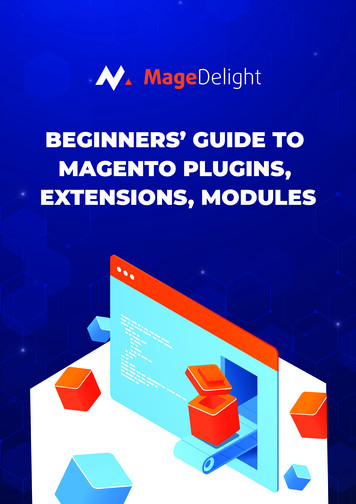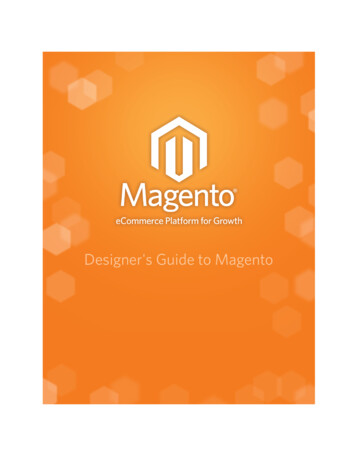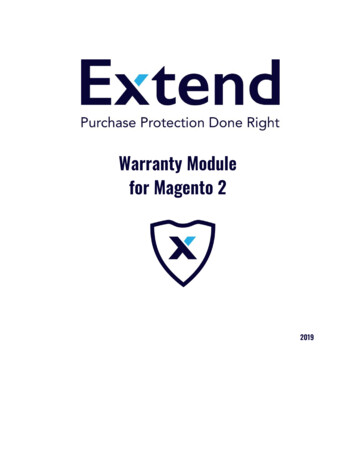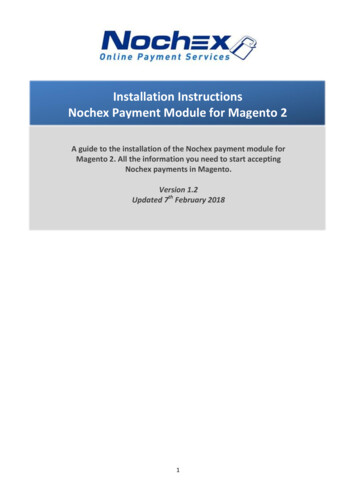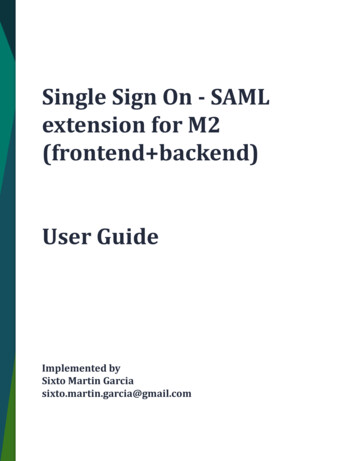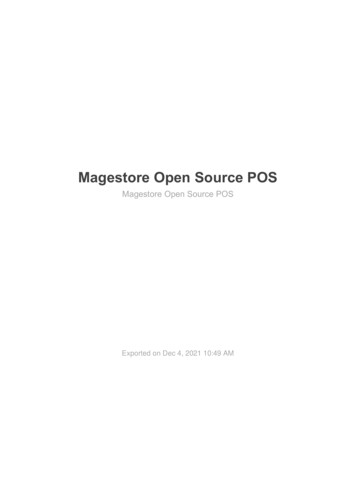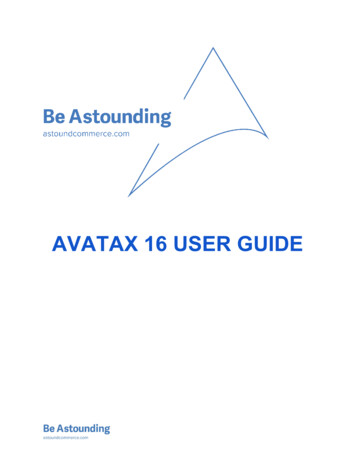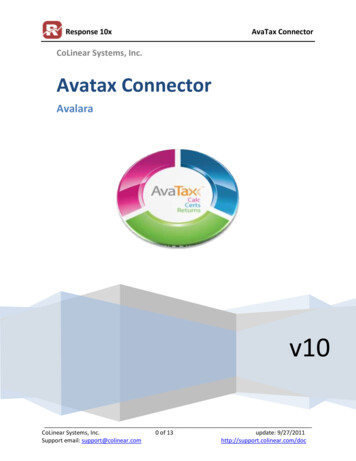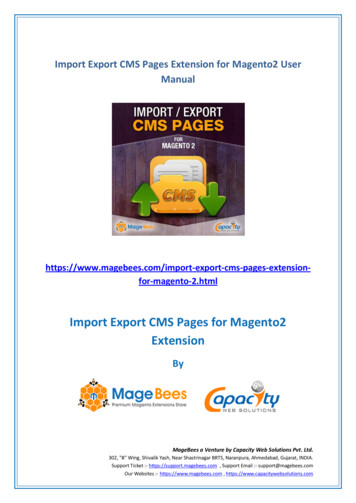
Transcription
AvaTax Magento 2 ExtensionGetting Started Guidev 2.2.7
TABLE OF CONTENTSAbout Avalara's AvaTaxSupportGetting StartedSupportPrerequisitesInstallation-Install via ComposerConfigurationImportant NotesCommon Problems-Soap Client Not FoundKnown IssuesRelease NotesPre-Launch Sales Record CleanupUninstall ExtensionTroubleshootingExtension FeaturesSales Tax-Configuration-Product Tax Codes-Use UPC Attribute as Item Code-Customer Usage Type (or Entity Use Code)-AvaTax Queue Unbalanced Queue Items-AvaTax Logging-VAT Tax-Magento Order and Invoice NumbersAddress Validation-Configuration-Frontend Checkout Caveats-Frontend Add/Edit Customer Address-Backend Add/Edit Customer Address-Backend Order Creation CaveatsCross-BorderTax Exemption CertificatesAutomated TestsMagento Version SupportLicence
ABOUT AVALARA’S AVATAXAgile, successful companies focus on their core business and outsource complex, administrativefunctions – such as payroll and sales tax management – to the experts. Avalara can address your salestax challenges with AvaTax. It’s the fastest, easiest, most accurate and affordable way to calculate salestax; manage exemption certificates; file returns; and remit payments across multiple tax regions. Our taxdecision engine determines rates based on 100,000 taxability rules in 11,000 taxing jurisdictions andinstantly applies them to each transaction within your Magento shopping cart.
SUPPORTContact Avalara for any support requests, either via their support email or via this page.
GETTING STARTEDSUPPORTFor support with your AvaTax account, please visit avalara.com/technical-support. This software will notwork unless you have a valid AvaTax account. To obtain the required account information, please contactyour Avalara representative.PREREQUISITES Active AvaTax account with a company setup, including applicable nexuses Magento running on a server that has the following: Properly configured CRON job The OpenSSL and SoapClient PHP extensions (required by the AvaTax library)INSTALLATION:1) INSTALL VIA COMPOSERThis is the recommended installation method as it allows you to easily update the extension in the future.Important: Installation must be performed by an experienced Magento developer and these instructionsassume that is the case. Installation support can only be provided to developers.1. Require the desired version of AvaTax:composer require avalara/avatax-magento:2.2.72. Setup the AvaTax module in magentobin/magento module:enable --clear-static-content ClassyLlama AvaTaxbin/magento setup:upgradebin/magento cache:flush3. If you are deploying the extension to a production environment, follow the devdocs.magento.comdeployment instructionsCONFIGURATION1. To configure the extension, go to Stores Settings Configuration Sales Tax.2. Details on configuring each of the extension features: Sales Tax Address Validation Customs, Duty & Import Tax (CDIT) Document Management (Tax Exemptions)
3. In the Magento admin, go to Stores Settings Configuration Sales Shipping Settings. Click onthe Origin section. Enter the address that will be used as the origin or Shipped From location inAvaTax's tax calculation. It is required that you specify a postal code in the origin address, nomatter what country is specified. Otherwise you will get errors in checkout and when savingcustomers.IMPORTANT NOTES Magento discounts are subtracted from the price before the total amount is sent to AvaTax toretrieve tax information. AvaTax is not sent any information about the discount amount, as theAvaTax 15 API does not support itemized discounting the way Magento does. The extension has been tested in multiple currencies. Transaction IDs in AvaTax are mapped to Magento's invoice and credit memo numbers. Default tax reporting in Magento displays tax collected by each tax rule you created in the system.However, when using AvaTax, Magento tax rules are not used; instead, tax rules and calculationsare configured within AvaTax. Because of this, Magento's tax report will (correctly) show thatthere are no Magento tax rules collecting tax. A full tax report suite is available within your AvaTaxdashboard. If you've customized checkout at all, it is your responsibility to confirm the continued functionalityof Address Validation. AvaTax will only accept an invoice ID and credit memo ID once per store. Thus if you're testing inenvironments that are capable of duplicating those values, be careful to increment those values inMagento or create new test stores in AvaTax. Every time you save a customer in Magento, Magento will reach out and attempt to update thatcustomer's data in AvaTax. If the customer doesn't exist, the module just ignores the error and willtry again the next time you save the customer in Magento. This happens on customer save withinthe admin, as well as on the front end.COMMON PROBLEMSSoapClient Not FoundAfter installing extension, you get an error like this:PHP Fatal error: Class 'SoapClient' not found php on line 21Solution: You'll need to install the PHP SoapClient library, per the prerequisites section.KNOWN ISSUES Gift Wrapping and Multi-Address Checkout - If a customer checks out using the multi addresscheckout, uses multiple ship-to addresses, and adds gift wrapping to any of the items, once thecustomer places the order, the totals section for each of the resulting orders will contain the giftwrapping price, regardless of whether that order contains gift wrapping.
Admin Guest Order Create Sales Tax Issue With Customer Group - If you are creating an order inthe admin for a new user and select a customer group that should be tax exempt please be awarethat the totals section on the create order form may not always calculate tax correctly. Placingthe order will collect the tax totals as expected. Unit of Measure HS Codes are currently in development within AvaTax's API, therefore the APIaround Unit of Measure is unstable. For this reason, this module currently does not support anyHS Codes that require a Unit of Measure. Avoid using HS Codes with Unit of Measure as they willbreak checkout. If a user proceeds to the 2nd step of checkout (chooses a shipping address and shippingmethod), then returns to the cart, the cart tax estimator will send 2 requests to the AvaTax API fortax information. It is also possible during these 2 calculations, that no shipping information willbe provided, therefore the estimator can show that there is no cost for shipping. If you proceed tocheckout, on the 2nd step of checkout the tax calculations, including shipping, will be accurate. Website owner does not able to upgrade to the newer version of extension due to MySQL DDLerrors. Please, review the approach.RELEASE NOTESSee this page for release leasesPRE-LAUNCH SALES RECORD CLEANUPIf you have installed the AvaTax extension in a development/testing environment and are planning ondeleting orders, invoices, credit memos, etc before launching your site (for example, see these queries),when you delete those records, you'll also want to delete all records from the following tables. This isimportant in order to avoid errors when records are inserted into the avatax queue tables.-- Truncate AvaTax tablesTRUNCATE TABLE avatax queue ;TRUNCATE TABLE avatax log ;UNINSTALL EXTENSION1. Run this command in the root of your Magento installation directory:bin/magento module:uninstall ClassyLlama AvaTax2. If you installed the module using Composer, run these commands in the root of your Magentoinstallation directory:composer remove avalara/avatax-magento3. Run the following queries in your Magento database:
-- Remove AvaTax tables (these tables will be in the sales database insplit-database mode)DROP TABLE avatax queue ;DROP TABLE avatax log ;DROP TABLE avatax sales creditmemo ;DROP TABLE avatax sales invoice ;-- Remove column from Tax Class tableALTER TABLE tax class DROP COLUMN avatax code ;-- Remove columns from Creditmemo table (this is only relevant forversions of the extension older than 0.4.0)ALTER TABLE sales creditmemo DROP COLUMN avatax is unbalanced ;ALTER TABLE sales creditmemo DROP COLUMN base avatax tax amount ;-- Remove columns from Invoice table (this is only relevant forversions of the extension older than 0.4.0)ALTER TABLE sales invoice DROP COLUMN avatax is unbalanced ;ALTER TABLE sales invoice DROP COLUMN base avatax tax amount ;TROUBLESHOOTINGBefore contacting support, performing the following steps to increase the extension’s logging level andreview the logged details of an API request may reveal what the underlying issue is; and if not, may stillprovide helpful information for troubleshooting:Increase AvaTax’s Database logging level In the backend, navigate to Stores Configuration Sales Tax AvaTax Settings Scroll down to the Logging Settings section and change the following settings: Database Log Level Debug
Database Log Detail ExtraReproduce the issue that is being experienced on the site and then retrieve the API request’s details:Retrieve the API details for the AvaTax call(s) In the backend, navigate to Stores AvaTax Logs Locate the log entry for the SOAP call that matches the test case and click the View linkReviewing the details of the Request and Result sections can reveal errors that may not be presented onthe frontend. If you are getting no tax results, check for an error such as an expired Avalara account.
If the tax results don’t match what is expected, check the address values being sent in therequest. Also check the item(s) being sent in the requestNote: If this is a production environment, be sure to change the logging settings back to therecommended values to prevent excessive logging.When requesting support for the extension, including the Request and Result details in the supportrequest may result in a quicker resolution.
EXTENSION FEATURESSALES TAXIn Magento, tax calculation typically occurs during checkout but may also happen at other times as well(e.g., shopping cart). This extension will calculate tax via the AvaTax API as soon as the customersubmits a postal code, either via the Estimate Shipping and Tax form on the cart or via the ShippingAddress form during the checkout process. When an order is placed, the amount of tax for that order iscalculated by AvaTax, but the tax "record" is not immediately recorded in AvaTax. Since Magento supportsmultiple invoices and multiple credit memos for the same order, orders are not recorded as a whole inAvaTax. Tax amounts are calculated for the order when the customer places the order, but nothing isrecorded in AvaTax until a new invoice or credit memo is created. Refer to the eCommerce chart on thisAvaTax documentation page for a visualization of the process.A cron task runs every five minutes to send invoices and credit memos to AvaTax. The status of eachpending item can be found in the AvaTax Queue in Stores AvaTax Queue. The Magento CRON must beconfigured in order for the extension to work properly. If you're testing the extension in an environment isnot configured (such as a development or staging environment), you can manually process they queue byclicking the Process Queue Now button on the Stores AvaTax Queue page.CONFIGURATION1. In the Magento admin, go to Stores Settings Configuration Sales Tax. Click on the AvaTax General section.2. Review each of the options in this section and input the appropriate value. This is a screenshot ofthe configuration options.3. The comment text underneath each of the options in this section should explain the purpose ofthe setting, but here are some notes about some of the settings: Filter Tax Calculation By Region Avalara's recommendation is to leave this option set to the default of No. Withthis option set to No, Magento will contact Avalara's API for all regions when taxis being calculated in Magento. This will result in more API calls to AvaTax,however based on how Avalara charges for API calls, the impact of theseadditional API calls may be minimal or non-existent. Read more about howAvalara charges for API calls here. If your site has a large number of peoplecalculating tax (whether in the cart or checkout), but not placing an order, thenthe 10:1 ratio of "API calls" vs "Documents Recorded" may make it moreexpensive to have all API calls sent to Avalara for regions where taxes are notbeing calculated. Here is an overview of how many API calls are made for astandard Magento checkout: Guest checkout (user adds one product to cart, proceeds to checkout,enters shipping address, and then finishes placing order): 3 API calls aresent to Avalara (screenshot)
Customer checkout (user logs in, adds one product to cart, proceeds tocheckout, leaves pre-existing shipping address selected, and thenfinishes placing order): 2 API calls are sent to Avalara (screenshot) If you change the option to Yes, Magento will only contact the AvaTax API forregions where you have a tax nexus. However this may cause issues in the futureif you need to see all historical transactions in Avalara, and it might affect reportreconciling. Talk to your Avalara support representative before changing this toNo. This setting does not limit API requests for Address Validation Data Mapping — Shipping SKU, Adjustment Refund SKU, Adjustment Fee SKU, Gift WrapOrder SKU, Gift Wrap Items SKU, and Gift Wrap Printed Card SKU: SKUs sent to AvaTax forthe associated event. For example, when tax is requested for a single-product order sentto state X, it's possible state X charges tax on shipping. Therefore, two products will besent in the request: one for the cart item and another for shipping. The correct shippingtax code (FR020100) will always be sent; however, this allows you to customize the SKUin case you want to add custom functionality in your AvaTax dashboard. The same is truewhen creating a Credit Memo with an adjustment refund or fee in the Magento Admin. Set Seller as Importer of Record for Global Transactions: By default, Avalara will use theorigin address when calculating sales tax for global transactions (generally resulting in a 0.00 tax amount). Enabling this setting will cause Avalara to calculate sales tax basedon the destination address for countries indicated as taxable in the Taxable Countriesselector. For more information on what it means to be the Importer of Record, visit theAvalara Help Center.PRODUCT TAX CODESMany merchants will not need to use product tax codes. Refer to the AvaTax documentation to learnabout tax codes. Consult with your Avalara representative if you are uncertain whether you need to usethem.Native Magento has built in Tax Classes (not to be confused with AvaTax's Tax Codes) and it uses thoseTax Classes for its internal tax calculation via Tax Rules. If you are using the AvaTax extension for taxcalculation then you should not setup Tax Rules, however this extension does use Tax Classes in order toassociate Magento products with AvaTax Tax Codes.1. In the Magento admin, go to Stores Product Tax Classes.i.Click the Create New Tax Class button.ii. Enter a Class Name (can be anything you want) and an AvaTax Tax Code.iii. Click Save Tax Class.2. In the Magento admin, go to Catalog Products.i.Select the product that you want to associate with your newly created Tax Class.
ii. In the Tax Class dropdown, select your newly created Tax Class and click Save.3. Now, when this product is sent to the AvaTax API, the associated AvaTax Tax Code will be sent inthe TaxCode field.4. Follow the steps above for all of the AvaTax Tax Codes that you want to use in Magento.USE UPC ATTRIBUTE AS ITEM CODEAvaTax has support for using a UPC as a Item Code, although this is only relevant for certain productcategories (apparel, etc). To send UPC codes as Item Code, follow these steps:1. Create a product attribute that will store the UPC code for your products. The attribute type mustbe text.2. In the Magento admin, go to Stores Settings Configuration Sales Tax.i.Click on the AvaTax Settings section.ii. Select your UPC attribute from the UPC Attribute To Use As Item Code dropdown.iii. Click Save Config.3. Now, when a product is sent to the AvaTax API, if that product has a value in the UPC attribute, itwill be sent in the ItemCode field.CUSTOMER USAGE TYPE (OR ENTITY USE CODE)Many merchants will not need to use Customer Usage Type. Unless you have customers with special taxexemptions, you most likely do not need to set this up. If you are unsure, contact your AvaTaxrepresentative for more information or refer to the AvaTax documentation. Entity Use Code issynonymous with Customer Usage Type.1. In the Magento admin, go to Stores Customer Tax Classes.i.Click the Create New Tax Class button.ii. Enter a Class Name (can be anything you want) and select the appropriate value from theAvaTax Customer Usage Type dropdown.iii. Click Save Tax Class2. In the Magento admin, go to Stores Customer Groups.i.Either create a new Customer Group or select an existing one.ii. In the Tax Class dropdown, select your newly created Tax Class and click Save.3. In the Magento admin, go to Customers All Customers.i.Edit the customer that you want to associate with the Customer Usage Type.ii. Click the Account Information tab.
iii. Select the appropriate Customer Group from the Group dropdown.4. Now, when this customer places an order, the associated Customer Usage Type will be sent to theAvaTax API in the CustomerUsageType field.If you are utilizing customer groups in a way that mixes taxable and tax exempt customers within thesame group(s), then you would need to consider custom development to accommodate exemptingspecific customers from sales tax. A possible solution is the introduction of a plugin for axCodeForCustomer method that could read thevalue of a custom attribute for a customer and replace the CustomerUsageType for the customer’sassigned customer group with the appropriate value (e.g. ‘F’ Religious/Education) to achieve tax exemptstatus for the lookup.AVATAX QUEUEThe AvaTax Queue functionality only works when Tax Mode is set to Estimate Tax & Submit Transactionsto AvaTax. The following section assumes that AvaTax queueing is enabled. To view the AvaTax Queue, inthe Magento admin, go to Stores AvaTax Queue.When invoices and credit memos are created in Magento, new records are added to the AvaTax Queuewith a pending status. If a CRON job is properly configured, then every 5 minutes, all pending records willbe submitted to AvaTax with a Document Type of Sales Invoice or Return Invoice, depending on whetherthe record is a Magento invoice or credit memo (respectively). If there are errors submitting the record,Magento will attempt to resend the record for the number of times configured in the Max Queue RetryAttempts field.If you are in a development or staging environment and don't have a CRON job setup, you can manuallysend queued records to AvaTax using the Process Queue Now button on the Stores AvaTax Queue page.You could choose the way to process items in the queue. There are two options for the Configuration - Tax - AvaTax Advanced - Queue Processing Type , Normal and Batch.UNBALANCED QUEUE ITEMSOccasionally you may see queue items with a Queue Status of Complete and a Message of somethinglike "Unbalanced Response - Collected: 11.8400, AvaTax Actual: 11.86". In order to understand what anunbalanced queue item is, you need to understand the Magento/AvaTax tax calculation workflow (theexample is for an invoice, but same thing applies to credit memos): Customer goes through checkout process and provides shipping address. Magento connects to AvaTax's API to retrieve tax rates. Magento applies AvaTax's tax rates to shopping cart (i.e., quote). Customer places order. Magento copies AvaTax tax rates from shopping cart to order. Depending on how the order's payment method is configured, an invoice will either be created atthe time of order creation or at some later point. Whenever the invoice is created, Magento willcopy the tax values from the order to the invoice. In situations where multiple invoices are created
per order, Magento will do the best it can of evenly splitting the tax from the order to the invoicesfor that order. Once an invoice is created, it gets added to the AvaTax Queue and the invoice information issubmitted to the AvaTax API and the tax amount for that new API request is returned to Magento. Magento then compares the tax amount from the new API request to the amount of tax thatMagento copied from the order. If the amounts match (most common scenario), then the queueitem is set to "Complete" with no message. If the amounts don't match, the queue item is set to"Complete" and a message will be added indicating that the amounts are unbalanced. This is ascreenshot of both a balanced and an unbalanced queueThese are the most common reasons an invoice or credit memo could become unbalanced: Multiple invoices/credit memos are created for an order and there are slight differences in howMagento copies tax from the order vs how AvaTax calculates tax for the invoice/credit memo. Since tax rates and configurations can change, the tax amount of orders can also change fromthe time the customer checks out and when orders are invoiced.If an invoice or credit memo is unbalanced, a comment will be added to the order with the sameunbalanced information that is present on the AvaTax Queue grid Message column (this is importantsince queue records are eventually deleted). This extension adds two tables to the Magento database(specifically the sales database when using Magento Enterprise's split database mode):avatax sales creditmemo and avatax sales invoiceFor reference, here is a screenshot of the avatax sales invoice table with some example entries:
These tables are not used for anything, but if you need to generate custom reports on unbalancedamounts, you can use these fields within each: parent id – This links this row to the sales invoice or sales creditmemo tables, based on the"entity id" field of those tables. is unbalanced – Set to “1” if the record is unbalanced and “0” if the record is balanced. base avatax tax amount – The amount of tax that AvaTax calculated for the invoice or creditmemo.Note: An entry is not made in these tables for an invoice or credit memo until it has been submitted toAvaTax.Note: Prior to version 0.4.0 of this extension, two fields (avatax is unbalanced andbase avatax tax amount) were added to the sales invoice and sales creditmemo tables that tracked thisinformation. If a merchant upgrades to 0.4.0, the columns on those tables will be migrated to theavatax sales invoice and avatax sales creditmemo tables mentioned above.AVATAX LOGGINGThe logging functionality built into this extension is for debugging purposes. If you are experiencingissues with this extension, you can review the logs to see if they provide any details about the issues youare experiencing.
This extension can log information in two locations: In files (in the var/log/ directory) and/or in thedatabase (in Stores AvaTax Logs), depending on the logging settings you have configured in Stores Settings Configuration Sales Tax AvaTax Settings Logging Settings.VAT TAXAvaTax supports calculating VAT tax, assuming you have AvaTax with Global Calculation. If a customerplaces an order in a jurisdiction with VAT taxing, then this extension will calculate the appropriate amountof tax to charge. However this extension only calculates tax once a customer has provided their postalcode, either via the Estimate Shipping and Tax section on the cart or by providing their shipping address inthe checkout process. Since many VAT taxing jurisdictions require that VAT tax must be displayedanywhere product prices are displayed, you must use Magento's native tax calculation to handle taxcalculation in the catalog (product listing, product detail, search, etc) and then AvaTax will take over thecalculation once the customer has provided a postal code.If you need to display product prices including VAT tax, you should follow the steps in the Magentodocumentation to configure your site to charge VAT tax. Once you have done that, Magento's native taxcalculation will be used until the user has provided a postal code, at which point AvaTax will be used todetermine VAT tax calculation.MAGENTO ORDER AND INVOICE NUMBERSIf you're using AvaTax with a Tax Mode of Estimate Tax & Submit Transactions to AvaTax, when Invoicesor Credit Memos get sent to AvaTax, the Invoice/Credit Memo number will be sent in the Purchase OrderNo field and the Magento Order Number will get sent in the Reference Code field. See this screenshot ofthe AvaTax interface for an example of where to find these numbers:
ADDRESS VALIDATIONThis extension implements address validation in nearly every area where an address can be entered: Frontend Checkout Frontend add/edit customer address Backend order creation Backend add/edit customer addressThe following sections explain how address validation works in the four areas listed above. Note: Addressvalidation is not enabled for virtual orders (orders where only a billing address is required).CONFIGURATION1. In the Magento admin, go to Stores Settings Configuration Sales Tax. Click on the AvaTax Address Validation section.2. Review each of the options in this section and input the appropriate value. This is a screenshot ofthe configuration options.
FRONTEND CHECKOUTWhen a guest or a signed in customer proceeds from the Shipping step to the Review & Payment step, theaddress they submitted will be sent to AvaTax to be validated.If the configuration setting Allow User To Choose Original (Invalid) Address has been set to Yes, both theSuggested Address and Original Address will be displayed:
If the configuration setting Allow User To Choose Original (Invalid) Address has been set to No, only thevalid address will be displayed to the user:If a signed in customer is checking out and their address gets validated, the address the customerselected will automatically be set to the suggested address once the customer proceeds to the Review &Payment step. If the customer selects the original address, their customer address will be updated to thataddress. This will happen every time the user selects a different address.If the user submits an address that AvaTax cannot validate, an error message will be displayed to givesome indication to the user that their address may be incorrect. This does not disrupt the checkoutprocess:
If the address is already valid or if the address is from a country that is not on the list of EnabledCountries for address validation, nothing will be displayed to the user.If the user clicks the edit your address or click here links in the instructions, they will be navigated back tothe Shipping step.CAVEATS If a customer selects the suggested address and goes back to the shipping step, the customeraddress in the database will be validated but the address displayed to the customer will notappear to be validated. If they leave that address selected and proceed to the Review & Paymentstep, they will see no option to Verify Your Address and the valid address will already be assignedto the quote. Refreshing the page on the Review & Payment step removes the Verify Your Address section. Theaddress that was selected before the refresh will be the shipping address on the quote. This alsohas the effect of negating the first caveat. The user still has the ability to progress to the first stepand submit a different address for validation but the address the initially submitted will already bevalid so they will not see the Verify Your Address section after progressing to the Review &Payment step. New addresses created by a signed in customer will not be validated until they progress from theShipping step to the Review & Payment step. Address validation for multi-address checkout is not available.
FRONTEND ADD/EDIT CUSTOMER ADDRESSWhen a customer is adding or editing an address tries to save that address, they will be presented with amodal displaying this Verify Your Address form:If the customer clicks the x icon, the edit your address link, or the Edit Address button, the modal willclose and the form will not be submitted. If the customer clicks Save Address with the suggested addressselected, the fields which are highlighted will be updated in the form and the form will be submitted.Otherwise, the original address will be submitted without any modifications to the form fields. If the configfield Allow User To Choose Original (Invalid) Address is set to No, and the customer clicks save address,the valid address will be submitted. If the API response returns an error, that error will be displayed to thecustomer just as it is in the checkout. The customer will then have the option of either editing theiraddress or saving it. If the address is not located inside one of the enabled countries or is already valid,nothing will be displayed to the user and the form will be submitted normally.BACKEND ADD/EDIT CUSTOMER ADDRESSAddress validation in this area is triggered by clicking the Validate Address button at the bottom of anaddress form:
If the address is already valid, a success message will appear displaying the message "This address isalready valid". If the address is not from one of the enabled countries, an error message will appeardisplaying the message "Address validation is not enabled for the country you selected". After the addresshas been validated, the suggested address will automatically be selected and the form will be updated.Selecting either address will update the form with that address. Clicking the edit your address link willscroll
AvaTax Magento 2 Extension Getting Star ted Guide v 2 . 2 . 7. TABLE OF CONTENTS About Ava l a ra's Ava Ta x Suppor t Ge t t i n g St a r t e d S u ppo r t P re re q u i s i t e s I n s t a l l a t i o n - I n s t a l l v i a C o m po s e r C o n fi gu ra t i o n