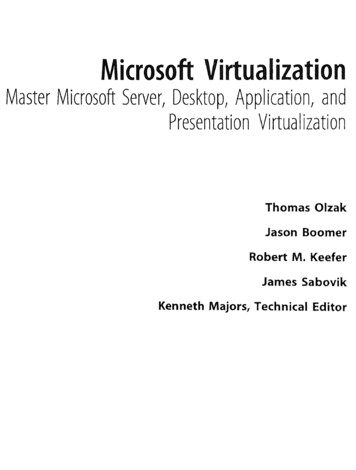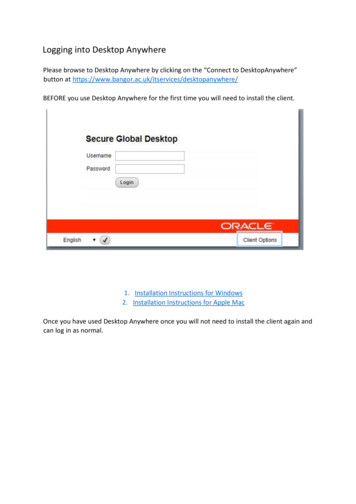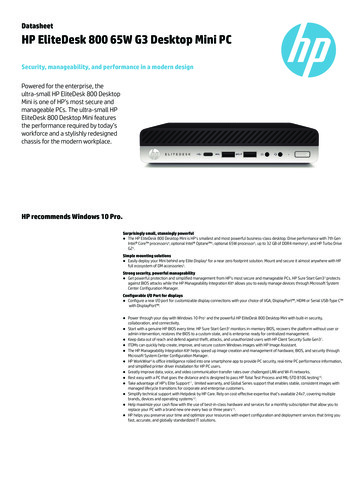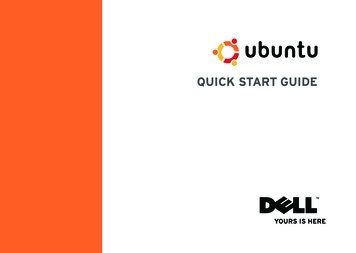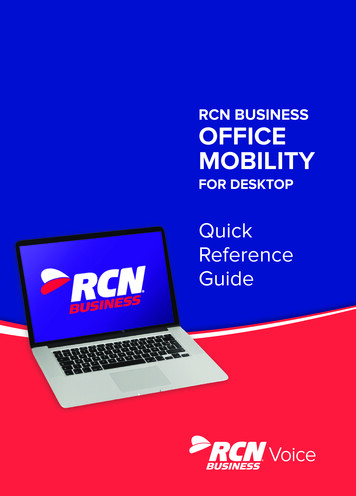
Transcription
RCN BUSINESSOFFICEMOBILITYFOR DESKTOPQuickReferenceGuide
3RECEIVING CALLSOffice MobilityFileToolsHelpJOE SMITHWhen someone calls your RCN Businessnumber, you’ll see a pop-up box on yourcomputer screen. You’ll also hear a ringingtone through your speakers or headset.The pop-up shows the number of theperson calling you. If that person’s detailsare already in your contacts list, you’ll alsosee the caller’s name.Enter name or number CallFavoritesContactsRecentNo Presence InfoEXPLORING RCN BUSINESSOFFICE MOBILITY FORDESKTOPRCN Business Office Mobility for Desktopis a powerful PC and MAC application thatenables businesses to extend their RCNBusiness telephony services directly to anend user’s laptop or desktop.Whether working from home or on the road,on Wi-Fi or wired Ethernet, employees willalways have access to the same telephonyofferings they have only previously beenable to receive on their office phone.Our unified messaging and call controlinterfaces further enhance the capabilitiesof Office Mobility, providing visual voicemail,video messaging, multi-party incoming callmanagement and more.REQUIREMENTSNo Presence InfoOffice Mobility for Desktop works onPCs that have Windows 7 or Windows 8.It also runs on Macs that have OS X 10.7or later versions.No Presence InfoFor this to work on your desktop, you’llneed to install the Office Mobility softwareon your PC or Mac. Software is available fordownload in the “Apps Tab” within the CallManager portal.No Presence InfoDURING THE CALLNo Presence InfoNo Presence InfoWhile a call is in progress, you’ll see thecall window. Use this window to:1.Open A Dial Pad2. Place The Call On HoldYou’ll also need your RCN Business phonenumber and password to start using OfficeMobility for Desktop.MAKING CALLSIf you don’t have this information, contactyour business’s administrator and theyshould be able to provide you with theinformation you need to download thesoftware onto your computer, and start tomake or receive calls from your PC or MAC.Making a call is as easy as entering thenumber on the keypad or clicking on acontact’s call button. If your contact hasmore than one number, you can choosewhich call from the drop-down list.You can use your computer’s built-inmicrophone and speakers but you’ll havemuch better audio quality if you use aheadset. Office Mobility works with mostcommon headsets, including Bluetooth. Itwill even work with the answer/reject callbutton on some headsets.Depending on the other services youhave, you may see the incoming call onyour desk phone, on your mobile phoneor on a tablet device. You answer the callon whichever device is most convenientfor you.If the person you are calling has Caller ID,they’ll see your individual RCN Businessphone number.3.Transfer The Call To Another Number4.Switch On Video5. Adjust Your Microphone6. Headset Volume7.End The CallYou may receive a call while you arealready on another call. If you answer thenew call, the current call will automaticallybe placed on hold and the new call willappear in a new call progress window.Switch between the two calls using thewindow for each one.
5AVAILABLE – DO NOTDISTURB – FORWARDMY CALLS555-555-5555 - 00:00:00 RingingYou can tell Office Mobility how to handleyour incoming calls.555-555-5555Choose between: Do Not Disturb Forward Calls To A Specific NumberIf the person you’re speaking to isalso using Office Mobility on the samenetwork, you can upgrade your call tovideo at any time. Click on the cameraicon to send your video. The otherperson will receive a prompt invitingthem to switch on video too. Click onthe camera icon any time to turn off yourvideo feed.SEND THE CALL TOSOMEONE ELSEUse the transfer button to send any callto another number. A menu will pop-upallowing you to pick the number for anycontact to type in a completely newnumber.From the navigation icon, you can seea history of your voicemails in the orderthat they were received. To listen to theone you want, press the play icon and fastforward and rewind using the slider. Todelete, press delete or the trashcan icon. AvailableRECVIDEO CALLINGVISUAL VOICE MAILMOVE THE CALL WHILEYOU’RE STILL ON ITIf you’re using through Office Mobilityfor Desktop, you can transfer the call toanother number and keep talking.Use the transfer button to send the callto the number you want to use.CHOOSING WHICH CALLSTO RECEIVEClick on the status selector to reveal“More Options” at the end of the menu.This opens the Call Manager Statuswindow. Here you can choose howcalls are treated depending on who thecall is from. You can also choose yourpreferences for how calls should behandled if they are from anonymousnumbers, from VIPs or from numbers onyour Unwanted callers list.ENERGENCY CALLSIf DO NOT DISTURB is selected, callerswill hear a recorded voice announcementsaying that you are unavailable and willthen be connected to your voicemail. Noneof your devices will ring until you turn offDo Not Disturb.If you place a 911 call through the OfficeMobility app, the 911 operator may not beable to identify the specific location wherethe call has originated.You can also use Office Mobility toFORWARD ALL YOUR CALLS to anothernumber. Click this option and you’ll beprompted to enter another number.PRIVACY AND PROTECTIONNote that when you change youravailability status or set up a forwardingnumber, the change applies on everydevice on which you are using OfficeMobility. So if you step away from yourcomputer and forget to change your status,just do it from the Office Mobility app onyour mobile device (if installed).Office Mobility adds a new source ofcontacts that can be displayed but neverchanges any that were there already.If you add a contact directly into OfficeMobility, it will open the usual contactmanagement feature on your phone.Contacts entered directly on your mobiledevice and existing contacts collectedfrom your local contacts list always stayon your phone. Only those contactsentered directly into the Office Mobilityapplication are uploaded to your contactson our servers.
7NOTES
MORE QUESTIONSHave more questions? Visit rcn.com/business/contact-us.We’re here to help. Follow the URL above to chat live, or call 877.RCN.7000. 2015 RCN. All rights reserved.
EXPLORING RCN BUSINESS OFFICE MOBILITY FOR DESKTOP RCN Business Office Mobility for Desktop is a powerful PC and MAC application that enables businesses to extend their RCN Business telephony services directly to an end user's laptop or desktop. Whether working from home or on the road, on Wi-Fi or wired Ethernet, employees will