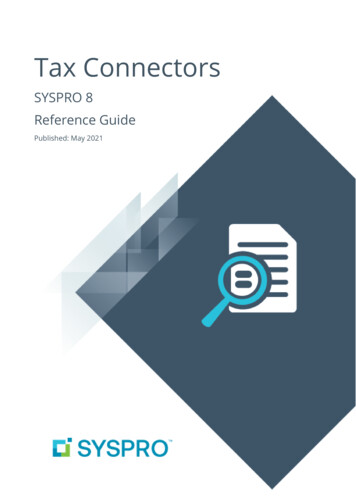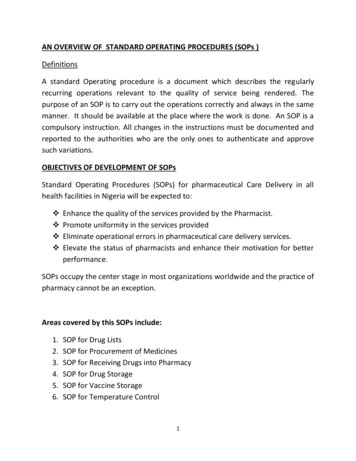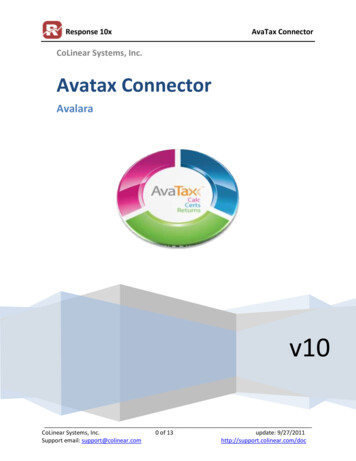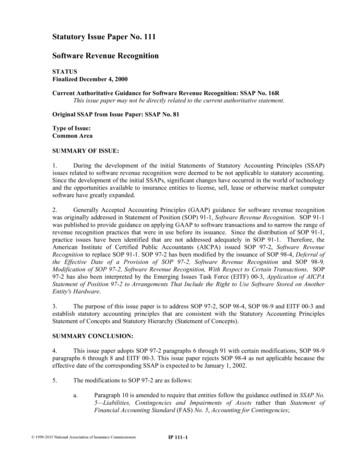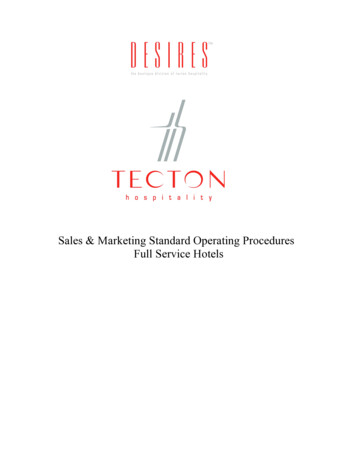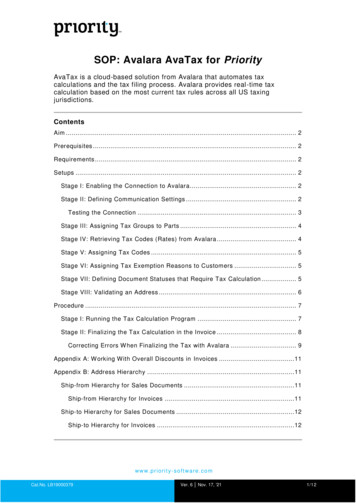
Transcription
SOP: Avalara AvaTax for PriorityAvaTax is a cloud-based solution from Avalara that automates taxcalculations and the tax filing process. Avalara provides real -time taxcalculation based on the most current tax rules across all US taxingjurisdictions.ContentsAim . 2Prerequisites . 2Requirements . 2Setups . 2Stage I: Enabling the Connection to Avalara. 2Stage II: Defining Communication Settings . 2Testing the Connection . 3Stage III: Assigning Tax Groups to Parts . 4Stage IV: Retrieving Tax Codes (Rates) from Avalara . 4Stage V: Assigning Tax Codes . 5Stage VI: Assigning Tax Exemption Reasons to Customers . 5Stage VII: Defining Document Statuses that Require Tax Calculation . 5Stage VIII: Validating an Address . 6Procedure . 7Stage I: Running the Tax Calculation Program . 7Stage II: Finalizing the Tax Calculation in the Invoice . 8Correcting Errors W hen Finalizing the Tax with Avalara . 9Appendix A: W orking With Overall Discounts in Invoices . 11Appendix B: Address Hierarchy . 11Ship-from Hierarchy for Sales Documents . 11Ship-from Hierarchy for Invoices . 11Ship-to Hierarchy for Sales Documents . 12Ship-to Hierarchy for Invoices . 12w w w . p r i o r i t y - s o f t wa r e . c o mCat.No. LB19000379Ver. 6 Nov. 17, '211/12
AimThese procedures explain how to automatically calculate sales tax withAvalara in Priority sales documents.PrerequisitesThese procedures are based on the following working assumptions: Your company has an active account with Avalara AvaTax and validcredentials (account number, software license key, and company code) .You received these on your first login to AvaTax, when you activated youraccount. Your company (and each subsidiary) and the jurisdictions where theyhave nexus are defined in the Avalara AvaTax Admin Console. The branches and warehouses defined in Priority are also defined in theAvalara settings. ISO codes are defined in Priority (in the Currencies form) for eachcurrency you work with.Note: Rounding is not supported when using Avalara to calculate salestax. Instead, you can work with unit price including tax and definerounded prices (which already include tax).Requirements No installation is required. The integration with Avalara is built in to thePriority product out of the box as of version 19.1. Your customers do not have to be in the U.S. only. Priority supportsworking with Avalara for end customers in Canada too.SetupsStage I: Enabling the Connection to AvalaraYou must enable the system to use Avalara's tax calculation services: In the Financial Constants form, change the AvaTax constant to 1.Stage II: Defining Communication SettingsRecord the credentials you received when signing up for Avalara. These willbe used to identify your company when requesting Avalara's services forsales documents.To define communication settings:1. In the Avalara Communication Settings form, in the Subsidiary Codefield, specify your company.w w w . p r i o r i t y - s o f t wa r e . c o mCat. No. LB19000379Ver. 6 Nov. 17, '212/12
2. In the Account Number field, record your Avalara account number.3. In the License Key field, record the alpha-numeric key provided byAvalara.4. In the Company Code field, select the company code provided byAvalara from the choose list.5. In the Avalara Currency field, choose the Avalara reporting currency.Notes:oYou will only be able to make this selection if the credentials youprovided in the Account Number and License Key fields are valid.oIf your company has subsidiaries, each with a different company codein Avalara, record each on a separate line.Testing the ConnectionTo ping Avalara: Run the Test Connection to Avalara program.Notes:The program checks whether your system can communicate with Avalaravia the Internet and receive a response. The response to t he ping isrecorded in the Avalara Communication Log form. If a response file wasreceived, it is saved in the Attachments sub-level form.By default, communication records to Avalara are saved indefinitely,unless you define a specific number of days by running the Set Days toDelete Log Records program. After that period, old records are deletedupon opening the log.All communications with Avalara are recorded in the log, such as taxw w w . p r i o r i t y - s o f t wa r e . c o mCat. No. LB19000379Ver. 6 Nov. 17, '213/12
calculation requests and responses, retrieval of tax groups, settingdefinitions, etc.Stage III: Assigning Tax Groups to PartsDifferent commodities may have different tax rates that are applicable. Inorder for the Avalara tax calculation to be accurate, you must assign the taxgroup that identifies its commodity to each part you sell.You must download predefined tax groups from Avalara, which can then beassigned to parts. When a part is added to a document in the salesprocess—and you then run the Avalara tax calculation program—a taxcalculation is added to the document based on (a) the taxability of the taxgroup to which the part is assigned and (b) the rates relevant to thejurisdiction in which the transaction is taking place.Note: Priority uses the term tax "groups"; however, Avalara uses the termtax "codes." This distinction is important when referring to the Avalarawebsite.To assign tax groups to parts:1. Run the Retrieve Tax Groups from Avalara program to retrieve predefinedtax groups from Avalara.Note: If you have customers in Canada, manually record tax groups in t heList of Tax Groups form.2. In the Financial Parameters for Parts form, in the Avalara Tax Code field,select the tax group that is relevant for this part.Stage IV: Retrieving Tax Codes (Rates) from AvalaraRetrieve predefined tax rates from Avalara, which can then be assigned tocustomers. If there is no connection to Avalara for some reason, the systemwill use these rates as a fallback to determine how tax is calculated for partssold to the customer.To retrieve tax codes (rates):1. Run the Retrieve Tax Codes by Zip Code program.Note: If you have customers in Canada, manually record tax codes in theTaxes form.2. To view the tax codes, enter the Taxes form.oThe Avalara Tax Code field is flagged for the codes retrieved fromAvalara. All other codes are flagged Not in Use.oThe actual rates appear in the sub-level forms.w w w . p r i o r i t y - s o f t wa r e . c o mCat. No. LB19000379Ver. 6 Nov. 17, '214/12
Stage V: Assigning Tax CodesAssign a tax code to the customer. It may be assigned in the Tax Code fieldin multiple locations in Priority: The shipping address of the sales document The Customers form The Financ. Parameters for Customers form The Customer Sites form or the Customer Sites sub-level of the formsaboveNotes: Once you specify the state and zip code in the shipping address sub-levelof the sales document, you will be able to select the tax code from achoose list of relevant codes—or it may fill in automatically if there is onlyone relevant code. For customers and sites that were already defined in the system, run theUpdate Tax Codes for Customers program to ensure that valid tax codesare assigned. If you want the program to include tax-exempt customersand customer sites, flag the Incl exmpt customers field in the programinput.Stage VI: Assigning Tax Exemption Reasons toCustomersTo assign exemption reasons to customers:1. Run the Retrieve Tax Exemption Reasons program.2. In the Financ. Parameters for Customers form, in the Avalara Exempt.Code field, select the tax exemption reason that is relevant for thiscustomer.Stage VII: Defining Document Statuses that RequireTax Calculationw w w . p r i o r i t y - s o f t wa r e . c o mCat. No. LB19000379Ver. 6 Nov. 17, '215/12
You can designate a document status that requires the user to run the taxcalculation program so that this step is not forgotten. You will not be able tochange the status of the document until you first run the Calc. Tax withAvalara program from the list of Actions.Note: This requirement is predefined for the final status of an invoice. (Thatis, if you attempt to finalize an invoice without first running the Calc. Taxwith Avalara program, you will receive an error.) It is recommended that youset this requirement for the final status of all documents, i.e. for documentsthat will not be changed further. This ensures that the tax calculation in thefinal document will be accurate.To define a document status that requires tax calculation:1. Run the BPM Flow Chart program for the document.Note: For example, for a sales order, run the BPM Flow Chart-SalesOrders program.2. In the flow chart of statuses that opens, right click on the status andselect Properties.3. Select Tax Calculation Req. and click OK.Stage VIII: Validating an AddressYou can use Avalara to validate an address. Avalara will validate addressesaccording to the USPS database and offer correction options. Validating anaddress ensures that tax will be calculated correctly in sales documents.You can validate any address that affects how tax is calculated from the formin which the address is defined.w w w . p r i o r i t y - s o f t wa r e . c o mCat. No. LB19000379Ver. 6 Nov. 17, '216/12
To validate an address: In the form in which you defined the address, run the Validate Addresswith Avalara program from the list of Actions. For example, to validate acustomer's address, run the program from the Customers form.Notes: If you received an error message when running the program, you canview it by opening the file in the response line of the Attachments form, asub-level of the Avalara Communication Log. To troubleshoot address validation errors from Avalara, see their FAQs onthe subject.ProcedureThe procedures below explain how to calculate tax in sales documents. Thisis a mandatory step before finalizing invoices.Note: If you import some of your invoices from an external system viainterface, and tax was already calculated by Avalara there, make sure tosend the value E to the Tax Calc. by Avalara field of the invoices. This willprevent the double submission of the same invoice to Avalara.Stage I: Running the Tax Calculation ProgramTo calculate tax for a single sales document: Run the Calc. Tax with Avalara program from the list of Actions in thedocument.w w w . p r i o r i t y - s o f t wa r e . c o mCat. No. LB19000379Ver. 6 Nov. 17, '217/12
Note: You can view the components of the sales tax in the TaxBreakdown sub-level of the invoice itemization.To calculate tax for multiple customer invoices: Run the Calc. Tax with Avalara for Inv. program (menu path: Financials General Ledger Financial Statements Taxes Sales Tax Integration with Avalara).Results The documents are sent to Avalara for a calculation of the sales tax. The value in the Tax Calc. by Avalara field in the documents will changeto Y. The total tax will be updated in the Sales Tax field. The tax per item appears in the Total Tax (External) field of the line item.Notes: If you update any detail in the document that affects the tax calculation,rerun the Calc. Tax with Avalara program. If you created a document based on a previous one in which you alreadycalculated sales tax, you must run the Calc. Tax with Avalara program inthe new document, as rates may have changed in the meantime. If problems were encountered when running the program, you can viewthe error by opening the file in the response line of the Attachmentsform, a sub-level of the Avalara Communication Log. If an overall discount is defined for all items in the upper-level form or fora specific line item—the tax per item as calculated by Avalara in the TotalTax (External) field of the line will not reflect the difference between theprice before and after tax, as you might expect to see. This is becauseTotal Tax (External) also takes into account the overall discountpercentage, and the other fields (Price Incl. Tax and Extended Price) donot. If you work with overall discounts in invoices, see Appendix A. Tax is calculated according to the addresses of the company and thecustomer that Priority sends to Avalara. For details regarding thehierarchy in which the ship-from and ship-to addresses are taken, seeAppendix B.Stage II: Finalizing the Tax Calculation in the InvoiceThe Sales Tax calculation in documents is pending—that is, not finalized andrecorded by Avalara for tax filing purposes—until the invoice for thetransaction is finalized.To finalize the tax calculation: Finalize the invoice.Results The invoice is finalized in Priority and automatically sent to Avalara for afinal sales tax calculation.w w w . p r i o r i t y - s o f t wa r e . c o mCat. No. LB19000379Ver. 6 Nov. 17, '218/12
The value in the Tax Calc. by Avalara field will change to C forcommitted.Notes:oOnce your system was enabled (in the financial constants) to workwith Avalara, you will not be able to finalize the invoice without firstrunning the Calc. Tax with Avalara program.oIf you ran the Calc. Tax with Avalara program, and a significantamount of time passed, it is recommended that you rerun the programbefore finalizing the invoice.Correcting Errors When Finalizing the Tax with AvalaraLine Item ErrorsWhen finalizing the invoice, if there is a discrepancy between (a) the taxestimated for the item after running the Calc. Tax with Avalara for Inv.program from the invoice and (b) the final tax calculated after finalizing theinvoice—this is considered an error in the line item. You will be sent anotification via e-mail and directed to run the line item error report.Even though the tax is finalized by Avalara (and the value in the Tax Calc.by Avalara field in the invoice will change to C), this is an error because thetax recorded by Avalara is different from the tax on the final invoice inPriority. This scenario might happen if tax rates changed in between theoriginal tax calculation and the finalization by Avalara.In this case, the recommended action is to cancel the invoice : Thecancellation invoice will automatically be sent to Avalara for finalization (i.e.,cancellation of the tax previously recorded). You must then reissue a newinvoice and finalize it, which will send the correct tax calculation to Avalara.Invoice-Level ErrorsIf the invoice was finalized in Priority, but the tax calculation was notfinalized and recorded by Avalara—the value in the Tax Calc. by Avalarafield will be P. You will be sent a notification via e-mail and directed to runthe invoice-level error report for details. Correct the error and resendfinalized invoices to Avalara for a final tax calculation (see To resendfinalized invoices to Avalara below).To run the error reports:1. Run the relevant error report in the Integration with Avalara submenu toidentify and correct errors.2. In the input window that opens, click the magnifying glass to open a formin which you can retrieve invoices that still require a final tax calculation,and then exit the form. Press F7 to clear unwanted lines from the list.3. In the From Date field, specify the invoice date from which you want toview errors.4. In the To Date field, specify the invoice date up to which you want to viewerrors.5. In the From Send Date field, specify the send date from which you wantto view errors. Errors for invoices that were sent to Avalara for taxcalculation starting from this date will be displayed in the report.w w w . p r i o r i t y - s o f t wa r e . c o mCat. No. LB19000379Ver. 6 Nov. 17, '219/12
6. In the To Send Date field, specify the send date up to which you want toview general errors. Errors for invoices that were sen t to Avalara for taxcalculation up to this date will be displayed.7. Flag the Retrieve Cancellat'n field to view errors also in cancellationinvoices.Note: Flagging this field is recommended since the tax calculation incancellation invoices must still be finalized and recorded by Avalara.To resend finalized invoices to Avalara (for invoice-level errors):1. Run the Finalize Invoices with Avalara program (or Finalize Cancellat'nInv w/ Aval for cancellation invoices).2. In the input window that opens, click the magnifying glass to open a formin which you can retrieve invoices that require a final tax calculation, andthen exit the form. Press F7 to clear unwanted lines from the list.3. In the From Date field, specify the invoice date from which you wantinvoices to be sent to Avalara for a final tax calculation.4. In the To Date field, specify the invoice date up to which you wantinvoices to be sent to Avalara for a final tax calculation.Results Finalized invoices are sent for a final sales tax calculation that is recordedby Avalara. After successfully finalizing the sales tax in the invoice, the value in theTax Calc. by Avalara field will change to C.w w w . p r i o r i t y - s o f t wa r e . c o mCat. No. LB19000379Ver. 6 Nov. 17, '2110/12
Appendix A: Working With Overall Discounts inInvoicesIf you normally base an invoice on several orders that have their own overalldiscount percentages, then each item in the invoice will have its own overalldiscount percentage (in the % Overall Discount field of the line item), whichit inherited from its respective order.If the % Overall Discount of each item in the invoice is identical, Avalaracan correctly calculate sales tax. So it is recommended that you base aninvoice on sales orders with the same overall discount percentage.If applicable, you can use the Set Overall Discount % in the upper-levelform to define the discount for all items in the invoice. The value in the SetOverall Discount % field overrides any overall discounts in the sub-levelform (in the % Overall Discount field).You can still assign different discounts to items, as long as you specify themin the % Item Discount field of the line, not the % Overall Discount field.This discount will be calculated in addition to the overall discount for theitem.Appendix B: Address HierarchyWhen you run the tax calculation program for a sales document, Prioritysends the transaction to Avalara and specifies the ship-from and ship-toaddresses. This determines how tax is calculated.The addresses are taken based on a hierarchy, as detailed below.Ship-from Hierarchy for Sales DocumentsThe ship-from address that is sent to Avalara for calculating ta xes in salesdocuments, excluding invoices, is taken from:1. The address of the warehouse.2. If an address is not defined for the warehouse or there is no definedwarehouse, then it is taken from the address defined for the branch.3. If no branch is assigned, then it is taken from the address defined for thecompany in the Company Data form.4. If a branch without a defined address is assigned, then it is taken from theaddress defined for the subsidiary.5. If no subsidiary is assigned, then it is taken from the address defined forthe company in the Company Data form.Ship-from Hierarchy for Invoices1. For sales or OTC invoices, the ship-from address will always be takenfrom the invoice itself according to the hierarchy for sales documentsabove, even if it is based on one or more sales orders with multipleaddresses.2. For multi-shipment and pro forma invoices, if the invoice is based onother sales documents (customer shipments, service calls, a sales order,w w w . p r i o r i t y - s o f t wa r e . c o mCat. No. LB19000379Ver. 6 Nov. 17, '2111/12
etc.), the ship-from address is taken from the linked document(s)according to the hierarchy above (even if there are multiple addresses).I.If an address is not defined for the warehouse or branch in th e linkeddocument, then the ship-from address is taken from the subsidiary(or company if there are no subsidiaries) according to the branchassignment in the invoice.II. If the invoice is not linked to any documents, then the ship -fromaddress is taken from the invoice itself according to the hierarchyabove.Ship-to Hierarchy for Sales DocumentsThe ship-to address that is sent to Avalara for calculating taxes in salesdocuments, excluding invoices, is taken from:1. The shipping address sub-level of the document.2. If there is no shipping address in the document, it is taken form thecustomer's address in sub-level form of the document.Ship-to Hierarchy for Invoices1. For sales or OTC invoices, the ship-to address is taken from the shippingaddress sub-level of the invoice. If not defined in the invoice, thenoIf the invoice is based on one or more orders, the address will betaken from the shipping address sub-level of the sales order(s) (evenif there are multiple addresses). If a shipping address is not defined inthe linked sales order(s), then the shipped-to address is taken fromthe customer address as defined in the sub-level of the invoice.oIf the invoice is not based on orders, then the shipped-to address istaken from the customer address as defined in the sub-level of theinvoice.2. For multi-shipment and pro forma invoices, if the invoice is based onother sales documents (customer shipments, service calls, a sales order,etc.), the ship-to address is taken from the shipping address sub-level ofthe linked document(s) (even if there are multiple addresses).oIf a shipping address is not defined in the linked document(s), then theship-to address is taken from the shipping address in the sub -level ofthe invoice. If not defined there, then it is taken from the customeraddress in the sub-level of the invoice.oIf the invoice is not linked to any documents, then the shipped -toaddress is taken from the shipping address in the sub-level of theinvoice. If not defined there, then it is taken from the customer addressin the sub-level of the invoice.w w w . p r i o r i t y - s o f t wa r e . c o mCat. No. LB19000379Ver. 6 Nov. 17, '2112/12
In the Financial Constants form, change the AvaTax constant to 1. Stage II: Defining Communication Settings Record the credentials you received when signing up for Avalara. These will be used to identify your company when requesting Avalara's services for sales documents. To define communication settings: 1.