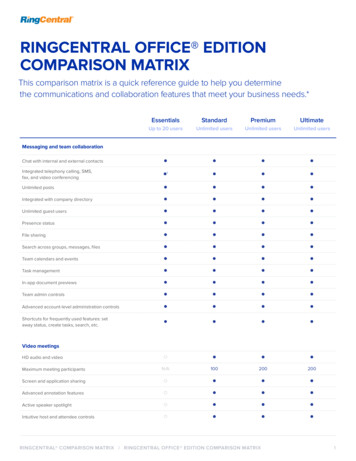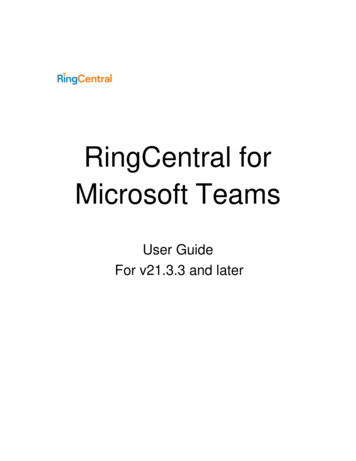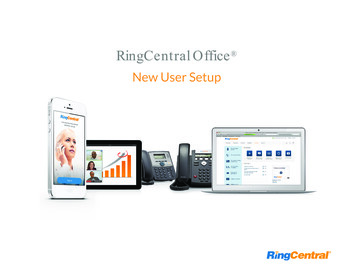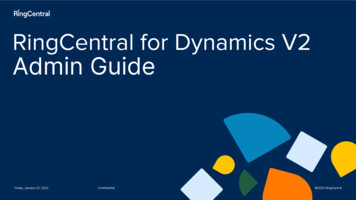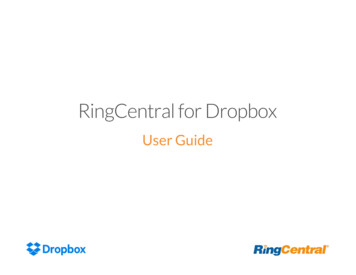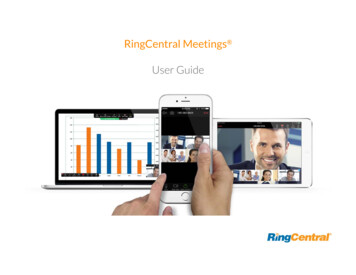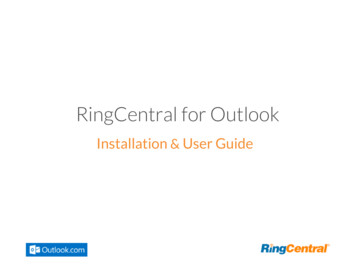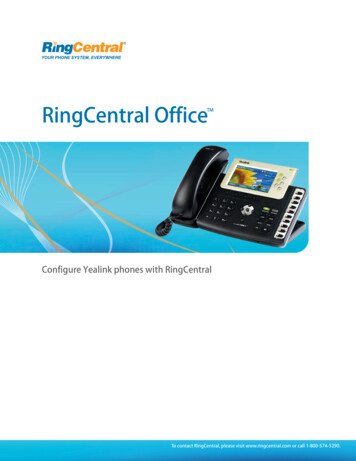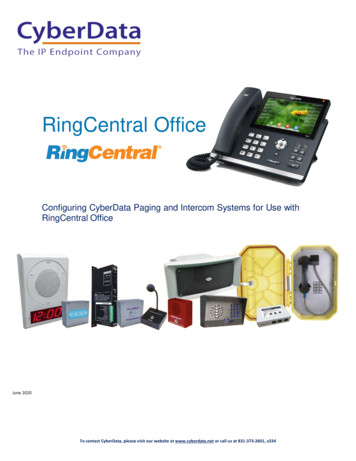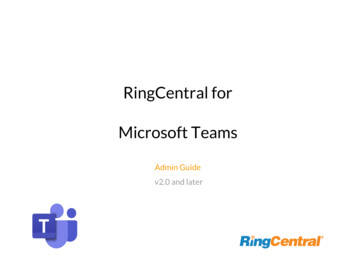
Transcription
RingCentral forMicrosoft TeamsAdmin Guidev2.0 and later
RingCentral for Microsoft Teams Admin GuideCONTENTSIntroduction2About RingCentral for Microsoft Teams2Features2About this guide2Before getting started3Preparation3Reference resource3Administrator consent4Why is admin consent required?4Applying the app4Using the Azure AS portal7UnAuthorize or Uninstall the RingCentral App101
RingCentral for Microsoft Teams Admin GuideIntroduction2.The message extension interface - Clicking the RingCentralicon below the message bar allows users to make audio callsAbout RingCentral for Microsoft Teamsor engage in video meetings and conference calls with a group.The RingCentral app brings robust, enterprise-grade, audio and videoTo use these apps, the user needs to have an active RingCentralcommunication capabilities to the Microsoft Teams app.account.Currently, there are two RingCentral integrations with MicrosoftFeaturesTeams: 1.RingCentral for O365 Chrome Extension2.RingCentral for Microsoft TeamsMicrosoft Teams direct and group chat. The RingCentral for O365 Chrome Extension allows you to makeMake RingCentral the default app for your audio and videocommunications within Microsoft Teams using the O365These integrations allow you to use the RingCentral audio calling,video meetings and conferencing features right from your Teams app.Make audio calls, conference calls and video meetings withinchrome extension. Send SMS messages, view call history and more within Teamsusing the O365 chrome extension.audio calls, video meetings and conference calls using RingCentralwithin Microsoft TeamsThe RingCentral for Microsoft Teams app opens two interfaces withinMicrosoft Teams:1.The bot interface - With a single command, the RingCentralbot posts video meeting and audio conference to a Teamschat, enabling the users to engage in video or audio meetings.2
RingCentral for Microsoft Teams Admin GuideRequirementsBefore getting startedSoftwarePreparation RingCentral for Teams app RingCentral Phone app RingCentral Meetings app1.The browser you are using is updated to the latest version. Browser: Google Chrome, version 69 or later recommended2.RingCentral for Microsoft Teams is installed. RingCentral Office Standard or above3.Login to Microsoft Teams through the browser; the App willAbout this guideFor an optimal user experience, ensure that:work only when the user is logged in to Microsoft Teams.4.Teams.This guide is designed for administrators of RingCentral for MicrosoftTeams v2.0 and later versions.Login to RingCentral for Microsoft Teams through Microsoft5.Your browser must have its pop-up blocker disabled for theMicrosoft Teams site.6.RingCentral Desktop is installed.7.Login to RingCentral Desktop app with the same account asyour RingCentral for Microsoft account.8.Currently, Teams preview is unavailable using the Safaribrowser .3
RingCentral for Microsoft Teams Admin GuideReference resource RingCentral for Microsoft Teams User Guide RingCentral for Microsoft Teams Community RingCentral for Microsoft Teams in RingCentral App Gallery RingCentral Phone Desktop in RingCentral App Gallery HelpdeskAdministrator consentWhy is admin consent required?Admin consent is required to enable phone calls within Teams usingthe RingCentral app. This requires access to phone numbers of userswithin the organization, which is granted by the system admin. Adminscan grant consent to any user in their organization.Applying the appDownload the RingCentral app from the Microsoft Teams app store )and install.1.Go to the Apps section within Microsoft Teams and find theRingCentral app.4
RingCentral for Microsoft Teams Admin Guide2.Go to the RingCentral app in the Chat or Team of your choiceand click Sign in.5
RingCentral for Microsoft Teams Admin Guide3.Select the account to be designated as administrator.5.4.Consent and Accept the permissions request.A new window displays requesting permissions. Click Consenton behalf of your organization, and click Accept .6
RingCentral for Microsoft Teams Admin GuideUsing the Azure AS portalUse the Azure portal for troubleshooting if the access grant was not successful.Go to the Azure AD portal .7
RingCentral for Microsoft Teams Admin GuideFind the RingCentral app in the applications list.8
RingCentral for Microsoft Teams Admin GuideReview and grant admin consent by clicking Grant admin consent for RingCentral .9
RingCentral for Microsoft Teams Admin GuideUnAuthorize or uninstall the RingCentral appRight click on the RingCentral message extension icon in the compose box, then click Settings.10
RingCentral for Microsoft Teams Admin GuideClick UnAuthorize to deactivate authorization.Right click on the RingCentral message extension and clickUninstall to remove the RingCentral app from that chat.11
RingCentral for Teams app RingCentral Phone app RingCentral Meetings app Browser: Google Chrome, version 69 or later recommended RingCentral Office Standard or above About this guide This guide is designed for administrators of RingCentral for Microsoft Teams v2.0 and later versions.