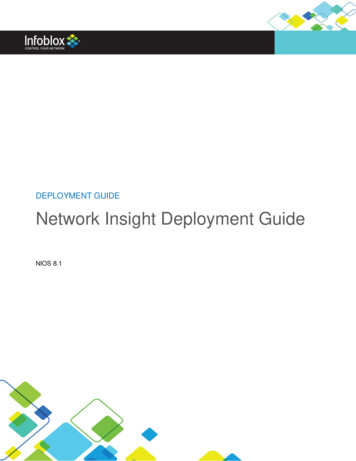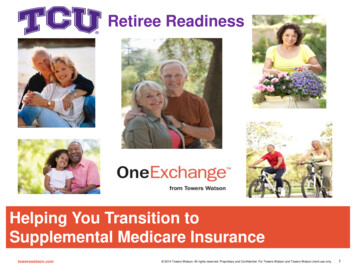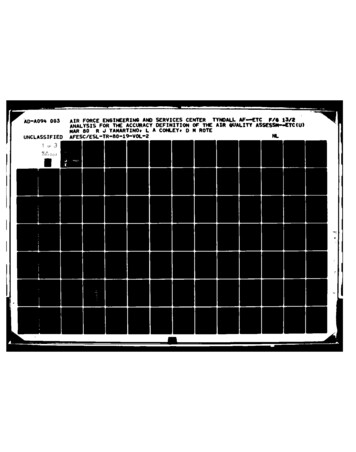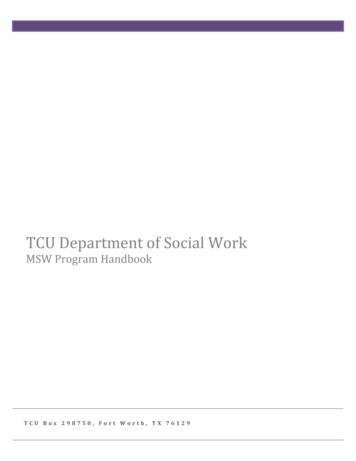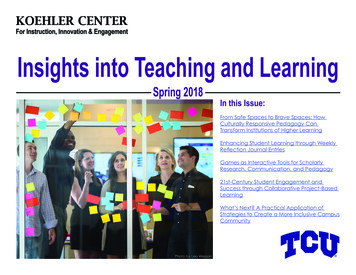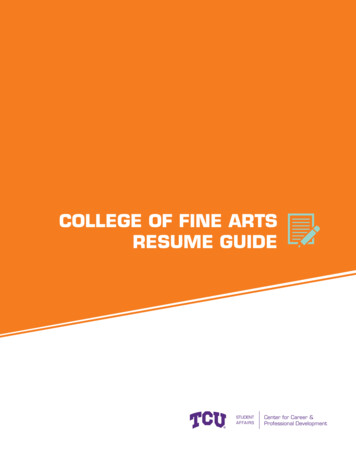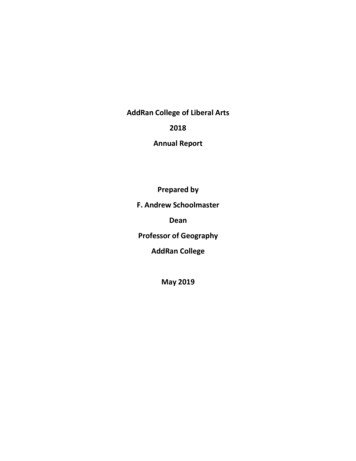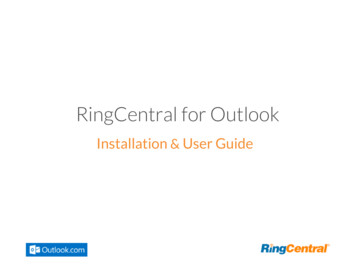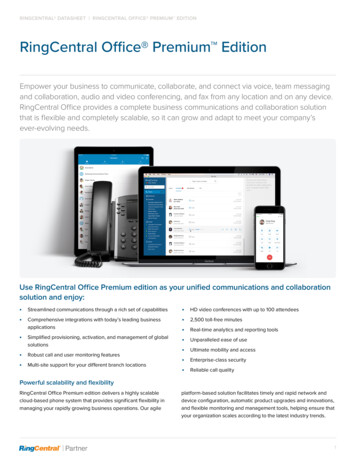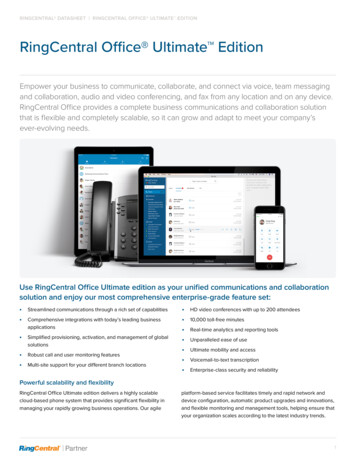Transcription
RingCentral FAQ – TCUDeployment1. Do I have to dial 9 to get an outside line?No. Now that you are on RingCentral you no longer have to dial number to get an outside line.2. Do I have to dial 1 to call US numbers anymore?No. US long distance calls no longer require you to dial a 1 before the number.3. Can I dial 4-digit extensions on campus?Yes, you still can. Keep in mind that we are going to be in the middle of a phone transition for18-months so if you run into trouble dialing an internal extension just try the full number (817257-xxxx)4. What are all of the different website that I need to be aware of?TCU RingCentral: ringcentral.tcu.eduKnowledgebase: support.ringcentral.comSettings Portal: service.ringcentral.comTraining: success.ringcentral.com5. How do I change the names on my phone display?This can be done from the online RingCentral Portal at service.ringcentral.com.Click Settings - Phones & Numbers - Phones - PresenceNote: You cannot modify the first two buttons as those are your personal phone lines.6. How do I set the time on my phone if it isn’t correct?This can be done from the online RingCentral Portal at service.ringcentral.com.Click Settings - User Details - Settings & Permissions - Regional Settings (Edit)By default, your device should be set to central time.7. Why is my number different when I make an outbound call?When we launch RingCentral you start off with a temporary number and then we eventuallyport your old TCU number over into the system.This means that when you make a call to an off campus number that your temporaryRingCentral number will show until we finish the porting process. This generally takes a fewdays to a few weeks before the porting process is finished.
8. How do I modify the experience that people have when they call me (i.e.hearing music vs a normal ring)?This can be done from the online RingCentral Portal at service.ringcentral.com.Click Settings - Screening, Greeting, and Hold MusicYou can modify your connecting message, the audio that they hear while the phone is ringingyour office, and the hold music.9. How can I modify where my phone rings (desk phone vs softphone)?This can be done from the online RingCentral Portal at service.ringcentral.com.Click Settings - Call Handling & ForwardingYou can learn more about this option by visiting the RingCentral Knowledgebase.10. Where is the manual for my desk phone?This is located on our website at ringcentral.tcu.edu. Just click on your phone model in themenu bar on the side or at the bottom of the page.11. How do I access voicemail directly from my desk phone?Just press the message button on your desk phone. You must have your voicemail PIN beforeusing this feature. See the FAQ below for info on how to reset your voicemail PIN.12. How do I reset my voicemail PIN?This can be done from the online RingCentral Portal at service.ringcentral.com.Click Settings - User Details - Change Password13. Why is my voicemail light still on after listening to a message that came invia email?Since RingCentral cannot determine if you listened to a voicemail sent to your email, you willneed to address this issue one of two ways: Using RingCentral (three options):1. Visit service.ringcentral.com and clear out your messages which will update thelight on your phone.2. Download the RingCentral Phone app on your computer or mobile device andclear out your messages which will update the light on your phone.3. You can also have the system mark your messages as read once emailed whichwill keep the light from coming on at all if email notification is turned on.
Visit service.ringcentral.com - Login - Settings - Notifications - Change Basic Settings to Advanced Settings - Customize Notificationsright next to Voicemail Messages - Check “Mark message as read onceemailed” - SaveUsing Your Desk Phone:o Press the Message button and enter your PIN to clear out the waiting messages.14. How do I change the ringtone on my desk phone?A simple way to personalize your phone is to change the ringtone. You can pick uniqueringtones for the different lines on the phone. The default ringtone is Low Trill.You can also refer to the phone manual for more information. This is located on our website atringcentral.tcu.edu. Just click on your phone model in the menu bar on the side or at thebottom of the page.Procedure:1. Navigate to Settings Basic Preferences.2. Select Ring Type.3. If there are multiple lines on your phone, select a line.4. From the Ring Type screen, select a ringtone.5. Select Play to hear the ringtone.15. How do I transfer a call from my desk phone?You can transfer a call to another contact and choose the transfer type you want to use for thecall. You can also refer to the phone manual for more information. This is located on ourwebsite at ringcentral.tcu.edu. Just click on your phone model in the menu bar on the side orat the bottom of the page.Procedure - Three Options:1. During a call, do one of the following:a. Press Transfer to use the default transfer type.b. Press and hold Transfer to use the non-default transfer type.i. For example, if Blind is the default, press and hold Transfer to perform aConsultative transfer.c. Press Transfer More, and select Blind or Consultative.i. Depending on the default transfer type, either the Blind or Consultativeoption displays. For example, if the default transfer type is Blind, thenyou can select Consultative2. Dial a number or choose a contact from the Recent Calls or a directory. If the transfertype is set to Blind, the call is transferred immediately.3. If the transfer type is set to Consultative, select Transfer after speaking with yourcontact
16. How do I establish a conference call from my desk phone?You can also refer to the phone manual for more information. This is located on our website atringcentral.tcu.edu. Just click on your phone model in the menu bar on the side or at thebottom of the page.Procedure:1. Call a contact.2. When the contact answers, select the Conference soft key. The call is held.3. Enter another contact's number or select a contact from the directory or the call lists.4. When the contact answers, select the Conference soft key. All call participants areadded to a conference call.VVX business IP phones can manage a maximum of 12 active or held conference calls at a time.However, you can have only one active conference call in progress.17. How do I see my recent calls from my desk phone?In, the Recent Calls list on VVX phones, you can view a list of up to 100 missed, received, andplaced call entries. You can also refer to the phone manual for more information. This islocated on our website at ringcentral.tcu.edu. Just click on your phone model in the menu baron the side or at the bottom of the page.Procedure: Navigate to Directories Recent Calls.18. What RingCentral applications can I install to manage my calls?There are three software applications for RingCentral. Visit ringcentral.tcu.edu to learn moreabout these applications and get access to the installation files.RingCentral Phone RingCentral Meetings RingCentral App (with Glip)Note: This is not required to use your desk phone but it can give you additional opportunitiesto answer your calls or manage your voicemail.19. What is the minimum required OS that I need to run these applications?iOS – iOS 10.0 and up Android – 5.0 and up Windows – 7 and up macOS – 10.12 and up20. Do I have to install the apps on my personal phone?No, using the RingCentral app(s) is optional since you will have a desk phone thatwill work to make and receive calls.21. How do I send a fax?Once you have moved to a RingCentral phone, your account will be able to sendand receive faxes. Check out the fax quick start guide below.
https://netstorage.ringcentral.com/guides/fax quick start guide.pdf22. Will someone come to my office to show me how to use my phone?We are going to point you to the training and tutorials that are provided online tohelp you learn more about your phone. It is important that you visitRingCentral.tcu.edu to take advantage of these resources when you havequestions.23. What if I want to order a headset for my phone or computer?Headsets (wired or wireless) can be purchased through IT Purchasing but the costwill need to be covered by the department as IT has already covered the cost ofthe phone. Please, visit RingCentral.tcu.edu and click on the headset link to learnmore about what devices are compatible with your phone.24. What do the buttons on my desk phone do?This information is also available in the guide that came with your phone. If you would like adigital copy of the phone user manual, visit ringcentral.tcu.edu.
This can be done from the online RingCentral Portal at service.ringcentral.com. Click Settings - Call Handling & Forwarding You can learn more about this option by visiting the RingCentral Knowledgebase. 10. Where is the manual for my desk phone? This is located on our website at ringcentral.tcu.edu. Just click on your phone model in the