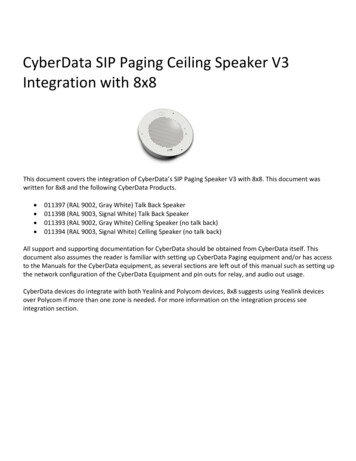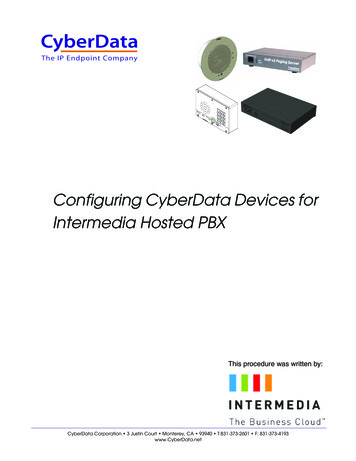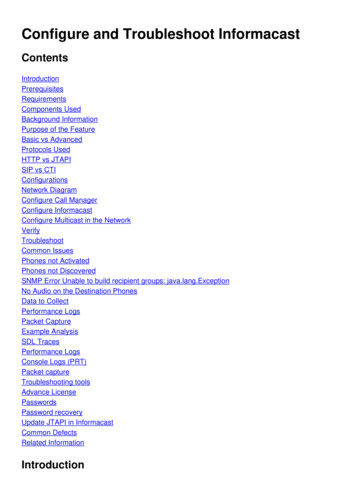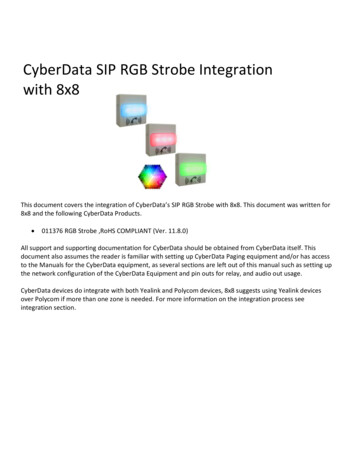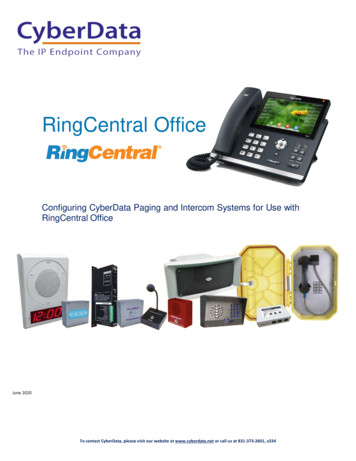
Transcription
RingCentral OfficeConfiguring CyberData Paging and Intercom Systems for Use withRingCentral OfficeJune 2020To contact RingCentral,To contact CyberData, please visit our website at www.cyberdata.net or call us at 831-373-2601, x334RingCentral Office1
RingCentral Office Configuration GuideDocument #931759ACOPYRIGHT NOTICE: 2020, CyberData Corporation, ALL RIGHTS RESERVED.This configuration guide and related materials are the copyrighted property of CyberData Corporation.No part of this configuration guide or related materials may be reproduced or transmitted, in any formor by any means (except for internal use by licensed customers), without prior express writtenpermission of CyberData Corporation. This configuration guide, and the products, software, firmware,and/or hardware described in this configuration guide are the property of CyberData Corporation,provided under the terms of an agreement between CyberData Corporation and recipient of thisconfiguration guide, and their use is subject to that agreement and its terms.DISCLAIMER: Except as expressly and specifically stated in a written agreement executed by CyberDataCorporation, CyberData Corporation makes no representation or warranty, express or implied, includingany warranty or merchantability or fitness for any purpose, with respect to this configuration guide orthe products, software, firmware, and/or hardware described herein, and CyberData Corporationassumes no liability for damages or claims resulting from any use of this configuration guide or suchproducts, software, firmware, and/or hardware. CyberData Corporation reserves the right to makechanges, without notice, to this configuration guide and to any such product, software, firmware, and/orhardware.OPEN SOURCE STATEMENT: Certain software components included in CyberData products are subject tothe GNU General Public License (GPL) and Lesser GNU General Public License (LGPL) “open source” or“free software” licenses. Some of this Open Source Software may be owned by third parties. OpenSource Software is not subject to the terms and conditions of the CyberData COPYRIGHT NOTICE orsoftware licenses. Your right to copy, modify, and distribute any Open Source Software is determined bythe terms of the GPL, LGPL, or third party, according to who licenses that software. Software orfirmware developed by CyberData that is unrelated to Open Source Software is copyrighted byCyberData, subject to the terms of CyberData licenses, and may not be copied, modified, reverseengineered, or otherwise altered without explicit written permission from CyberData Corporation.TRADEMARK NOTICE: CyberData Corporation and the CyberData Corporation logos are trademarks ofCyberData Corporation. Other product names, trademarks, and service marks may be the trademarks orregistered trademarks of their respective owners.To contact CyberData, please visit our website at www.cyberdata.net or call us at 831-373-2601, x334
Complete Business Phone SystemIntroduction .3What are the products? .3SIP Speaker .3SIP Paging Adapter .4SIP Outdoor Intercom .4SIP IP66 Outdoor Horn.4SIP Paging Server w/Bell Scheduler .5System Architecture .6One-zone system using existing speakers .6One-speaker system using a new speaker .7Multi-speaker system using new IP speakers .7Multi-speaker system using new IP and analog speakers .8Adding an intercom.8Configure your RingCentral account .9Configure the components .12SIP Speaker .12SIP Paging Adapter 14SIP Outdoor Intercom .15SIP Paging Server w/Bell Scheduler .17SIP IP66 Outdoor Horn.18To contact CyberData, please visit our website at www.cyberdata.net or call us at 831-373-2601, x334
IntroductionRingCentral does not currently offer native support for intercom and paging systems. CyberData’s VoIP- and SIPbased intercom and paging systems work with RingCentral service as third-party devices. CyberData provides fullsupport for these devices and we have documented the basic configuration laid out in this document. To learnmore about CyberData devices, including where to purchase, please visit www.cyberdata.net. Our websiteincludes product videos and other information to help you learn more about the capability of our devices.CyberData products are highly capable and flexible and can meet a variety paging and intercom needs. In thisdocument we discuss configuring CyberData products for basic use and connecting them to your RingCentral account. For more complex configuration and assistance, please review our documentation included with yourCyberData product or contact CyberData and their authorized vendors.The following products are covered in this document: SIP Speaker The SIP Talk-back Speaker offers two-way communication, but requires adigital line.SIP Paging Adapter A simple option to interface with existing analog speakers for overheadpaging.SIP Outdoor Intercom Configuration would be nearly identical for the indoor intercom and emergency indoor intercomSIP IP66 Outdoor Horn Configuration would be nearly identical for the SpeakerSIP Paging Server w/Bell Scheduler Offers ability for zone paging, scheduled bells 7 announcements, line-in connection for background music What are the products?011394 SIP SpeakerThe SIP Speaker can broadcast announcements in offices, hallways and classrooms. Use it as its own extension or use multicast to aggregate severaltogether with a VoIP paging server. If you need more than one speaker,use the VoIP paging server to aggregate your speakers or connectstandard analog speakers to this speaker so you won’t have topurchase additional VoIP lines. Configure it using a web interface.Runs using Power over Ethernet (PoE). You’ll need a PoE-capable switchto power the device. Connect an additional analog speaker to extend the range and broadcast the same audio at lowercost. Use a speaker from CyberData, or a compatible speaker from a third-party. See the CyberDatawebsite for specifications of the wire gauge and speaker. Use the wired connection located on the backof the ceiling speaker for this hookup. Connect line-level output to an amplifier and run it to any number of additional speakers. Theseadditional speakers will broadcast the same audio as the main speaker they are connected to. Use thewired connection located on the back of the ceiling speaker for this hookup.To contact Ring To contact CyberData, please visit our website at www.cyberdata.net or call us at 831-373-2601, x334Ct lli itit lll 1 800 574 5290RingCentral Office3
011233 SIP Paging AdapterThe SIP Paging Adapter can bring an existing analog announcement system into the new VoIP based system. Use it as its own extension or use multicast to aggregate pagingacross several IP Based paging solutions with a SIP Paging Server. Configure it using a web interface.Runs using Power over Ethernet (PoE). You’ll need a PoE-capable switchto power the device. Two connection options make the SIP Paging Adapter an easy solution to connect with nearly anyamplifier. The ‘Page Port’ tip and ring option for older systems and RCA line out for more modernamplifiers. The onboard relay can be utilized to signify higher priority audio if paired with a multi-inputanalog amplifier; that way background music will be seamlessly stopped for an announcement. CyberData maintains an ever-growing list of analog amplifier compatibility diagrams to connect theSIP Paging Adapter to an analog amplifier. If the amplifier that is being used is not on the list, reachout to CyberData support to determine how to connect to the amplifier.011186 SIP Outdoor IntercomThe SIP Outdoor Intercom essentially serves the same role as a phone in the system, except that it dials a fixednumber. So, a visitor can press the button, which will call the extension of your choice (a receptionist for example).The person who answers the phone can then speak with the visitor. Configure it using a web interface. Runs using Power over Ethernet (PoE). You’ll need a PoE-capableswitch to power the device. See our article on recommended switches. Integrate it with a buzzer or door opening system. You can also call the intercom from another extension. It will pick upautomatically and initiate a two-way conversation. Requires its own extension on your RingCentral system(cannot be multicast).011457 SIP IP66 OutdoorHornThe SIP IP66 Horn provides an easy method for implementing a loud IP-based overhead paging system for loud areas, warehouses,manufacturing areas, and outdoor areas. Use it as its own extension or use multicast to aggregateseveral together with a VoIP paging server. Configure it using a web interface. Runs using Power over Ethernet (PoE). You’ll need a PoE-capableswitch to power the device. See our article on recommended switches. Second SIP extension enables Night Ringer functionTo contact Ring To contact CyberData, please visit our website at www.cyberdata.net or call us at 831-373-2601, x334Ct lli itit lll 1 800 574 5290RingCentral Office4
011146 SIP Paging Server w/Bell SchedulerUse the SIP Paging Server to aggregate several independent sets of VoIP enabled speakers (ceiling speakers orpaging amplifiers) to one extension. This way you can use one RingCentral extension or line for paging. Thisdevice can control which speakers are activated when you dial the paging extension. Purchase this device tominimize your monthly line costs if you need more than 1 paging zone or want to use multiple VoIP speakers inone zone. Configure it using a web interface. Runs using Power over Ethernet (PoE). You’ll need a PoE-capableswitch to power the device. See our article on recommended switches. Supports multiple paging zones—when you dial the pagingextension, the paging server answers. Then, simply press a number forthe paging zone you want to page.To contact Ring To contact CyberData, please visit our website at www.cyberdata.net or call us at 831-373-2601, x334Ct lli itit lll 1 800 574 5290RingCentral Office5
System architectureCyberData systems are extremely flexible and allow for a variety of configurations, whether you want to use newor existing speakers, or a combination of both. You can segregate the speakers into various zones or treat themas one zone. You can also use intercom devices for specialized needs, such as entry doors. Create a systemfor one-way announcements or use intercom or special talkback devices or two-way speakers for speakerphonetype conversation.We’ve provided several common, but not all, configuration setups. Contact a CyberData installation professionalfor additional setup information. Reference this document when consulting a CyberData installation professional tohelp them understand how to interface your CyberData system with your RingCentral account.One-zone system using existing speakersFigure 1. One-zone system using existing speakersTo contact Ring To contact CyberData, please visit our website at www.cyberdata.net or call us at 831-373-2601, x334Ct lli itit lll 1 800 574 5290RingCentral Office6
One-speaker system using a new speakerFigure 2. One-speaker system using a new speakerTo contact Ring To contact CyberData, please visit our website at www.cyberdata.net or call us at 831-373-2601, x334Ct lli itit lll 1 800 574 5290RingCentral Office7
Multi-speaker system using new IP speakersFigure 3. Multi-speaker system using new IP speakersTo contact Ring To contact CyberData, please visit our website at www.cyberdata.net or call us at 831-373-2601, x334Ct lli itit lll 1 800 574 5290RingCentral Office8
Multi-speaker system using IP and analog speakersFigure 4. Multi-speaker system using new IP speakers and analog speakersTo contact Ring To contact CyberData, please visit our website at www.cyberdata.net or call us at 831-373-2601, x334Ct lli itit lll 1 800 574 5290RingCentral Office9
Adding an intercomFigure 5. Adding an intercomTo contact Ring To contact CyberData, please visit our website at www.cyberdata.net or call us at 831-373-2601, x334Ct lli itit lll 1 800 574 5290RingCentral Office10
Configuring your RingCentral accountRingCentral has two different extension types that are used for CyberData products: ‘Paging Device’ or a DigitalLine.Paging devices are one-way audio devices and are designed to be used with products like Speakers, SIP PagingServers, IP66 Horns or any other one-way audio devices. There are some restrictions when dealing with pagingextensions, there is a hard limit of 25 per account (they are free so there has to be some limit), audio can only bepassed from the calling party (phone) to the paging device, and no DTMF (Dual Tone – Multi Frequency) tonescan be passed to the device. There are some limitations to using a paging extension with your CyberDataDevice, such as not being able to select a paging zone on the paging server since no DTMF can be sent toselect said zone.CyberData products that can use a paging device extension are: the SIP Paging Adapter, SIP Paging Server,SIP Speaker, SIP IP66 Horn, and SIP Paging Amplifier.A Digital Line is a full-fledged extension through RingCentral and will allow for all the features one wouldexpect of a regular VoIP Phone. This includes full duplex (two way) communication, DTMF tones and inboundor outbound call generation. These additional features do warrant the additional cost as compared to the freepaging device. One additional benefit is that it becomes possible to take full advantage of the features of theCyberData device, such as outbound call generation from the onboard intrusion sensor (intercom products).CyberData Intercoms and Strobes MUST use a digital line to function as expected in a RingCentral environment.Device likes the SIP Paging Server and SIP Paging Adapter will be able to take advantage of zoning features thatwould not be usable with a paging device extension.Set up your RingCentral accountIf you don’t have a RingCentral account, set up your account, visit ringcentral.com.Once the type of extension to be used has been determined the subsequent steps must be taken to create the extension.To contact Ring To contact CyberData, please visit our website at www.cyberdata.net or call us at 831-373-2601, x334Ct lli itit lll 1 800 574 5290RingCentral Office11
Paging Device Extension CreationFrom the Paging Device page press the Add Device button and name the paging device. After naming the device the configurationinformation will be presented.Configuration Information:To contact Ring To contact CyberData, please visit our website at www.cyberdata.net or call us at 831-373-2601, x334Ct lli itit lll 1 800 574 5290RingCentral Office12
Digital Line Creation:If a digital line is required to take advantage of all the features of the CyberData device, follow these instructions to create a userand device.1.2.3.4.From the Users List press Add User.Fill out the following pop-ups to create an extension.Pick the number of extensions and the locale for the extension to be used.When selecting the Device, select Other Phones and choose “Existing Phone”Existing Device5.6.7.8.9.Continue to follow the pop-ups to finish creating the user and extension.In the last Pop-Up write down the Phone Number to find the new extension.Under User List select the sub section Unassigned Extensions, search for the extension that was just created.Click on the “Ext. with Existing Phone” and fill out the relevant information for the CyberData Device.Once the user creation portion is complete click the “Setup & Provision” Button to get the credentials for the CyberData Device.Configuration CredentialsTo contact Ring To contact CyberData, please visit our website at www.cyberdata.net or call us at 831-373-2601, x334Ct lli itit lll 1 800 574 5290RingCentral Office13
Configure the componentsSIP SpeakerInstall the ceiling speaker in the appropriate location following the instructions, connect a PoE-enabled Ethernet network cable to thedevice, and plug it into your voice or main network. The status light should be green. Use a paperclip or similar object to press andbriefly hold the RTFM button on the front of the speaker. The speaker will read aloud the IP address of the device. If it does not, it is notproperly plugged into a network with DHCP using a PoE-enabled switch and cable.1. On a computer connected to the same network, open a web browser and go to the address read aloud by thespeaker.2. You will be prompted for a password. The default username and password are both admin (you can change thepassword on the initial screen).There are tabs on the top for the various device configuration options:Device – Control various speaker options. Most are self-explanatory. See the user manual for more information.These settings can be left with the default value for basic operations.Audio- Control the different audio features of the speaker such as volume.Network – Control how the device connects to the network. For most users, this can be left as the default valuefor DHCP. You are also able to change your network settings.Sip – Configure how the speaker connects to a SIP account. If you use this speaker as a unit with the pagingserver, you must:1.In the Primary SIP Server field enter the value from your RC account labeled SIP Domain, but do not include:5060. It should read sip.ringcentral.com.2.Enter 5060 in the Remote SIP Port field.3.Enter 5060 In the Local SIP Port field.4. In the Outbound Proxy field enter the value from your RC account labeled Outbound Proxy, but do not include:5090. For example, it might read sip10.ringcentral.com. The number after sip will depend on the geographicallocation.5.6.Enter 5090 in the Outbound Proxy Port field.Enter the value from your RingCentral account labeled User Name In the Primary SIP User ID field.7.Enter the value from your RingCentral account labeled Authorization ID in the Primary SIP Auth ID field.8.Enter the value from your RingCentral account labeled Password in the Primary SIP Auth Password.9.Make sure that the Register with a SIP Server box is checked.10. Change the Re-registration Interval (In seconds) to 30.11. Change the Keep Alive Period to 0.12. Leave all other settings at their default values.13. Select Save.14. Select Reboot.To contact Ring To contact CyberData, please visit our website at www.cyberdata.net or call us at 831-373-2601, x334Ct lli itit lll 1 800 574 5290RingCentral Office14
Multicast – configures how the speaker should respond to multicast packets. This option is for using thespeaker as a member of a group using the Paging Server. If you are not using the paging server, leave this sectionat defaults. If you are using the paging server, configure it as follows:1. Check the box Enable Multicast operation.Note: The system has the capability to listen to multiple addresses at different priorities. For thisconfiguration overview, we assume you are only using one and will put it on priority 8.2. In the row next to 8, enter the multicast address you setup in your paging server into the address field.By default, it would be 239.168.3.9.3. In the same row, enter the port you setup in your paging server into the port field.The default value is 10000.4. Fill in the group name or leave it as default.5. Click Save.6. Click Reboot.Audiofiles – Allows you to customize audio tones played by the device in various situations. All options can be leftas default.Events – Allows you to have the device notify a logging event server of various activities. All options can be left atdefault.Autoprov – Leave all options at default.Firmware – Allows you to update the firmware on the device. See CyberData manual for updating firmware ifnecessary.For a more in depth look at setup and other features please review the RingCentral configuration guide for theproduct. The guide can be found at the CyberData Compatible IP/PBX page under RingCentral.To contact Ring To contact CyberData, please visit our website at www.cyberdata.net or call us at 831-373-2601, x334Ct lli itit lll 1 800 574 5290RingCentral Office15
SIP Paging Adapter1. Connect the paging adapter to your network. It does not need to be physically connected to a speaker.2. Use the CyberData Discovery Utility to scan the network and find the IP Address of the paging serverNote: The PC running the CyberData Discovery Utility must be on the same subnet/vLan of the paging server to be discovered.3. On a computer connected to the same network, open a web browser and go to the address of the paging adapter OR pressthe Launch Browser button in the CyberData Discovery Utility.4. You should be prompted for a password. The default username and password are both admin. You can change the passwordby pressing the Admin Settings button at the bottom.There are tabs on the top for the various device configuration options:Device – Allows configuration of device related settings like Line-In, Relay activation and NTP Settings.Network – Allows you to configure how the paging server connects to your network. We suggest static IP addressing. Change thesesettings to match your network.SIP – Configures how the paging adapter connects to a SIP account. Your paging adapter will connect as a RingCentral extension.Input your RingCentral SIP account settings (see above for obtaining these settings) here.1. In the Primary SIP Server field enter the value from your RC account labeled SIP-Domain, but do not include:5060. It should read sip.ringcentral.com.2. Enter 5060 in the Remote SIP Port field.3. Enter 5060 In the Local SIP Port field.4. In the Outbound Proxy field enter the value from your RC account labeled Outbound Proxy, but do not include:5090. For example, it might read sip10.ringcentral.com. The number after sip will depend on the geographicallocation.5. Enter 5090 in the Outbound Proxy Port field.6. Enter the value from your RingCentral account labeled User Name In the Primary SIP User ID field.7. Enter the value from your RingCentral account labeled Authorization ID in the Primary SIP Auth ID field.8. Enter the value from your RingCentral account labeled Password in the Primary SIP Auth Password.9. Make sure that the Register with a SIP Server box is checked.10. Change the Re-registration Interval (In seconds) to 30.11. Change the Keep Alive Period to 0.12. Leave all other settings at their default values.13. Select Save.14. Select Reboot.Multicast – configures how the paging adapter should respond to multicast packets. This option is for using the paging adapter as amember of a group using the Paging Server. If you are not using the paging server, leave this section at defaults. If you are using thepaging server, configure it as follows:1. Check the box Enable Multicast operation.Note: The system has the capability to listen to multiple addresses at different priorities. For thisconfiguration overview, we assume you are only using one and will put it on priority 8.2. In the row next to 8, enter the multicast address you setup in your paging server into the address field.By default, it would be 239.168.3.9.3. In the same row, enter the port you setup in your paging server into the port field.The default value is 10000.4. Fill in the group name or leave it as default.5. Click Save.6. Click Reboot.Audiofiles – Allows you to customize audio tones played by the device in various situations. All options can be leftas default.To contact Ring To contact CyberData, please visit our website at www.cyberdata.net or call us at 831-373-2601, x334Ct lli itit lll 1 800 574 5290RingCentral Office16
Event – Allows you to have the device notify a logging event server of various activities. All options can be left atdefault.Autoprov – Leave all options at default.Firmware – Allows you to update the firmware on the device. See CyberData manual for updating firmware ifnecessary.For a more in depth look at setup and other features please review the RingCentral configuration guide for theproduct. The guide can be found at the CyberData Compatible IP/PBX page under RingCentral.To contact Ring To contact CyberData, please visit our website at www.cyberdata.net or call us at 831-373-2601, x334Ct lli itit lll 1 800 574 5290RingCentral Office17
Outdoor IntercomInstall the outdoor intercom in the appropriate location following the instructions, connect a PoE-enabled Ethernetnetwork cable to the device, and plug it into your voice or main network. The front call button should illuminate blue,during the boot process the call button should begin to blink rapidly while the unit is looking for a DHCP address. If an addresscan be attained the front call button will then remain solid. However, if a DHCP server is not available the frontcall button will blink for 60 seconds and then go solid. If this occurred the device will default to 10.10.10.10.There is a small yellow button on the back of the circuit board of the intercom, if that button is pressed theintercom will announce its IP Address. If it does not, it is not properly plugged into a network with DHCP using aPoE-enabled switch and cable.1. On a computer connected to the same network, open a web browser and go to the address read aloudby the speaker.2. You will be prompted for a password. The default username and password are both admin (you canchange the password on the initial screen).There are tabs on the top for the various device configuration options:Device – Control various intercom options. Most are self-explanatory. See the user manual for more information.Network – Control how the device connects to the network. For most users, this can be left as the default valuefor DHCP. You are also able to change your network settings.Sip – Configure how the intercom connects to a SIP account. To register the intercom with RC you must:1.In the Primary SIP Server field enter the value from your RC account labeled SIP-Domain, but do not include :5060. Itshould read sip.ringcentral.com.2.Enter 5060 in the Remote SIP Port field.3.Enter 5060 In the Local SIP Port field.4.In the Outbound Proxy field enter the value from your RC account labeled Outbound Proxy, but do not include :5090.5.For example, it might read sip10.ringcentral.com. The number after sip will depend on the geographical location.Enter 5090 in the Outbound Proxy Port field.6.Enter the value from your RingCentral account labeled User Name In the Primary SIP User ID field.7.Enter the value from your RingCentral account labeled Authorization ID in the Primary SIP Auth ID field.8.Enter the value from your RingCentral account labeled Password in the Primary SIP Auth Password.9.Make sure that the Register with a SIP Server box is checked.10. Change the Re-registration Interval (In seconds) to 30.11. Change the Keep Alive Period to 0.12. Leave all other settings at their default values.13. Select Save.14. Select Reboot.To contact Ring To contact CyberData, please visit our website at www.cyberdata.net or call us at 831-373-2601, x334Ct lli itit lll 1 800 574 5290RingCentral Office18
Multicast – configures how the intercom should respond to multicast packets. This option is for using the intercom as a member of agroup using the Paging Server. If you are not using the paging server, leave this section at defaults. If you are using the paging server,configure it as follows:1. Check the box Enable Multicast operation.Note: The system has the capability to listen to multiple addresses at different priorities. For thisconfiguration overview, we assume you are only using one and will put it on priority 8.2. In the row next to 8, enter the multicast address you setup in your paging server into the address field.By default, it would be 239.168.3.9.3. In the same row, enter the port you setup in your paging server into the port field.The default value is 10000.4. Fill in the group name or leave it as default.5. Click Save.6. Click Reboot.Audiofiles – Allows you to customize audio tones played by the device in various situations. All options can be leftas default.Event – Allows you to have the device notify a logging event server of various activities. All options can be left atdefault.Autoprov – Leave all options at default.Firmware – Allows you to update the firmware on the device. See CyberData manual for updating firmware ifnecessary.For a more in depth look at setup and other features please review the RingCentral configuration guide for
or call us at 831 -373-2601, x334 C tl l i it i t l ll 1 800 574 5290 RingCentral Office 3 Introduction RingCentral does not currently offer native support for intercom and paging systems. CyberData's VoIP- and SIP-based intercom andpaging systems work with RingCentral service as third-party devices. CyberData provides full