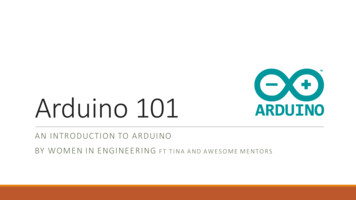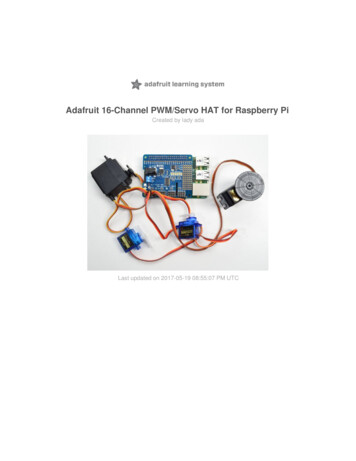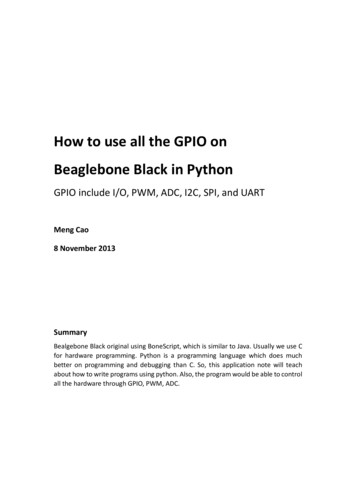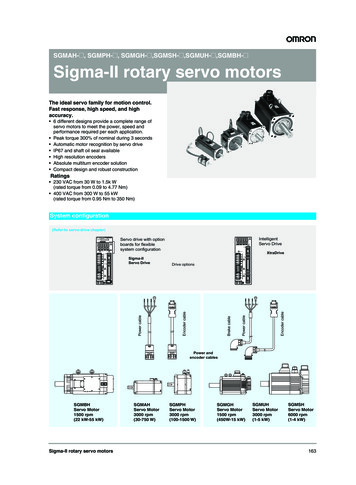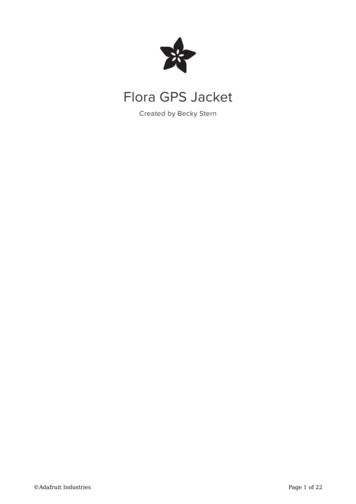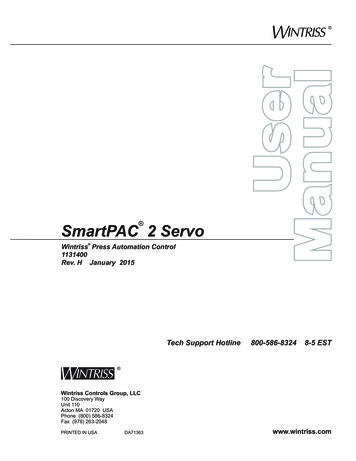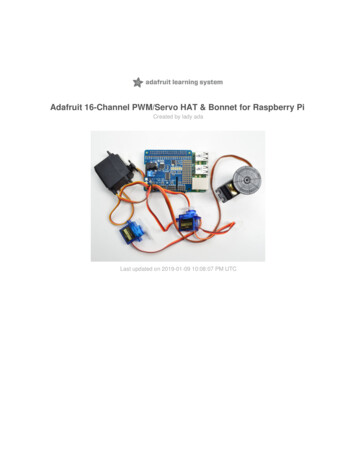
Transcription
Adafruit 16-Channel PWM/Servo HAT & Bonnet for Raspberry PiCreated by lady adaLast updated on 2019-01-09 10:08:07 PM UTC
Guide ContentsGuide ContentsOverviewPowering ServosPowering Servos / PWM2466ORCurrent Draw RequirementsAdding a Capacitor to the thru-hole capacitor slot778Connecting Servos10Connecting a ServoAdding More Servos1011Attach & Test HAT/BonnetStep 1 - Plug in HATStep 2. Configure your Pi to use I2C devicesPython UsagePython WiringPython Installation of ServoKit LibraryPython UsageDimming LEDsControlling ServosStandard ServosContinuous Rotation ServosFull Example CodeLibrary ReferenceInitialize ObjectsetPWMFreq(self, mentsExample191919setPWM(self, channel, on, off)19DescriptionArgumentsExample191919Stacking HATs21Extra PartsAddressing the HATs2123FAQ25Can this HAT be used for LEDs or just servos?I am having strange problems when combining this shield with the Adafruit LED Matrix/7Seg BackpacksIf I'm using it with LEDs I cant quite get the PWM to be totally off?DownloadsFiles & DownloadsSchematicsFabrication Print Adafruit iPage 2 of 28
Schematics and Fab Print for Pi Servo Bonnet Adafruit hannel-pwm-servo-hat-for-raspberry-pi27Page 3 of 28
OverviewThe Raspberry Pi is a wonderful little computer, but one thing it isn't very good at is controlling DC Servo Motors - thesemotors need very specific and repetitive timing pulses to set the position. Instead of asking the Pi Linux kernel to sendthese signals, pop on our handy HAT or Bonnet.These boards add the capability to control 16 Servos with perfect timing. They can also do PWM up to 1.6 KHz with 12bit precision, all completely free-running.Works with any servo that can be powered by 5V and take 3.3V logic level signals. Adafruit hannel-pwm-servo-hat-for-raspberry-piPage 4 of 28
The Adafruit 16-Channel 12-bit PWM/Servo HAT or Bonnet will drive up to 16 servos or PWM outputs over I2C with only2 pins. The on-board PWM controller will drive all 16 channels simultaneously with no additional Raspberry Piprocessing overhead. What's more, you can stack up to 62 of them to control up to 992 servos - all with the same 2pins!Best of all, we even have a Python library you can use, so you'll be up and running instantly, to make your roboticcreation com to life. The Adafruit PWM/Servo Driver is the perfect solution for any project that requires a lot of servos! Adafruit hannel-pwm-servo-hat-for-raspberry-piPage 5 of 28
Powering ServosThe power input section of the HAT and Bonnet areboth on the left hand side.The HAT has both 2.1mm DC jack and a terminal blockThe Bonnet has a spot for either DC jack or terminalblockPowering Servos / PWMThe drivers have two power supplies. One is VCC - that is the 3.3V power from the Raspberry Pi, it is used to power thePWM chip and determines the I2C logic level and the PWM signal logic level. This supply will always be on if the Pi isplugged in and working, check the PWR LED on the Pi (it's the red LED on the Pi 2, 3. Pi Zero does not have a PWRLED, look for a blinking activity LED)To power servos you will need to also connect the 5-6V V power supply - this is the power supply for the servos. (Ifyou are lighting up single 20mA standard draw LEDs you may not need this power supply, but I'm assuming you wantto use servos here.) This power supply should be 5 or 6VDC, most servos work well at 5V and if you give them 6V willbe a little stronger.You can connect this power through the terminal block or the 2.1mm DC jack. There is reverse-polarity protection incase you hook up power backwards, however you should use either the DC jack or the terminal block, not BOTH! Adafruit hannel-pwm-servo-hat-for-raspberry-piPage 6 of 28
Use either a 5V wall adapter, 2 Amp isrecommendedOROr, for portable use, a 4 or 5 x AA battery pack can beconnected to the terminal block.Current Draw RequirementsNearly all servos are designed to run on about 5 or 6v. Keep in mind that a lot of servos moving at the same time(particularly large powerful ones) will need a lot of current. Even micro servos will draw several hundred mA whenmoving. Some High-torque servos will draw more than 1A each under load.Good power choices are:5v 2A switching power supply (http://adafru.it/276) (up to perhaps 4 servos)5v 4A switching power supplies (https://adafru.it/e50) (up to perhaps 8 servos)5v 10A switching power supply (http://adafru.it/658) (up to perhaps 16 servos)4xAA Battery Holder (http://adafru.it/830) - 6v with Alkaline cells. 4.8v with NiMH rechargeable cells, portable!4.8 or 6v Rechargeable RC battery packs from a hobby store. Adafruit hannel-pwm-servo-hat-for-raspberry-piPage 7 of 28
SERVOS CAN USE A LOT OF POWER! It is not a good idea to use the Raspberry Pi's 5v pin to power yourservos! Electrical noise and 'brownouts' from excess current draw could cause your Pi to act erratically, resetand/or overheat. Seriously, keep the Pi power supply and the Servo power supply completely seperate!Adding a Capacitor to the thru-hole capacitor slotWe have a spot on the PCB for soldering in an electrolytic capacitor. Based on your usage, you may or may not need acapacitor. If you are driving a lot of servos from a power supply that dips a lot when the servos move, n * 100uF wheren is the number of servos is a good place to start - eg 470uF or more for 5 servos. Since its so dependent on servocurrent draw, the torque on each motor, and what power supply, there is no "one magic capacitor value" we cansuggest which is why we don't include a capacitor in the kit.There are slots on both the bonnet and HAT for anoptional capacitor. You may not need the capacitor, it'sonly if you find that you servo power supply is droopingenough to affect functionality Adafruit hannel-pwm-servo-hat-for-raspberry-piPage 8 of 28
Adafruit hannel-pwm-servo-hat-for-raspberry-piPage 9 of 28
Connecting ServosConnecting a ServoMost servos come with a standard 3-pin female connector that will plug directly into the headers on the Servo HATheaders. Be sure to align the plug with the ground wire (usually black or brown) with the bottom row and the signalwire (usually yellow or white) on the top.Works with any servo that can be powered by 5V and take 3.3V logic level signals. Adafruit hannel-pwm-servo-hat-for-raspberry-piPage 10 of 28
Adding More ServosUp to 16 servos can be attached to one board. If you need to control more than 16 servos, additional boards can bestacked as described on the next page. Adafruit hannel-pwm-servo-hat-for-raspberry-piPage 11 of 28
Attach & Test HAT/BonnetStep 1 - Plug in HATNow you have soldered the HAT up and you know how to power the servos, we can install the HATBegin by having the Pi shutdown and not powered, plug the HAT on top to match the 2x20 headers, and power up thePiStep 2. Configure your Pi to use I2C devicesTo learn more about how to setup I2C with either Raspbian or Occidentalis, please take a minor diversion to thisAdafruit Tutorial: esson-4-gpio-setup/configuringi2c (https://adafru.it/aTI)When you are ready to continue, enter the following commands to add SMBus support (which includes I2C) to Python:sudo apt-get install python-smbussudo apt-get install i2c-toolsi2c-tools isn't strictly required, but it's a useful package since you can use it to scan for any I2C or SMBus devicesconnected to your board. If you know something is connected, but you don't know it's 7-bit I2C address, this library hasa great little tool to help you find it. python-smbus is required, it adds the I2C support for python!Don't forget you must add kernel support for I2C by following this tutorial! (https://adafru.it/dEO)You can then detect if the HAT is found on the #1 I2C port with:sudo i2cdetect -y 1 Adafruit hannel-pwm-servo-hat-for-raspberry-piPage 12 of 28
This will search /dev/i2c-1 for all address, and if an Adafruit PWM/Servo HAT is properly connected and it's set to itsdefault address -- meaning none of the 6 address solder jumpers at the top of the board have been soldered shut -- itshould show up at 0x40 (binary 1000000) as follows:Once both of these packages have been installed, and i2cdetect finds the 0x40 I2C address, you have everything youneed to get started accessing I2C and SMBus devices in Python. Adafruit hannel-pwm-servo-hat-for-raspberry-piPage 13 of 28
Python UsageIt's easy to control PWM or servos with the Adafruit 16-channel PWM/Servo HAT and Bonnet. There are multipleCircuitPython libraries available to work with the different features of these boards including Adafruit CircuitPythonPCA9685 (https://adafru.it/tZF), and Adafruit CircuitPython ServoKit (https://adafru.it/Dpu). These libraries make it easyto write Python code to control PWM and servo motors.Python WiringFirst assemble the HAT or Bonnet exactly as shown in the previous pages. There's no wiring needed to connect theHAT or Bonnet to the Pi. The example below shows the HAT attached to a Pi.To dim an LED, wire it to the board as follows. Note: you don't need to use a resistor to limit current through the LED asthe HAT and Bonnet will limit the current to around 10mA.Connect LED cathode / shorter leg to HAT orBonnet channel GND / ground.Connect LED anode / longer leg to HAT or Bonnetchannel PWM.External power is not necessary to PWM an LED.To control a servo, wire it to the board as shown in the previous pages, including a barrel jack to the power terminal toattach an appropriate external power source to the HAT or Bonnet. The HAT and Bonnet will not power servoswithout an external power source!Python Installation of ServoKit LibraryYou'll need to install the Adafruit Blinka library that provides the CircuitPython support in Python. This may also requireenabling I2C on your platform and verifying you are running Python 3. Since each platform is a little different, and Linuxchanges often, please visit the CircuitPython on Linux guide to get your computer ready (https://adafru.it/BSN)!Once that's done, from your command line run the following command:sudo pip3 install adafruit-circuitpython-servokitIf your default Python is version 3 you may need to run 'pip' instead. Just make sure you aren't trying to useCircuitPython on Python 2.x, it isn't supported!Python UsageTo demonstrate the usage, we'll use Python code to control PWM to dim an LED and to control servo motors from thePython REPL. Adafruit hannel-pwm-servo-hat-for-raspberry-piPage 14 of 28
Dimming LEDsThis HAT and Bonnet use the PCA9685. Each channel of the HAT and Bonnet can be used to control the brightness ofan LED. The PCA9685 generates a high-speed PWM signal which turns the LED on and off very quickly. If the LED isturned on longer than turned off it will appear brighter to your eyes.First you'll need to import the necessary modules, initialize the I2C bus for your board, and create an instance of theclass.import boardimport busioimport adafruit pca9685i2c busio.I2C(board.SCL, board.SDA)hat adafruit pca9685.PCA9685(i2c)The PCA9685 class provides control of the PWM frequency and each channel's duty cycle. Check out the PCA9685class documentation (https://adafru.it/C5n) for more details.For dimming LEDs you typically don't need to use a fast PWM signal frequency and can set the board's PWM frequencyto 60hz by setting the frequency attribute:hat.frequency 60The HAT and Bonnet support 16 separate channels that share a frequency but can have independent duty cycles. Thatway you could dim 16 LEDs separately!The PCA9685 object has a channels attribute which has an object for each channel that can control the duty cycle. Toget the individual channel use the [] to index into channels .led channel hat.channels[0]Now control the LED brightness by controlling the duty cycle of the channel connected to the LED. The duty cyclevalue should be a 16-bit value, i.e. 0 to 0xffff (65535), which represents what percent of the time the signal is on vs.off. A value of 0xffff is 100% brightness, 0 is 0% brightness, and in-between values go from 0% to 100% brightness.For example set the LED completely on with a duty cycle of 0xffff :led channel.duty cycle 0xffffAfter running the command above you should see the LED light up at full brightness!Now turn the LED off with a duty cycle of 0 :led channel.duty cycle 0Try an in-between value like 1000 : Adafruit hannel-pwm-servo-hat-for-raspberry-piPage 15 of 28
led channel.duty cycle 1000You should see the LED dimly lit. Try experimenting with other duty cycle values to see how the LED changesbrightness!For example make the LED glow on and off by setting duty cycle in a loop:# Increase brightness:for i in range(0xffff):led channel.duty cycle i# Decrease brightness:for i in range(0xffff, 0, -1):led channel.duty cycle iThese for loops take a while because 16-bits is a lot of numbers. CTRL-C to stop the loop from running and return tothe REPL.That's all there is to dimming LEDs using CircuitPython and the PWM/Servo HAT and Bonnet!Controlling ServosWe've written a handy CircuitPython library for the various PWM/Servo kits called Adafruit CircuitPythonServoKit (https://adafru.it/Dpu) that handles all the complicated setup for you. All you need to do is import theappropriate class from the library, and then all the features of that class are available for use. We're going to show youhow to import the ServoKit class and use it to control servo motors with the Adafruit PWM/Servo HAT or Bonnet.First you'll need to import and initialize the ServoKit class. You must specify the number of channels available on yourboard. The HAT and Bonnet have 16 channels, so when you create the class object, you will specify 16 .from adafruit servokit import ServoKitkit ServoKit(channels 16)Now you're ready to control both standard and continuous rotation servos.Standard ServosTo control a standard servo, you need to specify the channel the servo is connected to. You can then controlmovement by setting angle to the number of degrees.For example to move the servo connected to channel 0 to 180 degrees:kit.servo[0].angle 180To return the servo to 0 degrees:kit.servo[0].angle 0With a standard servo, you specify the position as an angle. The angle will always be between 0 and the actuation Adafruit hannel-pwm-servo-hat-for-raspberry-piPage 16 of 28
range. The default is 180 degrees but your servo may have a smaller sweep. You can change the total angle by settingactuation range .For example, to set the actuation range to 160 degrees:kit.servo[0].actuation range 160Often the range an individual servo recognises varies a bit from other servos. If the servo didn't sweep the fullexpected range, then try adjusting the minimum and maximum pulse widths using set pulse width range(min pulse,max pulse) .To set the pulse width range to a minimum of 1000 and a maximum of 2000:kit.servo[0].set pulse width range(1000, 2000)That's all there is to controlling standard servos with the PWM/Servo HAT or Bonnet, Python and ServoKit !Continuous Rotation ServosTo control a continuous rotation servo, you must specify the channel the servo is on. Then you can control movementusing throttle .For example, to start the continuous rotation servo connected to channel 1 to full throttle forwards:kit.continuous servo[1].throttle 1To start the continuous rotation servo connected to channel 1 to full reverse throttle:kit.continuous servo[1].throttle -1To set half throttle, use a decimal:kit.continuous servo[1].throttle 0.5And, to stop continuous rotation servo movement set throttle to 0 :kit.continuous servo[1].throttle 0That's all there is to controlling continuous rotation servos with the PWM/Servo HAT or Bonnet, Python and ServoKit !Full Example Code Adafruit hannel-pwm-servo-hat-for-raspberry-piPage 17 of 28
"""Simple test for a standard servo on channel 0 and a continuous rotation servo on channel 1."""import timefrom adafruit servokit import ServoKit# Set channels to the number of servo channels on your kit.# 8 for FeatherWing, 16 for Shield/HAT/Bonnet.kit ServoKit(channels 8)kit.servo[0].angle 180kit.continuous servo[1].throttle 1time.sleep(1)kit.continuous servo[1].throttle -1time.sleep(1)kit.servo[0].angle 0kit.continuous servo[1].throttle 0 Adafruit hannel-pwm-servo-hat-for-raspberry-piPage 18 of 28
Library ReferenceThe driver consists of the following functions, which you can use to drive the underlying hardware when writing yourown application in Python:Initialize ObjectYou can create a new object for each HAT withpwm PWM(0x40)In this case, pwm (lowercase) is the object created, and PWM(0x40) is the creation call. By default, all HATs areaddress 0x40, but by changing the address jumpers, you can create objects that use other addresses such as 0x60,0x42, etc.setPWMFreq(self, freq)DescriptionThis function can be used to adjust the PWM frequency, which determines how many full 'pulses' per second aregenerated by the IC. Stated differently, the frequency determines how 'long' each pulse is in duration from start tofinish, taking into account both the high and low segments of the pulse.Frequency is important in PWM, since setting the frequency too high with a very small duty cycle can cause problems,since the 'rise time' of the signal (the time it takes to go from 0V to VCC) may be longer than the time the signal isactive, and the PWM output will appear smoothed out and may not even reach VCC, potentially causing a number ofproblems.Argumentsfreq: A number representing the frequency in Hz, between 40 and 1000ExampleThe following code will set the PWM frequency to the maximum value of 1000Hz:pwm.setPWMFreq(1000)setPWM(self, channel, on, off)DescriptionThis function sets the start (on) and end (off) of the high segment of the PWM pulse on a specific channel. You specifythe 'tick' value between 0.4095 when the signal will turn on, and when it will turn of. Channel indicates which of the16 PWM outputs should be updated with the new values.Argumentschannel: The channel that should be updated with the new values (0.15)on: The tick (between 0.4095) when the signal should transition from low to highoff:the tick (between 0.4095) when the signal should transition from high to lowExample Adafruit hannel-pwm-servo-hat-for-raspberry-piPage 19 of 28
The following example will cause channel 15 to start low, go high around 25% into the pulse (tick 1024 out of 4096),transition back to low 75% into the pulse (tick 3072), and remain low for the last 25% of the pulse:pwm.setPWM(15, 1024, 3072)If you need to calculate pulse-width in microseconds, you can do that by first figuring out how long each cycle is. Thatwould be 1/freq where freq is the PWM frequency you set above. For 1000 Hz, that would be 1 millisecond. Then divideby 4096 to get the time per tick, eg 1 millisecond / 4096 0.25 microseconds. If you want a pulse that is 10microseconds long, divide the time by time-per-tick (10us / 0.25 us 40) then turn on at tick 0 and turn off at tick 40. Adafruit hannel-pwm-servo-hat-for-raspberry-piPage 20 of 28
Stacking HATsEven though HATs are not intended to be stacked, you can stack up to 62 HATs and not have an address collision, forup to 992 PWM outputs! You'll still need to provide power and write code for all those outputs but they can all sharethe same SDA/SCL pins no problem.You will need to have installed stacking headers & right angle 3x4 connections for it to physically connect.Extra PartsIf you want to stack HATs on top of this one, make sure you pick up a HAT-stacking header (https://adafru.it/ejT) andsolder them instead of the plain 2x20 header that comes in the kit Adafruit hannel-pwm-servo-hat-for-raspberry-piPage 21 of 28
You'll also need a set of right-angle 3x4 headers, since you will have to have the servo connections stick out instead ofup Adafruit hannel-pwm-servo-hat-for-raspberry-piPage 22 of 28
Addressing the HATsEach HAT in the stack must be assigned a unique address. This is done with the address jumpers on the middle rightof the board. The I2C base address for each board is 0x40. The binary address that you program with the addressjumpers is added to the base I2C address.To program the address offset, use a drop of solder to bridge the corresponding address jumper for each binary '1' in Adafruit hannel-pwm-servo-hat-for-raspberry-piPage 23 of 28
the address.This photo is from the Arduino Shield version of this driver but its the same setupBoard 0: Address 0x40 Offset binary 00000 (no jumpers required)Board 1: Address 0x41 Offset binary 00001 (bridge A0 as in the photo above)Board 2: Address 0x42 Offset binary 00010 (bridge A1)Board 3: Address 0x43 Offset binary 00011 (bridge A0 & A1)Board 4: Address 0x44 Offset binary 00100 (bridge A2)etc. Adafruit hannel-pwm-servo-hat-for-raspberry-piPage 24 of 28
FAQCan this HAT be used for LEDs or just servos?It can be used for LEDs as well as any other PWM-able device! Use the Signal and Ground pins if you dont mind theLEDs powered by 3.3V and 220ohm series resistor. Or V and your own resistor & LED, if you want up to 5V powerfor the LEDsI am having strange problems when combining this shield with the Adafruit LED Matrix/7Seg BackpacksWe are not sure why this occurs but there is an address collision even though the address are different! Set thebackpacks to address 0x71 or anything other than the default 0x70 to make the issue go away.If I'm using it with LEDs I cant quite get the PWM to be totally off?If you want to turn the LEDs totally off use setPWM(pin, 4096, 0); not setPWM(pin, 4095, 0); Adafruit hannel-pwm-servo-hat-for-raspberry-piPage 25 of 28
DownloadsFiles & DownloadsDatasheet for servo/PWM control chip PCA9685 (https://adafru.it/emJ)Full Official Specifications for Pi HAT dimensions (https://adafru.it/oNf)EagleCAD PCB files on GitHub (https://adafru.it/oNA)Fritzing object in Adafruit Frizting Library (https://adafru.it/aP3)SchematicsPi HAT and GPIO Breakout:Motor Control Section:Fabrication PrintDimensions in Inches. For more dimensional details, see the official Pi HAT mechanicalspecification (https://adafru.it/oNf). Adafruit hannel-pwm-servo-hat-for-raspberry-piPage 26 of 28
Schematics and Fab Print for Pi Servo Bonnet Adafruit hannel-pwm-servo-hat-for-raspberry-piPage 27 of 28
Adafruit IndustriesLast Updated: 2019-01-09 10:08:06 PM UTCPage 28 of 28
The Adafruit 16-Channel 12-bit PWM/Servo HAT or Bonnet will drive up to 16 servos or PWM outputs over I2C with only 2 pins. The on-board PWM controller will drive all 16 channels simultaneously with no additional Raspberry Pi