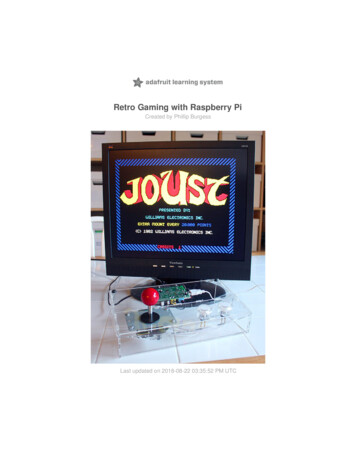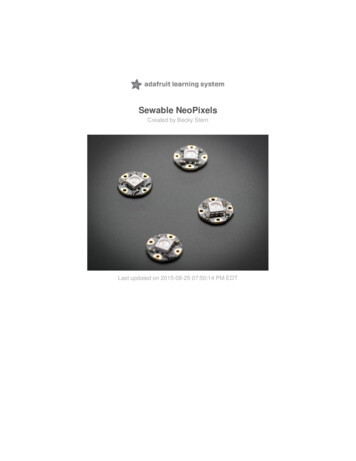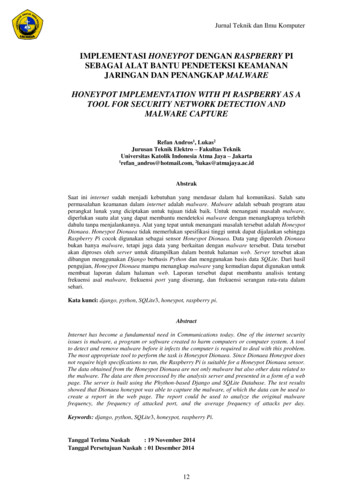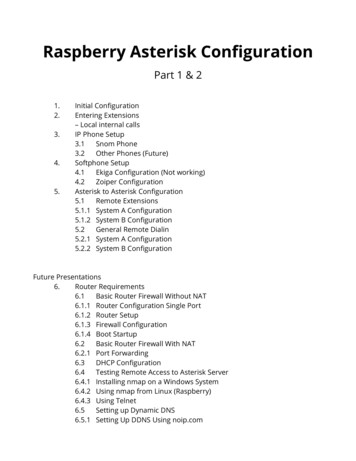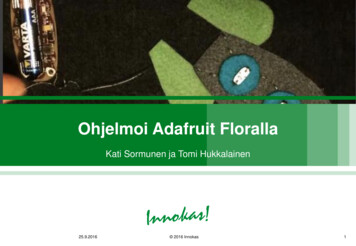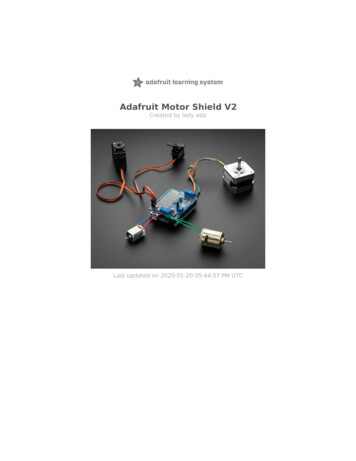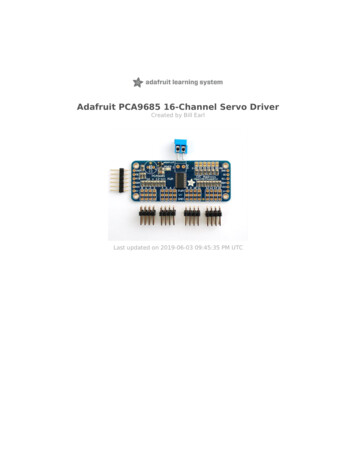Transcription
NeoPixels on Raspberry PiCreated by Tony DiColaLast updated on 2020-10-17 01:04:38 AM EDT
OverviewWouldn't it be fun to add bright, beautiful NeoPixels to your Raspberry Pi project? NeoPixels, and the WS2811/2812LEDs that make them up, require a data signal with very specific timing to work correctly. Because the Raspberry Piruns a multi-tasking Linux operating system it doesn't have real-time control over its GPIO pins and can't easily driveNeoPixels. Typically a small microcontroller like a Trinket or Teensy can be used to communicate with the RaspberryPi and generate the NeoPixel data signal. But you're in luck! Thanks to the Adafruit CircuitPythonNeoPixel (https://adafru.it/yew) library, you can now control NeoPixels or WS2811/WS2812 LEDs directly from yourRaspberry Pi!The Adafruit CircuitPython NeoPixel library solves the real-time control problem by using the PWM and DMA hardwareon the Raspberry Pi's processor. The PWM (pulse-width modulation) module can generate a signal with a specific dutycycle (https://adafru.it/dYj), for example to drive a servo or dim an LED. The DMA (direct memory access) module cantransfer bytes of memory between parts of the processor without using the CPU. By using DMA to send a specificsequence of bytes to the PWM module, the NeoPixel data signal (https://adafru.it/jFu) can be generated without beinginterrupted by the Raspberry Pi's operating system.The great thing about this library is that it does all the hard work of setting up PWM and DMA to drive NeoPixels. Youcan use these LEDs with a single-board computer (like Raspberry Pi!) that has GPIO and Python thanks toAdafruit Blinka, our CircuitPython-for-Python compatibility library (https://adafru.it/BSN).Before you get started you will want to be familiar with how to connect to a Raspberry Pi's terminal usingSSH (https://adafru.it/jsE). It will also be helpful to check out the NeoPixel Uberguide (https://adafru.it/ja1) for moreinformation on using NeoPixels. Adafruit raspberry-piPage 3 of 12
Raspberry PiWiringWiring NeoPixels to work with a Raspberry Pi is quite simple. The only issue to deal with is converting the Pi's GPIOfrom 3.3V up to about 5V for the NeoPixel to read. There are two ways you can do this level conversion, either with asimple 1N4001 power diode or with a level converter chip like the 74AHCT125.Note that you might be able to get your NeoPixels to work without any level conversion, but it's not really guaranteedbecause the data line needs to be at least 0.7 * VDD (5 volts), or about 3.5 volts. Try one of the level conversionoptions below if you can't directly drive the pixels from your Raspberry Pi.The diode method is a quick way to reduce the power supply voltage slightly so the NeoPixels can read the Pi's 3.3Voutput. However you need to be careful to use a diode that can handle all the current drawn by the NeoPixels. Thediodes Adafruit sells only handle 1 Amp of continuous current so they're good for driving up to about 16 NeoPixels atfull 100% bright white - and about 50 NeoPixels if they're all lit with various colors. Also because the NeoPixels aren'trunning at 5 volts they might be a little dimmer than normal.A level converter chip like the 74AHCT125 is a better method because it will convert the Pi's 3.3V output up to 5Vwithout limiting the power drawn by the NeoPixels. You'll get full NeoPixel brightness that's only limited by the currentcapability of the power supply.NeoPixels must be connected to GPIO10, GPIO12, GPIO18 or GPIO21 to work! GPIO18 is the standard pin.Be aware, you can only create one strip at a time! If you have more than one, connect them together and then wirethem to your Raspberry Pi using a single connection.You can use the following wiring diagrams to connect your NeoPixels to your Raspberry Pi.You can use ANY Raspberry Pi computer (Zero, A , Pi 4, etc!) but this guide is not for 'Raspberry Pi shaped'boards that are not Raspberry Pi (e.g. Banana Pi, etc)Raspberry Pi Wiring with Level Shifting ChipIf you're using the 74AHCT125 level converter chip, wire up your Raspberry Pi as follows:Pi GPIO18 to 74AHCT125 pin 1A74AHCT125 pin 1Y to NeoPixel DINPower supply ground to 74AHCT125 groundPower supply ground to 74AHCT125 pin 1OEPower supply ground to Pi GNDPower supply ground to NeoPixel GNDPower supply 5V to 74AHCT125 VCCPower supply 5V to NeoPixel 5V. Adafruit raspberry-piPage 4 of 12
Raspberry Pi Wiring with DiodeIf you're using a 1N4001 diode wire up your hardware as follows:Pi pin 18 to NeoPixel DIN.1N4001 diode cathode (side with the stripe) toNeoPixel 5V.Power supply ground to Pi ground.Power supply ground to NeoPixel GND.Power supply 5V to 1N4001 diode anode (sidewithout the stripe).Make sure to get the orientation of the diode correct,with the cathode (side with the stripe) going to theNeoPixel!Powering NeoPixels from Raspberry Pi Without Level ShiftingRemember, your NeoPixels may not work connected directly to the Raspberry Pi without a level shifter. If you run intoissues, try adding a level shifter to your project.Do not power more than a few NeoPixels from the Raspberry Pi's 5V output! The Pi cannot source enoughcurrent to light many pixels and will be damaged. Use a good quality external 5V power supply that canhandle the current demands of all the pixels.If you're only powering a few pixels, you can power them from the Raspberry Pi 5V pin.Pi 5V to NeoPixel 5VPi GND to NeoPixel GNDPi GPIO18 to NeoPixel DinUsing External Power Source Without Level ShiftingIf you're going to be using more than a few pixels, it's a good idea to connect an external power source. Remembereach pixel can draw up to 60mA so don't skimp on the power supply!Remember, your NeoPixels may not work connected directly to the Raspberry Pi without a level shifter. If you run intoissues, try adding a level shifter to your project. Adafruit raspberry-piPage 5 of 12
Pi GND to NeoPixel GNDPi GPIO18 to NeoPixel DinPower supply ground to NeoPixel GNDPower supply 5V to NeoPixel 5V Adafruit raspberry-piPage 6 of 12
Python UsagePython Installation of NeoPixel LibraryYou'll need to install the Adafruit Blinka library that provides the CircuitPython support in Python. This may alsorequire verifying you are running Python 3. Since each platform is a little different, and Linux changes often, please visitthe CircuitPython on Linux guide to get your computer ready (https://adafru.it/BSN)!Once that's done, from your command line run the following command:sudo pip3 install rpi ws281x adafruit-circuitpython-neopixelsudo python3 -m pip install --force-reinstall adafruit-blinkaIf your default Python is version 3 you may need to run 'pip' instead. Just make sure you aren't trying to useCircuitPython on Python 2.x, it isn't supported!Python UsageTo demonstrate the usage of this library with NeoPixel LEDs, we'll use the Python REPL.For NeoPixels to work on Raspberry Pi, you must run the code as root! Root access is required to access theRPi peripherals.Run the following code to import the necessary modules and initialise a NeoPixel strip with 30 LEDs. Don't forget tochange the pin if your NeoPixels are connected to a different pin, and change the number of pixels if you have adifferent number.import boardimport neopixelpixels neopixel.NeoPixel(board.D18, 30)Now you're ready to light up your NeoPixel LEDs using the following properties:brightness - The overall brightness of the LEDfill - Color all pixels a given color.show - Update the LED colors if auto write is set to False .For example, to light up the first NeoPixel red:pixels[0] (255, 0, 0) Adafruit raspberry-piPage 7 of 12
To light up all the NeoPixels green:pixels.fill((0, 255, 0))That's all there is to getting started with NeoPixel LEDs on Raspberry Pi!Below is an example program that repeatedly turns all the LEDs red, then green, then blue, and then goes through asingle rainbow cycle. If you chose a pin other than D18 for your NeoPixels, change the pin to match the pin you choseto use to connect the NeoPixels to your Raspberry Pi. If you're using a different number of NeoPixels, changenum pixels to match.Full Example Code# Simple test for NeoPixels on Raspberry Piimport timeimport boardimport neopixel# Choose an open pin connected to the Data In of the NeoPixel strip, i.e. board.D18# NeoPixels must be connected to D10, D12, D18 or D21 to work.pixel pin board.D18# The number of NeoPixelsnum pixels 30# The order of the pixel colors - RGB or GRB. Some NeoPixels have red and green reversed!# For RGBW NeoPixels, simply change the ORDER to RGBW or GRBW.ORDER neopixel.GRBpixels neopixel.NeoPixel( Adafruit raspberry-piPage 8 of 12
pixels neopixel.NeoPixel(pixel pin, num pixels, brightness 0.2, auto write False, pixel order ORDER)def wheel(pos):# Input a value 0 to 255 to get a color value.# The colours are a transition r - g - b - back to r.if pos 0 or pos 255:r g b 0elif pos 85:r int(pos * 3)g int(255 - pos * 3)b 0elif pos 170:pos - 85r int(255 - pos * 3)g 0b int(pos * 3)else:pos - 170r 0g int(pos * 3)b int(255 - pos * 3)return (r, g, b) if ORDER in (neopixel.RGB, neopixel.GRB) else (r, g, b, 0)def rainbow cycle(wait):for j in range(255):for i in range(num pixels):pixel index (i * 256 // num pixels) jpixels[i] wheel(pixel index & 255)pixels.show()time.sleep(wait)while True:# Comment this line out if you have RGBW/GRBW NeoPixelspixels.fill((255, 0, 0))# Uncomment this line if you have RGBW/GRBW NeoPixels# pixels.fill((255, 0, 0, 0))pixels.show()time.sleep(1)# Comment this line out if you have RGBW/GRBW NeoPixelspixels.fill((0, 255, 0))# Uncomment this line if you have RGBW/GRBW NeoPixels# pixels.fill((0, 255, 0, 0))pixels.show()time.sleep(1)# Comment this line out if you have RGBW/GRBW NeoPixelspixels.fill((0, 0, 255))# Uncomment this line if you have RGBW/GRBW NeoPixels# pixels.fill((0, 0, 255, 0))pixels.show()time.sleep(1)rainbow cycle(0.001) Adafruit Industries# rainbow cycle with 1ms delay per rry-piPage 9 of 12
Adafruit raspberry-piPage 10 of 12
PythonDocsPython Docs (https://adafru.it/C5m) Adafruit raspberry-piPage 11 of 12
Adafruit IndustriesLast Updated: 2020-10-17 01:04:38 AM EDTPage 12 of 12
17.10.2020 · Pi and generate the NeoPixel data signal. But you're in luck! Thanks to the Adafruit CircuitPython NeoPixel (https://adafru.it/yew) library, you can now control NeoPixels or WS2811/WS2812 LEDs directly from your Raspberry Pi! The Adafruit CircuitPython NeoPixel library solves the real-time control problem by using the PWM and DMA hardwareFile Size: 300KBPage Count: 11