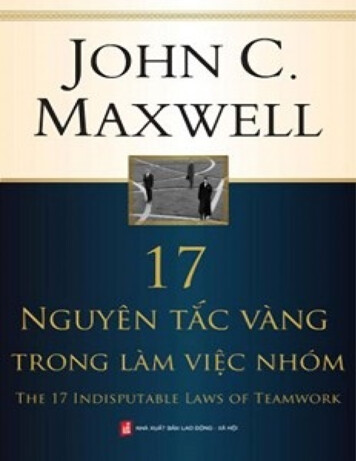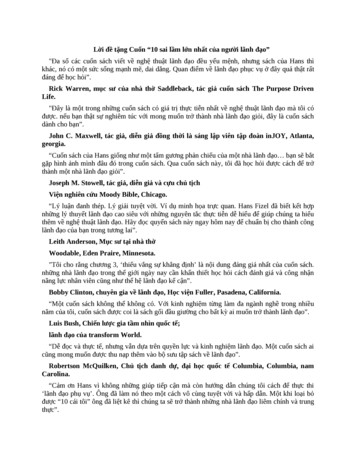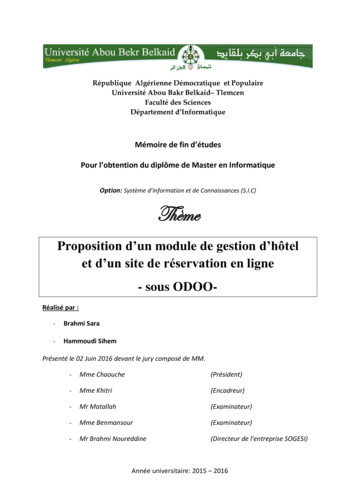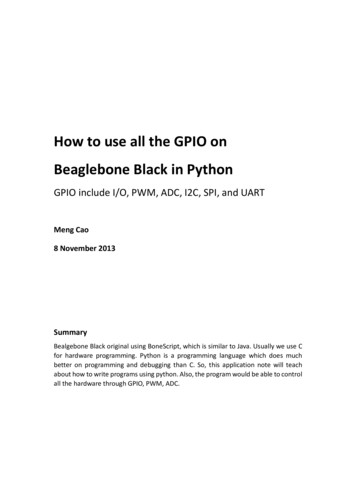
Transcription
How to use all the GPIO onBeaglebone Black in PythonGPIO include I/O, PWM, ADC, I2C, SPI, and UARTMeng Cao8 November 2013SummaryBealgebone Black original using BoneScript, which is similar to Java. Usually we use Cfor hardware programming. Python is a programming language which does muchbetter on programming and debugging than C. So, this application note will teachabout how to write programs using python. Also, the program would be able to controlall the hardware through GPIO, PWM, ADC.
IntroductionWhen doing complex project, people usually thing about get a microcontroller todo all the controls and calculations. However microcontroller needs to involved PCBdesign, also need protection circuit designed. Raspberry Pi is an option which has themicrocontroller on the board with other basic devices such as USB, Ethernet, and videooutput. Texas Instrument has a similar product called Beaglebone. The newest versionof Beaglebone is Beaglebone Black. Compare to Raspberry Pi, the Beaglebone Blackhas more GPIO pins, build in HDMI, also much more powerful processor. Both productcan run Linux as the on board operation system, which means, you can running almostany language you want. This application not going to talk about using python as theprogram language.Things we need1.2.3.4.5.Beaglebone BlackPython and librariesUsing libraries for GPIO,PWM,ADCSetup SPI drivers on Beaglebone BlackUsing library for SPISetup Beaglebone BlackThe first step is setup the Beaglebone Black if you have one in your hand.Beaglebone Black communicate with computers using USB cable. It need drivers to beinstalled on the computer. The reason using driver is because the driver setup an IPaddress for Beaglebone Black even though it only connected through USB. In that wayyou can SSH to Beaglebone just like connect to a Linux server using SSH.1 Connect Beaglebone to PC. An extra drive called “BeagleBone Getting Started”appears in computer. Run the drivers under “Drivers” folder. “BONE D64” for x64windows or “BONE DRV” for x32 windows.
2 Browse Beaglebone Black. Type “192.168.7.2” into address of your browser. (Avoidto use Internet Explorer, may not working properly). You should see the following page.3 Update on board Operation System. (This step can be skipped) Download the latestsoftware from http://beagleboard.org/latest-images. Unzip it and write the image toSD card. Insert SD card into Beaglebone Black, hold USER/BOOT button when startBeaglebone Black. Wait until all 4 LEDs be lit solid. It can take up to 45 mins.For more detail, go to http://beagleboard.org/Getting%20Started.4 SSH to Beaglebone Black. Two ways to SSH to Beaglebone Black. One is using“GateOne SSH” on the webpage of step 2.
Other options is using third party SSH software such as PuTTY.Use the username “root”, leave the password blank.You already connected successfully to your Beaglebone Black. The system running onBeaglebone Black is a distribution of Linux called Angstrom. You can also installUbuntu or Debian on board.Python LibraryLinux usually has build-in python. If we want to control all the GPIO using python,we need to find a GPIO library for python. There are several GPIO libraries on theinternet for Python. PyBBIO and Adafruit BBIO are most commonly used. In thisapplication note, will talk about how to install Adafruit BBIO. Internet are required forinstallation.Adafruit n-library-on-beaglebone-black/
PyBBIO: https://github.com/alexanderhiam/PyBBIO/wiki1 Install and Update Python. When you get SSH to Beaglebone Black, run the followingcommand.opkg update && opkg install python-pip python-setuptools python-smbuspip install Adafruit BBIO2 Test Installation of library. Run the following command.python -c "import Adafruit BBIO.GPIO as GPIO; print GPIO"You should see something similar to the following module 'Adafruit BBIO.GPIO' from '/usr/local/lib/python2.7/dist-packages/Adafruit BBIO/GPIO.so' Up to here, the we already have the library required for GPIO.Using GPIO, ADC, PWM in PythonDownload Beaglebone Black System Reference Manual as a reference of the pinmode. /master/BBB SRM.pdf1 GPIO. For using GPIO, you need to include following line in the front of your pythonprogram.import Adafruit BBIO.GPIO as GPIOOutputGPIO.setup(“Pin Name”, GPIO.OUT) #Pin Name such as P8 29, or GPIO2 1GPIO.output(“Pin Name”,GPIO.HIGH) #GPIO.HIGH for high or GPIO.LOW for lowInputGPIO.setup(“Pin Name”, GPIO.IN)Input GPIO.output(“Pin Name”)#Pin Name such as P8 29, or GPIO2 1#Input True when High, False when LowEdge detectGPIO.add event detect(“Pin Name”, GPIO.RISING)# GPIO.RISING for rising edge, GPIO.FALLING) for Falling edgeDetect GPIO.event detected(“Ping Name”)#Detect True when detect the rising or falling edge
Morehelp(GPIO)# for other command in GPIO library2 PWM. For using PWM, you need to include following line in the front of your pythonprogram.import Adafruit BBIO.PWM as PWMStart/StopPWM.start(“Pin Name”, Duty Cycle)PWM.stop(“Pin Name”)#Duty Cycle from 0 to 100Set duty cycle or frequencyPWM.set duty cycle(“Pin Name”, Duty Cycle)PWM.set frenquency(“Pin Name”, Frequency)#Duty Cycle from 0 to 100#Frequecy3 ADC. Bealgebone Black has 7 ADC pin build in.Check System Reference Manual forPin numbers. For using ADC, you need to include following line in the front of yourpython program.import Adafruit BBIO.ADC as ADCADC.setup()Read raw value from the pinValue ADC.read raw(“Pin Name”)Read voltage. ADC range from 0 to 1.8VValue ADC.read(“Pin Name”)Voltage Value * 1.8# the read function return a 0 to 1 value4 Adafruit BBIO also has some other libraries for I2C, UART and -library-on-beaglebone-black/
import Adafruit_BBIO.PWM as PWM PWM.start("Pin_Name", Duty_Cycle) #Duty_Cycle from 0 to 100 PWM.stop("Pin_Name") PWM.set_duty_cycle("Pin_Name", Duty_Cycle) #Duty_Cycle from 0 to 100 PWM.set_frenquency("Pin_Name", Frequency) #Frequecy import Adafruit_BBIO.ADC as ADC ADC.setup() Value ADC.read_raw("Pin_Name")