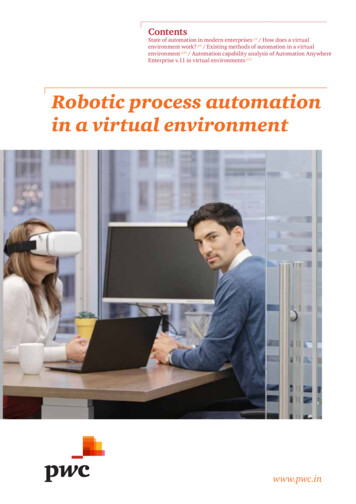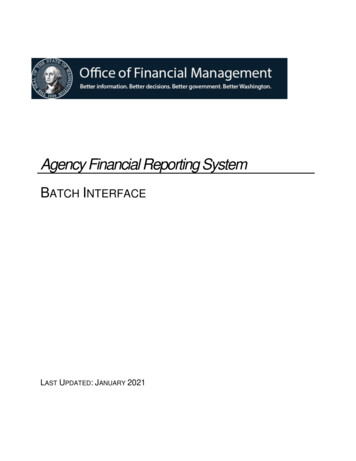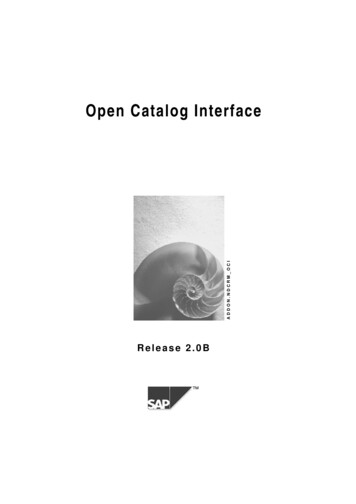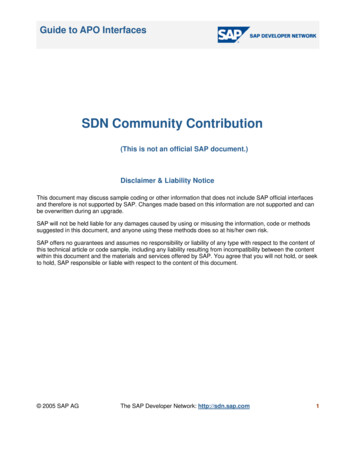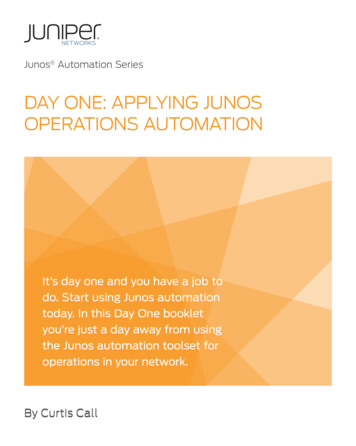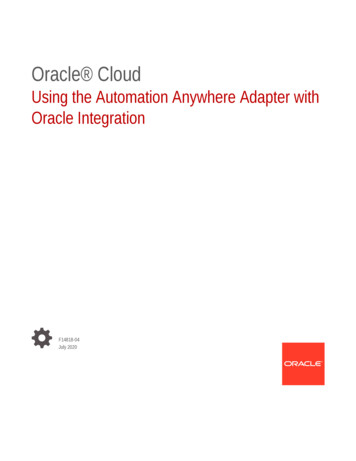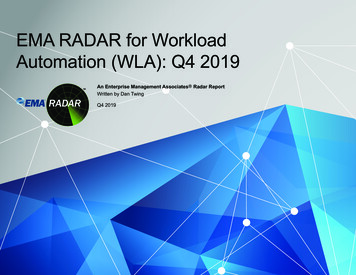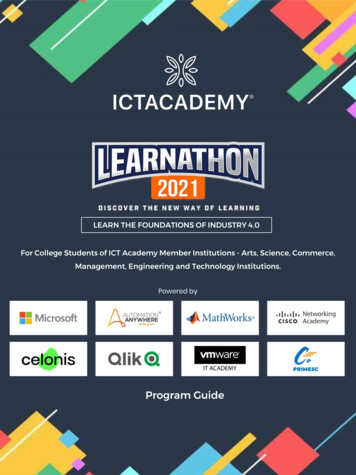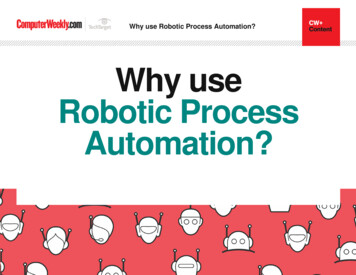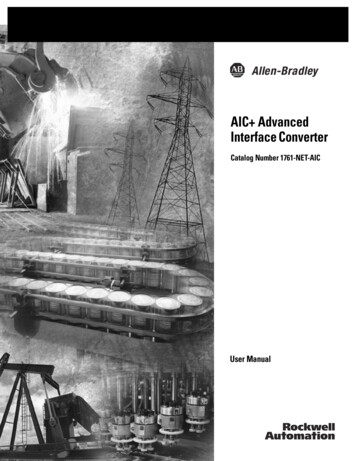Transcription
IconNMRAutomation InterfaceOnline Reference Guide for TopSpin 4IconNMR Version 5.1
Copyright (c) 2019 by Bruker BioSpin GmbHAll rights reserved. No part of this publication may be reproduced, stored in a retrieval system, or transmitted, in any form, or by any means without theprior consent of the publisher.INDEXDONEINDEXProduct names used are trademarks or registered trademarks of their respective holders.For further technical assistance for this product, please do not hesitate to contactyour nearest BRUKER dealer or contact us directly at:Bruker BioSpin GmbHSilberstreifen 476287 RheinstettenGermanyPhone: 49 721 5161 6155E-mail: nmr-support@bruker.comInternet: www.bruker.com
ContentsChapter 1Introduction . . . . . . . . . . . . . . . . . . . . . . . . . . . . . . . . . . . . . . . . . . . . . . . . . . . . 11.11.21.31.41.51.61.71.81.91.101.11Chapter 2The Main Desktop . . . . . . . . . . . . . . . . . . . . . . . . . . . . . . . . . . . . . . . . . . . . . . 232.1Chapter 3Entering Routine Spectroscopy mode . . . . . . . . . . . . . . . . . . . . . . . . . . . . . . . . .User identification . . . . . . . . . . . . . . . . . . . . . . . . . . . . . . . . . . . . . . . . . . . . . . . .The Routine Spectroscopy desktop . . . . . . . . . . . . . . . . . . . . . . . . . . . . . . . . . . .The Inject/Eject icon. . . . . . . . . . . . . . . . . . . . . . . . . . . . . . . . . . . . . . . . . . . . . . .The Filename icon . . . . . . . . . . . . . . . . . . . . . . . . . . . . . . . . . . . . . . . . . . . . . . . .The Solvent icon. . . . . . . . . . . . . . . . . . . . . . . . . . . . . . . . . . . . . . . . . . . . . . . . . .The Experiment icon . . . . . . . . . . . . . . . . . . . . . . . . . . . . . . . . . . . . . . . . . . . . . .The Start icon . . . . . . . . . . . . . . . . . . . . . . . . . . . . . . . . . . . . . . . . . . . . . . . . . . . .2727293131333537Automation . . . . . . . . . . . . . . . . . . . . . . . . . . . . . . . . . . . . . . . . . . . . . . . . . . . . 414.14.24.34.44.54.64.74.84.94.104.114.12Chapter 5Overview . . . . . . . . . . . . . . . . . . . . . . . . . . . . . . . . . . . . . . . . . . . . . . . . . . . . . . . 23Routine Spectroscopy . . . . . . . . . . . . . . . . . . . . . . . . . . . . . . . . . . . . . . . . . . . . 273.13.23.33.43.53.63.73.8Chapter 4What is IconNMR?. . . . . . . . . . . . . . . . . . . . . . . . . . . . . . . . . . . . . . . . . . . . . . . . . 1What’s new in IconNMR 5.1 . . . . . . . . . . . . . . . . . . . . . . . . . . . . . . . . . . . . . . . . . 2Previous Version Update . . . . . . . . . . . . . . . . . . . . . . . . . . . . . . . . . . . . . . . . . . . . 4Hardware/software requirements . . . . . . . . . . . . . . . . . . . . . . . . . . . . . . . . . . . . . .11Support . . . . . . . . . . . . . . . . . . . . . . . . . . . . . . . . . . . . . . . . . . . . . . . . . . . . . . . . . 12Installation of IconNMR. . . . . . . . . . . . . . . . . . . . . . . . . . . . . . . . . . . . . . . . . . . . 12Starting IconNMR . . . . . . . . . . . . . . . . . . . . . . . . . . . . . . . . . . . . . . . . . . . . . . . . 12Configuration Options . . . . . . . . . . . . . . . . . . . . . . . . . . . . . . . . . . . . . . . . . . . . . 13Locking it all down - Security Aspects . . . . . . . . . . . . . . . . . . . . . . . . . . . . . . . . 15Using the mouse or the keyboard . . . . . . . . . . . . . . . . . . . . . . . . . . . . . . . . . . . . . 16Troubleshooting . . . . . . . . . . . . . . . . . . . . . . . . . . . . . . . . . . . . . . . . . . . . . . . . . . 16Entering Automation mode . . . . . . . . . . . . . . . . . . . . . . . . . . . . . . . . . . . . . . . . .The Automation Setup Window layout . . . . . . . . . . . . . . . . . . . . . . . . . . . . . . . .Automation Quick Start Guide . . . . . . . . . . . . . . . . . . . . . . . . . . . . . . . . . . . . . . .Component Descriptions . . . . . . . . . . . . . . . . . . . . . . . . . . . . . . . . . . . . . . . . . . .Menu Bar commands . . . . . . . . . . . . . . . . . . . . . . . . . . . . . . . . . . . . . . . . . . . . . .SmartDriveNMR . . . . . . . . . . . . . . . . . . . . . . . . . . . . . . . . . . . . . . . . . . . . . . . . .PotencyMR . . . . . . . . . . . . . . . . . . . . . . . . . . . . . . . . . . . . . . . . . . . . . . . . . . . . . .Automation Window Tips . . . . . . . . . . . . . . . . . . . . . . . . . . . . . . . . . . . . . . . . . .External Setup . . . . . . . . . . . . . . . . . . . . . . . . . . . . . . . . . . . . . . . . . . . . . . . . . . .WEB Interface . . . . . . . . . . . . . . . . . . . . . . . . . . . . . . . . . . . . . . . . . . . . . . . . . . .Selective Experiments inside IconNMR Automation . . . . . . . . . . . . . . . . . . . . .Barcode Operation . . . . . . . . . . . . . . . . . . . . . . . . . . . . . . . . . . . . . . . . . . . . . . . .414144465558585859677274Toolbox Automation Extension . . . . . . . . . . . . . . . . . . . . . . . . . . . . . . . . . . . . 774.14.2What is the ICONNMR Toolbox? . . . . . . . . . . . . . . . . . . . . . . . . . . . . . . . . . . . . . 77When should I use the Toolbox? . . . . . . . . . . . . . . . . . . . . . . . . . . . . . . . . . . . . . 79I
IIChapter 6Chapter 74.34.44.54.64.7Entering Toolbox Mode . . . . . . . . . . . . . . . . . . . . . . . . . . . . . . . . . . . . . . . . . . . .The Toolbox Window layout walk-through . . . . . . . . . . . . . . . . . . . . . . . . . . . . .Menu Bar commands . . . . . . . . . . . . . . . . . . . . . . . . . . . . . . . . . . . . . . . . . . . . . .INDEXToolBoxUsage/Adaptation . . . . . . . . . . . . . . . . . . . . . . . . . . . . . . . . . . . . . . . . .NMR Biotools . . . . . . . . . . . . . . . . . . . . . . . . . . . . . . . . . . . . . . . . . . . . . . . . . . 5.135.145.15Overview . . . . . . . . . . . . . . . . . . . . . . . . . . . . . . . . . . . . . . . . . . . . . . . . . . . . . . . 99User Settings. . . . . . . . . . . . . . . . . . . . . . . . . . . . . . . . . . . . . . . . . . . . . . . . . . . . 101Composite Experiments . . . . . . . . . . . . . . . . . . . . . . . . . . . . . . . . . . . . . . . . . . . .118Automation Driver Engine . . . . . . . . . . . . . . . . . . . . . . . . . . . . . . . . . . . . . . . . . 122AutoCalibrate . . . . . . . . . . . . . . . . . . . . . . . . . . . . . . . . . . . . . . . . . . . . . . . . . . . 130Automation Window . . . . . . . . . . . . . . . . . . . . . . . . . . . . . . . . . . . . . . . . . . . . . 130Virtual Parameter Sets . . . . . . . . . . . . . . . . . . . . . . . . . . . . . . . . . . . . . . . . . . . . 135Automatic Tuning/Matching . . . . . . . . . . . . . . . . . . . . . . . . . . . . . . . . . . . . . . . 139Priority Options . . . . . . . . . . . . . . . . . . . . . . . . . . . . . . . . . . . . . . . . . . . . . . . . . 140LC-NMR Options / Sample Track Options . . . . . . . . . . . . . . . . . . . . . . . . . . . . 142Temperature Handling . . . . . . . . . . . . . . . . . . . . . . . . . . . . . . . . . . . . . . . . . . . . 142Fail Safe / Error Handling . . . . . . . . . . . . . . . . . . . . . . . . . . . . . . . . . . . . . . . . . 143Options . . . . . . . . . . . . . . . . . . . . . . . . . . . . . . . . . . . . . . . . . . . . . . . . . . . . . . . . 145Analysis/Quantification . . . . . . . . . . . . . . . . . . . . . . . . . . . . . . . . . . . . . . . . . . . 148File Menu Functions. . . . . . . . . . . . . . . . . . . . . . . . . . . . . . . . . . . . . . . . . . . . . . 150INDEXConfigurationSuite . . .DONE. . . . . . . . . . . . . . . . . . . . . . . . . . . . . . . . . . . . . . . . . . 99Accounting . . . . . . . . . . . . . . . . . . . . . . . . . . . . . . . . . . . . . . . . . . . . . . . . . . . 1536.16.26.36.46.56.6Introduction . . . . . . . . . . . . . . . . . . . . . . . . . . . . . . . . . . . . . . . . . . . . . . . . . . . .The File menu. . . . . . . . . . . . . . . . . . . . . . . . . . . . . . . . . . . . . . . . . . . . . . . . . . .The Report menu . . . . . . . . . . . . . . . . . . . . . . . . . . . . . . . . . . . . . . . . . . . . . . . .The Accounting for box . . . . . . . . . . . . . . . . . . . . . . . . . . . . . . . . . . . . . . . . . . .The Accounting Period and Unit Prices . . . . . . . . . . . . . . . . . . . . . . . . . . . . . . .The Start button . . . . . . . . . . . . . . . . . . . . . . . . . . . . . . . . . . . . . . . . . . . . . . . . .153154155155156158
Chapter 1Introduction1.1 What is IconNMR?Welcome to IconNMR, a comprehensive user interface, tailor made for all yourNMR laboratory management and control needs. IconNMR was designed to makethe execution of routine NMR experiments easy and straightforward. The stepsnecessary to acquire, process, and plot a spectrum are reduced to inserting a newsample, defining the data file name, the solvent, and the experiment. No otherknowledge about the instrument, the parameters, or the software is necessary.Although running on top and under the control of the computer’s Linux/Windowsoperating system and Bruker’s TOPSPIN program, providing the acquisition andprocessing functions, IconNMR shields the user entirely from both. AccessingTOPSPIN commands is only possible if permission has been granted by the laboratory manager. As such, IconNMR is particularly suited for open access spectrometers with a large number of users.1
2Introduction1.2 What’s new in IconNMR 5.1INDEXIconNMR 5.1 is part and parcel of TopSpin4.0.8 and contains the followingnew features:DONEINDEXImproved Domain User Support Display users only from particular ActiveDirectory groupsSee Options- Resource File Settings- Domain (Windows only)New Security Features Enable/Disable Users - Use the Enable/Disable buttons in the User Manager Configuration option to block empty passwordsSee Options- General- Security "ICON-NMR User" also saved to data set audit trail processing file One click/Automatic logout complete Lock downSee Options- Resource File Settings- Automation TopSpin's lock dataset AU program available as a setting under Umask UserManager options User Files no longer created automatically on start-up (apart from the very firstuser) Data set directory paths inherit the permission of their parents (Windows only) Restrict Disk paths to sub directories of disk paths shown in user managerSee Options- Resource File Settings- Automation IconWeb Server TLS 1.3 supportPlease note, a version specific knowledgebase containing minor patches and otheritems is online and continuously updated. Direct Access is available when theInstrument is on the net, or where IconNMR is running on an networked systemwith Internet access.Use the Help- About menu entry and use the link shown under “KnowledgeBase”where available.
1.2 What’s new in IconNMR 5.13SST - qPQ Performance Qualification TestThis new addition to the standard suite of System Suitability Tests (SST) isINDEXdesigned to enable users to perform a process qualification test, specifically forapplication to quantitative(qNMR) analyses. The test utilises samples thatINDEX NMRDONEare available from Merck KGaA, Darmstadt, Germany (which operates as MilliporeSigma in the U.S. and Canada), and consists of a binary mixture of two wellknown Certified Reference Materials (CRM).The samples are manufactured to current best practices and concentrations as wellas the calculated uncertainty values that are given on the sample certificates areentered into the dialog screen together with sample lot number, sample positionnumber and shim program.The results of the test are added to standard test report. See the dedicatedAssureSST manual delivered with the TopSpin release.AutoCalibrate (New - Requires Additional License)AutoCalibrate calibrates the 1H p90 pulse length, temperature calibration and 3Dshims.The calibration is performed on a single optimized sample containing the moleculesucrose in 90% / 10% H2O / D2O with DSS (2mM) as the chemical shift reference.As well as those parameters listed above, AutoCalibrate also performs integralintegrity/concentration calibration, ensuring the entire system is running optimally.See the dedicated AutoCalibrate manual delivered with the TopSpin release.Features: Dedicated sample from Bruker to maintain instrument performance Fully automated, runs at off-peak hours with minimum inconvenienceSee separate Manual inside TopSpin and accessible from IconNMR HelpSmartDriveNMR (Update - Requires Additional License) Structural information now optional 2Ds acquisition performed with NUS in a fail-safe wayPotencyMR (Update - Requires Additional License) Analyte's integral defined with methods
4Introduction Peak snappings Structure Verification is optional Option to eject/reinsert the sampleINDEXDONE ListINDEXUser Manager Update ExperimentTool Easily discover and add new experiments contained within this TopSpin release Search for experiments in the user's experiment listGeneral Automation Fourier Support Create partial .xml Configuration Export files which may be loaded onlyreplacing their partial content MAS III handling improved - Non rotating samples are skipped Domain Users are displayed much faster Preceding experiment "failed" experiment colours now configurable - see FailSafe/Error handling Reworking of Automation window, streamlining Analysis integration Run Multi-Receive Experiments as composite experiments Suggest which sample position to use next at login time Dedicated SampleCase automation driver Improved configuration user interface experience Show the sample temperature in the automation window status line Spreadsheet Import using user friendly column names, taken from the spreadsheet Assure-SST Water Suppression Test Allow USER and USERGROUP in archiving directory paths Variables are now allowed in data set paths ( DATE,%m, etc.) sti holder - Send any data set to Automation for measurement on any sample Allow [ ] in DataSet names
1.3 Previous Version Update51.3 Previous Version UpdateRead on in thisINDEXsection to catch up with improvements in the IconNMR softwaresince your last spectrometersoftwareupgrade.INDEXDONE1.3.1 What’s new in IconNMR 5.0SampleJet Individual Sample MatrixID Support Scan a barcoded nmr tube into Icon's experiment setup table or easy setup window and place your sample anywhere. SampleJet will find it, and Icon will addthe ID information to the data set ready for an ID based search for all your samples experiments* Spreadsheet/External setup supported SampleTrack/SampleJet supported Integrated in IconNMR's Web interfacePotency Determination by qNMRDesigned to streamline potency/purity determination with a rapid and flexiblyworkflow from sample submission to report, Bruker's new qNMR SW tools are theideal solution for both experts and non-experts working in a pharmaceutical development environment, where quality is a must.The new workflow uses qNMR with an internal standard, which eliminates errorsintroduced by inherent sample differences. Commence by selecting Internal Reference, under Analysis in the Experiment Table, in IconNMR. The Analysis pop upwindow allows the user to choose an internal reference (R); introduce a new oneR or a new batch (B) for an existing reference B . You may also submit multiplesamples (in duplicate, triplicate ) to obtain the average potency. To use thisoption, right-click on the first qNMR experiment in the Experiment Table andselect Averaging / Copy settings to next or alternatively, select n experiments(Select them with the Ctrl key clicked) then choose Averaging / Use selectedexperiments. A default experiment P PROTON is provided and highly recommended for optimal results when determining potency by NMR.User intervention is possible at any time during the workflow either in IconNMR,TopSpin or CMC-assist (data visualization, analysis refinement and report. Thereis no need for an extra license when working at the spectrometer. The new features
6Introductionare accessible when FastLane NMR in IconNMR is activated. Select “FastLane”under Configuration / CMC-Verification.InsightMR INDEXDONEMonitor your reactions easilywith thisINDEXdedicated single interface, harnessing thefull power of your Bruker NMR Instrument. Close down TopSpin and use theInsightMR shortcut on your Windows Desktop to launch the program. The shortcut icon is automatically placed on your desktop upon installation of the software.See the Quick Start guide, under the 'Help' menu of InsightMR, for details on howto use the program.SmartDriveNMRDepending on a verification analysis by the CMC-assist algorithm, further measurements and interpretations may be triggered. Get the most out of your instrument by allowing it to decide what to measure. The ideal combination of NMRexperiments for the verification task is identified and carried out. It is decided onthe-fly if further experiments can improve significantly the verification confidencewhile complying with the user's demands concerning allocatable spectrometertime and confidence.The relevant inputs are intuitive and NMR independent - only relating to the structure verification task Desired verification confidence, Maximum measurementtime, Molecular structure and SolventFor more information consult your CMC documentation.Easy setup updated See what experiments are available at a glance for even faster selection. Limit the number/type of experiments to those you want to run, irrespective of'User Manager' experiment listsVirtual Parameter Sets Make new/Tweak experiments for use inside IconNMR Automation based onany TopSpin parameter set. Parameters may be modified or even inherited by other experiments. Alternative/multiple Acquisition AU programs/commands may be prescribed or alternative underlying parameter sets selected.
1.3 Previous Version Update7 Eliminate the need for multiple customized parameter sets (even across multiple instruments), with only minor differences.See Configuration- VirtualParameter SetsINDEXGeneral AutomationINDEXDONE Time controlled temperature handling on SampleCase sample changers Use system passwords to login to IconNMR's https site Accounting reports may now be generated for users which are broken downaccording to the different settings of a particular originator item Accounting report output now available in spreadsheet format Pausing a run can remove or leave the sample in the magnet Start times are copied/set automatically to/on follow up experiments Absence of the Priority User permission no longer disables the day/night experiment switch Spreadsheet files with .xlsx/.xls/.csv extensions can be imported automaticallywhen copied to the external setup directory Experiment numbers and parameter modifications can now be taken fromspreadsheets Send notification/data Emails in HTML with Authentication/Encryption Easily define multiple data archiving directories Configure Automation to start without User Identification. See Configuration Automation Window Periodic Experiments Tool now makes full use of IconNMR's 'Start Time' systemOther New Features: Export/Import All/Individual configuration settings (including user settings,composites etc.) with one xml file to other IconNMR installations. See the Filemenu in Configuration Hidden Options from iconnmrrc.txt are now fully accessible from the OptionsResource File Settings Tab Start and Stop the run via External Setup keywords START RUN,STOP RUN, also available as command line options (Type iconnmr ? in TopSpin for all options)
8Introduction*) This feature may require additional hardware/updates on your SampleJet.1.3.2 What’s new in IconNMR 4.7INDEX Take initial Title from ParameterSet this in General Options to always haveDONE set.INDEXthe title initially taken from the parameter set. Access to different Linux Themes directly from IconNMR. Change the appearance of the program from the general options page. Note: Under Microsoft windows theme control is available from the Desktop- Personalize menu.iPad SupportWeb IconNMR interface now updated to handle the iPad. Login to the Web IconNMR Automation interface from your iPad and add an WebApp Icon to yourHome Screen for easy optimized access to all your NMR measurements.CMC-Assist / Fast Lane Improvements Known Impurities may be added to the CMC-PROTON setup experiment definition for improved Analysis results. Click on the “IMP” button under “Structure/Processing” Access to the CMC-Assist viewer directly from IconNMR’s Preceding Experiments window. Right click on the experiment or set the standard action toCMC-Viewer in configuration. Access to CMC Fast lane Reports via IconNMR’s web interface and PrecedingExperiments.1.3.3 What’s new in IconNMR 4.6 Automation window reads spreadsheets in .xls/.xlsx format with support formultiple workspaces. Solvents/Experiments names containing spaces are now allowed. Individual columns in Automation window may be hidden/displayed asrequired. Click right on any column to choose columns for display. Variables may be used as Originator Items and/or Title. The following variablesare available: NAME, EXPNO, DISK, SOLVENT EXPERIMENT etc. Experiments may be submitted, cancelled with Alt-s , Alt-c etc. directlyfrom the Sample Holder Overview window. Atma selectnuc command is executed in background, saving experiment time.
1.3 Previous Version Update9 SampleXpress sample changer may now be controlled via Ethernet. A new IconNMR controlled 'isx' command is available inside TopSpin forINDEXdirect SampleChanger (BACS/SampleXpress/SampleJet) operation, independently of IconNMR. This controls the sample changer exactly as IconNMRINDEXDONEwould. Updated and improved IconWeb look and feel.Additional Advanced Automation FeaturesAssure-SST1 (System Suitability Test)This is now an integral part of IconNMR and includes acquisition and analysis ofNMR standards for 1H line shape, 1H sensitivity, 13C sensitivity, 19F sensitivity,31P sensitivity, and temperature calibration. This software automatically: Validates the instrument performance for line shape and sensitivity Performs temperature calibration and adjustment Includes an automated ‘Stop’ criteria to prevent user standard acquisitionupon specification failure Generates a PDF report of all SST results. Tests are performed regularly atuser defined intervals, requiring no instrument interaction and withoutinterrupting Automation.See the new Assure Manual from the IconNMR Help Menu for more details.Assure-NMR - Raw Material Screening1Impurities and adulterants pose potential liability exposure when present in themanufacturing of pharmaceutical APIs, drug products and chemical products.Increased reliance on a global supply chain amplifies the need for QC screening ofmaterials prior to use in manufacturing processes and the final product. Effectivescreening where unknown adulterants may occur requires both Compound Specificity and Non-Targeted Methods. Assure-NMR (Raw Material Screening) augments the Material Validation System and provides a fully automated solution forfinding both adulterated and impure samples before incorporation into a final products ever occurs.In so doing Assure-NMR reduces liability exposure, production costs and production delays. Combined with Assure-SST, this becomes a powerful and easy-to-usesolution for simultaneous targeted and non-targeted screening of Raw Materials
10Introductionfor Impurities and Adulterants.See the new Assure Manual in this Release for more details.INDEXFast Lane NMRTMDONEINDEXThe addition Fast Lane NMR1– a member of the CMCTM Product family – nowprovides the user with additional post processing information for 1D 1H spectra.Fast Lane NMR delivers meaningful integration regions, multiplet interpretation,consistency evaluation, signal assignments, and quantification results. Fast LaneNMR can be activated via a check box within Iconnmr’s Master Switches. To benefit fully from Fast Lane NMR the user needs to: Set a reference spectrum for quantification via the ERETIC dialog within Topspin’s integration mode and indicate this spectrum within Iconnmr’s MasterSwitches. Select the Experiment “CMC PROTON” within Iconnmr’s Automation. Add the .mol file to the dataset within Iconnmr’s Automation either via drawing or browsing.It seamlessly works with the CMC-assist – a newly designed Graphical UserInterface – which enables the user to view and edit the Fast Lane NMR results in avery convenient way. Please note that Fast Lane NMR requires the same license asCMC-assist.For further information please contactnmr-support@bruker.com.1.3.4 Incompatible ChangesAutomatic Field update settings and Lock -noauto solvent settings are no longercontrolled by IconNMR. Make any changes in the new TopSpin edlock window.For Avance III systems, the lock -noauto setting is no longer necessary whenTopSpin 3.1 is used.1. Requires additional License(s) contact your nearest Bruker office for more details
1.4 Hardware/software requirements111.4 Hardware/software requirementsINDEXand Operating SystemsSupported ComputerSee the TOPSPININDEX4.0 release letter.DONESpectrometer:See the TOPSPIN 4.0 release letterSoftware:IconNMR 5.1 runs together with TOPSPIN 4.0Release Media:IconNMR 5.1 is installed from the TOPSPIN 4.0 DVD.The software is also available Online from www.bruker.com.This manual applies to IconNMR Version 5.1. IconNMR contains this manual ason-line documentation accessible from the Help menu.IconNMR, like many Bruker solutions, has grown throughout the years. Users whoare new to IconNMR should start by using the Automation Interface, even if aSample Changer is not available.IconNMR 5.1 still provides, as a service to customers accustomed to older IconNMR tools, Routine Spectroscopy, for multiple experiment execution with orwithout a sample changer and the ToolBox interface for performing complicatedexperiments efficiently. The ToolBox has a simplified NMR Biotools interface foreven easier access to the 3D capabilities of your Spectrometer. This interface isalso available via the TOPSPIN biotools command.Users coming from previous versions of IconNMR are encouraged to use theAutomation Interface if they are not already familiar with it.
12Introduction1.5 SupportINDEXMinor Patches for fixing particular knownproblems are available online fromwithin IconNMR. A versionspecificknowledgebaseis continuously updated.DONEINDEXDirect Access is available when the Instrument is on the net, or where IconNMR isrunning on an networked system with Internet access.Use the Help- About menu entry and click on “KnowledgeBase” where available.Browse into the available subdirectories for patches. A link will be visible for theaccess point on fileshare-bbio.bruker.com.Software support is available from your local Bruker office or via e-mail from thefollowing address:nmr-support@bruker.comThe Bruker www server www.bruker.com may provide additional information suchas downloadable upgrades for your IconNMR installation.1.6 Installation of IconNMRPlease proceed as described in the TOPSPIN 4.0 Installation Guide. IconNMR canbe separately selected as an installation item from the TOPSPIN installation dialogwindow.1.7 Starting IconNMR1.7.1 TOPSPIN configurationBefore you can start IconNMR and begin your work, the laboratory manager musthave installed TOPSPIN 4.0 and IconNMR from the release media. In addition, thecf TOPSPIN Spectrometer configuration command (see the TOPSPIN manual) musthave been executed successfully.Notes on TOPSPINHOME:When you install TOPSPIN from the distribution DVD on Linux systems, you mayeither choose Standard Installation or User-Defined Installation. The standard
1.8 Configuration Options13directory is /opt (Linux) or “C:\Bruker\TOPSPIN” (Windows), the user-definedinstallation allows you to specify any directory. In this manual the actual installation directory ofINDEXTOPSPIN is ‚TOPSPINHOME‘. All program modules of TOPSPINas well as some utility programs such as the Service Tools are located in TOPINDEXDONE All parameter sets, pulse programs, AUSPINHOME/progand its subdirectories.programs, etc. are located in TOPSPINHOME/exp and its subdirectories. Thespectrometer configuration files are located in TOPSPINHOME/conf and its subdirectories. The plotter and printer configurations files are located in TOPSPINHOME/plot and TOPSPINHOME/print/ and their subdirectories, respectively.Select one of the following methods to start IconNMR. Starting IconNMR from TOPSPIN levelIf TOPSPIN is active, enter the command icon or iconnmr in its command line,or call it from the Acquisition menu under More inside TOPSPIN. (Autostart) Have Topspin start IconNMR AutomaticallyUse the autostart feature in TopSpin to start IconNMR automatically. UseManage- Commands- Setup Commands Executed at TopSpin Start.Possible commands include:iconnmr or icon- starts the main IconNMR windowicona- starts Automationiconc- starts configurationiconr- starts Routine Spectroscopytoolbox and biotools are also available.1.8 Configuration OptionsThe first time any user uses IconNMR a default user file will automatically be created allowing full access to the program. The Laboratory Manager will need to create userfiles for other users who will be using the program. All aspects of thesoftware may be configured via the Configuration button of the IconNMR mainwindow and is described in detail in that chapter of this manual.System and user management comprises the following items: Defining the legal spectrometer users Defining the experiments a particular user may execute Defining a number of permissions for a user, e.g.- whether changes to the parameters of an experiment are allowed
14Introduction- exit permission from Routine Spectroscopy/Automation mode to TOPSPIN- to manually lock/shim a sample- file name restrictionsINDEX- print restrictionsDONEINDEX Defining user specific information, su
User Files no longer created automatically on start-up (apart from the very first user) Data set directory paths inherit the permission of their parents (Windows only) Restrict Disk paths to sub directories of disk paths shown in user manager See Options- Resource File Settings-