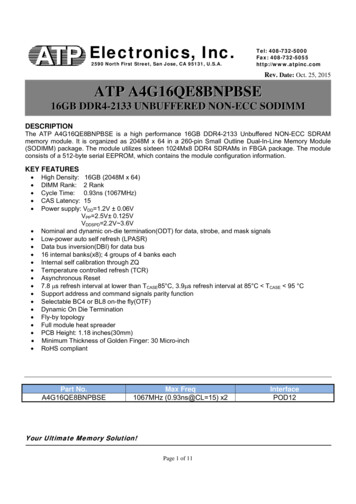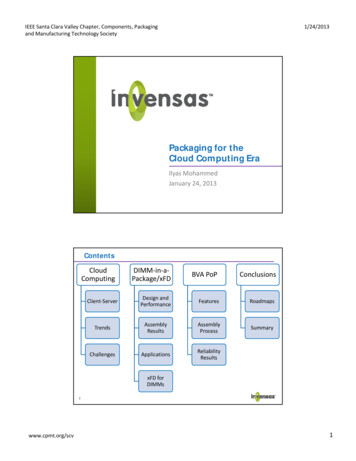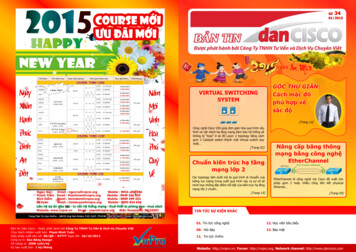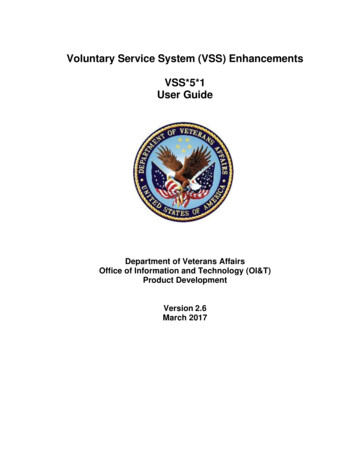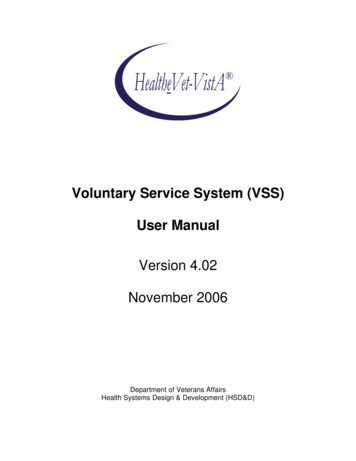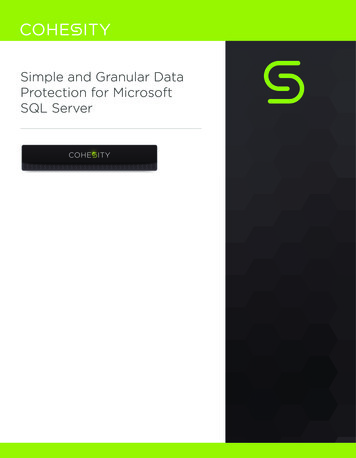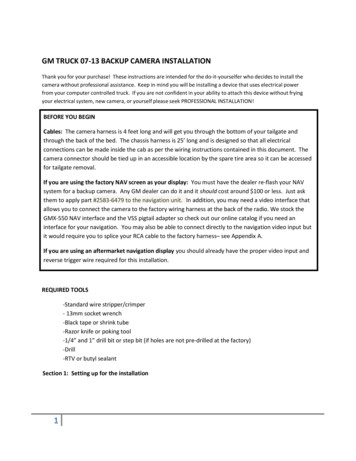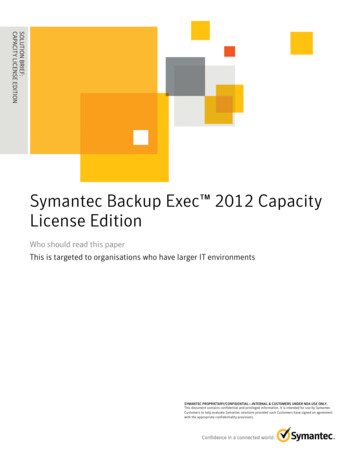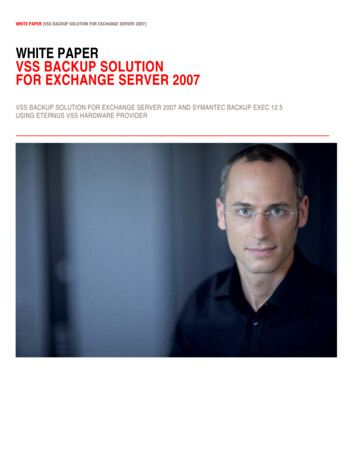
Transcription
WHITE PAPER [VSS BACKUP SOLUTION FOR EXCHANGE SERVER 2007]WHITE PAPERVSS BACKUP SOLUTIONFOR EXCHANGE SERVER 2007VSS BACKUP SOLUTION FOR EXCHANGE SERVER 2007 AND SYMANTEC BACKUP EXEC 12.5USING ETERNUS VSS HARDWARE PROVIDER
WHITE PAPER [MICROSOFT EXCHANGE 2007 WITH ETERNUS STORAGE]Table of Contents1OVERVIEW --------------- 62EVALUATION SYSTEM CONFIGURATION ---------------------- 73456782.1Hardware --------------------------------- 82.2Software Configuration --------------------- 8KEY TECHNOLOGIES -------------------------------------------------- 93.1Advanced Copy Function ------------------- 93.2Volume Shadow Copy ------------------- 10ALLOCATION OF MAILBOX DATABASE AND LOGS ------ 114.1Creating a New Storage Group ---------- 114.2Creating a New Mailbox Database ------ 124.3Moving Mailbox Recipients -------------- 14INSTALLING ETERNUS VSS HARDWARE PROVIDER ----- 155.1Installing ETERNUS VSSHP on the Media Server ------------------------------------- 155.2Installing ETERNUS VSSHP on the Exchange Servers -------------------------------- 215.3Open VSSHP Communication Port ---- 275.4Verifying the VSSHP Installation ------- 315.5Verifying VSSHP Operations with VSHADOW ---------------------------------------- 31INSTALLING SYMANTEC BACKUP EXEC FOR WINDOWS SERVERS --------------------------------- 326.1Installing Backup Exec -------------------- 326.2Updating Backup Exec -------------------- 356.3Installing Backup Exec Remote Agent -- 366.4Installing Exchange MAPI Client ------- 39EXCHANGE BACKUP AND RESTORE --------------------------- 417.1Performing Off-Host VSS Backup ------ 417.2Restoring from Exchange Backup ------- 467.3Recovering Mailbox Data with GRT ---- 487.4Recovering Mailbox Data from RSG ---- 49CONCLUSION ---------- 52Page 2 of 55http://us.fujitsu.com/solutions
WHITE PAPER [MICROSOFT EXCHANGE 2007 WITH ETERNUS STORAGE]8.1Summary of Configuration Tasks ------- 52APPENDIX A: REFERENCES --------------------------------------------- 53APPENDIX B: GLOSSARY ------------------------------------------------ 54Page 3 of 55http://us.fujitsu.com/solutions
WHITE PAPER [MICROSOFT EXCHANGE 2007 WITH ETERNUS STORAGE]List of FiguresFigure 1 - System Configuration . 7Figure 2 - Sample Configuration .10Figure 3 – New Storage Group Window .12Figure 4 – New Mailbox Database Window .13Figure 5 - Move Mailbox Introduction Window .14Figure 6 - Install Shield Wizard Welcome Window .16Figure 7 - Destination Folder Window .17Figure 8 - Ready to Install the Program Window .18Figure 9 - VSSHP Registration Confirmation Window .18Figure 10 - VSSHP Registration Successful Window .19Figure 11 - VSSHP Server Type.19Figure 12 - VSSHP Port Number .19Figure 13 - VSSHP Register Disks .19Figure 14 - Target Pool Selection .20Figure 15 - Target Pool Registration.20Figure 16 - Install Shield Wizard Completed Window .21Figure 17 - Install Shield Wizard Welcome Window .22Figure 18 - Destination Folder Window .23Figure 19 - Ready to Install the Program Window .24Figure 20 - VSSHP Registration Confirmation Window .24Figure 21 - VSSHP Registration Successful Window .25Figure 22 - VSSHP Server Type.25Figure 23 - VSSHP IP address .25Figure 24 - VSSHP Computer Name .26Figure 25 - VSSHP Register Disks .26Figure 26 - Install Shield Wizard Completed Window .26Figure 27 - Windows Firewall Window .27Figure 28 - Windows Firewall Window .28Figure 29 - Windows Firewall Add a Port Window .29Figure 30 - Windows Firewall Settings Window .30Figure 31 - Output of vssadmin command.31Figure 32 - Backup Exec Install Menu Window (Local Install) .33Figure 33 - Backup Exec Options Window (Local Install) .34Figure 34 - Live Updates Window .35Figure 35 - Exec Install Agents Welcome Window .36Figure 36 - Backup Exec Agent Selection Window .37Figure 37 - Backup Exec Agent Install Computer Name Window .38Figure 38 - Backup Exec Agent Install Credentials Window .39Figure 39 - Installation Complete Window .40Figure 40 - Backup Job Selection Window .42Figure 41 - Backup Job Advanced Disk-based Backup Window.43Page 4 of 55http://us.fujitsu.com/solutions
WHITE PAPER [MICROSOFT EXCHANGE 2007 WITH ETERNUS STORAGE]Figure 42 - Backup Job Microsoft Exchange Window .44Figure 43 - Backup Exec Job Monitor Window .45Figure 44 - Restore Job Selections Window .46Figure 45 - Restore Job Microsoft Exchange Window .47Figure 46 - Backup Selections Window (Individual Mailbox selection) .48Figure 47 - Exchange Management Console Toolbox Window .49Figure 48 - Troubleshooting Assistant Server and User Information Window .50Figure 49 - Restore Job Microsoft Exchange Redirection Window .51Page 5 of 55http://us.fujitsu.com/solutions
WHITE PAPER [MICROSOFT EXCHANGE 2007 WITH ETERNUS STORAGE]1 OverviewThis document describes a messaging environment that combines the benefits of the popular Microsoft Exchange Server 2007 andSymantec Backup Exec 12.5 software when paired with the mission-critical advantages of a Fujitsu ETERNUS disk storage system. Thisdocument also shows how to best configure the environment.Microsoft Exchange Server is the most widely used messaging software in the world. Fujitsu ETERNUS storage systems are designed tomeet the requirements of a mission-critical-environment. The combination of Exchange and Fujitsu ETERNUS storage systems bringsthe reality of extreme high availability to this messaging environment.As a backup and recovery solution, Exchange supports Volume Shadow Copy Service (VSS) provided by Microsoft. WithVSS-supported backup software (a VSS requester) and storage systems, backups can be done quickly without system interruption. Fujitsuprovides a VSS Hardware Provider (VSSHP) in order to support this VSS backup solution. Setting up ETERNUS VSSHP makes itpossible to use Advanced Copy Functions, (built-in ETERNUS utilities for fast disk replication) from standard backup software.We have documented a highly efficient backup solution for an Exchange Server messaging environment with Symantec Backup Exec12.5 as backup software and VSS backup with ETERNUS Advanced Copy Functions. This document also provides a step-by-stepprocedure for flexible recovery of an Exchange mailbox from a VSS backup.As examples, this document describes the evaluation environment in the second chapter, the key technologies in the third chapter, andthe allocation of mailbox database and logs in the fourth chapter. The software installation procedures are covered in the fifth and sixthchapters. The seventh chapter describes how to perform Exchange VSS backups and restores. The eighth chapter explains the summaryof these best practices.Page 6 of 55http://us.fujitsu.com/solutions
WHITE PAPER [MICROSOFT EXCHANGE 2007 WITH ETERNUS STORAGE]2 Evaluation System ConfigurationPRIMERGY ServerExchangePassive nodePRIMERGY ServerExchangeActive nodePRIMERGY ServerMedia ServerPassive ETERNUS storage arrayTapeActive ETERNUS storage arrayFigure 1 - System ConfigurationThe evaluation environment was set up as follows: The Active Directory Domain Controller is running Windows Server 2008 x64 The Exchange and Backup Exec servers are running Windows Server 2008 x64 Using the LUN mapping functions on the ETERNUS disk storage systems, dedicated LUNs are allocated to each node of theExchange CCR cluster. Each node has storage assigned from a unique ETERNUS storage array Using the LUN mapping functions on the ETERNUS disk storage system, dedicated Snap Volumes are allocated for theBackup Exec server from both storage arrays. Additional LUNs are allocated on the Passive storage array for the BackupExec’s Backup-to-disk storage. The Backup Exec job is using the ETERNUS Advanced Copy Functions via VSSHP. Backup Exec obtains backup data from the target snap volumes, catalogs and then stores the data to Backup-to-disk folders.Optionally the backup can then be spooled to tape through an additional backup policy.The servers are defined as follows: Exchange Servers: The servers in which the Microsoft Exchange CCR cluster is installed. There are two servers used in a CCRcluster. The Backup Exec Remote Agent is also installed on both of these servers. Media Server: The server where Backup Exec Media Server is installed.Download the following applications on an Internet-connected environment before you start to configure: ETERNUS VSS Hardware Provider 1.3.0o Page 7 of storage/system/vsshp.htmlWindows SDK for Windows Server 2008 and NET Framework 3.5http://us.fujitsu.com/solutions
WHITE PAPER [MICROSOFT EXCHANGE 2007 WITH ETERNUS .aspx?familyid E6E1C3DF-A74F-4207-8586-711EBE331CDC&displaylang eno Microsoft Exchange Server MAPI Client and Collaboration Data Object px?FamilyID E17E7F31-079A-43A9-BFF2-0A110307611E&displaylang enoIt is assumed that the Active Directory Domain Services and Exchange Server (HUB/CAS/MB) installations have already beencompleted in this evaluation environment.2.1Hardware ConfigurationServer ConfigurationExchange Servers and Backup Server Model: Fujitsu PRIMERGY servers Type 2 x Intel Xeon CPU , 4096 MB RAM OS: Microsoft Windows Server 2008 Enterprise Edition (x64)HBA Configuration Dual Port 4Gb HBA x 3 (Exchange servers and backup server) 2 FC 4Gbps portsStorage System Configuration used for prototype purposes. The actual configuration will be dependent on sizing and performancerequirements of the Exchange environment. In this prototype we combined the storage into a single array due to lab availability.2.2 Model: Fujitsu ETERNUS8000 Model 900 Firmware: V11L71-0000 Type: 16GB Cache, 4 x FC port RAID configuration: RAID1 0(4 4, 146GB/15krpm), RAID5(4 1, 300GB/15krpm), RAID6(4 2, 1TB/7.2krpm)Software ConfigurationExchange Servers Backup Exec agent Microsoft Exchange Server MAPI Client and Collaboration Data Object 1.2.1 VSSHP provider 1.3.0Backup Server Backup Exec for Windows Server VSSHP provider 1.3.0Page 8 of 55http://us.fujitsu.com/solutions
WHITE PAPER [MICROSOFT EXCHANGE 2007 WITH ETERNUS STORAGE]3 Key TechnologiesThis section describes the general outline of the key technologies – ETERNUS Advanced Copy Functions and Volume Shadow CopyService.3.1Advanced Copy FunctionFujitsu ETERNUS disk storage systems provide a point-in-time copy feature that creates a copy of the source volume data at acertain point in time within the storage system without stopping the operation of a database or other applications. This is calledthe Advanced Copy Function.ETERNUS provides two types of replication features: One Point Copy (OPC) and Equivalent Copy (EC). With OPC, a copyvolume can be instantly created on demand. With EC, the source and target volumes are previously synchronized and split whenthe replicated volume is required.The One Point Copy offers three different flavors: OPC, QuickOPC, and SnapOPC. OPC snapshot replication copies all the data at a certain point in time (logical copy) to the copy destination disk area.After the OPC snapshot completes, the destination volume is a complete and independent replica of the source volume atthe point in time that the copy was started. QuickOPC initial replication copies all the data at a certain point in time (logical copy) to the copy destination disk area.Subsequent replications copy only the data that has been updated since the previous replication. Like the OPC snapshot,the QuickOPC snapshot is a complete and independent replica of the source volume at the point in time of the copy.However, the QuickOPC continues to track changes between the source and destination volumes so that a subsequentQuickOPC snapshot will only physically copy the differences that have occurred since the last QuickOPC. SnapOPC is a function that enables only data that has been updated in the copy source disk area after a certain point intime (a logical copy) to be copied to the destination disk area. The destination volume for a SnapOPC is a virtual volumecreated on the ETERNUS storage (called a Snap Volume). This destination volume has a virtual size equal to the size ofthe source volume; however the physical size can be set to a fraction of this size as it is only required to contain changes tothe source volume during the life of the SnapOPC.Page 9 of 55http://us.fujitsu.com/solutions
WHITE PAPER [MICROSOFT EXCHANGE 2007 WITH ETERNUS STORAGE]Exchange Virtual ServerMedia1Backup ServerCCR2Exchange(MB)Passive NodeCCR1Exchange(MB)Active NodeLSnap DataVolumesSnap DataVolumesTranDBLCopy by CCRTranDBTranTranBackupDBDB16 Storage Groups TotalTranDBActiveTotal StorageETERNUS97GiBarrayTranCopy by CCRTranTranDBDBDBTotal Storage3,545GiBTotal Storage2,812GiBTotal Storage97GiBTotal Storage5,469GiBPassiveETERNUSarrayFigure 2 - Sample ConfigurationFor our purposes, we will employ the SnapOPC feature, which allows a Copy on Write (COW) snapshot ofthe original volume.3.2Volume Shadow Copy ServiceVolume Shadow Copy Service (VSS) is a function that creates a snapshot copy of a volume on a Microsoft Windows Server. By usingthe Advanced Copy Function of the ETERNUS disk storage systems with VSS-compatible business applications and backup software, it ispossible to create snapshot copies with zero server loads.The ETERNUS VSS Hardware Provider (VSSHP) is software that is compatible with the Microsoft Volume Shadow Copy Serviceinterface, offering the services of the ETERNUS disk storage systems. VSSHP makes it possible to back up using the ETERNUS diskstorage system’s Advanced Copy Function with backup software that is compatible with Windows VSS. VSSHP supports both WindowsServer 2003 and 2008.Page 10 of 55http://us.fujitsu.com/solutions
WHITE PAPER [MICROSOFT EXCHANGE 2007 WITH ETERNUS STORAGE]4 Allocation of Mailbox Database and LogsThe Mailbox database and logs must be located on volumes of the ETERNUS disk storage systems. This makes it possible to use thehigh reliability and performance of the ETERNUS disk storage systems in the Exchange messaging environment. This section providesthe steps to create a new storage group on the ETERNUS disks, to create a new mailbox database in the new storage group, and to moveexisting mailbox recipients to the new mailbox database.Symantec Backup Exec 12.5 currently has a limitation such that it will backup dependencies for mount points. If you create a mountpoint for the ETERNUS LUNs on a non-ETERNUS disk then Backup Exec 12.5 will fail when it tries to issue a VSS snapshot of thenon-ETERNUS LUN. For this reason it is a best practice to always create a small ETERNUS LUN (100MB is sufficient) and mount allETERNUS LUNs under this disk. If you are using drive letters for the ETERNUS LUNs then this is not an issue.4.1Creating a New Storage GroupThis section includes the steps to create a new storage group for Exchange 2007.1.Start the Exchange Management Console on the Exchange server.2.Select [Server Configuration]- [Mailbox] on the left pane.3.Click [New Storage Group ] on the right pane.Page 11 of 55http://us.fujitsu.com/solutions
WHITE PAPER [MICROSOFT EXCHANGE 2007 WITH ETERNUS STORAGE]4.Specify the storage group name on the New Storage Group window. Click [Browse] to specify the path on the volume of theETERNUS disk storage system. The “Log files path:” should point to the LUN allocated for the logs and the “System filespath:” should point to the LUN allocated for the database.Figure 3 – New Storage Group Window4.25.Click [New] to create the new storage group.6.Read and accept the completion status, and then click [Finish].Creating a New Mailbox DatabaseAfter the creation of the new storage group, perform the following steps to create a new mailbox database in the new group.1.Start the Exchange Management Console on the Exchange server.2.Select [Server Configuration]- [Mailbox] on the left pane.3.Select the storage group created in the previous section, and click [New Mailbox Database ] on the right pane.Page 12 of 55http://us.fujitsu.com/solutions
WHITE PAPER [MICROSOFT EXCHANGE 2007 WITH ETERNUS STORAGE]4.Specify the Mailbox database name on the New Mailbox Database window. Click [Browse] to specify the path created onETERNUS disk storage system volume.Figure 4 – New Mailbox Database Window5.Click [New] to create the new mailbox database6.Read and accept the completion status, and then click [Finish].Page 13 of 55http://us.fujitsu.com/solutions
WHITE PAPER [MICROSOFT EXCHANGE 2007 WITH ETERNUS STORAGE]4.3Moving Mailbox RecipientsAfter the creation of the new mailbox database, create mailbox recipients to use the new mailbox database. This section provides thesteps to move the existing mailbox recipients to the new mailbox database.1.Start the Exchange Management Console on the Exchange server.2.Select [Recipient Configuration]- [Mailbox] on the left pane.3.Select the mailbox recipients to move, and then click [Move Mailbox ].4.Click [Browse] on Move Mailbox – Introduction window to select the target mailbox database.Figure 5 - Move Mailbox Introduction Window5.Read the Move Mailbox – Move Option windows, and then click [Next].6.Read the Move Mailbox – Move Schedule windows, and then click [Next].7.Read the Move Mailbox – Move Mailbox windows, and then click [Move].8.Read and accept the completion status, and then click [Finish].Page 14 of 55http://us.fujitsu.com/solutions
WHITE PAPER [MICROSOFT EXCHANGE 2007 WITH ETERNUS STORAGE]9.Verify that a moved mailbox recipient can read existing messages and send a new message by using Outlook or yourpreferred messaging client software.5 Installing ETERNUS VSS Hardware ProviderThis section includes the steps to install ETERNUS VSSHP, the post-install processes, and the steps to verify the installation. For moredetailed information about the following installation or configuration sections, please see the Software Information ETERNUS VSSHardware Provider 1.3.0.The installation and configuration of the ETERNUS VSSHP includes the following tasks:5.11.Install the VSSHP package on the Media server.2.Install the VSSHP package on the Exchange servers.3.Change the Firewall settings on the Backup server to open the communication port.4.Restart the Exchange and Backup servers, and then verify the VSSHP installation.5.Use the vshadow.exe test tools included in the VSS SDK to verify the VSSHP backup environment.Installing ETERNUS VSSHP on the Media ServerThis section explains how to install the ETERNUS VSSHP on the Media Server1.Login to the Media Server as an administrator.2.Double-click the VSSHP package (setup.exe) to start the install wizard. The Welcome window is displayed. Click [Next] tocontinue.Page 15 of 55http://us.fujitsu.com/solutions
WHITE PAPER [MICROSOFT EXCHANGE 2007 WITH ETERNUS STORAGE]Figure 6 - Install Shield Wizard Welcome WindowPage 16 of 55http://us.fujitsu.com/solutions
WHITE PAPER [MICROSOFT EXCHANGE 2007 WITH ETERNUS STORAGE]3.Click [Next] to accept the default directory for the installation files.Figure 7 - Destination Folder Window4.Page 17 of 55Click [Install] to start the installation.http://us.fujitsu.com/solutions
WHITE PAPER [MICROSOFT EXCHANGE 2007 WITH ETERNUS STORAGE]Figure 8 - Ready to Install the Program Window5.After the installation finishes successfully, the VSSHP registration confirmation window is displayed. Click [OK] to register aprovider.Figure 9 - VSSHP Registration Confirmation Window6.Page 18 of 55Click [OK] to confirm the successful registration.http://us.fujitsu.com/solutions
WHITE PAPER [MICROSOFT EXCHANGE 2007 WITH ETERNUS STORAGE]Figure 10 - VSSHP Registration Successful Window7.Click [Backup Server] to register this server as the Media Server.Figure 11 - VSSHP Server Type8.Click [OK] to confirm port number assigned for the VSSHP provider.Figure 12 - VSSHP Port Number9.Click [OK] to register disks (See the ETERNUS VSSHP Readme guide for using disk registration).Figure 13 - VSSHP Regi
As a backup and recovery solution, Exchange supports Volume Shadow Copy Service (VSS) provided by Microsoft. With VSS-supported backup software (a VSS requester) and storage systems, backups can be done quickly without system interruption. Fujitsu provides a VSS Hardware Provider (VSSHP) in order to support this VSS backup solution.