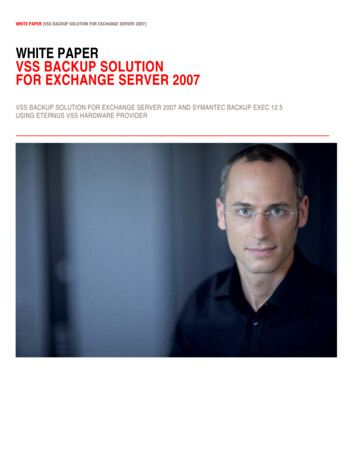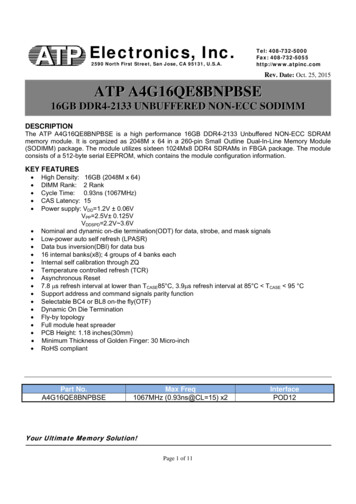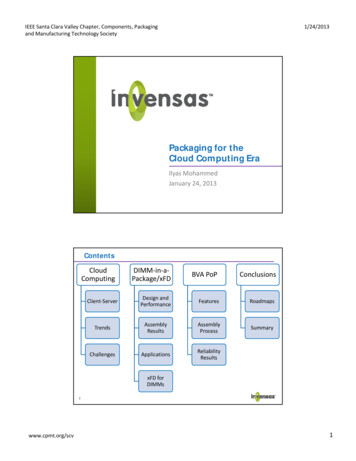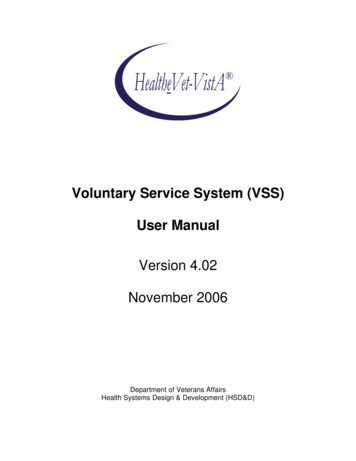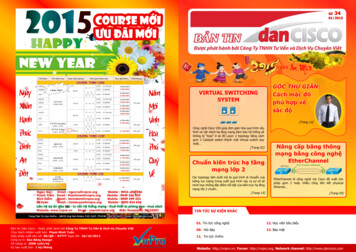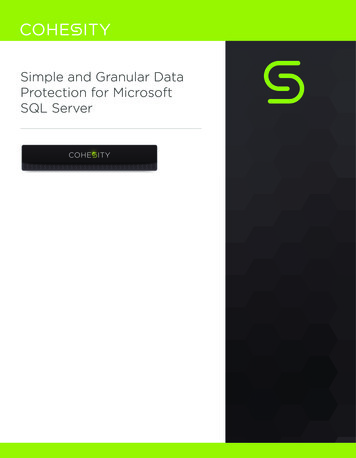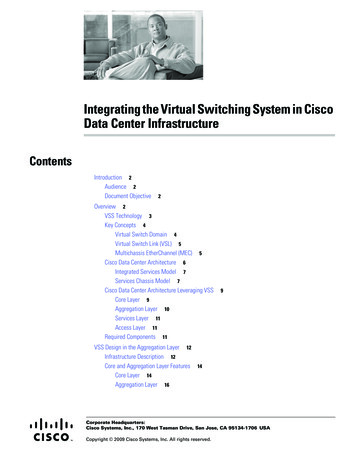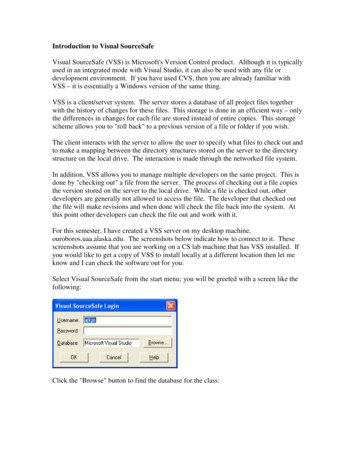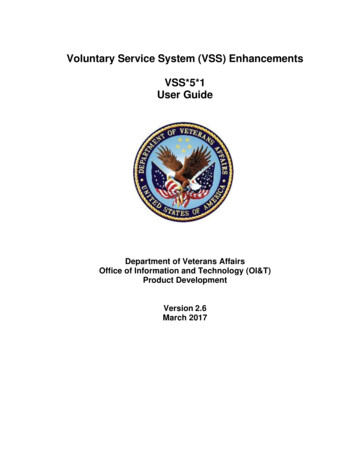
Transcription
Voluntary Service System (VSS) EnhancementsVSS*5*1User GuideDepartment of Veterans AffairsOffice of Information and Technology (OI&T)Product DevelopmentVersion 2.6March 2017
Revision HistoryDateRevision DescriptionAuthor03/06/172.6Minor update.VSS Technical Team01/13/172.5Document ReviewVSS Technical Team01/03/172.4Document ReviewVSS Technical Team12/12/162.3Document ReviewVSS Technical Team11/03/162.2VSS 5*1 AdditionsVSS Technical Team09/22/162.1Document RevisedVSS Technical Team09/13/162.0Document ReturnedVA OIT ProductDevelopment08/31/161.9Document SubmittedVSS Technical Team07/06/161.8Document RevisionsVSS Technical Team06/02/161.7Document RevisionsVSS Technical Team05/18/161.6Document RevisionsVSS Technical Team03/09/161.5Document ReviewVSS Technical Team02/03/161.4Approved Draft documentVA OIT ProductDevelopment01/26/161.3Updated documentVSS Technical Team01/21/161.2Reviewed by VAVA OIT ProductDevelopment12/08/151.1Review and UpdateVSS Technical Team11/24/151.0Initial DocumentVSS Technical TeamMarch 2017iVSS 5*1User Guide
Table of Contents1.Introduction. 11.11.1.11.1.21.1.3Purpose . 1Document Orientation . 1Organization of the Manual . 2Assumptions. 21.2Disclaimers. 31.2.1 Software Disclaimer . 31.2.2 Documentation Disclaimer . 32.1.3References and Resources . 31.4National Service Desk and Organizational Contacts . 41.5Documentation Conventions . 4System Summary . 52.13.System Configuration . 5Getting Started. 63.1Screen Elements . 63.2Performing Tasks . 63.2.1 Button/Link Definitions . 73.2.2 Screen Messages . 83.33.3.13.3.23.3.33.3.4Logging On. 9SSOi with PIV. 9Using VA Network ID and Password . 12Windows Authentication . 13Select/Change Facility . 143.4Exit System . 153.5Automatic Timeout . 153.6VSS Web Home Page . 153.6.1 Announcements . 163.6.2 VSS Menu Bar . 164.3.7Permission Levels . 163.8User Access Levels . 18Volunteers . 194.1Add New Volunteer . 20March 2017iiVSS 5*1User Guide
4.1.1 Search for an Existing Volunteer. 204.1.2 Create Volunteer . 224.24.2.14.2.24.2.34.2.4Edit Volunteer . 24Select Assignments . 25Assign an Organization . 27Add Parking Sticker . 30Add Uniform . 324.3Existing Volunteer Records . 324.4Post Regular Time . 344.5Post Occasional Time . 364.6Daily Meal Tickets . 394.6.1 Add a Meal Ticket . 404.6.2 Print Meal Ticket . 424.75.6.Awards . 42Donations . 445.15.1.15.1.25.1.35.1.45.1.5Add New Donation . 45Search for Existing Donor - Individual . 45Create Donor- Individual . 46Link Volunteer . 47Create for Donor – Organization . 48Add Donation from Create Donation Screen . 505.2Add Anonymous Donation Screen . 535.35.3.15.3.25.3.3Existing Donor Records Screen . 56Read Only Donations . 59Change Donor . 60Merge Donor or Make Anonymous . 605.4Existing Donation Records Screen. 625.5Print Thank You Letters . 64Reports . 656.16.1.16.1.26.1.3Volunteers Reports . 65Meal Ticket Report . 66New Volunteers . 67View Excluded Entities . 696.2Donations Reports . 706.2.1 Manage Letter Templates . 706.2.2 Grand Total of Donations. 71VSS 5*1March 2017iiiUser Guide
6.36.3.16.3.26.3.36.3.47.Administration Reports . 75Address Labels Report . 75Voluntary Service Directory Label . 78National Official Labels . 80Voluntary Service Directory (Summary/Detail) . 81Maintenance . 837.1Manage Facilities . 847.2Manage Organizations . 887.2.1 Create/Update Local Branch . 947.3Search Existing Organizations . 947.4Manage Voluntary Service. 957.4.1 Create and Manage Voluntary Service Staff . 967.5Manage Benefiting Service . 977.6Manage Service Templates . 987.7Manage Volunteer Requirements . 1007.7.1 Both Administrative Roles . 1008.9.7.8Manage Staff Titles . 1027.9Manage Award Codes . 104Reference . 1058.1Policies . 1068.2VAVS SharePoint. 1068.3VAVS Website . 106Manage User Access . 1069.19.1.19.1.29.1.39.1.4Manage User Access . 107Select User. 107Assign Roles and Facilities . 108Unlock User. 108Time Zone . 10810. Help . 10811. Troubleshooting . 10811.1Special Instructions for Error Correction . 10912. Acronyms and Abbreviations . 10913. CRUD Matrix. 11014. Appendix A: Stakeholders, Users, and Workgroups . 110March 2017ivVSS 5*1User Guide
1. IntroductionThe Department of Veterans Affairs (VA) Voluntary Service (VAVS) operates one of the largestvolunteer programs in the Federal Government, supplementing staff and resources in all areas ofpatient care and support. VAVS’s mission is to provide a structured volunteer program under themanagement of VA compensated employees in cooperation with community resources to serveVeterans and their families with dignity and compassion.The Voluntary Service System (VSS) is an Enterprise web application that allows staff to trackvolunteers, assignments, schedules, hours, and the affiliated organizations. The VSSEnhancement project tracks donations and provides information on volunteer data for a varietyof purposes. As mandatory requirements for on-boarding volunteers (including security)increase, significant improvements are needed to meet these demands.The term “user” throughout this document refers to Voluntary staff members, not actualvolunteers.This User Guide was drafted in a test environment and therefore the data is not active.1.1 PurposeThe purpose of this VSS Enhancements User Guide is to provide summaries and step-by-stepinstructions for all VSS user screens. The intent of this document is to familiarize users with thefunctionality released with VSS*5*1.The VSS User Guide is a reference manual used in conjunction with the online help in the VSSapplication. The User Guide provides an overview similar to the online with the steps andprocedures in a print form.In addition, VAVS staff uses VSS to track the thousands of volunteers used for the nationalrehabilitation events. The VSS User Guide may be accessed on-line through the VistaDocumentation Library (VDL) at the following d 135 This guide only includes what is completed through the most current Software build inProduction. Future functionality is captured and provided at a later date.1.1.1 Document OrientationThe VSS User Guide and Artifact Repository for VSS can be accessed through the followinglink: http://www.va.gov/vdl/application.asp?appid 135March 20171VSS 5*1User Guide
1.1.2 Organization of the ManualFuture updates to this document include sections corresponding to the different organizationsthat use the VSS application; Central Office (CO), the Enterprise Management Center (EMC),and the Voluntary Service Timekeeping stations.The full VSS Menu includes the following areas of functionality.1. Volunteer Records - for viewing and editing Volunteer master records.2. Time Posting - for recording hours of regular and occasional volunteers.3. Awards - for issuing awards to volunteers.4. Donations - for tracking donations to a Veterans Health Administration (VHA) facility.5. Reports - for generating reports on various aspects of a facility’s activities and personnel.6. Maintenance - for tailoring the VSS application to a site's needs (e.g., entering localservices, organizations, and programs).7. Reference – for accessing important links, policies, procedures and otherpublications directly from VSS Web.8. User Administration - for viewing and assigning security roles to system users.1.1.3 AssumptionsThis Guide includes the following assumptions:9. VSS*5*1 incorporates Standard Data Services lookup tables so that all current sites suchas the Veterans Integrated Service Network’s, Veterans Affairs Medical Center’s, andCommunity Based Outpatient Clinics (CBOCs) are available for users and updatedperiodically.10. Military time is the standard for user interface (UI) input; the user may have the ability toset preferences which customizes the output display.11. All times entered and displayed are in the user’s local time zone, which issynchronized when the user logs into the application.12. The VA standard inactive period of 15 minutes applies to this system, and the user isautomatically logged out unless they choose to remain active. The VSS application (andits interfaces) is running on the most current platform supported by OI&T.March 20172VSS 5*1User Guide
13. The Structured Query Language (SQL) Extensible Mark-up Language 3.0 functionality isreplaced. According to Enterprise Operations (EO), when users are moved off of the SQLServer 2008 to SQL Server 2012, the functionality is not supported.1.2 Disclaimers1.2.1 Software DisclaimerThis software was developed at the Department of Veterans Affairs (VA) by employees of theFederal Government in the course of their official duties.Pursuant to title 17 Section 105 of the United States Code this software is not subject tocopyright protection and is in the public domain.VA assumes no responsibility whatsoever for its use by other parties, and makes no guarantees,expressed or implied, about its quality, reliability, or any other characteristic. We wouldappreciate acknowledgement if the software is used.This software can be redistributed and/or modified freely provided that any derivative worksbear some notice that they are derived from it, and any modified versions bear some notice thatthey have been modified.1.2.2 Documentation DisclaimerThe appearance of external hyperlink references in this manual does not constituteendorsement by the Department of Veterans Affairs (VA) of this Web site or the information,products, or services contained therein.The VA does not exercise any editorial control over the information you may find at theselocations. Such links are provided and are consistent with the stated purpose of the VA.1.3 References and Resources VHA Forms and Publication Search page REDACTED Handbook 1620.01 Voluntary Service Procedures REDACTED Handbook 1620.02 Volunteer Transportation cation.asp?pub ID 3042 VA Handbook 6500 – Information Security Program REDACTED Handbook 4721 VHA General Post Fund Procedures REDACTEDMarch 20173VSS 5*1User Guide
1.4 National Service Desk and Organizational ContactsNameOI&T NationalService DeskFinancial SystemsTeamHealth ProductSupportVista PatchMaintenanceRoleOrganizationContact InfoTier 1 SupportOI&TREDACTEDTier 2 SupportOI&TREDACTEDTier 2 SupportVHAREDACTEDTier 3 ApplicationSupportOI&TREDACTED1.5 Documentation ConventionsThe VSS Development Team adheres to the documentation requirements as required by VIPin compliance with VA and Product Development documentation standards.SymbolDescriptionCAUTION or DISCLAIMER: Used to inform the readerto take special notice of critical information.Default Station icon - Clicking on this icon displays a dialogbox that allows you to specify which station's data is thedefault station data when you start or restart the application.Drill Up icon- Allows the user to navigate “up” the group tree.Drop down arrow icon - Located next to the page text boxallows users to navigate to the first and last page of thereport.Edit - Edit button is used to view or change information inan existing recordExport icon - Used to export reports. The Export dialoguebox provides typical export options.HELP Icon - Clicking on this icon displays the Help pageexplaining how to use the screen you are on.NOTE or Reference: Used to inform the reader ofgeneral information and reference material.Page Navigation icon - Used to navigate through pages ofa reportPrint icon- Provides print operation options. Select yourprinter from the Printer drop down and click the Printbutton to print a copy of the reportMarch 20174VSS 5*1User Guide
SymbolDescriptionRefresh Report icon- Used to refresh the report.Text box icon - Navigates to a specific page. Enter thepage number into the text field and press Enter.Zoom field icon - Shows the current zoom and allowsuser to zoom in or out on the report. Clicking thedropdown icon provides quick options for users; however,any zoom amount can be entered manually.2. System SummaryVSS is an Enterprise web application that tracks volunteers, their assignments, schedules,hours, and their affiliated organizations. The new VSS enhancements track donations andprovide information regarding volunteer data for a variety of purposes. For additional VSSinformation, refer to the Table below.VSS System InformationSystem Name:Voluntary Service System v5*1System Type:Enterprise Web ApplicationHosting TypeEnterprise Operations ManagedInformation Security Officer:REDACTEDREDACTED2.1 System ConfigurationNew system features proposed for the VSS Enhancements project are categorized as functional ornon-functional.Functional requirements represent new features or functions requested by the business. Nonfunctional requirements represent documentation, disaster recovery, 508 compliance, security, andsystem performance requirements.March 20175VSS 5*1User Guide
3. Getting StartedOver 80,000 volunteers contribute more than 11 million hours of service to Veterans annually.Currently, VSS does not support the ability to categorize this volume of volunteers. Due toincreased demands for on-boarding security checks, health screenings, and training, VSSenhancements reduce administrative overhead by automating tracking, and notifying VAVSProgram Managers when mandatory requirements have been met.3.1 Screen ElementsVSS uses a graphical User Interface. Screen access is limited by the system role assigned (user,manager, or administrator) and by the type of site you belong to: the CO, EMC, Game station, orTimekeeping station. Common screen elements include the following:Data Grids used throughout this document include:Filter Functionality: Allows you to enter a value or partial value, such as a Name or Abbreviation,to filter through or the ability to display values in ascending and descending order.Search Button: Searches for the criteria entered in the text fields (i.e., Name or Abbreviation inthe example below) and displays a list of results that match the criteria.REDACTEDThe Search text field enables you to search for any value in the results, narrowing down a matchquicker on the Search box. This search is executed against all information currently beingdisplayed in the list.REDACTEDField: Used for entering text or numbers.Dropdown or Pulldown List: Some options are available in a dropdown list. When you click onthe option, the list expands and then select the option you want. If the list is long, click on the up ordown arrows on the bar to scroll through the list.REDACTEDRadio Button: Radio buttons are options, one of which can be selected.3.2 Performing TasksMost of the work performed in VSS is done with buttons and links. The function of a button isindicated in its name. Links are actions that navigate you to screens. For example, a click on thisbutton will search for an existing volunteer.March 20176VSS 5*1User Guide
3.2.1 Button/Link DefinitionsActivate - The Activate link is used in specific screens and initiates an action. This volunteer hasat least one active assignment at any facility.Add - The Add link is used to add a new item to a list or to the database.Advance Page -The Advance Page is an option to direct users to a specific page (s) (i.e., First,Next, and Last).Assign/Assignment - Used for posting or assigning.Cancel - The Cancel link exits the screen and returns you to the previous screen without saving theinformation.Clear - The Clear button is used to erase entries or reset fields on a screen. It is not used to removedata from the database.Close - The Close link closes a screen or popup window.Delete - The Delete link is used to remove a record from the database.Display - After specifying what to include in a report, the Display button enables you to see thereport on the screen.Edit - The Edit button is used to view or change information in an existing record.Excel, PDF, and Print- The options are for creating documents or printing.When using Internet Explorer to print, the user must manually set the print option to landscapefor reports or data grids to include all content. Export options for Word/PDF to landscape can becontrolled by the system.Exit - The Exit button takes you to the opening of the VSS screen where the station dropdown listis located. In multiple screen tasks, the Exit button takes you back to the previous screen or the firstscreen in the process.Inactive - Inactive status does not have any active assignments at any facility. A volunteer thatstops volunteering at one location should not be prevented from volunteering at another facility.The Volunteer should have all their assignments set to inactive – the volunteer should NOT beterminated.Log in - The user role(s) depends on how a user can log in to VSS. An administrator must grantaccess for 1 or more VSS user access roles and applies to 1 or more facilities per user.New - The New link is used when creating a new record in the database such as a new program,VSS 5*1March 20177User Guide
service code, volunteer, etc.Next - When there are multiple screens for performing a particular task, the Next button navigates auser to the next screen in the sequence.OK – The OK status is action confirmation.Select - Select represents a pending action, choice, or decision.Submit –The Submit button sends modified or new information to the database, or navigates theuser to another screen.Terminate - A volunteer termination would happen in rare instances and should be reserved forsituations when it is known the volunteer will not return or should not return. For example, thevolunteer has passed away or has been deemed unfit for service for health or minor behavior issues.To terminate a volunteer, select the Terminate button. A termination date is required. Terminationdate cannot be prior to the current date or on a date that the volunteer has time logged. Forexample, if a volunteer is to be terminated today but has accrued volunteer hours, the terminationdate must be the following date.Terminated With Cause - If a volunteer is to be terminated with cause, meaning there is a moreserious reason to terminate their engagement, for example, abusing a patient, stealing, etc., selectthe Terminate with Cause check box. Only a person with site or national administrator rights canclear a termination with cause. In both instances, a comment is recommended.3.2.2 Screen MessagesThe next Table reflects some of the VSS Screen messages that the user sees throughout thesystem.ScreenVSS Invalid Login PageMessageAccount Lock MessageInactivity MessageConfirmation MessageNo Results FoundOrganization exists as a DonorLogoutSearch for VolunteerEdit VolunteerCreate VolunteerMessage“Sorry, the login credentials are invalid.”“Sorry, your account is locked. Please contact your VSSAdministrator or wait 15 minutes for your account to unlock.”“You will be logged off in 13 seconds. Do you want tocontinue?”“Yes, keep working,”“Sorry, no volunteers were found that matched the specifiedcriteria.”“Organization is linked to another donor. Please select adifferent organization or search for the donor recordestablished for this organization.”Changes that are not saved will be lost! Do you want to logout?“Please enter at least one piece of search criteria”“A volunteer was created successfully.”“Please fix the errors below.”March 20178VSS 5*1User Guide
Donor is linked to a volunteerAdd New VolunteerOrganization DetailRemove National OfficialError Message/AttentionAdd New DonationSearch for DonorCreate DonorEdit DonorCreate DonorReportsOrganization Donor TypeDaily Meal Tickets“Volunteer is linked to another donor. Please select a differentvolunteer or search for the donor record established for thisvolunteer.”“Please search for an existing volunteer before adding a newone.”“The organization was created successfully.”“Record Deleted"“Attention, Please correct the following errors.”“Please search for an existing donor before adding a new one.”“Sorry, no donors were found that matched the specifiedcriteria.”“Are you sure you want to remove the volunteer link from thisdonor?”“The donor was created successfully.”“Your search exceeded the maximum results. Please enteradditional search criteria.”“Please enter a value for parameter, Organization, Sort By,Type or Email Option.”“Organization is linked to another donor. Please select adifferent organization or search for the donor recordestablished for this organization.”“Sorry, no meal ticket found that matched the specifiedcriteria.”3.3 Logging OnUsers can access VSS using a web browser via single sign-on capabilities. Single Sign-On Internal(SSOi) is an authentication service provided by Identity Access Management (IAM) anddesignated for operations-based applications such as VSS. This service provides an extra layer ofsecurity when accessing the application, while reducing time associated with multiple logon/logoffactivities. A PIV card is required, unless an exception to use VA User Credentials is allowed. Upon successful login, the user is directed to the Select/Change Facility Screen or tothe VSS Web Home Page. If a user is assigned to multiple facilities and has not yetselected a default facility, the user must select the appropriate facility before proceeding.Refer to Select/Change Facility section for additional information. If a user is onlyassigned to one facility
The Voluntary Service System (VSS) is an Enterprise web application that allows staff to track volunteers, assignments, schedules, hours, and the affiliated organizations. The VSS