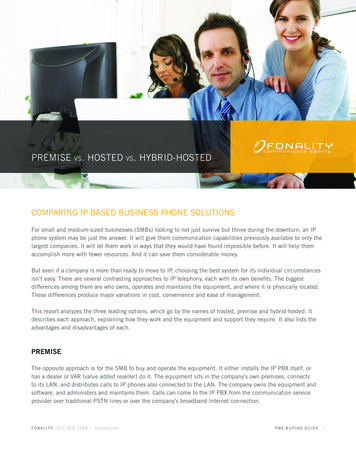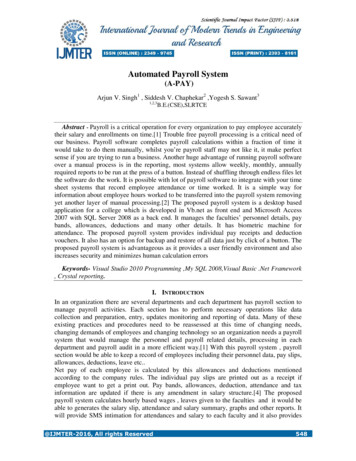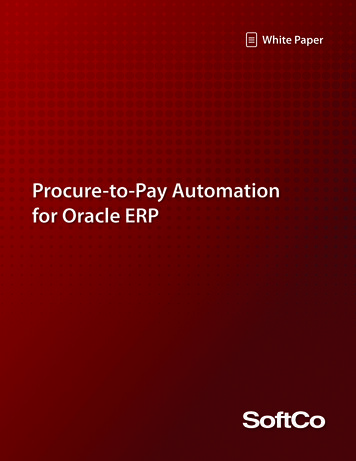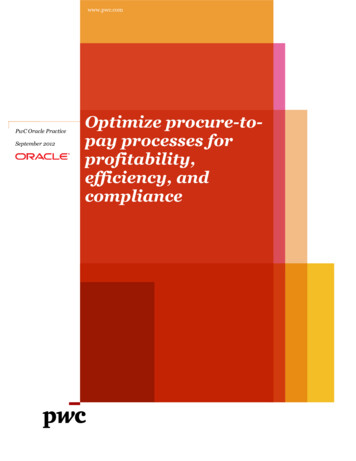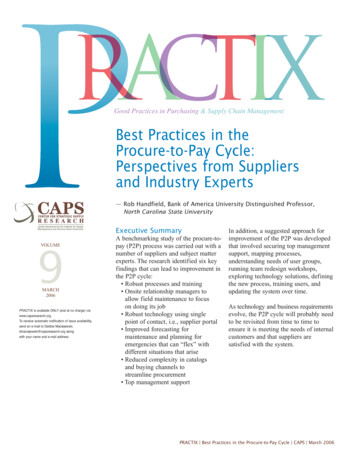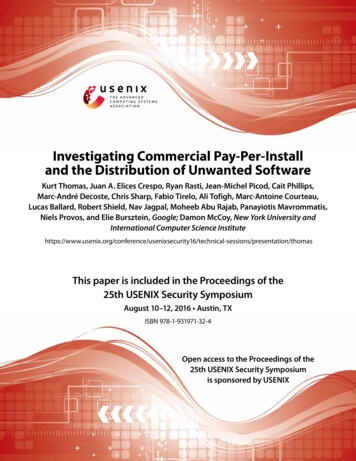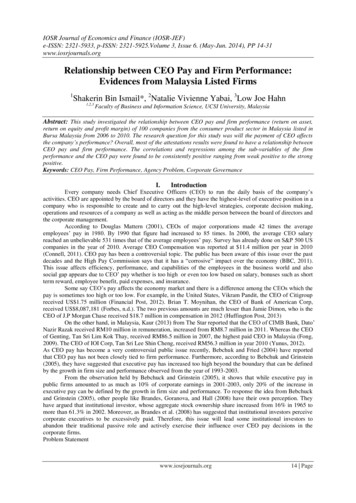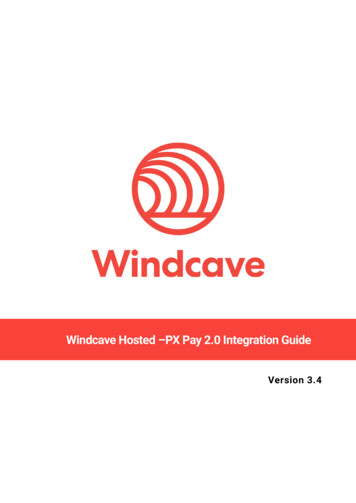
Transcription
Windcave Hosted –PX Pay 2.0 Integration GuideVersion 3.4
Copyright Copyright 2019, Windcave Ltd33 Wilkinson Road,PO Box 8400Auckland 1060New Zealandwww.windcave.comAll rights are reserved. No part of this work may be reproduced or copied in any form or by any means,electronic or mechanical, including photocopying, without the express written permission of WindcaveLimited.Proprietary NoticeThe information described in this document is proprietary and confidential to Windcave. Anyunauthorised use of this material is expressly prohibited except as authorised by Windcave Limited inwriting.
Contents1Overview. 51.1Key features . 52How It Works . 63Basic Communication . 74Integration Methods . 94.1Mobile Device . 94.2Redirect . 94.3Iframe – Embedded Hosted Payment Page . 105Preparation . 115.1PX Pay 2.0 development account . 115.2PX Pay 2.0 sample code . 126Transaction Request . 13GenerateRequest XML Document . 13Request XML Document . 157Transaction Response . 16ProcessResponse XML Document . 16Response XML Document . 178Element Descriptions . 189Common Scenarios . 259.1Purchase Transaction Example . 259.2Auth Transaction Example . 289.3Finalizing Auth Transactions. 31Option 1: PX Pay 2.0 Payline . 31Option 2: PX Pay 2.0 Batch Upload . 33Option 3: PX Pay 2.0 Batch Processor . 34Option 4-5: PX Pay 2.0 PX Post/Webservice . 3410Token Billing . 3510.1Setup Phase . 35Token Creation Example . 3610.2Rebill Phase . 40Option 1: PX Pay 2.0 . 41Option 2: PX Pay 2.0 Batch Upload . 45Option 3: PX Pay 2.0 Batch Processor . 45Option 4-5: PX Pay 2.0 PX Post or Webservice . 4611UPOP (UnionPay Online Payments) . 47Windcave Hosted –PX Pay 2.0 Integration Guide Version: 3.4Page 3 of 65
12HPP Customisation . 5212.1HPP Customisation via Payline . 53HPP Page 1 Sample - Customisable Fields (Payment Details & Payment Page) . 54HPP Page 1 Sample - Customisable Fields (Page Style) . 55HPP Page 2 Sample - Customisable Fields (Result Page) . 5612.2Merchant Submitted CSS . 5713Fail Proof Result Notification (FPRN) . 59143D Secure . 6115Troubleshooting & FAQs . 6216Request Response Codes . 6317Go Live. 65Windcave Hosted –PX Pay 2.0 Integration Guide Version: 3.4Page 4 of 65
1 OverviewThe PX Pay 2.0 interface is a platform independent Hosted Payments Page (HPP) solution provided byWindcave. The HPP provides a solution for the capturing credit card information securely withoutexposing the merchant to the sensitive data.This is achieved by allowing the card holder to enter their card details into a page which is hosted byWindcave rather than the merchants own website. The major advantage of this approach is that themerchant does not see, and is not aware of, the card number at any point in the process. This is beneficialfrom a PCI DSS standpoint because the scope of PCI DSS requirements is likely to be reduced.PCI DSS (Payment Card Industry Data Security Standard) is a set of comprehensive requirements createdby card issuers American Express, Discover Financial Services, JCB International, MasterCard and Visato ensure the security of credit card data online. All merchants, whether small or large, need to be PCIcompliant. Windcave is registered as a PCI DSS compliant service provider; therefore a payment pagesolution hosted by Windcave meets all PCI DSS requirements.1.1 Key featuresA demonstration of PX Pay 2.0 can be found online at https://demo.windcave.com/SandboxMain.aspxWindcave Hosted –PX Pay 2.0 Integration Guide Version: 3.4Page 5 of 65
2 How It Works1.To process a transaction, PX Pay 2.0 allows merchants to send XML requests to Windcave viaHTTPS posts to https://sec.windcave.com/pxaccess/pxpay.aspx. PxPay Username & PxPayKey is required too.2.Windcave responds with a unique URI (encrypted URL) for an SSL secure payments page.3.The merchant shopping cart uses the returned URI to redirect the customer to the secureWindcave hosted payments page.4.The customer will be prompted to enter their credit card details and complete the transaction.The transaction is then sent to the merchant bank for authorisation. The result is displayed andthe user is automatically redirected back to the merchant's website (success or fail .aspx?result 0000840000185376f1519ff80a5ccd54&userid SampleUserId5.You take the "result" parameter value in the URL string i.e. 0000840000185376f1519ff80a5ccd54along with the PX Pay username and PX Pay key; to send the response request(ProcessResponse) to Windcave and receive the XML response back.6. The transaction results and other transaction details are decrypted and sent back to themerchant as a standard XML response. NOTE: In case a blank XML response is returned, pleaseretry the ProcessResponse twice with an interval of 2 seconds.Windcave Hosted –PX Pay 2.0 Integration Guide Version: 3.4Page 6 of 65
3 Basic CommunicationCharacter data sent via PX Pay 2.0 must be well formed XML.The XML document must contain the required opening and closing tags that contains the wholedocument i.e. the root element.Example: When generating the input XML document to begin a transaction request, the followingGenerateRequest opening and closing tags must be present. GenerateRequest /GenerateRequest All tags must be nested properly. There must be an opening and a closing tag for all elements and thetags cannot overlap.Example: Closing tags not complete. /AmountInput - has no closing angle bracket, therefore the tag is not complete. /AmountInput) - has a wrong closing bracket, therefore the tag is not complete.The XML tags are case sensitive and unique. If a tag is submitted which is not recognized by Windcaveand is not a required element, it will be ignored and will not be returned in the response. If the tag is fora required element, an error may occur and a response code will be returned.Example: If the AmountInput tag was sent with a lowercase “i” instead of an uppercase “I” and error willoccur the response code “IU – Invalid Amount” will be returned Amountinput 1.00 /Amountinput - Incorrect AmountInput 1.00 /AmountInput - CorrectWindcave Hosted –PX Pay 2.0 Integration Guide Version: 3.4Page 7 of 65
If there is a possibility that a value will contain invalid characters (such as '&' and ‘ ’ in the cardholdername), please format the value using "HtmlEncoding", otherwise Windcave will be unable to read theXML and will return an error (i.e. “Not acceptable input XML”).Example, the following is invalid XML: GenerateRequest TxnData1 Bill & Son /TxnData1 MerchantReference Abc 123 /MerchantReference /GenerateRequest The following is how it should be formatted. GenerateRequest TxnData1 Bill & Son /TxnData1 MerchantReference Abc >> 123 /MerchantReference /GenerateRequest Windcave Hosted –PX Pay 2.0 Integration Guide Version: 3.4Page 8 of 65
4 Integration MethodsGenerally merchants implement a Windcave hosted payment page solution in one of two ways; eitherredirecting the user and their entire browser to the payment page or by presenting the payment pagewithin an inline frame embedded in a page on their website.4.1 Mobile DeviceThe PxPay 2.0 interface can also be integrated on a native mobile application as a payment method.The mobile application may utilise a webpage component to view the hosted payment page overHTTPs. The mobile platform being integrated with PxPay 2.0 should support HTTPS posts and XMLdata exchange.The PxPay 2.0 payment automatically switches to a mobile format for mobile devices by default. If thePxPay 2.0 payment page is not responsive to the mobile device's screen as expected, please ensure theuser agent string that the device's web browser is reporting is mobile specific within the first 255characters of the string.If the hosted payment page is still not responsive on the mobile device screen, please note thefollowing: Please email devsupport@windcave.com and quote the exact user agent string of the relevantmobile device(s) used to send the transaction request.Also if a mobile web browser is used to redirect to the hosted payment page, please specify theexact mobile web browser and the version.4.2 RedirectThe redirect integration method involves directing the user away from the merchant website to aWindcave-hosted page for the purposes of collecting credit card details. Once credit card details havebeen collected and a transaction processed the user is directed back to the merchant website. The imagebelow demonstrates a payment page accessed using the redirection method.Example Merchant WebsiteWindcave Hosted –PX Pay 2.0 Integration Guide Version: 3.4Page 9 of 65Windcave Hosted Payments Page(HPP)
4.3 Iframe – Embedded Hosted Payment PageThe iframe integration method involves presenting the Windcave hosted payment page within themerchant website inside a frame. The iframe content can either be presented as the page loads orasynchronously (outside the normal page request flow) based upon user interaction. Note that thismethod of integration may increase the scope of applicable PCI-DSS requirements. Please speak to youracquirer to confirm their position on this particular implementation of the Windcave hosted paymentpage. Please note that the iframe window must be large enough to present the entire 400 pixel width by470 pixel length for 3DS ACS page to display without any scrolling required.The images belowdemonstrate the iframe method of integration.Windcave Hosted Payments PageWindcave Hosted Payment Page (HPP)embedded in an iframeWindcave Hosted –PX Pay 2.0 Integration Guide Version: 3.4Page 10 of 65
5 PreparationTo begin integration testing you will need the following: Windcave PX Pay 2.0 development accounts – Contact our Ecommerce sales team torequest a Dev account (Please refer to: https://www.windcave.com/contact), or apply onlineat https://sec.windcave.com/pxmi/apply. PX Pay 2.0 interface technical specification www.windcave.com/developer-e-commerce-hosted-pxpay PX Pay 2.0 sample code http://www.windcave.com/Downloads/PxPay2 SampleCode.zip5.1 PX Pay 2.0 development accountA PX Pay 2.0 development account is usually setup within 1-3 business days. Each test account will beassigned to the Windcave test environment which simulates a connection to the merchant bank. Toaccess the PX Pay 2.0 account, a UserId and Key will be provided.Example:PxPayUserId: Sample2 DevPxPayKey: cdef1234567890All PX Pay 2.0 accounts also come with a Payline account. Developers can use Payline to track downtheir test transactions, process transactions manually, and generate transaction reports. To access thePayline account, use the PXPayUserId along with a unique alphanumeric password setup just forPayline.Payline login URL: ne Username: Sample2 Dev (Same as PxPay2UserId)Payline Password: abcd1234Windcave Hosted –PX Pay 2.0 Integration Guide Version: 3.4Page 11 of 65
5.2 PX Pay 2.0 sample codeSample code can be provided in the following languages: PHP cURL PHP OpenSSL ASP.Net 3.5 (C#) ASP.Net 3.5 (VB) Java ColdFusionYou will need to ensure the client library sending HTTP request is using TLSv1.2 for connectivity at alltimes.All the sample codes can be downloaded from the link:https://www.windcave.com/Downloads/PxPay2 SampleCode.zipWindcave Hosted –PX Pay 2.0 Integration Guide Version: 3.4Page 12 of 65
6 Transaction RequestGenerateRequest XML Document – To initiate a transaction the merchant posts the GenerateRequestto https://sec.windcave.com/pxaccess/pxpay.aspx GenerateRequest PxPayUserId SampleUserId /PxPayUserId PxPayKey cdef1234567890 /PxPayKey TxnType Purchase /TxnType AmountInput 1.00 /AmountInput CurrencyInput NZD /CurrencyInput MerchantReference Purchase Example /MerchantReference TxnData1 John Doe /TxnData1 TxnData2 0211111111 /TxnData2 TxnData3 98 Anzac Ave, Auckland 1010 /TxnData3 EmailAddress SampleUserId@windcave.com /EmailAddress TxnId ABC123 /TxnId BillingId BillingId123xyz /BillingId EnableAddBillCard 1 /EnableAddBillCard RecurringMode single /RecurringMode UrlSuccess https://demo.windcave.com/SandboxSuccess.aspx /UrlSuccess UrlFail https://demo.windcave.com/SandboxSuccess.aspx /UrlFail UrlCallback https://InsertValidUrlForCallback /UrlCallback /GenerateRequest Note: Elements in blue text are optionalWindcave Hosted –PX Pay 2.0 Integration Guide Version: 3.4Page 13 of 65
The following is a list of the inputs elements applicable for a GenerateRequest.GenerateRequest (Input XML Document)Input ElementRequiredDatatypePxPayUserIdYesMax 32 bytesPxPayKeyYesMax 64 bytesAmountInputYesMax 13 charactersBillingIdNoMax 32 charactersCurrencyInputYesMax 4 charactersEmailAddressNoMax 255 bytesEnableAddBillCardNoMax 1 ax 64 bytesDpsBillingIdNoMax 16 charactersTxnData1NoMax 255 bytesTxnData2NoMax 255 bytesTxnData3NoMax 255 bytesTxnTypeYesMax 8 CharactersTxnIdYesMax 16 bytesUrlFailYesMax 255 bytesUrlSuccessYesMax 255 bytesUrlCallbackNoMax 255 bytesOptNoMax 64 mberInstallmentCountNoNumberWindcave Hosted –PX Pay 2.0 Integration Guide Version: 3.4Page 14 of 65
Request XML Document - Once the GenerateRequest has been processed a Request will bereturned.The URI returned can then be used to redirect the customer to the Windcave Hosted Payments Page.The following is a list of the output elements applicable for a Request. Request valid "1" URI 8AEB85D87223 /URI /Request Request (Output XML Document)Output Elementvalid [Attribute]URIDatatype1 characterStringWindcave Hosted –PX Pay 2.0 Integration Guide Version: 3.4Page 15 of 65
7 Transaction ResponseProcessResponse XML Document – Once the user has submitted their credit card information andthe transaction has been processed, the merchant’s UrlSuccess or UrlFail or UrlCallback (if set in the request)will receive an FPRN with the GET HTTP message with the result value that needs to extracted and requestedas below to obtain the transaction outcome and details.To extract the transaction details from the encrypted URI string, the merchant sends the encrypted resultstring as Response value with their PX
The PxPay 2.0 interface can also be integrated on a native mobile application as a payment method. The mobile application may utilise a webpage component to view the hosted payment page over HTTPs. The mobile platform being integrated with PxPay