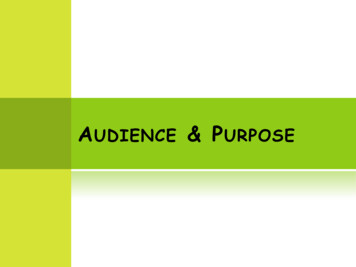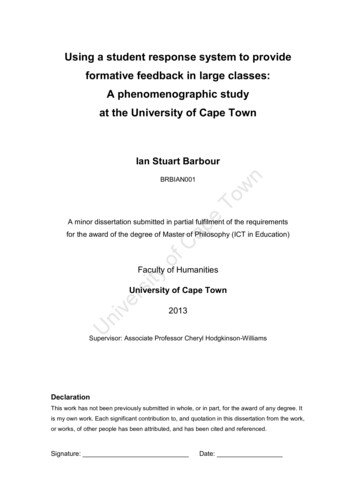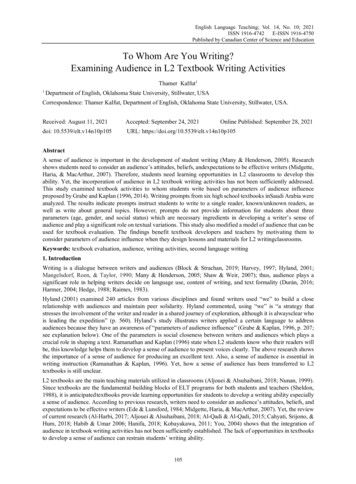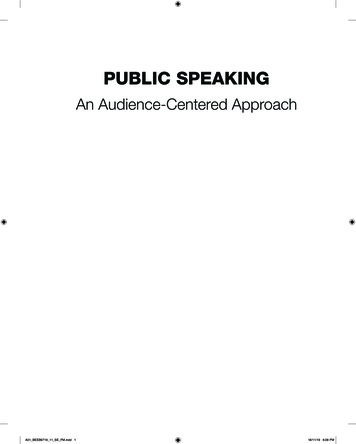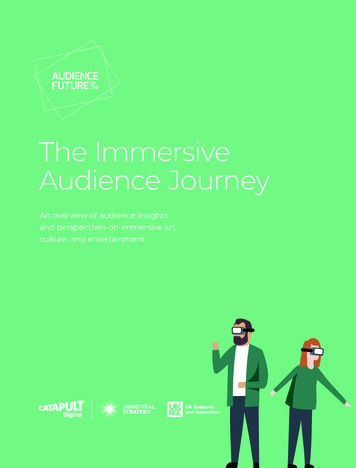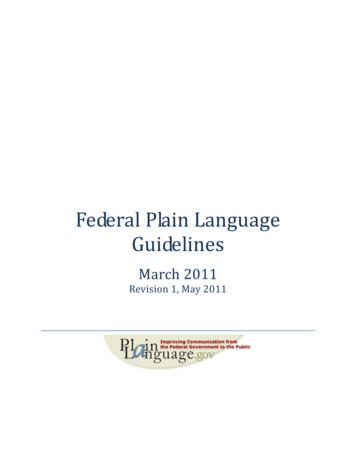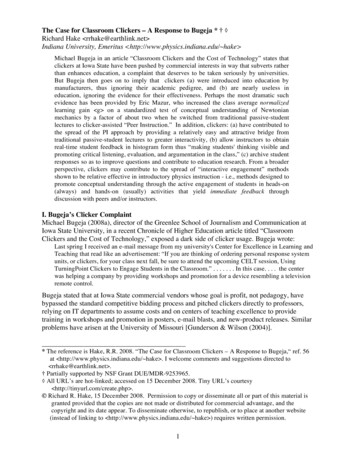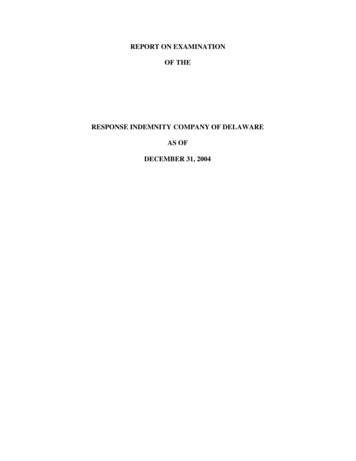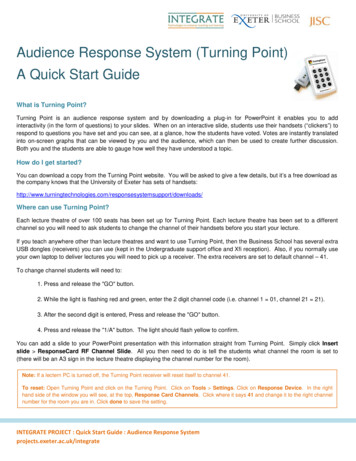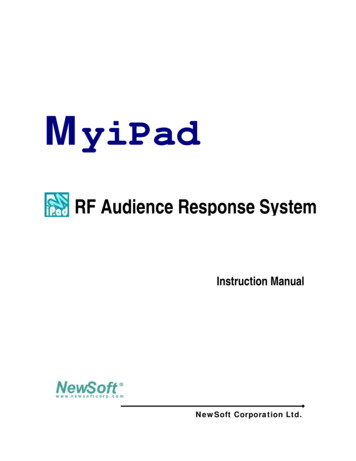
Transcription
MyiPadRF Audience Response SystemInstruction ManualNewSoft Corporation Ltd.
MyiPad Instruction Manualhttp://www.newsoftcorp.comTable of ContentsChapter 1 Introduction . 5What is MyiPad RF Audience Response System (RF ARS)? . 5What can you do with MyiPad RF ARS?. . 5System Requirements . . . 6Chapter 2 Package Contents . 7Basic Package with single receiver . . 7Chapter 3 MyiPad System Components . 8Instructor Keypad . . . 8Student keypad . . . 11(RF) Receiver . . . 12MyiPad Software Control Program. . 13Chapter 4 Setting up of MyiPad System . 16Step 1: Install the RF receiver. . 16Step 2: Install batteries in the remote . . 17Step 3: Install the MyiPad software . . 17Step 4: Setup the USB Port receiver . . 29Step 5: Check version number of MyiPad Hardware . 33Chapter 5 Operation of MyiPad . 34Start MyiPad software program . . 34User Profile . . . i)User Profile . .35Add New Teacher. . .36Add New Student. .36Add New Class.37Edit Teacher . . .38Edit Student . .38Edit Class . .38Delete Teacher . .38Delete Student . .38Delete Class. .38Grouping . . 39Import. . 40Copyright 2006 NewSoft Corporation Ltd. All rights reserved.- Page 2 -
MyiPad Instruction Manual(xiii)(xiv)http://www.newsoftcorp.comExport . . . 40Select . 40Audience Remotes Registration:. . 41Presentation Mode . . . 43MyiPad Answer Editor . . .43MyiPad Insert Template . .44MyiPad Analyze Data. . .44Example: Quiz . . . 44Results. . . .45Report . . . .46White Board. . 48Summary Report. . . 49Class information . .50Class Quiz Summary.51Question Sheet . . . 52Student Quiz Summary. . .53Group Quiz Summary. .54Excel Report . . 56Chapter 6 Troubleshooting Guidelines . 57Chapter 7 Technical Specifications . 58Chapter 8 MyiPad FAQ . 60Appendix I User Profile File Format. 61Copyright 2006 NewSoft Corporation Ltd. All rights reserved.- Page 3 -
MyiPad Instruction Manualhttp://www.newsoftcorp.comNOTE:The manufacturer is not responsible for any radio or TV interference caused by unauthorized modifications tothis equipment. Such modifications could void the user authority to operate the equipment.This equipment has been tested and found to comply with the limits for a Class B digital device, pursuant toPart 15 of the FCC Rules. These limits are designed to provide reasonable protection against harmfulinterference in a residential installation. This equipment generates, uses and can radiate radio frequencyenergy and, if not installed and used in accordance with the instructions, may cause harmful interference toradio communications. However, there is no guarantee that interference will not occur in a particularinstallation. If this equipment does cause harmful interference to radio or television recep tion, which can bedetermined by turning the equipment off and on, the user is encouraged to try to correct the interference byone or more of the following measures:- Reorient or relocate the receiving antenna.- Increase the separation between the equipment and receiver.- Connect the equipment into an outlet on a circuit different from that to which the receiver is connected.- Consult the dealer or an experienced radio/TV technician for help.Copyright 2006 NewSoft Corporation Ltd. All rights reserved.- Page 4 -
MyiPad Instruction Manualhttp://www.newsoftcorp.comChapter 1 IntroductionWhat is MyiPad RF Audience Response System (RF ARS)?MyiPad is a radio frequency audience response system which enhances interactivityin conferences, lectures and presentations. With button-press on remote controls,MyiPad allows you to receive instant feedback from up to 3000 users at any one time.The system is equipped with our proprietary Remote Controls, RF Data Receiver andsupplementary ARS plug-in software for Microsoft PowerPoint.What can you do with MyiPad RF ARS?Watch the PowerPoint presentation and feedback with remote controls! MyiPadenriches your presentation by involving your audience and increasing theirattentiveness. The system works as a plug-in with Microsoft PowerPoint, a powerfuland popular presentation software that supports graphic, video and audio files.MyiPad can be used for quizzes, survey, voting, buzz-in games, contests andcorporate trainings. The applications are widely used in classrooms, lecture halls,training centers and conference rooms. Functions such as easy-to-operate AnswerEditor and automatic generation of statistics and reports make all work easier. Thesystem enables real-time performance tracking, immediate feedback and review. Thewireless design saves time, paper and investment costs in networking or purchasingstudent PC.Copyright 2006 NewSoft Corporation Ltd. All rights reserved.- Page 5 -
MyiPad Instruction Manualhttp://www.newsoftcorp.comSystem Requirements§OS: Microsoft Windows 2000 / XP / 2003§Application: Microsoft Office 2000 or later with latest service pack (Mustinclude PowerPoint and Excel); Microsoft .NET Framework 1.1§CPU: Pentium III processor 1 GHz or higher§RAM: 128MB or above§Display: 16-bit High Color or higher§USB 1.0/1.1/2.0 portPrecautions§Do not drop the remote control. Avoid contact with water.§Avoid direct contact of the laser beam to eyes.§If batteries have leaked on the remote control, carefully wipe the case cleanand load new batteries.Copyright 2006 NewSoft Corporation Ltd. All rights reserved.- Page 6 -
MyiPad Instruction Manualhttp://www.newsoftcorp.comChapter 2 Package ContentsBasic Package with single receiver Teacher Remote Control (x 1) with 2 x1.5V AAA battery Student Remote Controls (x license number)with 2 x 1.5V AAA batteries RF Receiver (x1) USB port to mini B Cable (x 1) Instruction Manual (x 1) MyiPad Software CD-ROM (x 1)Copyright 2006 NewSoft Corporation Ltd. All rights reserved.- Page 7 -
MyiPad Instruction Manualhttp://www.newsoftcorp.comChapter 3 MyiPad System ComponentsInstructor Keypad1211341256713814159161710Item #Buttons/ PartsFunctions1LCD Display – Access PointAccess Point2LCD Display – Connectivity – ConnectedIndicatorX – Not connected3LCD Display – MessageRemote MessageCopyright 2006 NewSoft Corporation Ltd. All rights reserved.- Page 8 -
MyiPad Instruction Manualhttp://www.newsoftcorp.comItem #Buttons/ PartsFunctions4LaserTurn on/off the laser pointer5ResultPop up window showing the currentquiz results on the screen6Buzz InSwitch between the MC and Buzz Inquestion modes7StartStart quiz player in PowerPoint slideshow8Full ScreenSwitch between Slide Show andQuestion Edit mode in PowerPoint9Left arrow( )Function as “Left arrow” key inPowerPoint10Down arrow ( )Function as “Page Down” key inPowerPoint11LCD Display – Remote IDRemote ID12RegFunction key for Register Presentation13StopStop the quiz player14ReportDisplay the cumulative score of eachstudent15Up arrow ( )Function as “Page Up” key inPowerPoint16Right arrow ( )Function as “Right arrow” key inPowerPoint17EnterFunction asPowerPointCopyright 2006 NewSoft Corporation Ltd. All rights reserved.“Enter”keyin- Page 9 -
MyiPad Instruction Manualhttp://www.newsoftcorp.comNotesDuring the PowerPoint Slide Show, the following computer keyboard hotkeys can beused for MyiPad operation.OperationKeyboard Shortcut KeysMCCtrl NBuzz InCtrl BStart quizCtrl ZStop quizCtrl XPrevious QuestionAlt-Left arrow sign (Next QuestionAlt-Right arrow sign (Slide UpPage UpSlide DownPage DnShow ResultCtrl RShow ReportCtrl EHide / Show Remote ID IconsCtrl VShow WhiteBoardCtrl WPause quizCtrl C))Remarks: Characters listed above are case insensitive.Copyright 2006 NewSoft Corporation Ltd. All rights reserved.- Page 10 -
MyiPad Instruction Manualhttp://www.newsoftcorp.comStudent keypad1211345612781391014Item #Buttons/ PartsFunctions1LCD Display – Access PointAccess Point2LCD Display – Connectivity – ConnectedIndicatorX – Not connected3LCD Display – MessageRemote Message4RegFunctionkeyPresentation5EnterFunction as “Enter” after input6Check ( )“True”7Buzz InReply the buzz-in questions8Decimal Point (.)Decimal Point9Answer options (1-9/A-J)Select an answer from the optionsCopyright 2006 NewSoft Corporation Ltd. All rights reserved.forRegister- Page 11 -
MyiPad Instruction Manualhttp://www.newsoftcorp.com10Left arrow( )Leftward function11LCD Display – Remote IDRemote ID12Cross (X)“False”13Cancel (C)Cancel function key14Right arrow ( )Rightward function(RF) ReceiverABLabel #PartsFunctionsAAntennaBUSB connectorRF signal receiver. It can be pointed at anyheadingConnect to the computer via a USB cableNotes:For the computer to recognize the receiverdevice, the USB software driver has to be set up. Makesure all connections are secure.Copyright 2006 NewSoft Corporation Ltd. All rights reserved.- Page 12 -
MyiPad Instruction Manualhttp://www.newsoftcorp.comMyiPad Software Control Program1234Tray icon & pop-up menu67895101112Copyright 2006 NewSoft Corporation Ltd. All rights reserved.- Page 13 -
MyiPad Instruction Manualhttp://www.newsoftcorp.comPresentation slide1413Copyright 2006 NewSoft Corporation Ltd. All rights reserved.- Page 14 -
MyiPad Instruction Manualhttp://www.newsoftcorp.comItem FunctionsDescription1MyiPad Answer Editor button23MyiPad Insert Template buttonMyiPad Analyze Data4Answer Editor Dialogue Box5MyiPad tray iconLaunches the Microsoft PowerPointplug-inInserts MyiPad Template for PowerPointAssociates PowerPoint Information withMyiPad Answer EditorPresets the question summary, timelimit, correct answer, question detail,score and difficulty level of the questionShortcut of MyiPad functions6User Profile7Presentation8Summary Report9Registration10System Config11About MyiPadRegisters remotes according to databaseinformationConfigures Access Point, PowerPointsetting, Report setting and varioussystem settings.Displays information of MyiPad12ExitExits the program13Remote ID IconsDisplays the states of response orcorrectness of answers of correspondingstudent remotes.14TimerQuiz count down timerDefines teacher, class and studentrelation information.Starts the quiz using PowerPoint. Theanswers can be preset using “MyiPadAnswer Editor”.Displays quiz reportsCopyright 2006 NewSoft Corporation Ltd. All rights reserved.- Page 15 -
RF Audience Response System MyiPad Instruction Manual NewSoft Corporation Ltd. . determined by turning the equipment off and on, the user is encouraged to try to correct the interference by one or more of the following measures: - Reorient or relocate the receiving antenna.