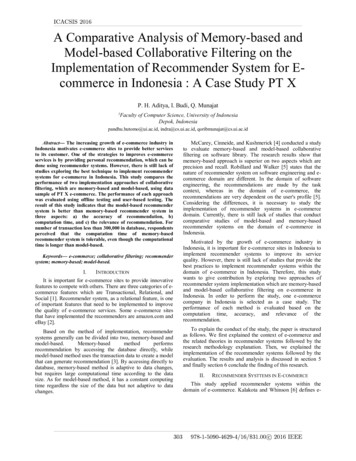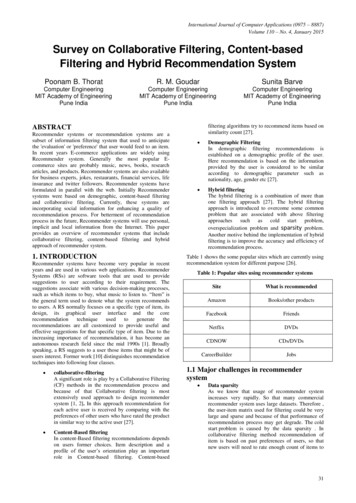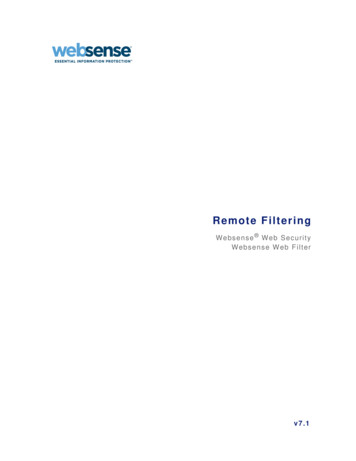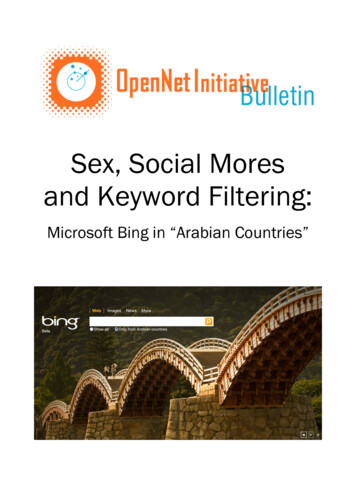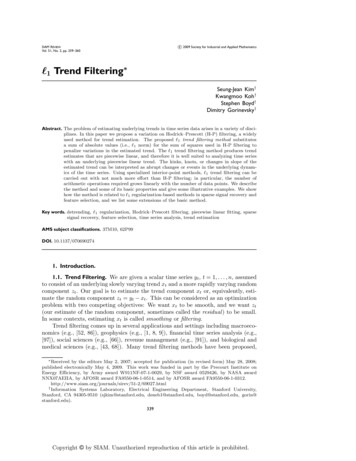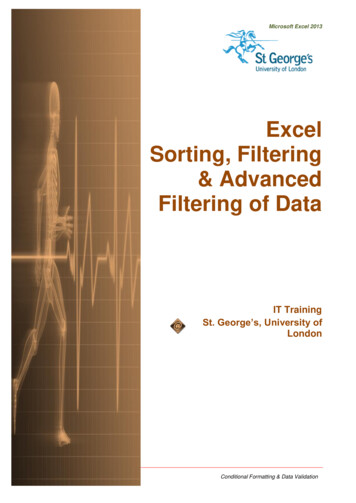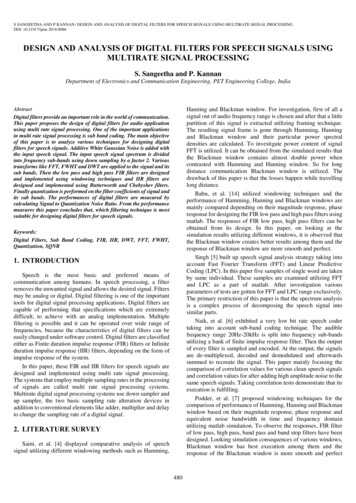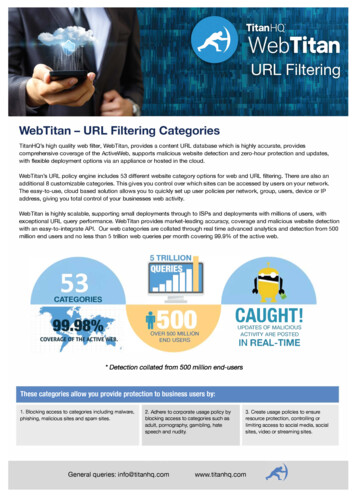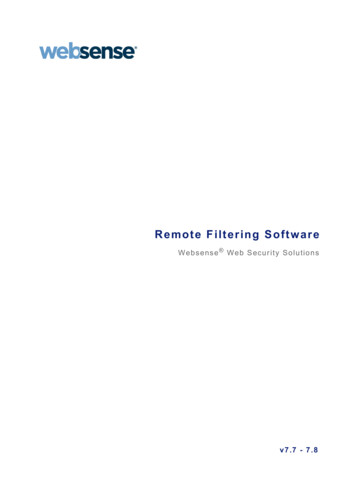
Transcription
R e m o te F ilte r in g So ftwa r eWebsense Web Secu rity Solu tio nsv 7 .7 - 7 . 8
1996–2013, Websense, Inc.All rights reserved.10240 Sorrento Valley Rd., San Diego, CA 92121, USAPublished 2013The products and/or methods of use described in this document are covered by U.S. Patent Numbers 5,983,270; 6,606,659; 6,947,985; 7,185,015;7,194,464 and RE40,187 and other patents pending.This document may not, in whole or in part, be copied, photocopied, reproduced, translated, or reduced to any electronic medium or machine-readableform without prior consent in writing from Websense, Inc.Every effort has been made to ensure the accuracy of this paper. However, Websense, Inc., makes no warranties with respect to this documentation anddisclaims any implied warranties of merchantability and fitness for a particular purpose. Websense, Inc., shall not be liable for any error or for incidentalor consequential damages in connection with the furnishing, performance, or use of this manual or the examples herein. The information in thisdocumentation is subject to change without notice.TrademarksWebsense is a registered trademark of Websense, Inc., in the United States and certain international markets. Websense has numerous other unregisteredtrademarks in the United States and internationally. All other trademarks are the property of their respective owners.Microsoft, Windows, Windows Server, and Active Directory are either registered trademarks or trademarks of Microsoft Corporation in the United Statesand/or other countries.Adobe, Acrobat, and Acrobat Reader are either registered trademarks or trademarks of Adobe Systems Incorporated in the United States and/or othercountries.Red Hat is a registered trademark of Red Hat, Inc., in the United States and other countries. Linux is a trademark of Linus Torvalds, in the United Statesand other countries.This product includes software distributed by the Apache Software Foundation (http://www.apache.org).Copyright (c) 2000. The Apache Software Foundation. All rights reserved.Other product names mentioned in this manual may be trademarks or registered trademarks of their respective companies and are the sole property of theirrespective manufacturers.
ContentsChapter 1Introducing Remote Filtering Software . . . . . . . . . . . . . . . . . . . . . . . . . . . . . . .5System requirements . . . . . . . . . . . . . . . . . . . . . . . . . . . . . . . . . . . . . . . . . . . . . . .7Deployment information . . . . . . . . . . . . . . . . . . . . . . . . . . . . . . . . . . . . . . . . . . . .7How remote filtering works . . . . . . . . . . . . . . . . . . . . . . . . . . . . . . . . . . . . . . . . . .9Identifying remote users . . . . . . . . . . . . . . . . . . . . . . . . . . . . . . . . . . . . . . . . .11Differences between remote and local filtering . . . . . . . . . . . . . . . . . . . . . . . . . .12When server communication fails . . . . . . . . . . . . . . . . . . . . . . . . . . . . . . . . . . . .12Chapter 2Installing remote filtering software. . . . . . . . . . . . . . . . . . . . . . . . . . . . . . . . . .15Preparing for installation . . . . . . . . . . . . . . . . . . . . . . . . . . . . . . . . . . . . . . . . . . .15Installing Remote Filtering Server on Windows . . . . . . . . . . . . . . . . . . . . . . . . .16Installing Remote Filtering Server on Linux . . . . . . . . . . . . . . . . . . . . . . . . . . . .20Deploying Remote Filtering Client . . . . . . . . . . . . . . . . . . . . . . . . . . . . . . . . . . .24Customizing the client installation package . . . . . . . . . . . . . . . . . . . . . . . . . .25Installing Remote Filtering Client manually. . . . . . . . . . . . . . . . . . . . . . . . . .27Using a third-party deployment tool for Windows . . . . . . . . . . . . . . . . . . . . .28Uninstalling Remote Filtering Client . . . . . . . . . . . . . . . . . . . . . . . . . . . . . . .29Chapter 3Setting up remote filtering software . . . . . . . . . . . . . . . . . . . . . . . . . . . . . . . . .31Configuring component communication . . . . . . . . . . . . . . . . . . . . . . . . . . . . . . .31Configuring global remote filtering settings . . . . . . . . . . . . . . . . . . . . . . . . . . . .32Configuring remote filtering to ignore HTTPS or FTP . . . . . . . . . . . . . . . . . . . .33Configuring the Remote Filtering Client heartbeat interval. . . . . . . . . . . . . . . . .33Chapter 4Upgrading remote filtering software . . . . . . . . . . . . . . . . . . . . . . . . . . . . . . . .35Preparing to upgrade Remote Filtering Server. . . . . . . . . . . . . . . . . . . . . . . . . . .35Upgrading Remote Filtering Server . . . . . . . . . . . . . . . . . . . . . . . . . . . . . . . . . . .36Upgrading Remote Filtering Client . . . . . . . . . . . . . . . . . . . . . . . . . . . . . . . . . . .36Upgrading Remote Filtering Client manually. . . . . . . . . . . . . . . . . . . . . . . . .37Upgrading Remote Filtering Client with a third-party deployment tool. . . . .37Appendix ATroubleshooting remote filtering software . . . . . . . . . . . . . . . . . . . . . . . . . . .39Block pages are not being displayed . . . . . . . . . . . . . . . . . . . . . . . . . . . . . . . . . .39Reporting tools don’t include remote filtering data . . . . . . . . . . . . . . . . . . . . . . .40When client machines use a proxy server . . . . . . . . . . . . . . . . . . . . . . . . . . . . . .40General troubleshooting procedures. . . . . . . . . . . . . . . . . . . . . . . . . . . . . . . . . . .40Remote Filtering Software 3
Contents4 WebsenseWeb Security Solutions
1Introducing RemoteFiltering SoftwareRemote Filtering Software Web Security Solutions Versions 7.7, 7.8Deploy Websense remote filtering software to manage Internet requests frommachines outside the network. Remote filtering software is an optional feature,available to customers using any Websense Web Security solution.NoteIn Websense Web Security Gateway Anywheredeployments, hybrid (in-the-cloud) Web Security can alsobe used to apply policies to Internet requests from usersoutside the network.Remote filtering software includes the following components: Remote Filtering Client is installed on each machine that will continue to receiveWeb Security policy enforcement when it is outside the network. This client isconfigured to communicate with the Remote Filtering Server.Remote Filtering Server resides inside your firewall, and acts as a proxy toWebsense Filtering Service.All communication between Remote Filtering Client and Remote Filtering Server isauthenticated and encrypted.Websense Web Security Solutions 5
Introducing Remote Filtering SoftwareThis guide provides planning, installation, upgrade, configuration, andtroubleshooting information for remote filtering software.Planning System requirementsDeployment information.How remote filtering worksDifferences between remote and localfilteringWhen server communication failsInitial Setup Configuring component communicationConfiguring global remote filteringsettingsConfiguring remote filtering to ignoreHTTPS or FTPConfiguring the Remote Filtering Clientheartbeat intervalTroubleshooting Block pages are not being displayedWhen client machines use a proxy serverGeneral troubleshooting procedures6 Websense Web Security SolutionsInstallation Preparing for installationInstalling Remote Filtering Server onWindowsInstalling Remote Filtering Server onLinuxDeploying Remote Filtering ClientUpgrade Preparing to upgrade Remote FilteringServerUpgrading Remote Filtering ServerUpgrading Remote Filtering Client
Introducing Remote Filtering SoftwareSystem requirementsRemote Filtering Software Web Security Solutions Versions 7.7, 7.8Related topics: Deployment information How remote filtering worksRemote Filtering Client can be installed on the following supported operatingsystems. (v7.8) Windows 8 (x64) Windows 7 (x86 and x64) Windows XP SP2 and above (x86 and x64) Windows Vista SP1 and above (x86 and x64) Windows Server 2003 SP2 and R2 SP2 and above (x86 and x64) Windows Server 2008 SP1 and above (x86 and x64) Windows Server 2008 R2 (x64) Windows Server 2012 (x64) (v7.7.3) Mac OS X 10.6 and later (v7.8) Mac OS X 10.8 and laterRemote Filtering Server is supported on the following operating systems: Version 7.7 Red Hat Enterprise Linux 5.x, and 6.x Windows Server 2008 and 2008 R2Version 7.8 Red Hat Enterprise Linux 6.x Windows Server 2008 R2 and Windows Server 2012Deployment informationRemote Filtering Software Web Security Solutions Versions 7.7, 7.8Related topics: System requirements How remote filtering worksRemote Filtering Software 7
Introducing Remote Filtering SoftwareWhen you install remote filtering software, observe the following guidelines: Install Remote Filtering Server: Inside your organization’s outermost network firewall In the DMZ outside the firewall that protects the rest of the network On its own, dedicated machineThis machine must be able to communicate with Websense Filtering Serviceand with the remote machines outside the network firewall. The RemoteFiltering Server machine need not be joined to a domain. Do not install Remote Filtering Server on the same machine as Filtering Serviceor Network Agent.Make sure that Content Gateway, Network Agent, or your third-party integrationproduct is configured to ignore (not filter) requests going to or from the RemoteFiltering Server machine.Make sure that Network Agent is not configured to “Log HTTP requests”(configured on the Settings Network Agent Local Settings NIC Settingspage in the Web Security manager).Install only one primary Remote Filtering Server for each Filtering Service inyour network. To provide a failover option for the primary Remote Filtering Server, installoptional secondary and tertiary Remote Filtering Server instances. Configureeach of these Remote Filtering Server instances to communicate with thesame Filtering Service.Configure each Remote Filtering Client to connect to the backup servers incase of server failure. Remote Filtering Clients connect to only one RemoteFiltering Server at a time.Remote filtering software supports VPN connections, including split-tunneled VPN. Remote Filtering Client manages all requests that go through a network adapterthat is not connected to the internal network.Websense software has tested split-tunneling for the following VPN clients: CiscoAnyconnect 2.5 and 3.0, Juniper/Netscreen, Microsoft PPTP.The following diagram provides a rough sketch of a typical remote filtering softwaredeployment, including port assignments (does not show all Websense components).8 Websense Web Security Solutions
Introducing Remote Filtering SoftwareSee the Deployment and Installation Center (version 7.7 or version 7.8) forcomprehensive deployment information for all Websense TRITON solutions.ImportantThe heartbeat port, 8800, must be blocked at the externalfirewall.How remote filtering worksRemote Filtering Software Web Security Solutions Versions 7.7, 7.8Related topics: Deployment information Differences between remote and local filtering Identifying remote users When server communication failsWebsense Remote Filtering Client resides on client machines that are used outsideyour organization’s network. When a user makes a browser-based Internet request,Remote Filtering Client uses a heartbeat determines whether it is within or outside thenetwork. If the machine is outside the network, the request is forwarded to RemoteFiltering Server.Remote Filtering Software 9
Introducing Remote Filtering SoftwareYou can configure how often Remote Filtering Client sends the heartbeat to seewhether it is inside the network. See Configuring the Remote Filtering Clientheartbeat interval, page 33.When the client is outside your networkWhen a computer is started outside the network, Remote Filtering Client attempts tosend a heartbeat to Remote Filtering Server, but the heartbeat port is blocked at theexternal firewall.1. This heartbeat failure prompts Remote Filtering Client to send a query about eachHTTP, HTTPS, or FTP request over the configured port (default 80) to RemoteFiltering Server in the DMZ.2. Remote Filtering Server then forwards the request to Filtering Service inside thenetwork.3. Filtering Service evaluates the request and sends a response to Remote FilteringServer.4. Remote Filtering Server sends the response to the client.5. If the site is blocked, Remote Filtering Client requests and receives theappropriate block page, which is displayed to the user.Remote Filtering Client delays each request until it receives a response from RemoteFiltering Server. Depending on the response received, Remote Filtering Client eitherpermits the site or displays the block page.A log file tracks remote filtering activities, such as entering and leaving the network,failing open or closed, and restarting the client. Remote Filtering Client creates the logfile when it starts for the first time. You control the presence and size of this log file.See Configuring global remote filtering settings, page 32.10 Websense Web Security Solutions
Introducing Remote Filtering SoftwareWhen the client is inside your networkWhen the client machine is started inside the network, the Remote Filtering Clientattempts to send a heartbeat to the Remote Filtering Server in the DMZ. The heartbeatis successful because the heartbeat port is open on the internal firewall.Remote Filtering Client does not query Remote Filtering Server about Internetrequests. Instead, requests are passed directly from the browser to Content Gateway,Network Agent, or integrated proxy, cache, or firewall and managed like any otherrequest.Identifying remote usersRemote Filtering Software Web Security Solutions Versions 7.7, 7.8The policy applied to requests from a remote machine depends on how the user logson to the machine.If a user logs on using cached domain credentials (network directory logoninformation), Filtering Service is able to resolve the user name and apply theappropriate user or group-based policy. Internet activity is logged under the networkuser name.If the user logs on with a local account, Filtering Service cannot resolve the username. If manual authentication is enabled, the user receives an in-browser logon prompt,and Internet requests are filtered by the user or group policy and Internet activityis logged under the network user name.Remote Filtering Software 11
Introducing Remote Filtering Software If manual authentication is not enabled, the Default policy is applied to Internetrequests and Internet activity is logged under the local user name.NoteSelective authentication settings do not apply to remotefiltering users.Differences between remote and local filteringRemote Filtering Software Web Security Solutions Versions 7.7, 7.8When a remote user requests an HTTP site in a category that is set to the Quota orConfirm action, remote filtering offers the appropriate block message, including theQuota or Continue button.However, if a remote user requests an FTP or HTTPS site in a category that is set toQuota or Confirm, remote filtering presents only a block page. Remote filtering doesnot support the Quota and Confirm actions for these protocols.When server communication failsRemote Filtering Software Web Security Solutions Versions 7.7, 7.8Related topics: Deployment information How remote filtering worksPolicy enforcement occurs when Remote Filtering Client, outside the network,successfully communicates with Remote Filtering Server in the network DMZ.However, there may be times when that communication is unsuccessful.You can configure what action Remote Filtering Client takes if it cannot contactRemote Filtering Server. By default, Remote Filtering Client permits all HTTP, HTTPS, and FTP requests(fails open).Remote Filtering Client continues attempting to contact Remote Filtering Server.When communication is established, the appropriate filtering policy is enforced. When Remote Filtering Client is configured block all requests when it cannotcommunicate with Remote Filtering Server (fail closed), users are not able toaccess the Internet until a successful connection to Remote Filtering Server hasbeen established.In cases where users must pay for Internet access, such as in hotels or coffeeshops, Remote Filtering Client detects and permits connection to the payment12 Websense Web Security Solutions
Introducing Remote Filtering Softwareportal. As soon as Internet access has been paid for, Remote Filtering Client startsmanaging requests.In earlier versions, users were given open Internet access for a limited timeoutperiod, while Remote Filtering Client attempted to make a connection.When Remote Filtering Server cannot communicate with Filtering Service, the serverstops communicating with Remote Filtering Client. When this occurs, the client failsopen or closed, as configured.To change whether Remote Filtering Client blocks or permits all requests when itcannot communicate with Remote Filtering Server, see Configuring global remotefiltering settings, page 32.Remote Filtering Software 13
Introducing Remote Filtering Software14 Websense Web Security Solutions
2Installing remote filteringsoftwareRemote Filtering Software Web Security Solutions Versions 7.7, 7.8You must have a functioning Websense Web Security deployment before installingany remote filtering components. See the Deployment and Installation Center (version7.7 or version 7.8) for instructions on installing and configuring your Websensesoftware. For remote filtering system requirements, see System requirements, page 7. For general deployment guidelines, see Deployment information, page 7. To get ready to install, see Preparing for installation, page 15.Preparing for installationRemote Filtering Software Web Security Solutions Versions 7.7, 7.8Before installing remote filtering components, configure the firewall between themachine intended for Remote Filtering Server and the Policy Broker, Policy Server,and Filtering Service machine or machines to permit communication over thefollowing ports.Some of these ports must be open for installation, but can be closed afterward, asnoted. Others must stay open for remote filtering to function properly.PortDescription55880Enables communication from Remote FilteringServer to Policy Broker.5580640000Enable communication from Remote Filtering Serverto Policy Server during installation.Can be closed after installation is complete.55825Enables communication from Policy Server toRemote Filtering Server during installation.Can be closed after installation is complete.Remote Filtering Software 15
Installing remote filtering softwarePortDescription15868Filtering Service Port. Enables communicationbetween Filtering Service and Remote FilteringServer.15871Block Page Port. Enables Filtering Service to sendblock messages to users.If this port is not open, requests are still blocked, butusers do not receive a block message.Most organizations also have a firewall between Remote Filtering Server and RemoteFiltering Clients outside the network. This firewall must be configured as follows toenable remote filtering to function properly.You can configure the external firewall before or after installing Remote FilteringServer and deploying Remote Filtering Clients.PortDescription80 (or 8080)Open this external communication port on theexternal firewall. This enables Remote FilteringServer to accept request from Remote FilteringClients outside the network.8800Close access to the internal communication(heartbeat) port on the external firewall.When your environment is prepared, continue with the appropriate topic: Installing Remote Filtering Server on Windows Installing Remote Filtering Server on LinuxInstalling Remote Filtering Server on WindowsRemote Filtering Software Web Security Solutions Versions 7.7, 7.8Make sure the installation machine meets the Remote Filtering Server hardware andsoftware requirements, then install the component as follows. If you plan to useadditional Remote Filtering Server instances for failover purposes, perform thisprocedure on each Windows machine.Part I: Preparing to install1. Make sure that Policy Broker, Policy Server, and Filtering Service are installedand running in the network.2. Log on to the Remote Filtering Server installation machine with domain and localadministrator privileges.3. Close all applications and stop any anti-virus software on the machine.16 Websense Web Security Solutions
Installing remote filtering software4. If you do not have a local copy of the Websense TRITON Setup package to reuse,download the setup package:a. Log on to MyWebsense.com, and then go to the Downloads page. If you donot have an account, follow the instructions on the page to create one.b. Identify your product, navigate to the Windows installation package, and thenclick download.5. Double-click the downloaded file. If prompted, click Run to start the extractionprogram. The installation program starts automatically.If another program, such as Internet Explorer, is running, installation screens maybe hidden behind that program’s window.Part II: Selecting components1. When the Welcome screen appears, click Start, then accept the subscriptionagreement and click Next.2. On the Installation Type screen, select Custom, and then click Next, then clickNext again on the Summary screen.3. On the Custom Installation screen, click the Install link next to Web Security.4. On the Select Components screen, select Remote Filtering Server.When Remote Filtering Server is installed on a Windows machine, the WebsenseEndpoint Package Builder, used to create Remote Filtering Client installationpackages, is installed automatically on the same machine.Part III: Defining the Remote Filtering Server initial configuration1. If a list displays IP addresses for multiple network cards (NICs), select the IPaddress for the NIC that Remote Filtering Server will use to communicate withother Websense components inside the network firewall, and then click Next.2. Enter the Policy Server IP address and Port (55806, by default).ImportantBe sure that any firewall between Remote Filtering Serverand Policy Broker, Policy Server, and Filtering Servicehave been configured to permit traffic over the portsneeded for installation and operation. See Preparing forinstallation, page 15.Remote Filtering Software 17
Installing remote filtering software3. To enable Remote Filtering Clients to connect to Remote Filtering Server bothfrom inside and from outside the Internet gateway or network firewall, provide thefollowing information, and then click Next.FieldDescriptionExternal IP address orfully qualified domainnameIP address or fully qualified domain name visible fromoutside the network firewall.IMPORTANT: Remember which format you use for thisaddress. You must use the same external address in the sameaddress format—IP address or fully qualified domain name(FQDN)—when you install Remote Filtering Client.External portPort number (from 10 to 65535) that is not in use, and that isaccessible from outside the network firewall. The defaultvalue is 80. (If there is a Web server installed on themachine, port 80 may already in use, so you may need tochoose a different port.)IMPORTANT: The port entered as the ExternalCommunication Port must be opened on your networkfirewall to accept connections from Remote Filtering Clientson computers located outside the firewall.Internal portPort number (from 1024 to 65535) that is not in use, and thatis accessible only from inside the network firewall. Thedefault value is 8800.This is the port over which heartbeats are sent.IMPORTANT: Be sure that your network firewall isconfigured to block connections to the InternalCommunication Port from computers located outside thefirewall.4. When asked for a pass phrase, consider the following information: The pass phrase can be up to 32 characters in length. This pass phrase iscombined with unpublished keys to create an encrypted authentication key(shared secret) for secure client/server communication.If you want this installation of Remote Filtering Server to function as abackup (secondary or tertiary) server for a primary Remote Filtering Server,you must enter the same pass phrase used when installing the primary RemoteFiltering Server.The pass phrase must include only ASCII characters, but can not includespaces. Do not use extended ASCII or double-byte characters.You must use this pass phrase when you install the Remote Filtering Clientsthat will connect with this server.WarningRecord your pass phrase and keep it in a safe place.Websense software cannot be used to retrieve it later.5. Enter and confirm your pass phrase, and then click Next.18 Websense Web Security Solutions
Installing remote filtering software6. When asked for Filtering Service information, provide the following, and thenclick Next.FieldDescriptionInternal IP addressIP address of the machine running Filtering Service.A firewall or othernetwork device.Mark this check box if a firewall or other network deviceperforms network address translation between the FilteringService machine and the Remote Filtering Server machine.Otherwise, clear this check box.Translated IP addressEnter the translated (external) Filtering Service IP addressonly if the check box is marked.Filtering portPort Filtering Service uses for communication with otherWebsense services.IMPORTANT: Be sure this port is open on the firewall thatseparates Filtering Service and Remote Filtering Server.Block page portPort Filtering Service uses to send block pages to clientmachines.IMPORTANT: Be sure this port is open on the firewall thatseparates Filtering Service and Remote Filtering Server.Part IV: Completing the installation1. Accept the default installation path, or click Browse to locate another installationfolder. Then, click Next.2. The installer compares the system requirements for the installation you haveselected with the resources of the installation machine. If the installation machine has insufficient disk space, the installer displays amessage that it must exit. Click Exit Setup, and install Remote FilteringServer on a different machine.If the installation machine has less than the recommended amount of memory,a warning is displayed, but the installation can continue. Click Next.3. Review the installation summary, and then click Next to start the installation.4. Click Next to exit the installer.5. Restart any antivirus or other software that was stopped for the installation.Remote Filtering Software 19
Installing remote filtering software6. Create one or more Remote Filtering Client installation packages and deployRemote Filtering Client to the machines you want to filter when outside thenetwork. See Deploying Remote Filtering Client, page 24.ImportantIf Network Agent or an integration product is configuredto filter HTTP requests in your network, make sure that itis not filtering requests going to or from the RemoteFiltering Server machine.For information about configuring Network Agent, see theWeb Security Help.Installing Remote Filtering Server on LinuxRemote Filtering Software Web Security Solutions Versions 7.7, 7.8Make sure the installation machine meets the Remote Filtering Server hardware andsoftware requirements, and then install the component as follows. If you plan to useadditional Remote Filtering Server instances for failover purposes, perform thisprocedure for each Linux installation.Note that the Websense Endpoint Package Builder, used to create Remote FilteringClient installation packages, is a Windows-only tool. The Package Builder can befound on any Windows machine that includes Websense components, such as theTRITON management server or the Log Server machine.Part I: Preparing to install1. Make sure that Policy Broker, Policy Server, and Filtering Service are installedand running in the network.2. Log on to the Remote Filtering Server installation machine with root privileges.3. Create a setup directory for the installer files. For example:/root/Websense setup/4. Close all applications and stop any anti-virus software.5. Download the Websense Web Security installer for Linux:a. Log on to MyWebsense.com, and then go to the Downloads page. If you donot have an account, follow the instructions on the page to create one.b. Identify your product, and then download the Linux installer.6. Extract the installation program and launch the installer:a. In the setup directory, enter the following command to unzip the file:gunzip download file name For example: gunzip Websense78Setup Lnx.tar.gzb. Expand the file into its components with the following command:20 Websense Web Security Solutions
Installing remote filtering softwaretar xvf unzipped file name For example: tar xvf Websense78Setup Lnx.tarThis command places the following files into the setup directory:FileDescriptioninstall.shInstallation program.SetupArchive file containing related installation files anddocuments.c. Launch the installer.To use the command-line installer, enter:./install.shTo use the graphical installer, enter:./install.sh -gNoteIf a firewall is running on the installation machine, turn itoff before installing. Otherwise, the installation programdisplays error messages that it is having difficulty locatingother machines.Part II: Installing Remote Filtering Server1. Follow the instructions to initiate the installer and accept the WebsenseSubscription Agreement.2. Select Remote Filtering Server as the component to install, and then confirmyour selection, if prompted.3. If a list displays IP addresses for multiple network cards (NICs), select the IPaddress for the NIC that Remote Filtering Server will use to communicate withother Websense components inside the network firewall.4. Enter the Policy Server IP address and Configuration Port.ImportantBe
If a user logs on using cached domain credentials (network directory logon information), Filtering Service is able to resolve the user name and apply the appropriate user or group-based policy. Internet activity is logged under the network user name. If the user logs on with a local account, Filtering Service cannot resolve the user name.