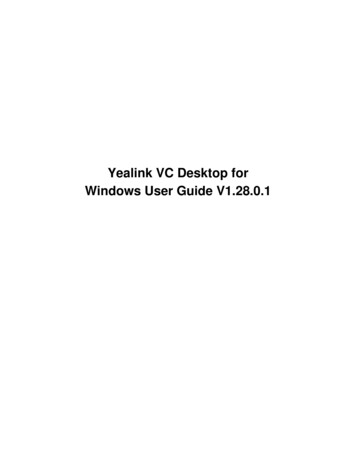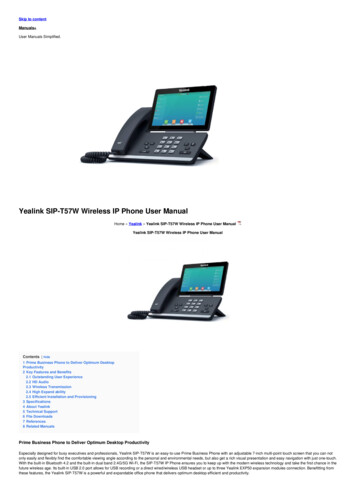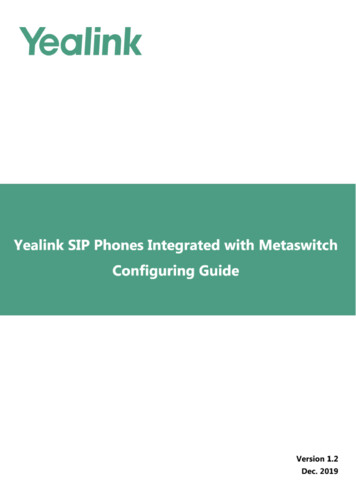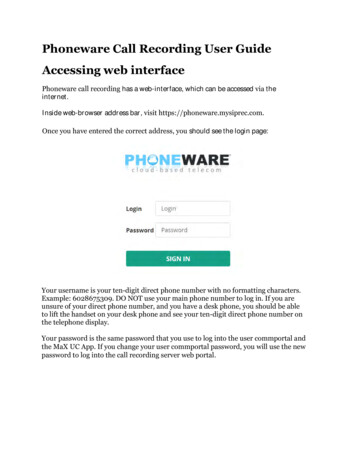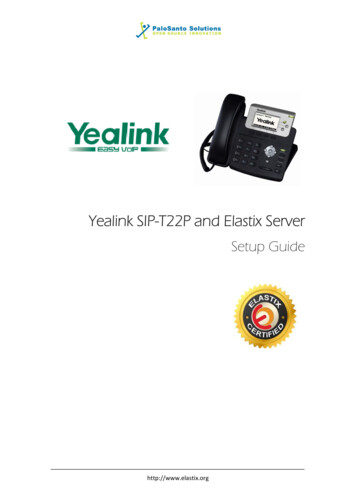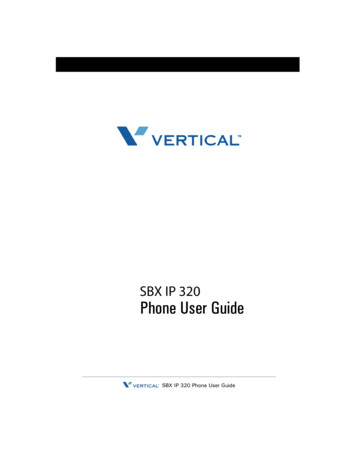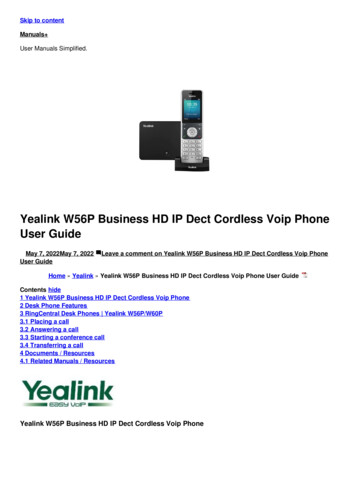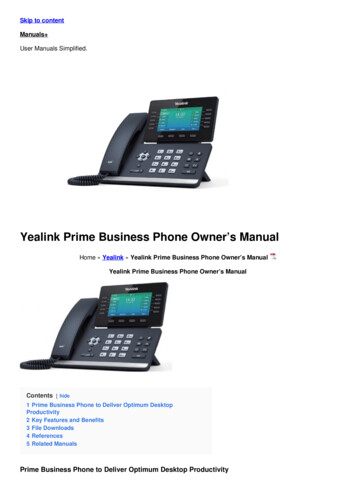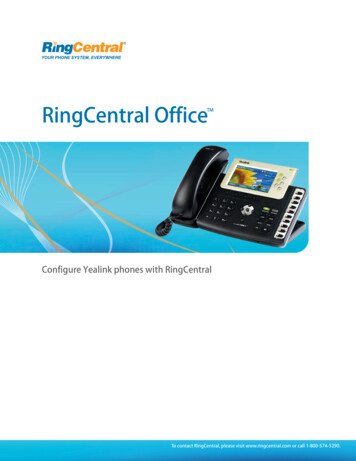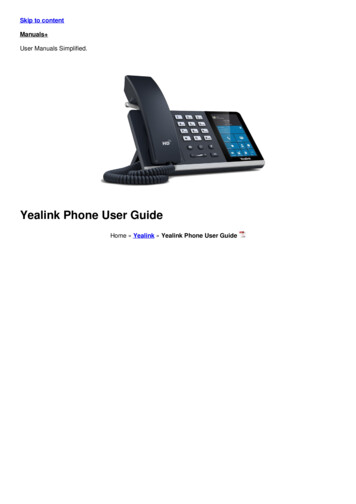
Transcription
Skip to contentManuals User Manuals Simplified.Yealink Phone User GuideHome » Yealink » Yealink Phone User Guide
Contents [ hide1 Yealink IP Phone User Guide2 Package Contents3 Assembling Your Phone3.1 1. Attach the stand:3.2 2. Optional: Attach the wall mount bracket:3.3 3. Connect the handset and optional headset3.4 4. Connect the AC power or PoE3.5 5. Connect to the network4 Hardware Component Instructions5 Startup6 Sign into or Sign out of Your Microsoft OnlineAccount6.1 Phone Lock6.2 Change Your Presence Status6.3 Basic Call Features6.4 Teams Meeting6.5 Regulatory Notices7 Warranty8 Explanation of the symbols9 Safety Instructions10 Troubleshooting11 FCC Statement11.1 IC Statement12 Radiation Exposure Statement13 Contact Information14 About Yealink15 Technical Support15.1 File Downloads15.2 References15.3 Related ManualsYealink IP PhoneUser GuideT55A-Teams Edition
Package ContentsThe following items are included in your package. If you find anything missing, contact your system administrator.Note: We recommend that you use the accessories provided or approved by Yealink. The unapproved third-partyaccessories may result in reduced performance.Assembling Your Phone1. Attach the stand:2. Optional: Attach the wall mount bracket:
Note: You need to attach the wallmount button to the wallmount bracket first to hook the handset and prevent it fromslipping.3. Connect the handset and optional headsetNote: The headset should be purchased separately.4. Connect the AC power or PoENote: The IP phone should be used with Yealink original power adapter (5V/1.2A) only. The use the of third-partypower adapter may damage the phone.5. Connect to the network
Hardware Component Instructions1.2.3.4.5.6.7.8.9.10.Power LED IndicatorTouch ScreenHEADSET KeyMUTE KeySpeakerphone KeyVolume KeyMESSAGE KeySpeakerKeypadUSB2.0 port
StartupAfter the Teams phone is connected to the network and supplied with power, it automatically begins the initializationprocess. After startup, select a desired language and then the phone enters the sign-in screen.Sign into or Sign out of Your Microsoft Online AccountYou can sign into or sign out of your Microsoft online account on the phone.To sign into your Microsoft online account:1. Tap Sign in.You will be connected to the Company Portal automatically.2. Follow the on-screen prompts.If you select shared mode, you can only place calls, receive calls and join the scheduled Teamsmeetings.To sign out of your Microsoft online account:1. Tapat the top-left corner of the touch screen.2. Tap Settings- Sign Out.
Phone LockYou can enable the phone lock feature to prevent it from unauthorized use.To enable the phone lock feature:1.2.3.4.5.6.7.Tap at the top-left corner of the touch screen.Navigate to Settings- Device Settings- Phone Lock.Turn on Lock Enable.Enter the lock PIN in the New PIN field.Enter the lock PIN again in the Confirm PIN field.Select a desired value in the Idle time-out field.Tap to accept the change.The phone will lock automatically when it has been inactive for a specified time.To unlock the phone:1. Tap when the phone is locked.2. Enter the unlock PIN.Change Your Presence StatusYour presence information is a quick way for other people to see your availability status. You canchange it manually if you want to.To change your presence status:1. Tapat the top-left corner of the touch screen.2. Tap the presence status field to select a desired statusBasic Call Features
Teams MeetingTo schedule a meeting:1. Tap Meetings on the touch screen.2. Tap.3. Enter the title, add the participants and select start time and end time.You can enable All day to set up a whole day meeting.4. Enter the location and select the repetition period.5. To show others your availability during this time, tap the Show As field and then select Busy, Free, Tentativeor Out of office.6. Optional: Enter the description of the meeting.7. Tapto schedule the meeting.To join a scheduled meeting:1. Tap Meetings on the touch screen.2. Tap Join beside the meeting.Regulatory NoticesOperating Ambient TemperaturesOperating temperature: 32 to 104 F (0 to 40 C)Relative humidity: 5% to 90%, noncondensingStorage temperature: -22 to 160 F (-30 to 70 C)
WarrantyOur product warranty is limited only to the unit itself, when used normally in accordance with the operatinginstructions and the system environment. We are not liable for damage or loss resulting from the use of this product,or for any claim from a third party. We are not liable for problems with Yealink device arising from the use of thisproduct; we are not liable for financial damages, lost profits, claims from third parties, etc., arising from the use of thisproduct.Explanation of the symbolsDC symbol is the DC voltage symbol.WEEE Warning symbolTo avoid the potential effects on the environment and human health as a result of the presence ofhazardous substances in electrical and electronic equipment, end users of electrical and electronic equipmentshould understand the meaning of the crossed-out wheeled bin symbol. Do not dispose of WEEE as unsortedmunicipal waste and have to collect such WEEE separately.Restriction of Hazardous Substances Directive (RoHS)This device complies with the requirements of the EU RoHS Directive. Statements of compliance can beobtained by contacting support@yealink.com.Safety InstructionsSave these instructions. Read these safety instructions before use! General RequirementsBefore you install and use the device, read the safety instructions carefully and observe the situation duringoperation.During the process of storage, transportation, and operation, please always keep the device dry and clean,avoid collision and crash.Please attempt not to dismantle the device by yourself. In case of any discrepancy, please contact theappointed maintenance center for repair.Please refer to the relevant laws and statutes while using the device. Legal rights of others should be respectedas well. Environmental RequirementsPlace the device at a well-ventilated place. Do not expose the device under direct sunlight.Keep the device dry and free of dusts.Do not place the device on or near any inflammable or fire-vulnerable object, such as rubber-made materials.Keep the device away from any heat source or bare fire, such as a candle or an electric heater. OperatingRequirementsDo not let a child operate the device without guidance.Do not let a child play with the device or any accessory in case of accidental swallowing.Please use the accessories provided or authorized by the manufacturer only.The power supply of the device shall meet the requirements of the input voltage of the device. Please use theprovided surge protection power socket only.Before plugging or unplugging any cable, make sure that your hands are completely dry.Do not spill liquid of any kind on the product or use the equipment near water, for example, near a bathtub,washbowl, kitchen sink, wet basement or near a swimming pool.During a thunderstorm, stop using the device and disconnect it from the power supply. Unplug the power plugand the Asymmetric Digital Subscriber Line (ADSL) twisted pair (the radio frequency cable) to avoid lightningstrike.If the device is left unused for a rather long time, disconnect it from the power supply and unplug the powerplug.When there is smoke emitted from the device, or some abnormal noise or smell, disconnect the device from thepower supply, and unplug the power plug immediately.Contact the specified maintenance center for repair.Do not insert any object into equipment slots that is not part of the product or auxiliary product.Before connecting a cable, connect the grounding cable of the device first. Do not disconnect the groundingcable until you disconnect all other cables. Operating Requirements
Before cleaning the device, disconnect it from the power supply.Use a piece of soft, dry and anti-static cloth to clean the device.Keep the power plug clean and dry.TroubleshootingThe unit cannot supply power to device other than Yealink device.There is a bad connection with the plug.1. Clean the plug with a dry cloth.2. Connect it to another wall outlet.The usage environment is out of operating temperature range.1. Use in the operating temperature range.The cable between the unit and the Yealink device is connected incorrectly.1. Connect the cable correctly.You cannot connect the cable properly.1. You may have connected a wrong Yealink device.2. Use the correct power supply.Some dust, etc., may be in the port.1. Clean the port.Contact your dealer or authorized service facility for any further questions.FCC StatementThis device complies with part 15 of the FCC Rules. Operation is subject to the following two conditions: (1) thisdevice may not cause harmful interference, and (2) this device must accept any interference received, includinginterference that may cause undesired operation. Any Changes or modifications not expressly approved by the partyresponsible for compliance could void the user’s authority to operate the equipment.IC StatementThis device complies with Industry Canada’s licence-exempt RSSs. Operation is subject to the following twoconditions:(1) this device may not cause interference; and(2) this device must accept any interference, including interference that may cause undesired operation of the device.CAN ICES-3(B)Radiation Exposure StatementThis equipment complies with FCC and IC radiation exposure limits set forth for an uncontrolled environment. Thisequipment should be installed and operated with minimum distance 20cm between the radiator and your body.Contact InformationYEALINK NETWORK TECHNOLOGY CO.,LTD.309, 3rd Floor, No.16, Yun Ding North Road, Huli District, Xiamen City, Fujian, P.R. ChinaYEALINK (EUROPE) NETWORK TECHNOLOGY B.V.Strawinskylaan 3127, Atrium Building, 8th floor, 1077ZX Amsterdam, The NetherlandsYEALINK (USA) NETWORK TECHNOLOGY CO., LTD.999 Peachtree Street Suite 2300, Fulton, Atlanta, GA, 30309, USAMade in ChinaAbout YealinkYealink is a global leading provider of enterprise communication and collaboration solutions, offering video
conferencing service to worldwide enterprises. Focusing on research and development, Yealink also insists oninnovation and creation. With the outstanding technical patents of cloud computing, audio, video and imageprocessing technology, Yealink has built up a panoramic collaboration solution of audio and video conferencing bymerging its cloud services with a series of endpoints products. As one of the best providers in more than 140countries and regions including the US, the UK and Australia, Yealink ranks No.1 in the global market share of SIPphones shipments.Technical SupportVisit Yealink WIKI ( http://support.yealink.com/) for the latest firmware, guides, FAQ, Product documents, and more.For better service, we sincerely recommend you to use Yealink Ticketing system (https://ticket.yelink.com) tosubmit all your technical issues.File DownloadsUser GuideDownload [optimized]Phone T55A-Teams Edition ort.yealink.com/Related Manuals1. Yealink IP DECT Phone User Guide Yealink IP DECT Phone User Guide Quick Start Guide(V80.10) PACKAGING.2. Yealink Smart Business Phone User Guide Yealink Smart Business Phone User Guide Package Contents The.3. Yealink Smart Business Phone Compatible User Guide Yealink Smart Business Phone Compatible User Guide KeyFeatures.4. Yealink Prime Business Phone Deliver Optimum Desktop Productivit User GuideYealink SIP-T53W PrimeBusiness Phone to.5. Yealink Professional Gigabit Phone User Manual Yealink Professional Gigabit Phone SIP-T29G IP Phone is the most.6. Yealink W52P IP DECT Phone User Manual Yealink W52P IP DECT Phone User Manual – Optimized PDF.
4. Yealink Prime Business Phone Deliver Optimum Desktop Productivit User Guide Yealink SIP-T53W Prime Business Phone to. 5. Yealink Professional Gigabit Phone User Manual Yealink Professional Gigabit Phone SIP-T29G IP Phone is the most. 6. Yealink W52P IP DECT Phone User Manual Yealink W52P IP DECT Phone User Manual - Optimized PDF.