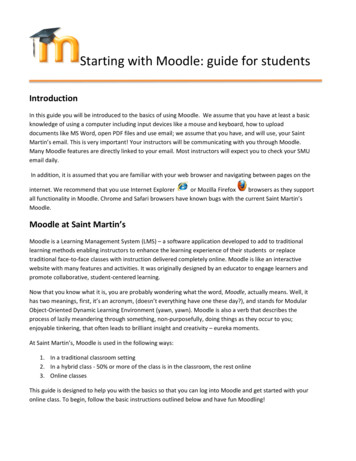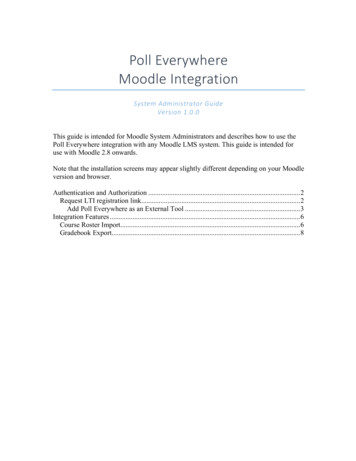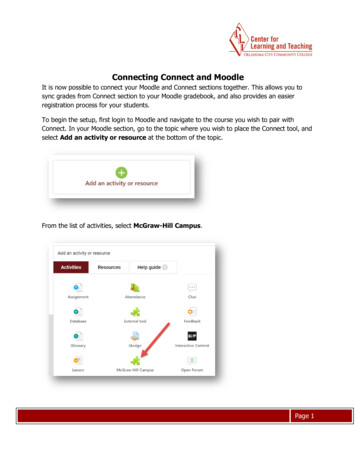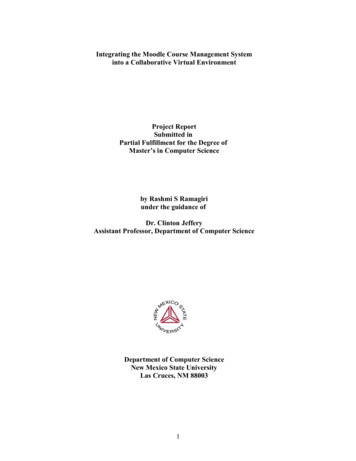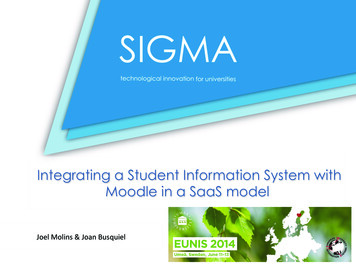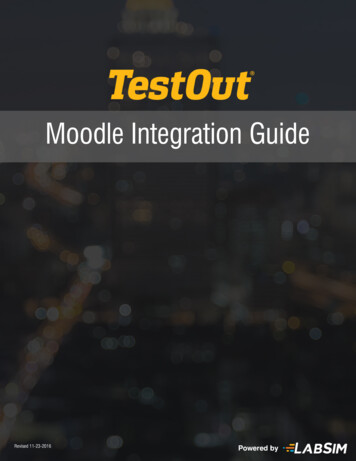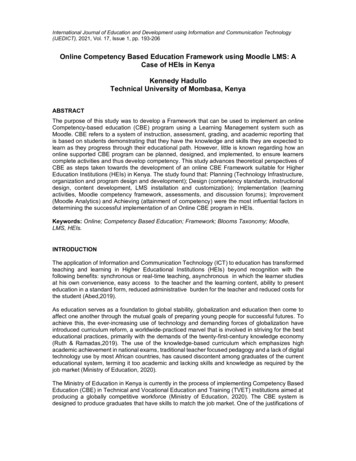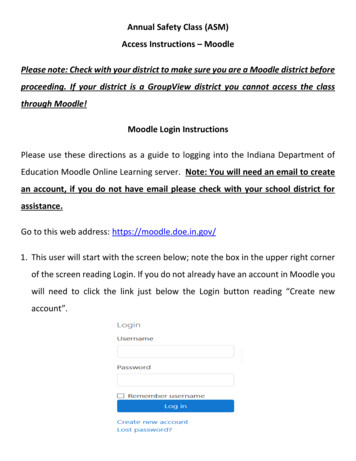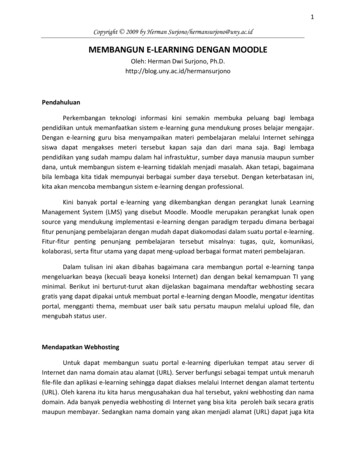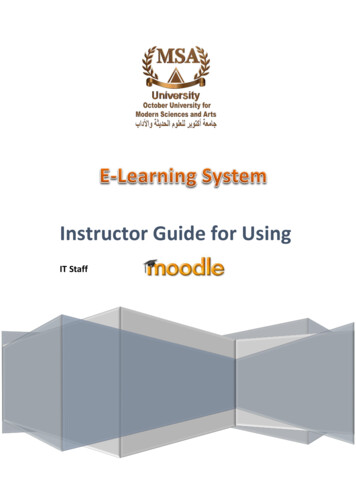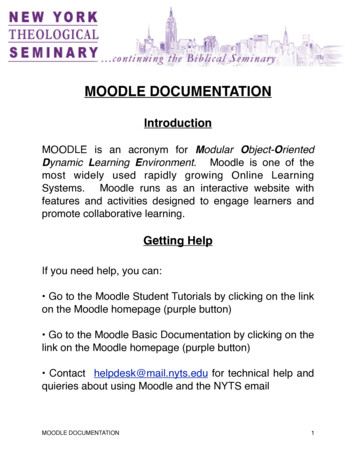
Transcription
MOODLE DOCUMENTATIONIntroductionMOODLE is an acronym for Modular Object-OrientedDynamic Learning Environment. Moodle is one of themost widely used rapidly growing Online LearningSystems. Moodle runs as an interactive website withfeatures and activities designed to engage learners andpromote collaborative learning.Getting HelpIf you need help, you can: Go to the Moodle Student Tutorials by clicking on the linkon the Moodle homepage (purple button) Go to the Moodle Basic Documentation by clicking on thelink on the Moodle homepage (purple button) Contact helpdesk@mail.nyts.edu for technical help andquieries about using Moodle and the NYTS emailMOODLE DOCUMENTATION !1
TASK 1: Logging InMoodle is a website like any other, so you can access it whereever there isa computer and internet connection. Browse to http://online.nyts.edu. Thepage will look like this:Log in by typing your username and password in the upper right corner ofthe window in the spaces provided. You receive these from Ava Carroll,Administrator of Online Learning Systems.UsernameInitial Password - W#lcome123 It is case sensitive and you will be forcedto change it. The new password must have at least 8 characters, at least 1digit(s), at least 1 lower case letter(s), at least 1 upper case letter(s), atleast 1 non-alphanumeric character(s)New PasswordMOODLE DOCUMENTATION !2
Task 2: Resetting your PasswordIf you have forgotten your password, you can use the automated system toreset your password.On the login screen, you will see on the lower center a question whichasks, “Forgotten your username or password?” with a button that says“Yes, help me log in”MOODLE DOCUMENTATION !3
When you click on this button, it will take you to another screen which asksyou for your username OR your email address.This email address is your school given email address. Fill out thisinformation and press OK. An email with more information will be sent toyour school email address.If you are still having trouble, please email the help desk athelpdesk@mail.nyts.edu.MOODLE DOCUMENTATION !4
TASK 3: “Overview of My Courses” PageIf you have registered for courses, you will see your Front Page (“Overviewof My Courses” Page), with the Latest News on the left, a "My Courses"panel in the center of the page containing your list of registered courses.My Courses (Center Panel)This panel lists all the courses you are enrolled in as a student. Click on thename of the course to enter the Course Home Page.Latest News (or SITE NEWS) (Left Panel)Latest News is a forum discussing various "News" items about what ishappening at NYTS, and about the site.Links (Left Panel)Links contains links to your email and to change your email password.MOODLE DOCUMENTATION !5
Calendar (Right Panel)The Calendar panel displays the current date. Certain days may behighlighted signifying important dates, due dates, or personal dates.Messages (Right Panel)The Messages Panel displays any messages from the teacher or studentswhile online. When you are offline it will be mailed to your email address.Upcoming Events (Right Panel)The Upcoming Events Panel updates you on any upcoming dates on yourcalendar such as when reports are due or exam dates.MOODLE DOCUMENTATION !6
TASK 4: Enrolling Yourself in a CourseAll students are expected to enroll themselves into their respective coursesAFTER they register. For this you will need an "Enrollment Key.The enrollment key to place yourselves into Moodle for your courses isthe course number (no caps)Example: BBN2411: Women in the New Testament.The enrollment key is bbn2411.It's Easy! This is the procedure for students to get the information theyneed for each course (i.e.: syllabi, textbooks required etc.)1. Go to http://online.nyts.edu2. Login using your username and password.3. See “Overview of My Courses” Scroll down bottom left-hand side to “MyCourses”MOODLE DOCUMENTATION !7
4. In "My Courses"-click on "All courses."5. At the NYTS list of courses-scroll down and click on course youregistered for.MOODLE DOCUMENTATION !8
6. When you select course it will lead you to info page on that course: itasks for enrollment key7. Under the box next to enrollment key type in the course number: (alllower case i.e. ttu1002).8. Click on button: "Enroll me in this course". This will enroll you in thatcourse.MOODLE DOCUMENTATION !9
TASK 5: The Course PageThe Course Page is where you will be doing most of your course work. TheCenter Panel shows the weekly outline for your course, broken down intoweeks. In each week there will/should be the topic of the week with anyadditional resources needed for that week, including any discussions/workfor the week.Participants Panel (Left Panel)The Participants Panel shows which students and teachers are enrolled inthe course. Here you can get familiar with your fellow students andteachers, email them, and message them, etc.MOODLE DOCUMENTATION !10
Activities Panel (Left Panel)The Activities Panel directs you to the resources used in the course. Theassignment activity module allows teachers to collect work from students,review it and provide feedback including grades.Students can submit any digital content (files), including, for example,word-processed documents, spreadsheets, images, audio and video clips.Assignments don't necessarily have to consist of file uploads. Alternatively,teachers can ask students to type directly into Moodle using an online textassignment.Search Forums Panel (Left Panel)The Search Forums Panel allows you to search the course forums for aword or phrase. Type the word or phrase you want to find in the text fieldspace.Administration Panel (Left Panel)The Administration Panel contains a link for you to update your profile. Itmay contain a gradebook module that the teacher may or may not use forgrades entered and final grade for your class.My Courses Panel (Left Panel)The Courses block lists and allows navigation between all of the courses inwhich the logged in user is a participant. The block title shows as "Mycourses" and allows one-click access to a course's home page.Weekly Outline (Center Panel)This center panel is used to layout coursework in a weekly format. Coursescan be divided into sections to organize resources and activities forstudents. Each section can have a description and can contain manyactivities and resources as the teacher desires.MOODLE DOCUMENTATION !11
Latest News Panel (Right Panel)Recent posts made in the News forum will display as a listed item in theLatest News block, along with a link to older archived news. By default, theLatest News block displays 5 news items.Recent Activity Panel (Right Panel)The Recent Activity block lists course activity, such as forum posts andassignment submissions, since the user last accessed the course.MOODLE DOCUMENTATION !12
TASK 6: Logging in and Viewing your EmailFrom your screen,”Overview of My Courses” page, click on “NYTS E-mail.”Once you have clicked on the link, you will be taken to the login page foryour email.MOODLE DOCUMENTATION !13
On the left hand corner of the screen you will see a purple box whichrequests you put in your username and password. Put in your usernameand password and press sign-in.Once signed on, you will enter your email screen.MOODLE DOCUMENTATION !14
MOODLE DOCUMENTATION !15
Systems. Moodle runs as an interactive website with features and activities designed to engage learners and promote collaborative learning. Getting Help If you need help, you can: Go to the Moodle Student Tutorials by clicking on the link on the Moodle homepage (purple button) Go to the Moodle Basic Documentation by clicking on the