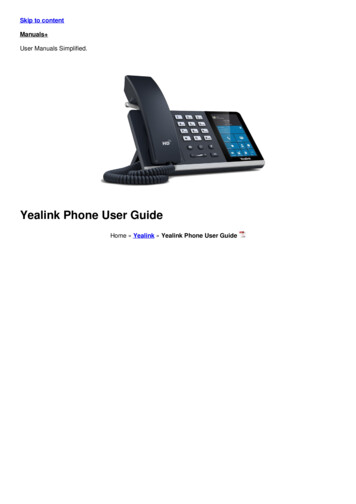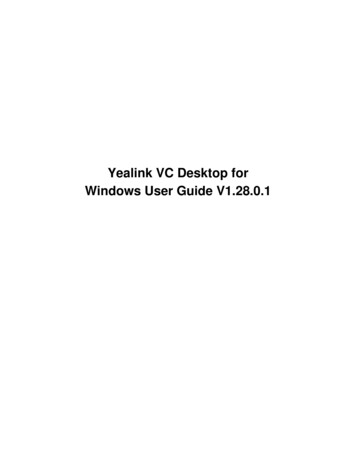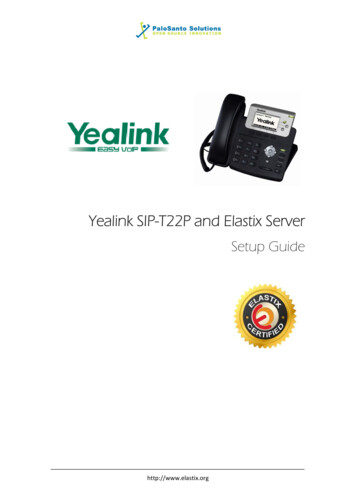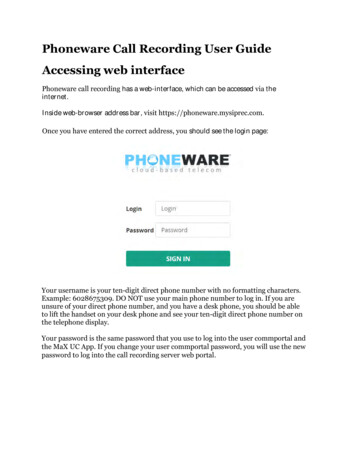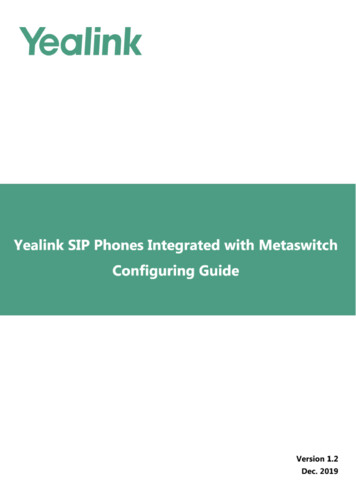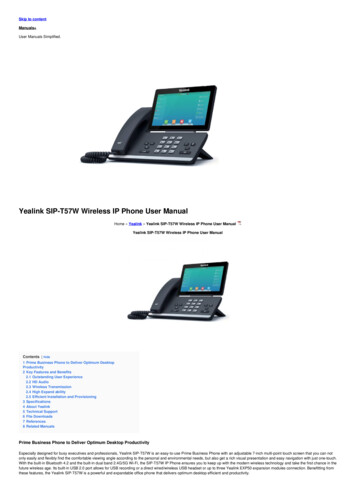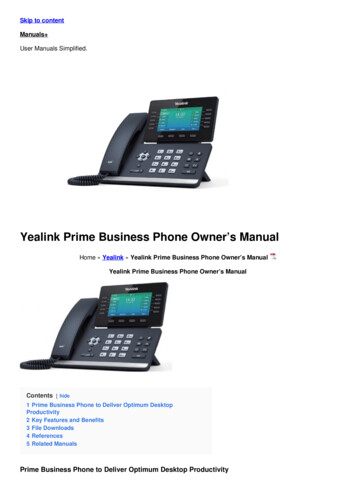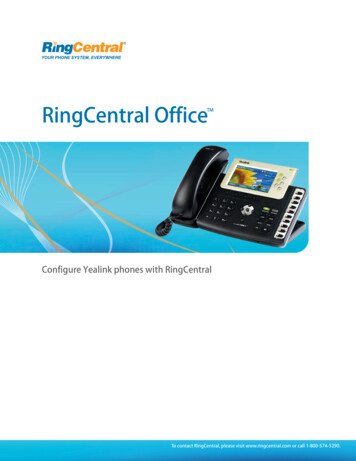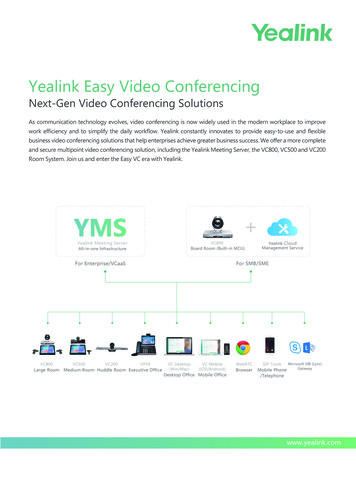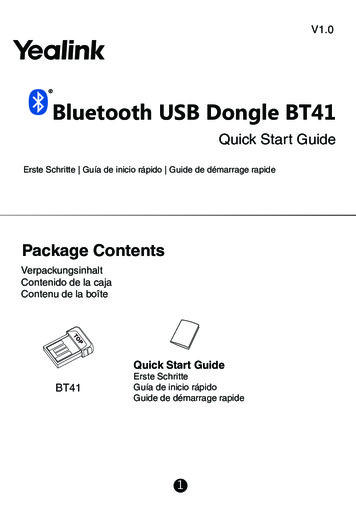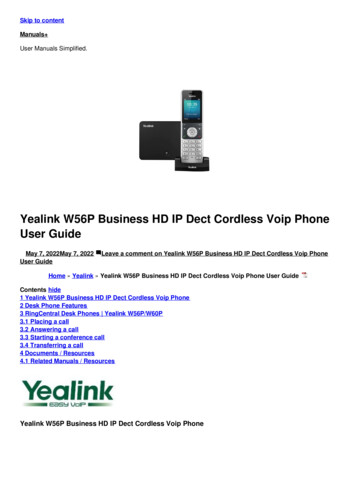
Transcription
Skip to contentManuals User Manuals Simplified.Yealink W56P Business HD IP Dect Cordless Voip PhoneUser GuideMay 7, 2022May 7, 2022User GuideLeave a comment on Yealink W56P Business HD IP Dect Cordless Voip PhoneHome » Yealink » Yealink W56P Business HD IP Dect Cordless Voip Phone User GuideContents hide1 Yealink W56P Business HD IP Dect Cordless Voip Phone2 Desk Phone Features3 RingCentral Desk Phones Yealink W56P/W60P3.1 Placing a call3.2 Answering a call3.3 Starting a conference call3.4 Transferring a call4 Documents / Resources4.1 Related Manuals / ResourcesYealink W56P Business HD IP Dect Cordless Voip Phone
Desk Phone FeaturesFeature Description1.2.3.4.5.6.7.8.9.10.11.12.Base station—shows the registration LED, network status LED, and power indicator LED.Paging key—allows you to locate a misplaced handset.Soft keys—enables you to select context-sensitive keys that display along the bottom of the screen.Speakerphone key—enables you to place and receive calls using the speakerphone.Off-hook key—enables you to place a call, answer an incoming call, or access the redial call list.On-hook key—enables you to end a call, reject a call, or cancel actions.Message key—enables you to access the voicemail or missed call list.Hold key—holds an active call or resumes a held call.Navigation keys—scroll through information and options displayed on the phone screen.TRAN key—transfer an active call to a contact.Mute/Unmute key—mutes audio during calls and conferences.Charger cradle—charges the handset.
RingCentral Desk Phones Yealink W56P/W60PPlacing a callDial the number and do one of the following:PressPressPressto use the speakerphone.Answering a callOptions:Lift the handset.Pressto answer a call via speakerphone.Placing a call on holdPress the Options soft key, then select Hold.Retrieving a held callPress the Resume soft key to retrieve a held call.Starting a conference call1. While on an active call, press the Options soft key, then select Conference.2. Dial the extension of the other party that you would like to add to the call.3. Once the other party answers, press the Conf soft key to merge the two calls.Transferring a callWarm Transfer:1. While on an active call, press the Options soft key.2. Use the Navigation key to select Transfer.3. Press4. Dial the extension or number of the other party and press5. When the destination party answers, provide the information and confirm that they would like to take the call.6. Pressor the Transfer soft key.Blind Transfer:1. While on an active call, press the Options soft key.2. Use the Navigation key to select Transfer.3. Press4. Dial the extension of the other party, then pressVoicemail Transferor the Transfer soft key.
1. Press2. Dialfollowed by the extension number.3. Pressthe Transfer soft key.Parking a call1. While on an active call, press2. Listen to the prompt indicating that the call has been parked. The prompt will also announce the extensionwhere the call is parked.3. Note the park location. Example *802.To retrieve a parked call, press , followed by thepark location.PagingPressthen follow the promptInitiating an Intercom callPressthen follow the prompt.Recording a callWhile on an active call, pressPressto start the recording.to end the recording.Hot DeskingPress the Login soft key then follow the prompt.Enter your extension number, then pressEnter your voicemail pin, then pressDocuments / ResourcesYealink W56P Business HD IP Dect Cordless Voip Phone [pdf] User GuideW56P, W60P, Business HD IP Dect Cordless Voip PhoneRelated Manuals / ResourcesYealink SIP-T46G IP Phone ManualYealink SIP-T46G IP Phone Manual - Download [optimized] Yealink SIPT46G IP Phone Manual - Download
Yealink SIP-T46S IP Phone ManualYealink SIP-T46S IP Phone Manual Yealink-SIP-T46S-User-Guide-V81-70OptimizedYealink T53W IP Phone User ManualYealink T53W IP Phone User Manual - Optimized PDF Yealink T53W IPPhone User Manual - Original PDFYealink T30P Classic Business IP Phone InstructionsYealink T30P/T31P/T31G/T33G Instructions Making Calls i. Outside Calls ii.Calling Other Extension Answering Calls Transferring a Call / Leave a commentYour email address will not be published.CommentNameEmailWebsiteSave my name, email, and website in this browser for the next time I comment.Post CommentManuals ,homeprivacy
3 RingCentral Desk Phones Yealink W56P/W60P 3.1 Placing a call 3.2 Answering a call 3.3 Starting a conference call 3.4 Transferring a call . Initiating an Intercom call Press then follow the prompt. Recording a call While on an active call, press to start the recording. Press to end the recording.