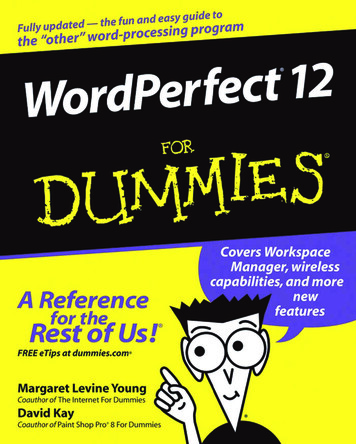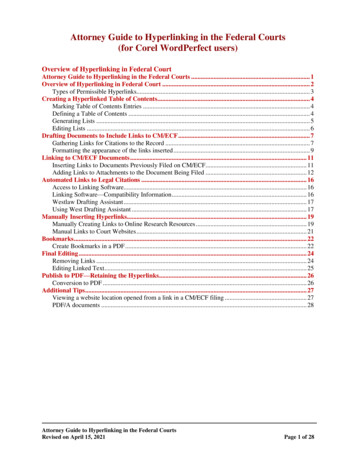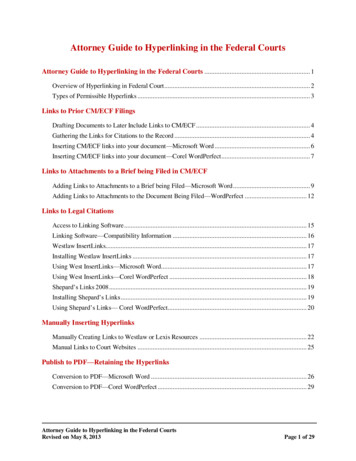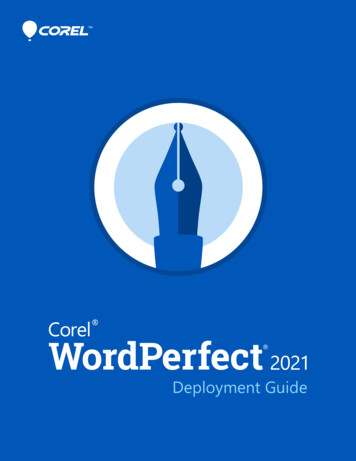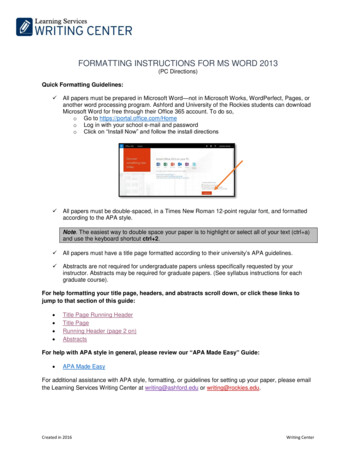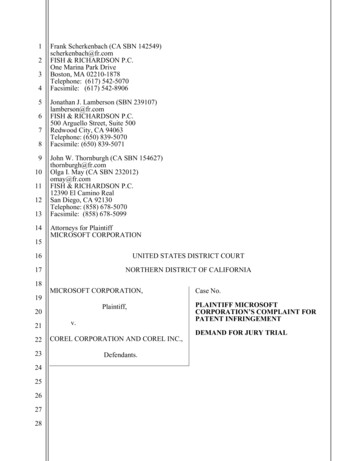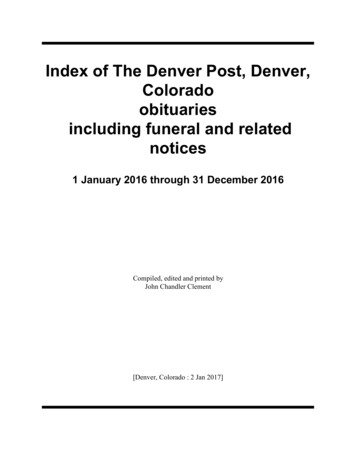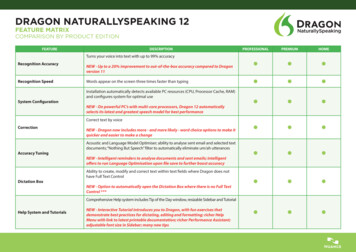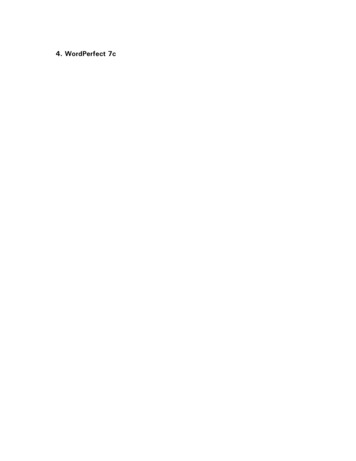
Transcription
4. WordPerfect 7c
General table of contents
Contents-1.How Do I1.Do The BasicsA. Use 7c SysAdmin Help . . . . . . . . . . . . . . . . . . . . . 1 1 AB. Troubleshoot Problems . . . . . . . . . . . . . . . . . . . . . 1 1 BC. Use Basic UNIX Commands . . . . . . . . . . . . . . . . . . 1 1 C1.How Do I2.Manage WP 7c1.WordPerfect 7cA. Use Startup Options . . . .B. Set Environment VariablesC. Change Languages . . . . .D. Enable Mail . . . . . . . . .1 2 1 A1 2 1 B1 2 1 C1 2 1 D1.How Do I2.Manage WP 7c2.License ManagerA. Check Status of License ManagerB. Start License Manager . . . . . . .C. Stop License Manager . . . . . . .D. Increase Number of Licenses . . .E. Edit the License File . . . . . . . .F. Merge License Files . . . . . . . . .1 2 2 A1 2 2 B1 2 2 C1 2 2 D1 2 2 E1 2 2 F1.How Do I2.Manage WP 7c3.DictionariesA. Add Words . . . . . .B. Delete Words . . . . .C. Optimize Dictionary .D. Combine Dictionaries.1 2 3 A1 2 3 B1 2 3 C1 2 3 D1.How Do I2.Manage WP 7c4.UpdatesA. Install an Interim Release . . .B. Install More Printer Drivers . .C. Install More Terminal DriversD. Install More Languages . . . . .1 2 4 A1 2 4 B1 2 4 C1 2 4 D1.How Do I2.Manage WP 7c5.Demo CopiesA. Upgrade a Demonstration Copy . . . . . . . . . . . . . 1 2 5 AB. Extend the Demonstration Period . . . . . . . . . . . . . 1 2 5 BC. Display Product Upgrade Number . . . . . . . . . . . . 1 2 5 C
WordPerfect 5.2 SysAdmin Help4
1.How Do I3.Manage Printing1.Printer SetupA. Add a New Printer . . . . . . . .B. Select a Printer Destination . . .C. Add a Sheet Feeder . . . . . . . .D. Add a New Paper Definition . .E. Display Printer Information . . .F. Update a Printer Driver . . . . . .G. Rename a Printer Driver . . . . .H. Delete a Printer Driver . . . . . .I. Select the Default Font . . . . . .J. Select Additional Fonts . . . . . .K. Download Soft Fonts . . . . . . .L. Insert Printer Commands . . . . .M. Restrict Users Print Privileges .N. Print a Document to Disk . . . .O. Set Up a PostScript Printer . . .P. Choose Copy Generation MethodQ. Set Print Quality . . . . . . . . . .R. Turn Off Graphics Printing . . .S. Set Print Priority . . . . . . . . . .T. Turn On Banners . . . . . . . . . .U. Add Spooler Options . . . . . . .1 3 1 A1 3 1 B1 3 1 C1 3 1 D1 3 1 E1 3 1 F1 3 1 G1 3 1 H1 3 1 I1 3 1 J1 3 1 K1 3 1 L1 3 1 M1 3 1 N1 3 1 O1 3 1 P1 3 1 Q1 3 1 R1 3 1 S1 3 1 T1 3 1 U1.How Do I3.Manage Printing2.DestinationsA. Create a New Printer DestinationB. Select a Different Destination . . .C. Edit a Printer Destination . . . . .D. Rename a Printer Destination . . .E. Copy a Printer Destination . . . . .F. Delete a Printer Destination . . . .G. Print Destination Information . . .H. Enable Passthru Printing . . . . . .I. Set Up a Switch Box . . . . . . . . .J. Create a New Job Type . . . . . . .K. Set Up Banners . . . . . . . . . . . .L. Provide Spooler Options . . . . . .M. Convert Destinations into Ports .N. Remove Unused Spooler Options.1 3 2 A1 3 2 B1 3 2 C1 3 2 D1 3 2 E1 3 2 F1 3 2 G1 3 2 H1 3 2 I1 3 2 J1 3 2 K1 3 2 L1 3 2 M1 3 2 N1.How Do I3.Manage Printing3.Printer ControlA. Cancel a Print Job .B. Stop a Print Job . .C. Hold a Print Job . .D. Start a Print Job . .E. Move a Print Job . .F. Reorder a Print Job.1 3 3 A1 3 3 B1 3 3 C1 3 3 D1 3 3 E1 3 3 F.WordPerfect 5.2 SysAdmin Help5
G. Change the Active Job Type . . . . . . . . . . . . . . . . 1 3 3 GH. Hold a Destination . . . . . . . . . . . . . . . . . . . . . . 1 3 3 HI. Printer Control Statuses . . . . . . . . . . . . . . . . . . . 1 3 3 I2.TroubleshootingA. Error Messages . . . . . . . . . . . .B. Printer Control Statuses . . . . . .C. Printer Troubleshooting . . . . . .D Print Server Troubleshooting . . . .E. License Manager TroubleshootingF. Terminal Troubleshooting . . . . .2 A2 B2 C2 D2 E2 F3.Info SourcesA. World Wide Web Server . . . . . .B. Internet FTP Server . . . . . . . . .C. InfoShare Fax Service . . . . . . . .D. CompuServe Forums . . . . . . . .E. SpaceWorks . . . . . . . . . . . . . .F. Customer Services . . . . . . . . . .G. Registration and Orders . . . . . .H. WordPerfect Telephone Directory.3 A3 B3 C3 D3 E3 F3 G3 H4.WP Management1.WordPerfect 7cA. Administration . . . . . . . . .B. WordPerfect Startup OptionsC. Environment Variables . . .D. Terminal Setup Tool . . . . .E. Language Versions . . . . . .F. Mail Enable . . . . . . . . . .G. File Locking . . . . . . . . . .H. Remote Mounting . . . . . . .I. Terminal Definition ProgramJ. Accounting Utility . . . . . . .K. WordPerfect 7c vs. 7g . . . .L. WordPerfect Error Messages.4 1 A4 1 B4 1 C4 1 D4 1 E4 1 F4 1 G4 1 H4 1 I4 1 J4 1 K4 1 L4.WP Management2.License ManagerA. License Manager . . . . . . . . . .B. License File . . . . . . . . . . . . .C. License Manager Utility . . . . . .D. License Options File . . . . . . . .E. License Manager Error MessagesF. License Manager Troubleshooting.4 2 A4 2 B4 2 C4 2 D4 2 E4 2 F.4.WP Management3.Speller UtilityA. Speller Utility . . . . . . . . . . . . . . . . . . . . . . . . . . . 4 3 AB. Speller Utility Options . . . . . . . . . . . . . . . . . . . . . . 4 3 BC. Hyphenation Utility . . . . . . . . . . . . . . . . . . . . . . . 4 3 CWordPerfect 5.2 SysAdmin Help6
4.WP Management4.Install ProgramA. Installation Program . . . . . . . . . .B. Installation Program Startup OptionsC. Installation Log File . . . . . . . . . .D. Post-Installation Tasks . . . . . . . . .4 4 A4 4 B4 4 C4 4 D4.WP Management5.Upgrade UtilityA. Upgrade Utility . . . . . . . . . . . . . . . . . . . . . . . . . . 4 5 AB. Upgrade Utility Error Messages . . . . . . . . . . . . . . . . 4 5 B4.WP Management6.File ListA. WordPerfect Directories . . . .B. WordPerfect Executable FilesC. WordPerfect Data Files . . . .D. WordPerfect README FilesE. Shared Executable Files . . . .F. Shared Data Files . . . . . . . .G. Temporary Directories . . . . .H. Check Permissions . . . . . . .4 6 A4 6 B4 6 C4 6 D4 6 E4 6 F4 6 G4 6 H5.Print Management1.Print SpoolersA. UNIX Print SpoolersB. Lpr Spooler . . . . .C. Lp Spooler . . . . . .D. AIX Spooler . . . . .E. Non-Spooler Printing.5 1 A5 1 B5 1 C5 1 D5 1 E5.Print Management2.WPApp PrintingA. WPApp Printer Setup . . . . . . . . . .B. Files Used for WPApp Printer SetupC. Programs in WPApp Print Process . .D. Send a Document to the Printer . . . .E. Print-Related Temporary Files . . . . .F. Printer Definition Program . . . . . . .5 2 A5 2 B5 2 C5 2 D5 2 E5 2 F5.Print Management3.DestinationsA. Printer Destination Program .B. Program Startup Options . . .C. Destination Creation OptionsD. Destination Error Messages .5 3 A5 3 B5 3 C5 3 D.5.Print Management4.Print ServerA. Print Server . . . . . . . . . . . . . . . . . . . . . . . . . . . . 5 4 AB. Stop the Print Server . . . . . . . . . . . . . . . . . . . . . . . 5 4 BC. Start the Print Server . . . . . . . . . . . . . . . . . . . . . . . 5 4 CWordPerfect 5.2 SysAdmin Help7
D. When to Restart the Print Server . .E. Print Server Command Line OptionsF. Print Server Error Messages . . . . .G. Print Server Troubleshooting . . . . .5 4 D5 4 E5 4 F5 4 G5.Print Management5.WP PrintA. WordPerfect Print . . . . . . . . . . . . . . . . . . . . . . . . 5 5 AB. WP Print Command Line Options . . . . . . . . . . . . . . . 5 5 B5.Print Management6.wpped ScriptA. The wpped Script . . . . . . . . . . . . . . . . . . . . . . . . . 5 6 AB. Run wpped on Lpr Systems . . . . . . . . . . . . . . . . . . . 5 6 BC. Run wpped on Lp Systems . . . . . . . . . . . . . . . . . . . 5 6 C5.Print Management7.TroubleshootingA. Printer Troubleshooting . . . . . . .B. Print Outside WordPerfect . . . . .C. WP Printing Used To Work . . . .D. Only One WP User Has ProblemsE. Control Characters in Text . . . . .F. Parts of Text Are Missing . . . . . .G. End of Document Is Missing . . . .H. Extra Characters at Top of Page . .I. Wrong Line Spacing . . . . . . . . .J. Superscripts/Subscripts Incorrect . .K. PostScript Printer Problems . . . .L. Check Line Settings . . . . . . . . .M. Use a Print-to-Disk File . . . . . .N. Re-create Destination and Driver .O. Check Permissions and OwnershipP. Check System Resources . . . . . .Q. Tools for PostScript Printers . . . .R. Printer Control Statuses . . . . . . .S. WPApp Print Error Messages . . .5 7 A5 7 B5 7 C5 7 D5 7 E5 7 F5 7 G5 7 H5 7 I5 7 J5 7 K5 7 L5 7 M5 7 N5 7 O5 7 P5 7 Q5 7 R5 7 SWordPerfect 5.2 SysAdmin Help8
1. WordPerfect 7cWordPerfect 5.2 SysAdmin Help9
Administration- he user who installed WordPerfect became the primary WordPerfectTadministrator. As such, that user owns all the WordPerfect program files, canadd or edit shared printers, set system default preferences, and so on. Onyour system, root may be the primary WordPerfect administrator, or anotheruser may have been chosen when WordPerfect was installed.The primary WordPerfect administrator can authorize other users asWordPerfect administrators, who then share authority over shared printers andsystem default preferences. The primary WordPerfect administrator and otherWordPerfect administrators can restrict certain print permissions of otherusers. However, superuser privileges are required to work with the LicenseManager, because it may be monitoring other products in addition toWordPerfect.Choose from the following topics for more information on managing yourWordPerfect installation: Authorize WordPerfect Administrators Restrict Users Print Privileges Restrict Users File/Shell Access Authorize WordPerfect Administrators-The primary WordPerfect administrator can authorize other users to performactivities that affect all users, including:Adding shared printers to WordPerfect""Creating WPApp printer destinationsStopping the Print Server""Authorizing additional WordPerfect administrators"Establishing default preferences for all WordPerfect usersStepsTo authorize WordPerfect administrators,123Start WordPerfect as a WordPerfect administrator. HINT: Seebelow. Press Setup, then press 8 for Administration.Press 1 for Add to display the Add Groups/Users screen.The list includes all local users and groups. If you are using NIS, thelist also includes the users and groups listed in your NIS password fileand groups file.4Move the bar cursor to the user or group you want to haveWordPerfect administrator privileges and responsibilities. Groups inthe list are bolded to distinguish them from individual users.HINT: If the list is long, press n for Name Search, then begin typingthe name of the user or group until the list scrolls to it. Use DownArrow and Up Arrow to adjust the list as needed.WordPerfect 5.2 SysAdmin Help10
5Press Enter to authorize the user or group. The user or group isadded to the list in the Authorized Groups/Users screen.6Repeat steps 3 through 5 for each user or group you want toauthorize.Press 0 for Exit to return to the WordPerfect document screen.Ä7 Restrict Users Print Privileges-As a WordPerfect administrator, you can restrict users and groups fromperforming specific print-related activities.StepsTo restrict users print privileges,123Start WordPerfect as a WordPerfect administrator. HINT: See below. Press Setup, press 6 for User Restrictions, then press 1 for Printer.Press 1 for Add to display the Add Restricted Groups/Users screen.The list includes all local users and groups. If you are using NIS, thelist also includes the users and groups listed in your NIS password fileand groups file. All users and groups are granted full printingprivileges by default. User settings override group settings.4Move the bar cursor to a user or group to restrict.If the list is long, press n for Name Search, then begin typing the name ofthe user or group until the list scrolls to it. Use Down Arrow and UpArrow to adjust the list as needed.5Set any of the following restrictions:Initialize PrinterMaximum PriorityPrinter ControlPrinter Creation67Repeat steps 4 and 5 for each user or group to restrict.When you are finished restricting users, press 0 for Exit.The user/group names display with the restrictions you selected. Youcan change any restrictions by resetting the restrictions for the user orgroup.To delete users or groups from the list in the Print Restrictions screen sothat they are no longer restricted in any way,1Move the bar cursor to the name you want to delete, then press 2 forDelete.Ä WordPerfect 5.2 SysAdmin Help11
Restrict Users File/Shell Access-WordPerfect respects the UNIX permissions set on files and directories.If the UNIX permissions do not allow a particular user or group to read orwrite to a file or directory at the system level, then that user or members ofthat group cannot read or write to the file or directory in WordPerfect.However, WordPerfect supports only primary groups; membership in asecondary group does not grant users access to files and directories inWordPerfect that they could access at the system level.In addition, you can create additional restrictions on file access. You can alsoprevent groups of users from accessing the UNIX shell and from using theList Files feature of WordPerfect to change directories.StepsTo restrict users file/shell access by group,12Start WordPerfect as a WordPerfect administrator. HINT: See below. Press Setup, press 6 for User Restrictions, then press 2 forMiscellaneous to display the Restrict Group screen.The list includes all local groups. If you are using NIS, the list alsoincludes the groups listed in your NIS groups file. All groups aregranted full file/shell access by default.3Move the bar cursor to group to restrict.HINT: If the list is long, press n for Name Search, then begin typingthe name of the group until the list scrolls to it. Use Down Arrowand Up Arrow to adjust the list as needed.4Set any of the following restrictions:File AccessShellList FilesFile AccessDetermines which users can access files; defaults to no restrictions.Press 1 for File Access. Press 1 for Owner so that members of theselected group can access only files they own, thereby overriding anygroup or other privileges the UNIX permissions might grant. Orpress 2 for Group, thereby overriding any other privileges the UNIXpermissions might grant. Or press 3 for Both to require bothownership and group privileges. Or press 4 for All to allow allgranted UNIX privileges.ShellPrevents users from using the Go to Shell feature in WordPerfect;defaults to no restrictions. Press 2 to toggle the setting.WordPerfect 5.2 SysAdmin Help12
List FilesPrevents users from displaying the List Files screen; defaults to norestrictions. Without List Files, users cannot change directories inWordPerfect. They must use the Retrieve feature and type thefilename of the WordPerfect document to retrieve. If the document isnot in the current directory, they must type the full pathname of thefile.67Repeat steps 4 and 5 for each group to restrict.When you are finished restricting users, press 0 for Exit until youreturn to the WordPerfect document screen.Ä HintStepsTo start WordPerfect as a WordPerfect administrator,1234Log in as a WordPerfect administrator.Change to the WordPerfect wpbin directory.Make sure the WPTERM52 environment variable is set properly foryour terminal.Type ./wp -adm, then press Enter to start WordPerfect.ÄWordPerfect 5.2 SysAdmin Help13
WordPerfect Startup Options-One way to modify the functioning of WordPerfect for an editing session is touse startup options. The list below summarizes the startup options you canuse when starting WordPerfect. Filename startup optionI-f you provide the name of the file to edit, WordPerfect opens the specifiedfile as you enter WordPerfect. If the file is not in the default documentdirectory, you must include the full pathname. -admAdministrator startup option-The -adm startup option starts WordPerfect with WordPerfect administratoraccess so you can set system default preferences, add and edit shared printers,and perform other administrator functions. -ignoreIgnore personal settings file startup option-The -ignore startup option starts WordPerfect without using the settings inyour personal .wp60.set settings file in the .wpcorp subdirectory of yourhome directory and uses the system defaults instead.This option is a helpful troubleshooting tool to use when only a single usercannot start WordPerfect. It shows whether or not that user s personal.wp60.set settings file is causing the problem. -langLanguage startup option-The -lang startup option starts the program in the language indicated by thetwo-letter language code, if that language is installed on your system. -macroStart macro startup option- he -macro startup option starts the specified macro as you enterTWordPerfect. If the macro is not in the default macro directory orsupplemental macro directory, you must include the full pathname. -nobackupTurn off backups startup option-The -nobackup startup option turns off Timed and Original Backup for thecurrent session of WordPerfect.This option is useful if disk space is limited. However, if you use this optionand a system failure occurs, changes made to your document since the lasttime you saved your document are lost. -printerPrinter startup option- he -printer startup option makes the specified printer your default printer forTthe current session.The printer name must appear exactly as it does in the Select Printer dialogbox in WordPerfect. If the printer name consists of more than one word, itmust be surrounded by quote marks. WordPerfect 5.2 SysAdmin Help14
-recoverRegenerate tables startup option-The -recover startup option regenerates documents that are not functioningproperly, especially documents with tables. If you cannot open a document ormove around normally in a table, start WordPerfect with this option, thenopen the problem document. -restoreDelete personal settings file startup option- he -restore startup option deletes the user s personal .wp52.set settings fileTto restore access to the system default settings file. Users personal .wp52.setfiles are stored in the .wpcorp subdirectory of their home directories.This option is helpful if you want users to return to using the system defaultsettings. It is also useful if ignoring a user s personal settings file has solveda user s problem accessing or printing from WordPerfect. -setupSetup directory startup option- he -setup startup option sets the directory from which you want the programTto read the .wp52.set settings file. You must provide a full pathname. -tempTemporary directory startup option- he -temp startup option sets the full pathname of the directory where youTwant WordPerfect to store its temporary files (both document related and printrelated).HINT: When using a startup option, you only need to provide enoughcharacters to make it unique. For example, -m is sufficient to specify the-macro startup option, but -rec would be needed to differentiate -recoverfrom -restore.WordPerfect 5.2 SysAdmin Help15
Environment Variables-You can set environment variables to make the process of startingWordPerfect easier for your UNIX users.Environment variables are values set at the system level that programs cancheck during execution to determine what environment they are running in.For example, when you enter a command to start a program, the operatingsystem checks the PATH environment variable to determine which directoriesto search for the program.For convenience, you may want to add the WordPerfect wpbin directory tothe PATH environment variable for all users. You may also want to add theWordPerfect shbin10 directory to the PATH environment variable for yourselfand any users you designate as WordPerfect administrators.The functioning of WordPerfect is affected by five environment variables:PATHWPTERM52WPTMPSHTMPWPLANG PATH Environment Variable- fter you can start WordPerfect from the command line, you can add theAWordPerfect wpbin directory to your path to make the process easier.Steps1If you are using the C shell, type setenv PATH PATH\:/WPdir/wpbin, then press Enter.or.If you are using the Bourne shell, typePATH PATH:/WPdir/wpbin;export PATH, then press Enter.HINT: PATH must always be typed in uppercase letters. If you arenot sure which shell you are in, try the first command. If you receivean error message, use the second command.To verify that the WordPerfect wpbin directory has been added to yourpath,2Type env grep PATH or echo PATH, press Enter, then verifythat the wpbin directory has been added.ÄIf you want to make this setting permanent, you can add the commands to setenvironment variables to users .profile or .login files so the commands areexecuted every time users log in. Use a UNIX text editor such as vi to makethe changes. WPTERM52 Environment VariableWordPerfect 5.2 SysAdmin Help16
When you run WordPerfect 5.2 , you must set the WPTERM52 environmentvariable to indicate which terminal driver to access. During installation,terminal drivers were installed in the WordPerfect shlib10 directory. Thename of each terminal driver (.trs file) matches the setting of the WPTERM52environment variable you use to access it, except that the WPTERM51 settingdoes not include the .trs extension.StepsIn the step below, replace setting with the WPTERM52 setting for yourterminal. To set the WPTERM51 environment variable,1If you are using the C shell, type setenv WPTERM52 setting, thenpress Enter.or. If you are using the Bourne shell, typeWPTERM52 setting;export WPTERM52, then press Enter.HINT: The WPTERM52 environment variable must be typed inuppercase letters. If you are not sure which shell you are in, try thefirst command. If you receive an error message, use the secondcommand.To verify that the WPTERM52 environment variable has been set,2Type env grep WPTERM52 or echo WPTERM52, press Enter,then verify that the variable is set correctly.ÄHINT: If you are having trouble finding a terminal driver that works withyour terminal, see Terminal Troubleshooting . In the mainWordPerfect 5.2 SysAdmin Help Contents screen, choose2.Troubleshooting, then view Terminals. WPTMP and SHTMP Environment Variables- ordPerfect creates document-related temporary files for each active userWand, by default, stores them in /tmp. If you do not have enough space in/tmp to accommodate users temporary files, you can set the value of theWPTMP environment variable to a different directory.You can set WPTMP to the same directory for all WordPerfect users, so thatall users temporary files are created in the designated directory instead of the/tmp directory. You can also set users WPTMP environment variable todifferent directories for different users, such as users home directories, sothat document-related temporary files get distributed across your system.By default, WordPerfect creates print-related temporary files in /tmp/wpchostname.If you do not have enough space in /tmp/wpc-hostname to accommodateusers temporary print files, you can set the SHTMP environment variable forall users to a different directory. All users on the same host machine musthave the same SHTMP setting.WordPerfect 5.2 SysAdmin Help17
IMPORTANT: Although personal, document-related temporary files canbe stored in multiple locations, all print-related temporary files must bestored in a single location on the same host machine to avoid printingproblems for WordPerfect users.When you start WordPerfect, you can customize where it stores its temporaryfiles by setting the WordPerfect environment variables. In the commandsbelow, VARIABLE is either WPTMP or SHTMP.Steps1If you are using the C shell, type setenv VARIABLE /directory, thenpress Enter.or. If you are using the Bourne shell, typeVARIABLE /directory;exportVARIABLE, then press Enter.To verify that the WordPerfect environment variable has been set,2Type env grep TMP, press Enter, then verify that the WordPerfectenvironment variable is set correctly.ÄIf you want to make this setting permanent, you can add the commands to setenvironment variables to users .profile or .login files so the commands areexecuted every time users log in. Use a UNIX text editor such as vi to makethe changes. WPLANG environment variable- y default, WordPerfect runs in the language chosen as the system defaultBduring installation. You can change an individual user s default language bysetting the WPLANG environment variable to the preferred language using itstwo-letter language code.For users who normally run WordPerfect in a language other than the systemdefault, the WPLANG environment variable should be set for the desiredlanguage each time they log in. You can add the command(s) to setWPLANG to each user s .profile or .login file.In the following commands, replace langcode with the two-letter code for thepreferred language.If you are using the C shell, add this command to each user s .profile or.login file to set the default language for the user:setenv WPLANG langcodeIf you are using the Bourne shell, add these commands:WPLANG langcodeexport WPLANG Languages and Language Codes-Each WordPerfect language version has a corresponding two-letter code. Youuse the language code when you start WordPerfect to select the languageWordPerfect 5.2 SysAdmin Help18
WordPerfect will run in (if you have multiple languages installed on yoursystem). The languages in which WordPerfect may be available and theircorresponding language codes are listed AustralianEnglish-CanadaEnglish-United KingdomEnglish-United sIMPORTANT: Not all languages are currently available for allversions of UNIX. To find out which languages are available foryour version of UNIX, contact WordPerfect for UNIX Sales. AllWordPerfect for UNIX phone numbers are listed in the WordPerfect for UNIX Telephone Directory . In the mainWordPerfect 5.2 SysAdmin Help Contents screen, choose3.Info Sources, then view I. WordPerfect Telephone Directory.WordPerfect 5.2 SysAdmin Help19
Terminal Setup Tools- ordPerfect uses proprietary terminal definitions to format and acceptWcommands from terminals. For proper communication, it is necessary to setthe WPTERM52 environment variable to the appropriate definition name.WordPerfect has provided terminal setup tools to allow you to specifyWPTERM52 settings for individual terminal devices and/or terminal types.Other environment variables, such as WPGRAPHICS or WPLANG, can bespecified as well. These tools are: wptmap.dat, wptmap, and wpt. Thewptmap.dat is a file created by the system administrator designatingenvironment variables for individual device names or terminal types. Thewptmap program accesses specific information from the wptmap.dat andreports it in the desired format. The wpt program will cause WordPerfect tobe started in a shell preset with the environment variables designated for thecurrent tty. The wptmap.dat File- s a WordPerfect administrator, you create a new wptmap.dat file to mapAterminal devices or terminal types to specific WPTERM52 settings. This filemust be created and stored in the shlib or other designated directory in orderfor the wptmap and wpt programs to work. As changes occur in yourorganization, you can keep user environment information up to date from asingle location, the wptmap.dat file.The following is a sample wptmap.dat installed in the shlib directory and usedin the examples given. (The sample wptmap.dat installed in the shlibdirectory is completely commented out to prevent use.)# Syntax# Key [ Key .]: Variable Value :[ Variable Value :.]#Color consoleconsole:WPTERM52 scoconscol:\WPGRAPHICS vga:#Terminal attached to tty01 is a Wyse 60 with 12 function keys/dev/tty01 wy60epc:WPTERM52 wyse60epc:\WPGR
-setup Setup directory startup option-The-setup startup option sets the directory from which you want the program to read the.wp52.set settings file. You must provide a full pathname.-temp Temporary directory startup option-The-temp startup option sets the full pathname of the directory where you