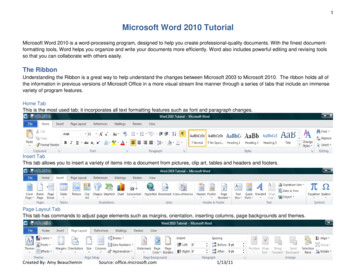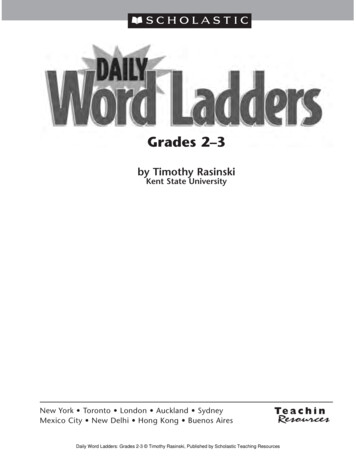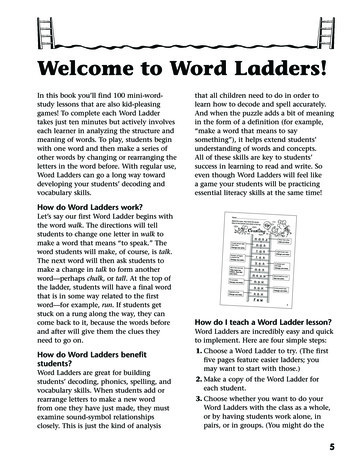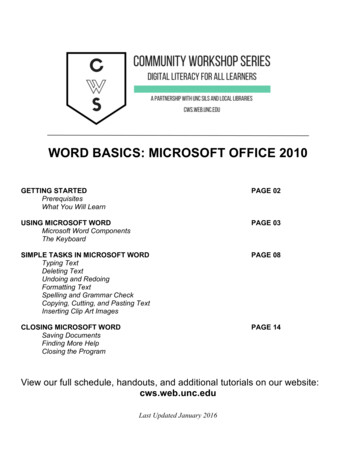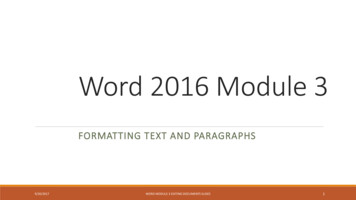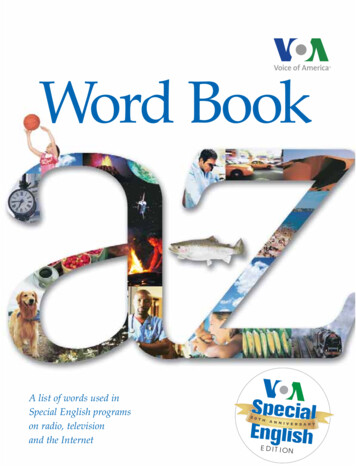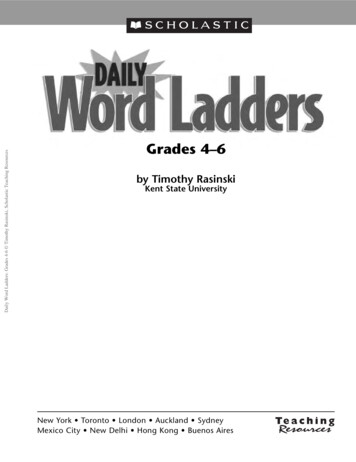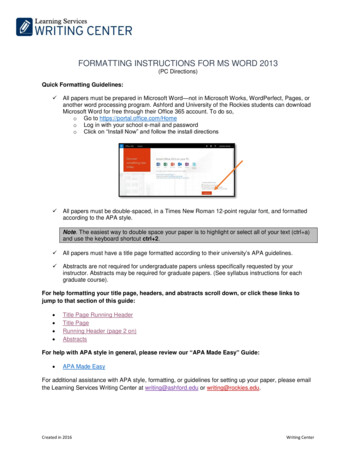
Transcription
FORMATTING INSTRUCTIONS FOR MS WORD 2013(PC Directions)Quick Formatting Guidelines: All papers must be prepared in Microsoft Word—not in Microsoft Works, WordPerfect, Pages, oranother word processing program. Ashford and University of the Rockies students can downloadMicrosoft Word for free through their Office 365 account. To do so,o Go to https://portal.office.com/Homeo Log in with your school e-mail and passwordo Click on “Install Now” and follow the install directions All papers must be double-spaced, in a Times New Roman 12-point regular font, and formattedaccording to the APA style.Note. The easiest way to double space your paper is to highlight or select all of your text (ctrl a)and use the keyboard shortcut ctrl 2. All papers must have a title page formatted according to their university’s APA guidelines. Abstracts are not required for undergraduate papers unless specifically requested by yourinstructor. Abstracts may be required for graduate papers. (See syllabus instructions for eachgraduate course).For help formatting your title page, headers, and abstracts scroll down, or click these links tojump to that section of this guide: Title Page Running HeaderTitle PageRunning Header (page 2 on)AbstractsFor help with APA style in general, please review our “APA Made Easy” Guide: APA Made EasyFor additional assistance with APA style, formatting, or guidelines for setting up your paper, please emailthe Learning Services Writing Center at writing@ashford.edu or writing@rockies.edu.Created in 2016Writing Center
How to Create a Running Head (Title Page)Within a new Microsoft Word document:1. Double-click the header area (the uppermost portion) of your first page. If you did this step correctly, agreen tab titled “Header & Footer Tools” should open on the top of your document as illustrated below.2. Within the Header & Footer Tools, select ( ) the “Different First Page” option.3. Next, still within the Header & Footer Tools, click on “Header” and choose “Blank (Three Columns)”.4. Select the middle “[Type here],” and delete it.Created in 2016DeleteWriting Center
5. Next, click the left “[Type here]” and type Running head: and then type in the title of your paper in ALLCAPITAL LETTERS. Make sure you use a capital R, a lowercase h, and that you use a colon before yourtitle.Note: The header should not exceed 50 characters (letters). If your title is longer than 50characters, shorten the header. For example, if your paper title is “The Effects of Using HandHeld Tablets in Educational Settings”, your shortened running head could be:Running head: TABLETS IN EDUCATIONAL SETTINGS6. Then click the right “[Type here]” and click the “Page Number” icon, select “Current Position,” and thenchoose the “Plain Number” style.123When you are done, your title page running header should look something like this:Note. You want your header font to be 12 pt. Times New Roman. If you need to change yourfont style and size, highlight the words in your header and go to the “Home” tab, and in the “Font”Section, change the style to Times New Roman. Then change the size to 12.Created in 2016Writing Center
How to Create a Title Page1. Click out of the header area—if you haven’t already. And, on your first page (your title page), hit the“Enter” key on your keyboard approximately 5-7 times so that your cursor is positioned near the topmiddle of your title page.Then type and center the following information: Ashford Title PageYour paper’s titleYour first and last nameYour course name, number, and titleYour instructor’s nameThe date you will turn in the paper University of the Rockies Title PageYour paper’s titleYour first and last nameYour university’s name, e.g.,University of the RockiesFor example:Note. Please capitalize the first letter of each major word of your title:Correct: The Cause and Effect of iPads on Middle SchoolersIncorrect: The cause and effect of iPads on middle schoolersIncorrect: THE CAUSE AND EFFECT OF iPADS ON MIDDLE SCHOOLSSpell out the date: Month #, year:Correct: January 17, 2017Incorrect: 1/17/20172. Once your information is typed in, you need to double-space your text. To do this, highlight and clickctrl 2 on your keyboard.3. To center your text in the middle of the page, highlight your text, and click ctrl e.Created in 2016Writing Center
How to Create a Running Header (page 2 on)Because we selected, “different first page” for our title page, we need to add our header again to page 2of our document to fulfill APA requirements.Please note that on the title page, your page header/running head should look like this:Running head: TITLE OF YOUR PAPER1Pages after the title page should have a running head that looks like this:TITLE OF YOUR PAPER21. To add the header to your second page (and thus to the rest of your pages), scroll to the second pageof your document, and double-click in the header area of the page. The green Header & Footer Tools tabshould open.Note. If you need to add a second page to your document, simply go to the Insert tab, and selectthe “Blank Page” option.2. Then click on the “Header” button and choose “Blank (Three Columns)”,3. Select the middle “[Type here]” and delete it.4. Click on the left “[Type here],” and type in your shortened title in all CAPS.Note. On your second page, you DO NOT want the words “Running head:”—that is only for thetitle page.5. Then select the right “[Type here]” area, click on the “Page Number” button, click on “Current Position,”and then select “Plain Number.” This should add the number 2 to your second page.6. Lastly, make sure your header font is 12 pt. Times New Roman.When you are done, here is what your header should look like for your second page:Created in 2016Writing Center
How to Format Your Abstract (if applicable)Abstracts may be required for some undergraduate and graduate papers. If your assignment requires anabstract, please follow these formatting guidelines:1. Begin a new page.Note. If you need to add an additional page to your document, simply go to the “Insert” tab, andselect the “Blank Page” option.2. On the first line of the abstract page, center the word “Abstract” (no bold, italics, underlining, orquotation marks). To center your title, highlight your wording and use the keyboard shortcut ctrl e.3. Beginning with the next line (do not indent), write a 150-250 word summary of the main points of yourpaper. For your abstract, avoid writing in the first-person (I, me, my). Lastly, be sure your abstract isdouble-spaced.Note. The easiest way to double space your paper is to highlight or select all of your text (ctrl a)and use the keyboard shortcut ctrl 2.Here is what a sample abstract looks like:Created in 2016Writing Center
FORMATTING INSTRUCTIONS FOR MS WORD 2013 (PC Directions) Quick Formatting Guidelines: All papers must be prepared in Microsoft Word—not in Microsoft Works, WordPerfect, Pages, or another word processing program. Ashford and University of the Rockies students can download Microsoft Word