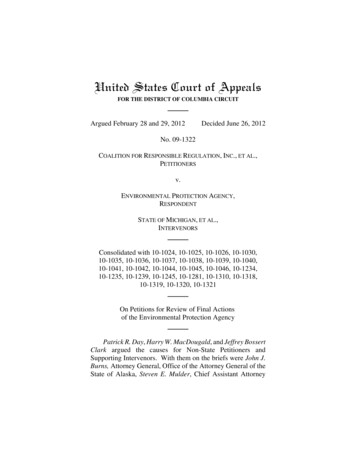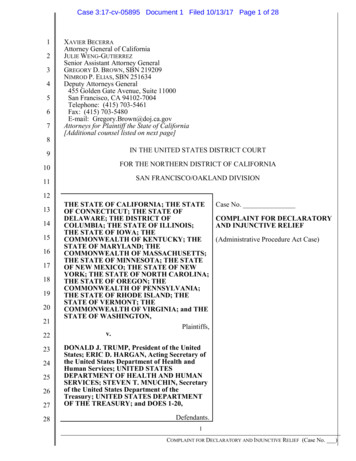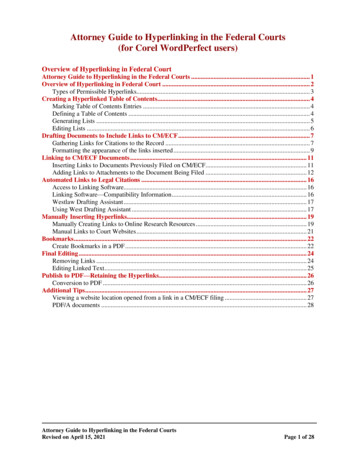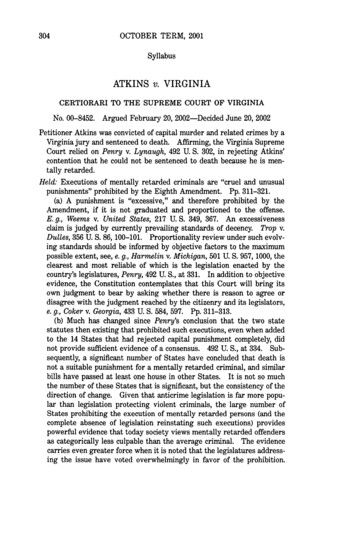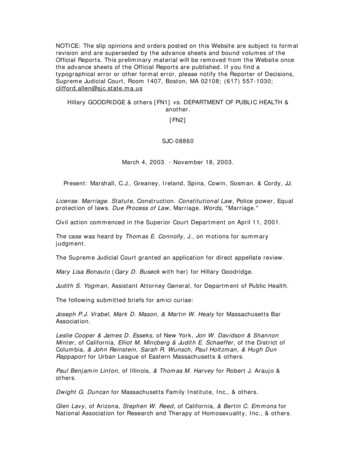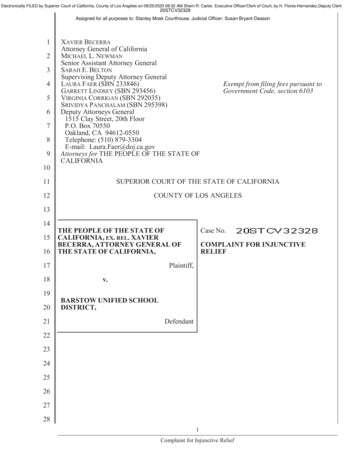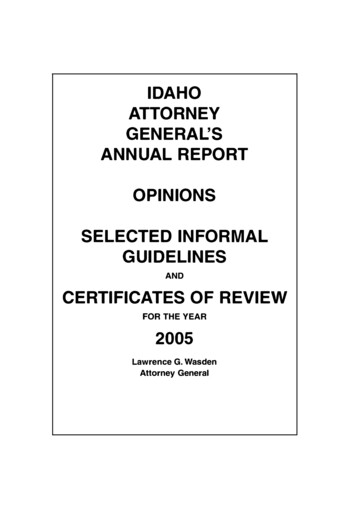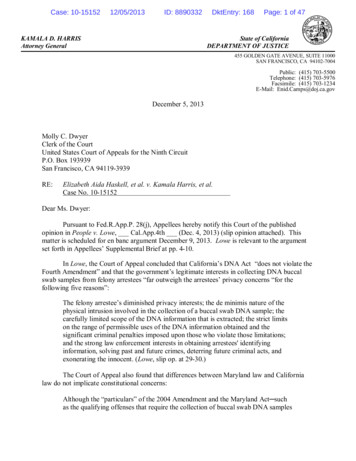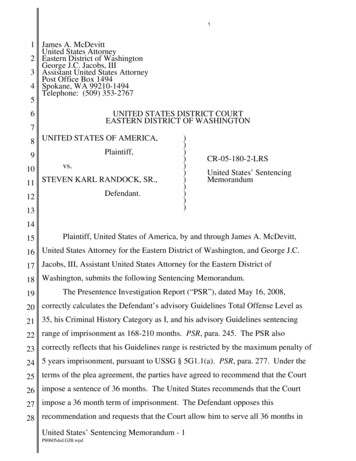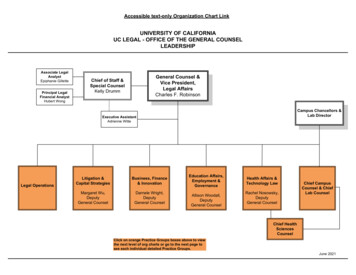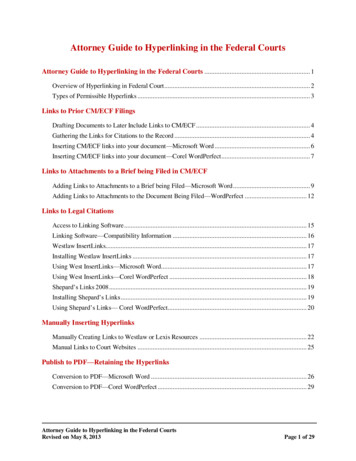
Transcription
Attorney Guide to Hyperlinking in the Federal CourtsAttorney Guide to Hyperlinking in the Federal Courts . 1Overview of Hyperlinking in Federal Court . 2Types of Permissible Hyperlinks . 3Links to Prior CM/ECF FilingsDrafting Documents to Later Include Links to CM/ECF . 4Gathering the Links for Citations to the Record . 4Inserting CM/ECF links into your document—Microsoft Word . 6Inserting CM/ECF links into your document—Corel WordPerfect . 7Links to Attachments to a Brief being Filed in CM/ECFAdding Links to Attachments to a Brief being Filed—Microsoft Word . 9Adding Links to Attachments to the Document Being Filed—WordPerfect . 12Links to Legal CitationsAccess to Linking Software . 15Linking Software—Compatibility Information . 16Westlaw InsertLinks. 17Installing Westlaw InsertLinks . 17Using West InsertLinks—Microsoft Word. 17Using West InsertLinks—Corel WordPerfect . 18Shepard’s Links 2008 . 19Installing Shepard’s Links . 19Using Shepard’s Links— Corel WordPerfect. 20Manually Inserting HyperlinksManually Creating Links to Westlaw or Lexis Resources . 22Manual Links to Court Websites . 25Publish to PDF—Retaining the HyperlinksConversion to PDF—Microsoft Word . 26Conversion to PDF—Corel WordPerfect . 29Attorney Guide to Hyperlinking in the Federal CourtsRevised on May 8, 2013Page 1 of 29
Overview of Hyperlinking in Federal CourtIn the internet research world, hyperlinks are a standard way of “drilling down” formore detail or specific information. Just as all web pages contain links to otherpages, cases downloaded from legal research services such as Westlaw or Lexiscontain links to the cases, statutes, articles, or other sources cited within theopinion. The links allow immediate access by the reader to these referencedmaterials.Attorneys can include links to cited law and CM/ECF filings in their briefs filed inCM/ECF, adding another level of persuasion to their writing. Hyperlinks in briefsand other court filings provide quick, easy, and pinpoint access to particularsections of a case, or to specific filings in the court’s record. The attorney canthereby highlight the precise issue presented, and the specific evidence andcontrolling or persuasive law the court should consider.Hyperlinks in court filings are very beneficial for court chambers. Courtsubmissions which include links to relevant case law and case filings are easy forchambers staff to review. The attorneys’ arguments can be immediately verifiedin the context of the relevant law. The judge or judicial clerk is able to read thetext of the cited case law on one screen while reading the attorney’s brief on theother. And if a brief contains links to referenced exhibits, and even to specificpages within those exhibits, the judge or judicial clerk can access the relevantevidence without having to navigate through the CM/ECF record. Particularlywhen dealing with large and complex cases, links save chambers considerabletime and effort. Links make it easy for the court to verify – and adopt – thepositions taken by an advocate.Attorney Guide to Hyperlinking in the Federal CourtsRevised on May 8, 2013Page 2 of 29
Types of Permissible HyperlinksSubject to the local rules of a district, the following types of hyperlinks aretypically allowed in court documents.Type of linkDescription (and Examples)Links to documents previouslyfiled on CM/ECFLinks to attachments andexhibits being filed with yourbriefLinks to case and statutecitationsFor example:Westlaw,Lexis,or court websites.Links to Local Rules:Either to the entire document,or to the specific page within the document wherethe cited rule is located.Attorney Guide to Hyperlinking in the Federal CourtsRevised on May 8, 2013Page 3 of 29
Links to Prior CM/ECF FilingsDrafting Documents to Later Include Links to CM/ECFIf you intend to include CM/ECF links in a document you are creating, use aconsistent citation format that cites the CM/ECF filing number along with theCM/ECF page number. For example:STEPACTION1Download the filings from CM/ECF, and save them in your computer.Reminder: You can download a document from CM/ECF one time forfree when you receive the Notice of Electronic Filing. Charges applyto each additional download of the same document.Documents downloaded from CM/ECF will include a header thatidentifies the CM/ECF filing number and the page numbers within thatfiling.23When drafting your brief, cite to the CM/ECF filing number andCM/ECF page number to which you are citing. For example:Assume you are citing to the following page of evidence.The citation within the brief could appear as follows:The Plan included a Trust Agreement. (Filing No. 13-1, at CM/ECF p. 3).Note: A consistent citation format is necessary when using CM/ECFLinkBuilder (currently under development by Kansas and Nebraskacourts for nationwide use by attorneys) to add links.Gathering Links for Citations to the RecordNow that the filing numbers and associated page numbers are in the brief, youcan manually add links to the electronic record as follows:1STEP1ACTIONOpen the CM/ECF docket sheet for the case and scroll to the citeddocket filing.1CM/ECF LinkBuilder is currently being designed as an automation tool for use by counsel inadding CM/ECF links. The projected testing date is August 2013.Attorney Guide to Hyperlinking in the Federal CourtsRevised on May 8, 2013Page 4 of 29
STEP2ACTIONIf linking to the main CM/ECF filing, right-click on the docket filingnumber,then,If linking to a sub-file within a CM/ECF filing number:EitherClick on the docket filing number;A window will open which lists all sub-filingsfor that docket filing number.Place your cursor over the link for thedocument you are citing. Right-click,and from the drop-down menu that appears,Select Copy Shortcut.OrRight-click on the sub-filing number as reflected in the docket textand,Select Copy Shortcut.Attorney Guide to Hyperlinking in the Federal CourtsRevised on May 8, 2013Page 5 of 29
Inserting CM/ECF links into your document—Microsoft WordTo manually add the links you have copied from the docket to the MS Worddocument you are drafting:STEPACTION1In the brief, use your cursor to select the citation you want to link.2Select the Insert tab on the MS Word ribbon, then select Hyperlink.An Insert Hyperlink dialog box will appear.Note: The text you selected will automatically appear in the “Text todisplay” line.3Place your cursor in the Address box of the Insert Hyperlink dialogbox. Right-click. From the drop-down that appears, select Paste.4The link to the first page of the filing will appear.To link to the filing only, or to only page 1 of the filing, click OK. Thelink to the citation will be added in your brief.Attorney Guide to Hyperlinking in the Federal CourtsRevised on May 8, 2013Page 6 of 29
STEP5ACTIONTo link to the specific page number of the CM/ECF filing that you areciting,In the address box, scroll to or place your cursor at the end of the linkaddress.Add the following text: ?page page number . For example,To link to page number 3 of a filing, add ?page 3. Click OK and thelink to the page will be added to the citation in the brief.Note: Use the page numbers assigned by CM/ECF when linking topages in documents filed in CM/ECF. Do not use Bates numbers orother numbering assigned to the record by the parties.Note: While the document remains in an MS Word format, the link willgo only to the first page of the document. But upon conversion toPDF (see instructions below), the PDF link will go to the specific pageyou cited.6Convert the brief to a PDF following the instructions below.7File the PDF version of the document in CM/ECF.Note: It is not necessary to re-file or re-attach the documents to whichyou are linking to if they have been previously filed in CM/ECF.Inserting CM/ECF links into your document—Corel WordPerfectTo manually add the links you have copied from the docket to the WordPerfectdocument you are drafting:STEP1ACTIONIn the brief, use your cursor to select the citation you want to link.Attorney Guide to Hyperlinking in the Federal CourtsRevised on May 8, 2013Page 7 of 29
STEPACTION2From Tools on the menu bar,select Hyperlink.3A Hyperlinks Properties dialog box will appear.Use the Delete keyfrom the computerkeyboard to removedocument 4Right-click in theDocument/Macro box.Select Paste.5The link to the first page ofthe filing will appear.To link to the filing only, orto only page 1 of the filing,click OK.The link to the citation willbe added in your brief.Attorney Guide to Hyperlinking in the Federal CourtsRevised on May 8, 2013Page 8 of 29
STEPACTION6To link to the specific page number of a CM/ECF filing to which youare citing,In the address box, scroll to or place your cursor at the end of the linkaddress.Add the following text: ?page page number . For example,To link to page number 3 of a filing, add ?page 3. Click OK and thelink to the page will be added to the citation in the brief.Note: While the document remains in WordPerfect format, the link willgo only to the first page of the document. But upon conversion toPDF, the PDF link will go to the specific page you cited.7Convert the brief to a PDF following the instructions below.8File the PDF version of the document in CM/ECF.Note: It is not necessary to re-file or re-attach the documents to whichyou are linking to if they have been previously filed in CM/ECF.Links to Attachments to a Brief being Filed in CM/ECFAdding Links to Attachments to a Brief being Filed—Microsoft WordIf a document cited in your brief has not previously been filed on CM/ECF, youmay link to the document within your brief only if the document is filed as anattachment to your brief. Follow the steps below to add active hyperlinks todocuments you will be filing as brief attachments in CM/ECF.STEPACTION1Save all the attachment documents you will cite in your brief into asingle folder in your computer. The documents must be in PDF format.Attorney Guide to Hyperlinking in the Federal CourtsRevised on May 8, 2013Page 9 of 29
STEPACTION2While drafting your brief, include the citations to the documents savedin your computer.3Using your cursor, select the text to which a link will be added.4On the Insertribbon,select Hyperlink.5In the Insert Hyperlink dialog box: 6Navigate to cited file saved on your computer;Select the file; andClick OK.A link to the file will be added to the text. If you hover over the link withyour cursor, you will see the link address.Add links accordingly to all the citations in your brief.Note: Specific page links can be added by following the directions inthe previous section. Use the PDF page number, not a Bates numberor footer page number, for the citation.Attorney Guide to Hyperlinking in the Federal CourtsRevised on May 8, 2013Page 10 of 29
STEPACTION7Save the brief as a PDF as described in these instructions.8File the brief and evidence as follows:aFollowing the normal procedure for filing briefs onCM/ECF, browse to and select your brief with links asthe main document.bBrowse to and select as an Attachment each PDF fileto which a link was created in your brief.cUsing the drop-down list, select the type of documentattached, and provide a written description of thedocument. (Note: From the court’s perspective, thewritten description you provide in CM/ECF canbecome, automatically, the name of a PDF bookmark inthe downloaded file).ReRepeat the foregoing steps until all cited evidence isfiled as an attachment to your brief.dWhen all evidence attachments have been added tothe brief, click Next and complete the remaining stepsfor filing the brief on CM/ECF. Once filed, the links inthe brief will link directly to the evidence filed of recordas attachments to the brief.Attorney Guide to Hyperlinking in the Federal CourtsRevised on May 8, 2013Page 11 of 29
Adding Links to Attachments to the Document Being Filed—WordPerfectIf a document cited in your brief has not previously been filed on CM/ECF, youmay link to the document within your brief only if the document is filed as anattachment to your brief. Follow the steps below to add active hyperlinks todocuments you will be filing as brief attachments in CM/ECF.STEPACTION1Save all the documents you will cite to into a single folder in yourcomputer. The documents must be in PDF format.2While drafting your brief, include the citations to the documents savedin your computer.3In WordPerfect, select the text to which a link will be added.4From the Tools menu, select Hyperlink.5A Hyperlinks Properties dialog box will appear.Click the folder button.Attorney Guide to Hyperlinking in the Federal CourtsRevised on May 8, 2013Page 12 of 29
ACTIONSTEPBrowse to and select the saved file you want to link.Click on the file. The name of the file will appear in the File name box.Click Select.(Note: The file selected as the link must be in PDF format.)6The path to the file will appear in the Document/Macro field.7A link to the file will be added to the text. If you hover over the link withyour cursor, you will see the link address.Add links accordingly to all the citations in your brief.Note: Specific page links can be added by following the directions inthe previous section. Use the PDF page number, not a Bates numberor footer page number, for the citation.Attorney Guide to Hyperlinking in the Federal CourtsRevised on May 8, 2013Page 13 of 29
ACTIONSTEP8File the brief and evidence as follows:aFollowing the normal procedure for filing briefs onCM/ECF, browse to and select your brief with links asthe main document.bBrowse to and select as an Attachment each PDF fileto which a link was created in your brief.cUsing the drop-down list, select the type of documentattached, and provide a written description of thedocument. (Note: From the court’s perspective, thewritten description you provide in CM/ECF canbecome, automatically, the name of a PDF bookmark inthe downloaded file).ReRepeat the foregoing steps until all cited evidence isfiled as an attachment to your brief.dWhen all evidence attachments have been added tothe brief, click Next and complete the remaining stepsfor filing the brief on CM/ECF. Once filed, the links inthe brief will link directly to the evidence filed of recordwith the brief.Attorney Guide to Hyperlinking in the Federal CourtsRevised on May 8, 2013Page 14 of 29
Links to Legal CitationsLinks to legal citations can be added manually or, assuming the software iscompatible with your computer and word processing software, by using automatedlinking software available through Westlaw or Lexis.Access to Linking SoftwareToolCostURLWestlaw InsertLinksMust purchase a WestBriefTools subscription.Estimated cost: 100/monthfor small firms; 300 to 500/month for largerfirms (10 lawproducts/solutions/brieftools?searchterms brief toolShepard’s Links2008Lexis is currently not selling asoftware subscription which willinsert links to documents thatwill remain active uponconversion to PDF. The lastversion of such software wascreated in 2008 and can bedownloaded from theLexis/Nexis website for rd.asp?ArticleID 6056This Lexis software product willadd links for research anddrafting purposes, but thoselinks are lost upon conversionto PDF. Lexis is investigatingthe s-for-microsoftoffice.pageLexis for MicrosoftOfficeAttorney Guide to Hyperlinking in the Federal CourtsRevised on May 8, 2013Note: The Shepard’sBriefSuite dictionary is gettingold and may not recognizesome of the newer reporters.Its accuracy as a linking tool isinconsistent.Page 15 of 29
Linking Software—Compatibility InformationThe following graph outlines the compatibility of Shepard’s Links 2008, WestInsertLinks, and Lexis Links for Microsoft Office for inserting links into MS Wordand WordPerfect documents with a Windows XP (SP3) 2GB Memory, WindowsVista (SP2) 4GB Memory, or Windows 7 – 4GB Memory computer.*MS Word 2010Shepard’s LinksLexis for2008Microsoft OfficeX**MS Word 2007X**MS Word 2003XMS Word 2000XWestInsertLinksX***X***X***WordPerfect X6****WordPerfect X4 – X5XWordPerfect X3XWordPerfect 10 – 12XX* The West and Lexis linking software programs cannot be used on Apple computers.Moreover, although Shepard’s Links was not designed to operate on Windows Vistaand Windows 7 (as reflected in the Lexis literature), it is working on these computersystems.** Lexis for Microsoft Office is being developed and tested. However, in its currentstage of development, any links added by Lexis for Microsoft Office are being strippedout upon conversion to PDF. Lexis is investigating this issue.*** Westlaw product information states InsertLinks is compatible with both 32- and 64-bitMicrosoft Word. However, while it works well with 32-bit Word, InsertLinks is not fullycompatible or useful with 64-bit Word.**** West currently has no linking software compatible with WordPerfect X6. Westindicates it may develop and release this product during the summer of 2013.Attorney Guide to Hyperlinking in the Federal CourtsRevised on May 8, 2013Page 16 of 29
Westlaw InsertLinksInsertLinks is a Westlaw computer software program which scans Microsoft Wordor Corel WordPerfect 2 documents to locate legal citations, and then automaticallyinserts hyperlinks to the Westlaw internet address (url) for those citations into theword processing document.See attached InsertLink example-WordInsertLink example-WordPerfectInstalling Westlaw InsertLinksInsertLinks is part of the West BriefTools suite, and a BriefToolssubscription is required in order to use this software. The current West BriefTools product is Version 2.7.2039, whichwas updated on December 10, 2012. The attached BriefTools Software Download instructionsoutlines the system requirements and provides instructions on howto install West BriefTools.Using West InsertLinks—Microsoft WordOnce InsertLinks software is installed, Westlaw links can be installedautomatically in Microsoft Word documents using the following steps:STEP1ACTIONWith the Microsoft Word document to which you are addinglinks open on your screen:Select the Westlaw Solutions tab on the Word ribbon.2The West BriefTools options will open.Select InsertLinks.2Currently, InsertLinks is not compatible with, and cannot be used for, automatically inserting links intoWordPerfect X6 documents. It does, however, work with prior versions of WordPerfect.Attorney Guide to Hyperlinking in the Federal CourtsRevised on May 8, 2013Page 17 of 29
STEPACTION3The InsertLinks software will begin searching the documentfor citations and inserting the appropriate links.The box depicted above will disappear when the process iscomplete and all links are installed.Using West InsertLinks—Corel WordPerfectOnce InsertLinks software is installed, Westlaw links can be installedautomatically in WordPerfect documents using the following steps:STEPACTION1With the WordPerfect document to which you are adding linksopen on your screen:Select Insert Links from the menu bar.Attorney Guide to Hyperlinking in the Federal CourtsRevised on May 8, 2013Page 18 of 29
STEPACTION2The InsertLinks software will begin searching the documentfor citations and inserting the appropriate links.3The Inserting Links box depicted above will disappear whenthe process is complete and all links are installed.Shepard’s Links 2008Shepard’s Links is a Lexis computer software program which scans Micros oftWord or Corel WordPerfect 3 documents to locate legal citations, and thenautomatically inserts hyperlinks to the Lexis internet address (url) for thosecitations into the word processing document.Reminder: Although free, Shepard’s links has not been updated since 2008 andprovides inconsistent auto-linking results.Installing Shepard’s LinksShepards Links is part of the Shepard’s BriefSuite.3 Shepard’s BriefSuite has not been updated since 2008. The attached BriefSuite software download instructionsprovides a step-by-step description on how to install Shepard’sBriefSuite.See compatibility graph above.Attorney Guide to Hyperlinking in the Federal CourtsRevised on May 8, 2013Page 19 of 29
Using Shepard’s Links— Corel WordPerfectOnce Shepard’s Links software is installed, Lexis links can be installedautomatically in WordPerfect documents using the following steps:STEPACTION1Click on the Shepard’s Link button, circled in the screenshotbelow2Click the checkbox (optional) and click OK.Attorney Guide to Hyperlinking in the Federal CourtsRevised on May 8, 2013Page 20 of 29
STEPACTION3Click Cancel. Logging in is optional.4Click OK.5The new document with the hyperlinks opens in a new tab.Save the document as a PDF as described in theseinstructions.Attorney Guide to Hyperlinking in the Federal CourtsRevised on May 8, 2013Page 21 of 29
Manually Inserting HyperlinksAs previously described, hyperlinks to documents filed on CM/ECF can bemanually added to a document. It is also possible to manually create links todocuments available through commercial legal websites (e.g., Lexis or Westlaw), andthose posted on the court’s website (Local Rules).Manually adding links can be labor intensive if the document is long, but theprocess is not difficult. And even if you are primarily using software to add links to adocument, understanding the underlying mechanics of hyperlinking within WordPerfectand Word documents is helpful and may be necessary if, for example, you need tomake corrections to the automatically created links.Manually Creating Links to Online Research ResourcesThe process for manually adding links to Westlaw, Lexis, Google Scholar, or anyother online research resource (LoisLaw, FastCase, etc.,) is essentially thesame.STEPACTION1In the brief, use your cursor to select the citation from which you wantto link.2Sign into the legal research website and open the cited document.Select the url address for the document.Right-click, and Copy the address. See e.g.,ORORAttorney Guide to Hyperlinking in the Federal CourtsRevised on May 8, 2013Page 22 of 29
STEP3ACTIONFor Microsoft Word documents:aSelect the Insert ribbon, then select Hyperlink. An InsertHyperlink dialog box will appear.Note: The text you selected will automatically appear in the “Textto display” line.bcPlace your cursor in the Address box of the Insert Hyperlinkdialog box. Right-click. From the drop-down that appears,select Paste.Click OK.The link to the citation will be added in your brief.Attorney Guide to Hyperlinking in the Federal CourtsRevised on May 8, 2013Page 23 of 29
STEP4ACTIONFor WordPerfect documents:abFrom Tools on the menu bar,select Hyperlink.A HyperlinksProperties dialog boxwill appear.Use the Delete key fromthe computer keyboardto removecRight-click in theDocument/Macro box.Select Paste.dClick OK.eThe link to the citation will be added in your brief.Attorney Guide to Hyperlinking in the Federal CourtsRevised on May 8, 2013Page 24 of 29
Manual Links to Court WebsitesYou may wish to cite to published opinions on a court’s website, or to the court’slocal rules. To do so:STEPACTION1In your brief, select the text to be linked.2Locate and copy the url address for the citation. See e.g.,OR3Referring to the previous section, “Manually Creating Links toOnline Research Resources,” for Microsoft Word documents, complete Step 3; and for WordPerfect documents, complete Step 4.Attorney Guide to Hyperlinking in the Federal CourtsRevised on May 8, 2013Page 25 of 29
Publish to PDF—Retaining the HyperlinksAll documents filed in CM/ECF are PDFs, so all documents created for filing mustbe converted to a PDF document. To include hyperlinks in your filed documents, placeall the links into the document using your word processing system before converting thedocument to a PDF format.Once all links are in the document, use your word processing software to save orconvert your briefs, or other documents you have created for filing, in a PDF format.Note: Do NOT use Print to PDF to create a PDF of a brief with hyperlinks–thehyperlinks will be lost. Do NOT print the document and scan it to PDF format.Conversion to PDF—Microsoft WordMS Word has several methods for saving (“publishing”) a document in PDFformat, including the following methods:STEP1ACTIONSelect the Filetab on the MSWord ribbon;from the dropdown menu,selectSave andSend;and from thechoices nowavailable,chooseCreate Adobe PDF from the File Types list,thenAttorney Guide to Hyperlinking in the Federal CourtsRevised on May 8, 2013Page 26 of 29
STEP23ACTIONNavigate to the location where you want to save the document.Name the document and click Save.Check View Result if you want the PDF document created to openupon conversion.After the document is published to PDF, you may upload it to CM/ECFusing typical filing processes. With the exception of filing a documentwith links to its own attachments (discussed previously), no specialsteps are needed for filing a hyperlinked document on CM/ECF.Note: You may also add the Adobe Acrobat tab to your MS Word ribbon anduse that tab to convert documents to PDF.Select the File tab on the MS Wordribbon.Choose Options.Attorney Guide to Hyperlinking in the Federal CourtsRevised on May 8, 2013Page 27 of 29
SelectCustomizeRibbon.Add theAcrobat tab.Click OKAn Acrobat tab will now appear on the MS Word ribbon, andwill continue to do so hereafter.After the Acrobat tab is added, save a document as a PDF byselecting the Acrobat tab, and then Create PDF.After the document is published to PDF, you may upload it toCM/ECF using typical filing processes. With the exception offiling a document with links to its own attachments (discussedpreviously), no special steps are needed for filing a hyperlinkeddocument on CM/ECF.Attorney Guide to Hyperlinking in the Federal CourtsRevised on May 8, 2013Page 28 of 29
Conversion to PDF—Corel WordPerfectTo save (“publish”) a WordPerfect document in PDF format:STEP1ACTIONSelect File – Publish To – Publish to PDF.OrType Alt P.2The Publish to PDF dialogbox will open.Browse to the file locationfor saving the file.Name the file.Click Save.A PDF will be created withactive links.3After the document is published to PDF, you may filed it on CM/ECFusing typical filing processes. With the exception of filing a documentwith links to its own attachment (discussed previously), no specialsteps are needed for filing a hyperlinked document on CM/ECF.This Guide was produced through the collaborative efforts of judges,IT and Clerk’s office personnel, educators, and library staff. Pleaseshare your comments, questions, corrections, and experiences withhyperlinking or using this Guide by contacting:Cheryl Zwart, United States Magistrate Judge—Nebraskacheryl zwart@ned.uscourts.gov(402) 437-1670Attorney Guide to Hyperlinking in the Federal CourtsRevised on May 8, 2013Page 29 of 29
Inserting CM/ECF links into your document—Corel WordPerfect To manually add the links you have copied from the docket to the WordPerfect document you are drafting: STEP ACTION 1 In the brief,