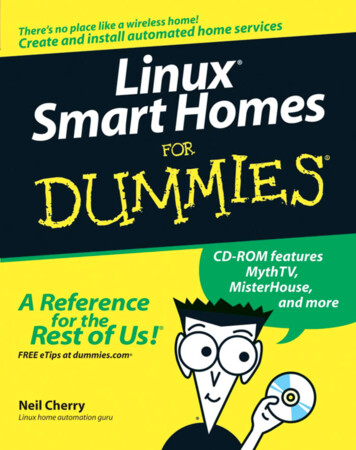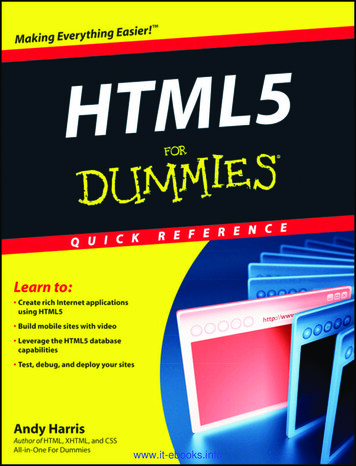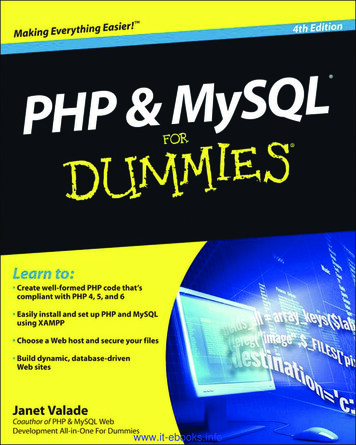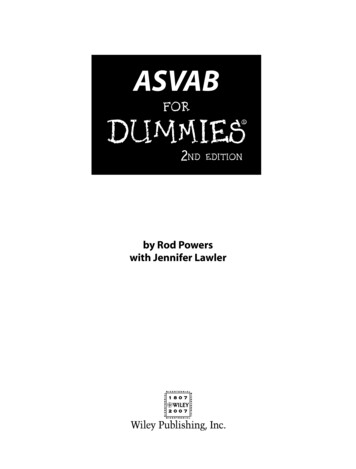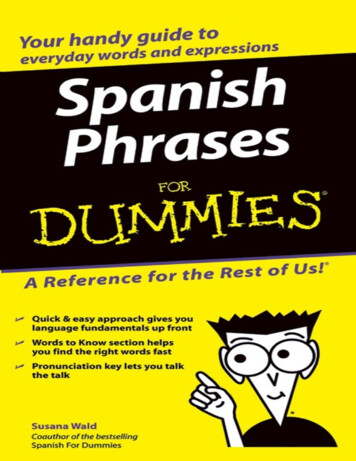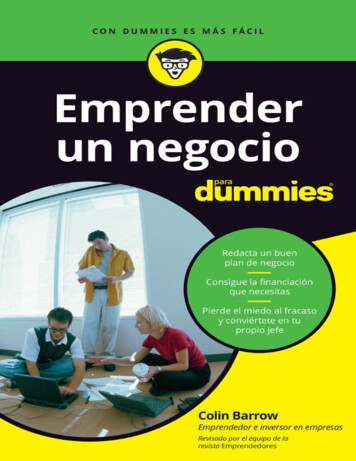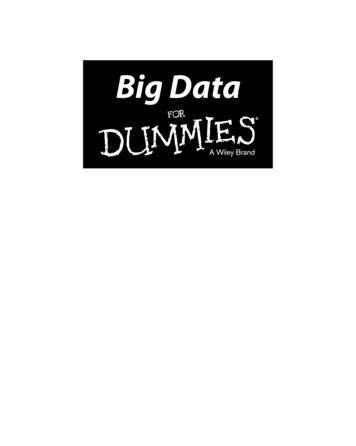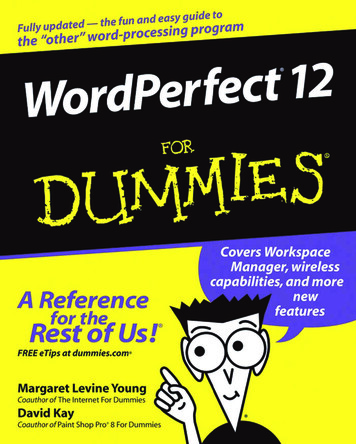
Transcription
WordPerfect 12FORDUMmIES‰by Margaret Levine Young, David Kay,and Richard Wagner
WordPerfect 12FORDUMmIES‰
WordPerfect 12FORDUMmIES‰by Margaret Levine Young, David Kay,and Richard Wagner
WordPerfect 12 For Dummies Published byWiley Publishing, Inc.111 River StreetHoboken, NJ 07030-5774Copyright 2004 by Wiley Publishing, Inc., Indianapolis, IndianaPublished by Wiley Publishing, Inc., Indianapolis, IndianaPublished simultaneously in CanadaNo part of this publication may be reproduced, stored in a retrieval system or transmitted in any form or byany means, electronic, mechanical, photocopying, recording, scanning or otherwise, except as permittedunder Sections 107 or 108 of the 1976 United States Copyright Act, without either the prior written permission of the Publisher, or authorization through payment of the appropriate per-copy fee to the CopyrightClearance Center, 222 Rosewood Drive, Danvers, MA 01923, (978) 750-8400, fax (978) 646-8600. Requests tothe Publisher for permission should be addressed to the Legal Department, Wiley Publishing, Inc., 10475Crosspoint Blvd., Indianapolis, IN 46256, (317) 572-3447, fax (317) 572-4355, e-mail: brandreview@wiley.com.Trademarks: Wiley, the Wiley Publishing logo, For Dummies, the Dummies Man logo, A Reference for theRest of Us!, The Dummies Way, Dummies Daily, The Fun and Easy Way, Dummies.com, and related tradedress are trademarks or registered trademarks of John Wiley & Sons, Inc. and/or its affiliates in the UnitedStates and other countries, and may not be used without written permission. WordPerfect is a registeredtrademark of Corel Corporation and/or its subsidiaries in Canada, the United States and/or other countries. All other trademarks are the property of their respective owners. Wiley Publishing, Inc., is not associated with any product or vendor mentioned in this book.LIMIT OF LIABILITY/DISCLAIMER OF WARRANTY: THE PUBLISHER AND THE AUTHOR MAKE NO REPRESENTATIONS OR WARRANTIES WITH RESPECT TO THE ACCURACY OR COMPLETENESS OF THE CONTENTS OF THIS WORK AND SPECIFICALLY DISCLAIM ALL WARRANTIES, INCLUDING WITHOUTLIMITATION WARRANTIES OF FITNESS FOR A PARTICULAR PURPOSE. NO WARRANTY MAY BE CREATED OR EXTENDED BY SALES OR PROMOTIONAL MATERIALS. THE ADVICE AND STRATEGIES CONTAINED HEREIN MAY NOT BE SUITABLE FOR EVERY SITUATION. THIS WORK IS SOLD WITH THEUNDERSTANDING THAT THE PUBLISHER IS NOT ENGAGED IN RENDERING LEGAL, ACCOUNTING, OROTHER PROFESSIONAL SERVICES. IF PROFESSIONAL ASSISTANCE IS REQUIRED, THE SERVICES OF ACOMPETENT PROFESSIONAL PERSON SHOULD BE SOUGHT. NEITHER THE PUBLISHER NOR THEAUTHOR SHALL BE LIABLE FOR DAMAGES ARISING HEREFROM. THE FACT THAT AN ORGANIZATIONOR WEBSITE IS REFERRED TO IN THIS WORK AS A CITATION AND/OR A POTENTIAL SOURCE OF FURTHER INFORMATION DOES NOT MEAN THAT THE AUTHOR OR THE PUBLISHER ENDORSES THE INFORMATION THE ORGANIZATION OR WEBSITE MAY PROVIDE OR RECOMMENDATIONS IT MAY MAKE.FURTHER, READERS SHOULD BE AWARE THAT INTERNET WEBSITES LISTED IN THIS WORK MAY HAVECHANGED OR DISAPPEARED BETWEEN WHEN THIS WORK WAS WRITTEN AND WHEN IT IS READ.For general information on our other products and services or to obtain technical support, please contactour Customer Care Department within the U.S. at 800-762-2974, outside the U.S. at 317-572-3993, or fax317-572-4002.Wiley also publishes its books in a variety of electronic formats. Some content that appears in print maynot be available in electronic books.Library of Congress Control Number: 2004110663ISBN: 0-7645-7808-1Manufactured in the United States of America10 9 8 7 6 5 4 3 2 11O/SU/QZ/QU/IN
About the AuthorsIn high school, Margaret Levine Young was in a computer club before therewere high school computer clubs. She stayed in the field throughout college,graduated from Yale, and went on to become one of the first PC managers inthe early 1980s at Columbia Pictures, where she rode the elevator with bigstars whose names she wouldn't dream of dropping here.Since then, Margy has co-authored more than 25 computer books about thetopics of the Internet, UNIX, WordPerfect, Microsoft Access, and (stab fromthe past) PC-File and Javelin, including Access 2003 All-in-One Desk ReferenceFor Dummies, Dummies 101: The Internet For Windows 98, UNIX For Dummies,and WordPerfect for Linux For Dummies (all published by Wiley Publishing,Inc.), Poor Richard's Building Online Communities (published by Top FloorPublishing), and Windows XP: The Complete Reference and Internet: TheComplete Reference (published by Osborne/McGraw-Hill). Aside from explaining computers to anyone who will listen, her other passion is her children,along with music, Unitarian Universalism (www.uua.org), reading, and anything to do with eating. She lives in Vermont (see www.gurus.com/margyfor some scenery).David C. Kay is a writer, engineer, artist, and naturalist, combining disparateoccupations with the same effectiveness as his favorite business establishment, Acton Muffler, Brake, and Ice Cream (now defunct). Dave has writtenor contributed to more than a dozen computer books, including variouseditions of WordPerfect 11 For Dummies, Graphics File Formats, and TheComplete Reference, Millennium Edition.Besides writing computer books, Dave consults and writes for high-techfirms, and also teaches about wildlife and edible plants. For recreation, hepaints theatrical sets, makes strange blobs from molten glass, sings Gilbertand Sullivan choruses in public, and hikes in whatever mountains he can getto. He longs for the Rocky Mountains of Canada, pines for the fjords of NewZealand, and dreams of tracking kiwis and hedgehogs in Wanaka. He feelssilly writing about himself in the third person like this and will stop now.Richard Wagner is an experienced For Dummies author whose writingsspan both technical and non-technical worlds. His tech books includeWordPerfect 11 For Dummies, XML All-in-One Desk Reference For Dummies,XSLT For Dummies, as well as 15 other computer books. He also invented andarchitected the award-winning NetObjects ScriptBuilder software product.In his non-tech life, Richard is author of Christianity For Dummies andChristian Prayer For Dummies and editor of the Digitalwalk.com e-zine.
DedicationI dedicate this book to Kimberly and the entire team at Jeta Workshop.AcknowledgmentsSpecial thanks go to Susan Pink, who kept the project on track and shepherded the book throughout the editorial process, to Lee Musick for his keenattention to detail and helpful technical suggestions, and to Tiffany Franklinfor getting this project off the ground and rolling.
Publisher’s AcknowledgmentsWe’re proud of this book; please send us your comments through our online registration formlocated at www.dummies.com/register/.Some of the people who helped bring this book to market include the following:Acquisitions, Editorial, andMedia DevelopmentProductionProject Editor: Susan PinkAcquisitions Editor: Tiffany FranklinTechnical Editor: Lee MusickEditorial Manager: Carol SheehanMedia Development Supervisor:Richard GravesProject Coordinator: Adrienne Martinez,Maridee EnnisLayout and Graphics: Lauren Goddard,Denny Hager, Joyce Haughey,Michael Kruzil, Melanee PrendergastProofreaders: John Greenough, Carl Pierce,TECHBOOKS Production ServicesIndexer: TECHBOOKS Production ServicesEditorial Assistant: Amanda FoxworthCartoons: Rich Tennant(www.the5thwave.com)Publishing and Editorial for Technology DummiesRichard Swadley, Vice President and Executive Group PublisherAndy Cummings, Vice President and PublisherMary Bednarek, Executive Acquisitions DirectorMary C. Corder, Editorial DirectorPublishing for Consumer DummiesDiane Graves Steele, Vice President and PublisherJoyce Pepple, Acquisitions DirectorComposition ServicesGerry Fahey, Vice President of Production ServicesDebbie Stailey, Director of Composition Services
Contents at a GlanceIntroduction .1Part I: Exploring the Essentials .7Chapter 1: WordPerfect Basics: Out of the Box and Raring to Go .9Chapter 2: Cruising Your Document .23Chapter 3: Discovering “Perfect” Text Editing .43Chapter 4: Working with the Spelling and Grammar Tools .65Chapter 5: On Paper at Last — Printing Stuff .79Part II: Formatting Your Text . 95Chapter 6: Giving Your Documents Character .97Chapter 7: Sensational Sentences and Pretty Paragraphs .111Chapter 8: Perfect Pages and Dashing Documents .139Chapter 9: Documents with Style .161Part III: Making Your Documents Come Alive .181Chapter 10: Formatting Beyond the Text .183Chapter 11: Saying It with Pictures .211Chapter 12: Working with Templates and OfficeReady .229Part IV: All the World’s a Page: Going BeyondYour Desktop.253Chapter 13: Publishing for the Web .255Chapter 14: Using WordPerfect in a Microsoft Office World .267Chapter 15: Mail Merge: Printing to the Masses .273Part V: More Stuff You Can Do with YourDocuments .289Chapter 16: Managing Your Documents .291Chapter 17: Reveal Codes: Getting Ultimate Control Over Your Document .301Part VI: The Part of Tens .319Chapter 18: Ten Ways to Tweak WordPerfect .321Chapter 19: Ten Really Good Editing Suggestions .337Index .343
Table of ContentsIntroduction.1How to Use This Book .1Conventions Used in This Book .1Foolish Assumptions .2How This Book Is Organized .2Part I: Exploring the Essentials .3Part II: Formatting Your Text .3Part III: Making Your Documents Come Alive .3Part IV: All The World’s a Page: Going Beyond Your Desktop .3Part V: More Stuff You Can Do with Your Documents .4Part VI: The Part of Tens .4Icons Used in This Book .4Where to Go from Here .5Part I: Exploring the Essentials .7Chapter 1: WordPerfect Basics: Out of the Box and Raring to Go . . . .9Starting WordPerfect .10A Perfectly Good Window .10Typing Something .12Wrapping Your Text for You .13Saving Documents .13Saving a document for the first time .14Saving a file for the second time .15Saving a document the third, fourth, and fifth times .16Filename rules .16Opening and Editing Files .17Printing Your Document .18Leaving WordPerfect .19Getting Some Help .19Using the Help menu .20Getting context-sensitive help .21Asking PerfectExpert .21Chapter 2: Cruising Your Document . . . . . . . . . . . . . . . . . . . . . . . . . . . .23Telling WordPerfect What to Do .24Choosing commands from menus .24Avoiding toil by using toolbars .27Using dialog boxes .31Using QuickMenus .31
xiiWordPerfect 12 For DummiesControlling Your Document with the Ruler .32Navigating Your Document .33Mousing around .34Using the keyboard: Staying close to home .38Going anywhere and getting back again .40Chapter 3: Discovering “Perfect” Text Editing . . . . . . . . . . . . . . . . . . .43Selecting Text: The Point-and-zShoot Approach .44Using the Mouse to Select Words, Sentences, and More .46The QuickMenu approach .48The Menu bar approach .48Selecting Text with the Keyboard .49Extending Selections .50Doing Stuff with Selected Text .51Copying and pasting with the Clipboard .51Cutting and pasting with the Clipboard .53Copying and moving text with your mouse .53Deleting text .54Using Insert and Typeover modes .55Just (Un)Do It .56Using Undo and Redo effectively .57Tweaking the way Undo behaves .57The Search for Sanity — Finding Text in a Document .58Changing the way you search .59Searching for sanity and finding insanity .60Getting picky about what you find .60Finding and Replacing Text .61Find and replace tips .62Finding and replacing all forms of a word .63Chapter 4: Working with the Spelling and Grammar Tools . . . . . . . .65Proofreading as You Type .66Spell-As-You-Go makes you see red .66Grammar-As-You-Go says that you blue it! .67Turning on and off Spell- and Grammar-As-You-Go .67Prompt-As-You-Go suggests perfect words .68QuickCorrect changes your words even as you type them .68Flying Spell Checker Yourself .70Dealing with Real Words that WordPerfect Doesn’t Know .73Adding words to WordPerfect’s vocabulary .73Correcting and customizing WordPerfect’s vocabulary .73Dealing with Grammatik .74Taming the Roar of the Mighty Thesaurus .75Getting Precise Definitions with the Dictionary .76
Table of ContentsChapter 5: On Paper at Last — Printing Stuff . . . . . . . . . . . . . . . . . . . .79Ready to Print? .79Printing an Entire Document .81Printing Part of a Document .83Printing selected text .84Printing a specific page .84Printing several pages .84Printing random pages .85Other Cool Ways to Print .86Printing on both sides .86Printing several copies .88Printing enlarged or reduced documents .89Printing a Document from Disk .90Printing Several Documents .91Canceling a Print Job .92WordPerfect, stop printing! .93Windows, stop printing! .93Part II: Formatting Your Text .95Chapter 6: Giving Your Documents Character . . . . . . . . . . . . . . . . . . . .97Adding Emphasis .97Typing and formatting at the same time .98Getting a clue from the property bar .98Changing the formatting of selected text .99The Amazing Shrinking (or Expanding) Text .100Fontificating about Typefaces .101Changing the font for a selection of text .102Choose a font for the rest of the document .103Embedding fonts in your document .104Character Formatting Central .104Hot properties in the Font Properties dialog box .105Formatting an entire document .107Changing the default font for your documents .107Copying Character Formatting .108Linking and Unlinking Formatting .109Changing Capitalization .109Chapter 7: Sensational Sentences and Pretty Paragraphs . . . . . . . .111The Ruler (Kinda Sorta) Rules .112What are all those doodads on the ruler? .113The ruler — why bother? .114xiii
xivWordPerfect 12 For DummiesMarginal Improvements .114Dragging the margin lines .115Using the Margins dialog box .116Changing margins for the rest of the document .118Indenting paragraphs .120How We Justify Things .121Our five favorite justifications .121Justifications for text: Left, center, right, and their friends .122Justification for skipping Center and Flush Right .123Using Hyphens to Hack Words in Half .124Pulling Out the (Tab) Stops and Other Tab Tricks .126Setting your tab stops where you want them .126Slithering tab stops across the ruler .128Removing unwanted tab stops .129Setting new tab stops .129To Tab or Not to Tab? .130Indenting the first line of every paragraph .130Words of wisdom on tabs .131Tabbing yourself in the back .132Single Space, Double Space, Any Space .133Changing the Spacing between Paragraphs .134Beyond the List Horizon .135Adding bullets to existing paragraphs .135Creating a new bulleted list .135Using an arrow, block, or smiley for a bullet .136Creating multiple levels of bullets .137Numbering an existing set of paragraphs .138Creating a new numbered list .138Chapter 8: Perfect Pages and Dashing Documents . . . . . . . . . . . . . .139Setting the Page Size .139Adjusting the Top and Bottom Margins .141Starting a New Page .142Keeping Text Together .143Avoiding broken homes (widows and orphans) .143Keeping your text together .144Keeping your head together .145Centering a Page, Top to Bottom .146Looking at Different Views of Your Document .147Numbering Pages .148For all you roman numeral fans .149Starting over again at 1 .150Adding Heads and Feets .151Making a header or footer .151Typing the text in a header or footer .153
Table of ContentsControlling where headers and footers print .154Don’t print it here! .155Discontinuing headers and footers .156Getting rid of a header or footer .156Splish, Splash . . . Adding a Watermark to Your Document .156Adding and editing a watermark .157Tweaking your watermark settings .158Restricting or removing your watermark .159The Big Squeeze: Using Make It Fit to Tweak YourDocument’s Length .159Chapter 9: Documents with Style . . . . . . . . . . . . . . . . . . . . . . . . . . . . .161Direct Formatting: Natural but Highly Inefficient .162Using Styles to Get Consistent Document Appearance .163Understanding the Types of Styles .164Creating Styles with QuickStyle .164Creating a character style using QuickStyle .164Creating a paragraph style using QuickStyle .166Applying Styles .166Understanding Built-In Styles .169Heading styles .169DocumentStyle .169More built-in styles .170Exploring the Styles Dialog Box .170Creating and Modifying Styles .171Creating a style from scratch .173Modifying styles .175Creating and applying a document style .175Turning Off Styles .176Reusing Styles .177Copying styles from an existing document .177Adding styles to the default WordPerfect template .178Saving styles in a separate file .179Getting Rid of Styles .180Part III: Making Your Documents Come Alive .181Chapter 10: Formatting Beyond the Text . . . . . . . . . . . . . . . . . . . . . . . .183Adding Borders and Backgrounds .184Basic borders .184Phil . . . for all that white space behind your text .186Some miscellaneous thoughts about borders .186xv
xviWordPerfect 12 For DummiesDividing Text into Columns .187Adding columns with just two mouse clicks .188Adding columns with precision .189Turning off the Columns function .190Bad breaks and what to do about them .191Presenting Text in Tables .192Making tables with Table QuickCreate .192Adding rows and columns .193Deleting tables, rows, and columns .194Changing column width .
by Margaret Levine Young,David Kay, and Richard Wagner WordPerfect 12