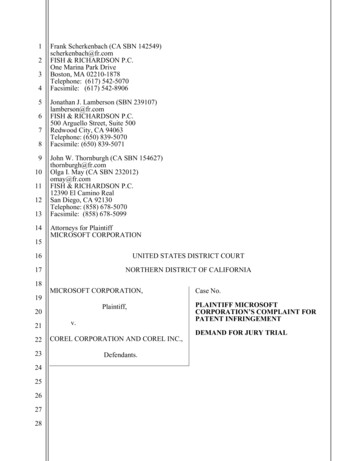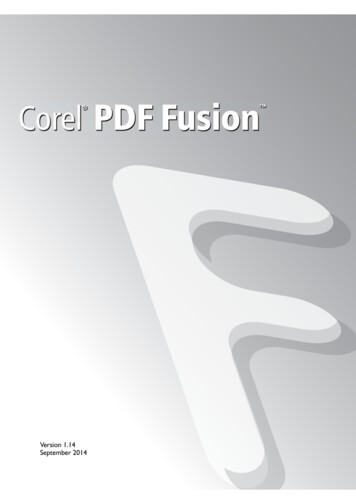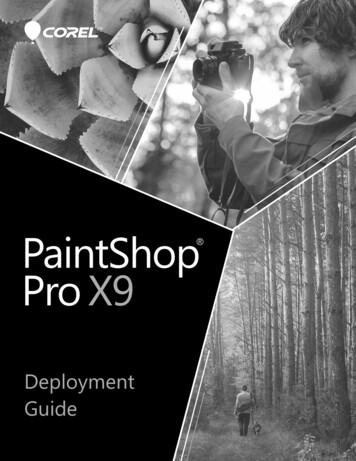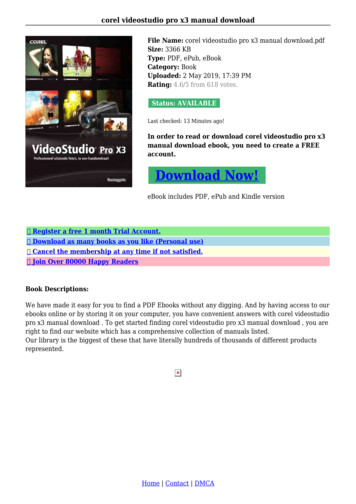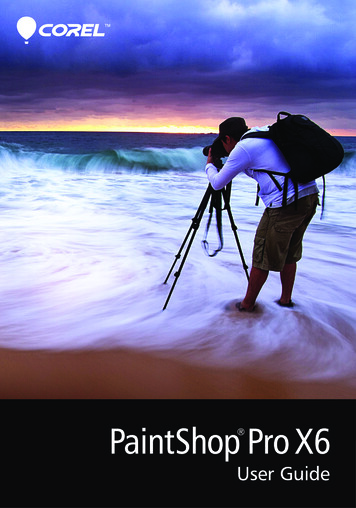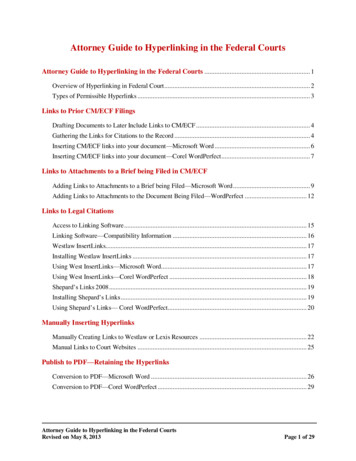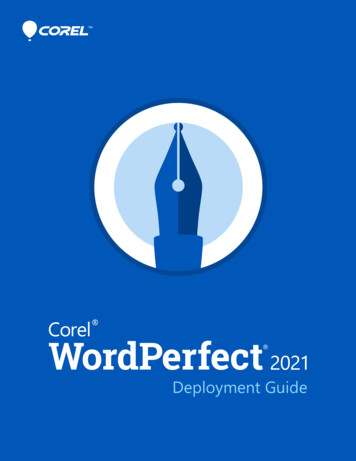
Transcription
Deployment Guide
IntroductionWelcome! This guide is intended to support you, the administrator, in deployingWordPerfect Office 2021 to your network.Contents Stage 1: Preparing for deployment . . . . . . . . . . . . . . . . . . . . .2Stage 2: Copying the DVD or extracting the ISO to the server .6Stage 3: Installing the software . . . . . . . . . . . . . . . . . . . . . . . .7Stage 4: Maintaining the installations . . . . . . . . . . . . . . . . . .17Appendix: Specialized deployment scenarios . . . . . . . . . . . . .24Deploying Paradox . . . . . . . . . . . . . . . . . . . . . . . . . . . . . . . . .35Conventions Please note the following conventions used in this guide.Wherever you see thisYou’ll finditalicized textA placeholder for user-specifiedinformation, such as a path orfilenamebold monospace textA reference to programmingsyntaxFor more information The following resources offer additional support.For information onSee the following resourcedeploying Corel software:concepts & processes,general advice & best practicesCorel’s Guide to NetworkDeploymentCorel Corporation, or a specificCorel software productCorel website: https://www.corel.comsupport for Corel softwareCorel Support Services website: https://www.corel.com/supportthe Microsoft Windows Installer (MSI) technology, which isused to install Corel softwareMicrosoft websiteDeployment GuideIntroduction1
Stage 1: Preparing for deploymentHighlights:Server requirements. . . . . . . 2Workstation requirements . . 3Before beginning the deployment, take the time to familiarize yourself withyour network and the software you want to deploy to it. Doing so can helpyour administrative duties run as smoothly as possible.In this stage Getting to know your network. . . . . . . . . . . . . . . . . . . . . . . . .2Getting to know the software . . . . . . . . . . . . . . . . . . . . . . . . .2Setting up your network accordingly . . . . . . . . . . . . . . . . . . . .4Getting to know your networkMake sure to consider your network requirements for the deployment.Administrative factors Does your organization (or do you, as administrator) have any particularrequirements for deploying and maintaining software?Server factors Does your server have any special characteristics or constraints?Workstation factors Do your workstations have any special characteristics or constraints?User factors Do your workstation users have any special workflows?Getting to know the softwareMake sure that your server and workstations are eligible for the software. Ifyour organization uses a document-management system (DMS), make surethat it is supported by the software.Server requirements You can copy or extract WordPerfect Office 2021 to a server that meets thefollowing requirements: Operating system with the latest service pack and critical updates: Windows Server 2019 (Server with Desktop Experience), WindowsServer 2016 (Server with Desktop Experience), Windows Server 2012R2, Windows Server 2012, Windows Server 2008 R2 1.5 GB of server space (for a typical installation without extra content)Remote Desktop Services are supported on the server operating systemslisted above.For details on server permissions, see “Server setup” on page 4.Deployment GuideStage 1: Preparing for deployment2
Workstation requirements You can install WordPerfect Office 2021 on workstations that meet thefollowing minimum system requirements: Windows 10, Windows 8.1, Windows 7 SP1 (32-bit or 64-bit version)with latest updates and service packs WordPerfect Office 2021 supports Windows 10, version 20H2 andlater versions which might be released during the lifecycle ofWordPerfect Office 2021. 1 GHz or faster (x86) or AMD64 processor 1 GB of RAM (x86); 2 GB of RAM (AMD64) 2.75 GB of hard-disk space for application files (Paradox, if included,requires an additional 215 MB of hard-disk space.) Mouse or tablet 1024 768 monitor resolution DVD drive (required for disc-based installation) Microsoft Internet Explorer 11 or laterSome features also require Microsoft Outlook .For details on workstation permissions, see “Workstation setup” on page 4.DMS requirements WordPerfect Office 2021 offers support for the WordPerfect Office(WPD, WPT, WP, QPW) formats on the following documentmanagement systems: Microsoft SharePoint Server 2013 Microsoft SharePoint Server 2010 Microsoft SharePoint Server 2007 with SP1 SharePoint Portal Server 2003For details on SharePoint setup, see “SharePoint setup” on page 4.Open Document Management API (ODMA) is a standard managed by theAssociation for Information and Image Management (AIIM). WordPerfectsupports using ODMA to integrate with a document management system(DMS), allowing it to control the Open and Save dialog boxes.You can alsosuppress the dialog box that prompts users for a password and choose a filetype. For more information, see “Suppressing ODMA password and filetype dialog boxes on Save As” on page 31.For more information For important notes on installing and using the software, it’s a good idea toreview the Readme file for the software.To access the Readme file on the installation disc Run the following command line (where X: is the disc drive):X:\ReadMe.htmDeployment GuideStage 1: Preparing for deployment3
Setting up your network accordinglyAfter familiarizing yourself with your network and the software you wantto deploy to it, you can set up your network accordingly.Server setup Do the following: Make sure that you are either a local administrator or an administratorfor the domains and workgroups that you are managing. Create a shared network location for the media you are copying orextracting to the server, and make sure that you have read/write access tothat location.If you want to make extra content (such as clipart and videos) available toworkstation users, do the following: Set up a shared network location, and make sure that users have accessto that location. Use the program DVD to install or copy the content to the sharedlocation.Workstation setup Do the following: Make sure that you are — and anyone else who will be installing thesoftware is — either a local administrator or an administrator for thedomains and workgroups that you are managing. Make sure that you have — and anyone else who will be installing thesoftware has — read access to the location where you copied or extractedmedia.SharePoint setup WordPerfect Office IFilter is installed automatically when you installWordPerfect Office 2021. If you want WordPerfect Office IFilter as astandalone application, you can download it from here. To speed searches,install WordPerfect Office IFilter on all servers that will be hostingWordPerfect files. Detailed instructions on installing WordPerfect OfficeIFilter on Microsoft SharePoint 2013, Microsoft SharePoint 2010, andMicrosoft SharePoint 2007 servers are available on https://officecommunity.com.Step 1: Check your security settingsWordPerfect supports the SharePoint features for Windows Security. Besure to configure the local domain to allow password authentication foryour SharePoint server, which requires Hypertext Transfer Protocol overSecure Socket Layer (HTTPS/SSL) security.Deployment GuideStage 1: Preparing for deployment4
Step 2: Install WordPerfect Office IFilter & SharePointResourcesOn your SharePoint server, run the appropriate WordPerfect Office IFilterexecutable file, which you can download from here. The setup installs theWordPerfect Office IFilter (for detecting and indexing stored WordPerfectdocuments), along with various other enhancements. Detailed installationinstructions are available on https://officecommunity.com.Step 3: Deploy SharePoint supportWorkstations automatically receive SharePoint integration (and theWordPerfect Office IFilter) when WordPerfect Office 2021 is installed.If desired, you can deploy the following customized settings: disabling of WordPerfect toggle for displaying files in Internet Explorer:Use the WPDVIEWLOCK public property (see “WPDVIEWLOCK” onpage 15). home page for the Open File dialog box: Use the HomePageURL registry key (see “Open File home page” onpage 31).To extend the SharePoint functions of WordPerfect — for example, toautomate multiple check-ins, multiple check-outs, or file-comparisonreports — you can use PerfectScript macros. The following commands(fully detailed in the installed Macro Help file, psh.chm) will be of interest.To do the followingUse the following commandsDirectly access the documentmanagement engine directly,bypassing its DocMgmtUndoCheckoutAccess the fy command arguments(macro-specific MgmtSetArgSpecify document eDocPropertyRemoveAllDocPropertySetDeployment GuideStage 1: Preparing for deployment5
Stage 2: Copying the DVD or extracting theISO to the serverAfter preparing for deployment, you’re ready to copy (DVD) or extract(ISO) media to the server.You can modify certain aspects of the media you copied or extracted to theserver or its setup. If you want to support multiple installation types, youcan create multiple versions of the media you copied or extracted to theserver.Finalizing media on the serverThis section describes recommended steps to take before deploying fromthe media copied to the server.Optionally, you can finalize the media you copied or extracted to the serverin the following ways: Customize the registry settings you want to deploy (see page 30).Applying patches To avoid deploying the software twice, you may want to check for softwareupdates and apply them as necessary. For details, see page 19.Configuring BDE For WordPerfect and Quattro Pro to function properly, you must ensurethat the network folder settings for the Borland Database Engine (BDE)point to a folder for which all users have write and delete permissions.To adjust the Borland Database Engine1Log on to the server console as an administrator.2From the Windows Control Panel, open the BDE Administrator.3Click the Configuration tab.4Expand the Configuration tree, and navigate to the following:Drivers\Native\PARADOX5In the right pane, click the field to the right of the NET DIR entry.6Click ., and browse to the location of the desired network folder.All users must have write and delete permissions for this folder.7Click Object Apply.8Click OK to confirm the save, and then click OK again when you areprompted to restart all Borland Database Engine applications.Testing You may want to test on a small subset of workstations before rolling it outto your entire organization.Deployment GuideStage 2: Copying the DVD or extracting the ISO to the server6
Stage 3: Installing the softwareHighlights:Using switches . . . . . . . . . . 9Using public properties . . . 10After copying the contents of the DVD or extracting the ISO to the server,you can use it to install the software on the workstations in one of twoways: manually, by having users “pull” the software to their own workstations automatically, by “pushing” the software to the workstations on theirusers’ behalfIn this stage Pulling the software . . . . . . . . . . . . . . . . . . . . . . . . . . . . . . . . .7Pushing the software . . . . . . . . . . . . . . . . . . . . . . . . . . . . . . . .8Pulling the softwareIf users have both access to the server and administrator-level rights to theirworkstations, they can install (or “pull”) the software themselves. To dothis, they run the setup from the media you copied or extracted to theserver.In this section Preparing for pull installation. . . . . . . . . . . . . . . . . . . . . . . . . .7Carrying out a pull installation . . . . . . . . . . . . . . . . . . . . . . . . .7Preparing for pull installationTo ensure that the pull-installation process runs as smoothly as possible,take the time to prepare for it.Requirements Confirm that each workstation meets the minimum requirements for thesoftware (see “Workstation requirements” on page 3). Confirm that each workstation user has read-only access to the mediayou copied or extracted to the server and administrator-level access tothe workstation (see also “Workstation setup” on page 4).Recommendations Map the workstations to the media you copied or extracted to the server,and set the workstations to log in to that server location at startup.Doing so ensures that users are always connected this content. Confirm that all workstations are running the latest version of MicrosoftWindows Installer. Doing so simplifies the installation process.Carrying out a pull installationUsers pull the software to their workstations by running the setup from themedia you copied or extracted to the server.Deployment GuideStage 3: Installing the software7
The degree of user interaction required by the setup depends on how you’vecustomized the media you copied or extracted to the server and thedeployment process.If you prefer to restrict user customization, you may want to offer multipleversions of the media you copied or extracted to the server — one per set ofinstallation options.Administrators can use a Persist.xml file to build the serial number andother public properties into the installation so that users don’t need tospecify them. For more information, see “Deploying customized installationsettings” on page 32.To pull the software to a workstation1Browse to the location of the media you copied or extracted to the server,and double-click Setup.exe.2Carry out the installation, specifying any desired options, by followingthe on-screen instructions.For best results, limit the installation path to 70 characters.Pushing the softwareTo “push” the software from the media you copied or extracted to the serverto the workstations, you must write a command line that includes thefollowing: the filename of the setup you want to use any desired switches, to control how the setup runs any desired public properties, to specify installation settingsUsing this command line, you can install the software on the workstationsby using any supported push method.In this section Specifying the setup file . . . . . . . . . . . . . . . . . . . . . . . . . . . . . .8Using switches . . . . . . . . . . . . . . . . . . . . . . . . . . . . . . . . . . . . .9Using public properties . . . . . . . . . . . . . . . . . . . . . . . . . . . . .10Running your command line . . . . . . . . . . . . . . . . . . . . . . . . .15Specifying the setup fileThe most important item to specify in your command line is the executablefile for the setup: the Setup.exe file on the server you want to use:\\server\path\Setup.exeDeployment GuideStage 3: Installing the software8
If your path contains spaces, you must place quotation marks around it:"\\server\path containing spaces\Setup.exe"If your network requires deployment via msiexec.exe instead ofSetup.exe, see page 33.Using switchesBy using switches in your command line, you can control the setup process.Listed in this section are the switches most commonly used when installingthe software.For a list of all command-line switches for Microsoft Windows Installer,please see the Microsoft website./l Event loggingUse /l to log installation events.ParameterWhat it logsiStatus messageswNonfatal warningseAll error messagesaInitiated actionsrAction-specific recordsuUser requestsmError messages for out-of-memory warnings or fatal exitsoError messages for insufficient hard-disk space duringserver installationpTerminal properties*All of the above, in a single log fileNOTE: Alternatively to /l*, you can use /log.vVery detailed informationThe default parameters for /l are iwearmo (/liwearmo "c:\installLogs.txt").If you want to specify a path for the log file, use the following syntax:/l "path"If you do not specify a path and filename, the log file is created in thecurrent user’s temporary (Temp) folder.Deployment GuideStage 3: Installing the software9
In the following example, the /l switch (with default parameters) is usedto log installation events in the specified file:\\server\path\Setup.exe /l "C:\install.txt"/q Limited setup UIUse /q to limit the amount of setup UI encountered during installation.You can use /q to prevent users from entering their own registrationinformation, to help enforce specific installation options, or even to performsilent installations (in which no setup UI is visible whatsoever).ParameterWhat the user sees during installationnNo UI whatsoever. Errors are logged in a file that youcan control by using /l (see page 9). This is the defaultparameter.NOTE: Alternatively to /qn, you can use /quiet.bBasic UI: a progress bar and a Cancel button. If the userpushes the Cancel button, the installation is rolled backupon confirmation.NOTE: Alternatively to /qb, you can use /passive.b!Basic UI: only a progress bar. The user cannot cancel theinstallation.b Basic UI: a progress bar and a Cancel button. If the userpushes the Cancel button, the installation is rolled back(without first prompting for confirmation).rReduced UI: A progress bar, along with a pagecontaining information about the installation. The usercan cancel the installation.fFull UIThe default parameter for /q is n.In the following example, all setup UI is suppressed, and any errors arerecorded in the specified log file:\\server\path\Setup.exe /q /l "C:\Logs\My Log.txt"/? HelpThe /? switch (or /help) displays Help for the setup.Using public propertiesBy using public properties in your command line, you can specifyinstallation settings. Listed alphabetically in this section are the propertiesmost commonly used during software installation.Deployment GuideStage 3: Installing the software10
For a list of all command-line properties for Microsoft Windows Installer,please see the Microsoft website.ADDLOCAL Installing specific componentsFor details on this scenario, see the following topics in the appendix: “Deploying specific features” on page 24ASSOCIATE DOC FILES Associate DOC files with WordPerfectYou can associate all Microsoft Word (DOC and DOCX) files withWordPerfect by using the following property:ASSOCIATE DOC FILES 1ASSOCIATE PPT FILES Associate PPT files with PresentationsYou can associate all Microsoft PowerPoint (PPT and PPTX) files withPresentations by using the following property:ASSOCIATE PPT FILES 1ASSOCIATE XLS FILES Associate XLS files with Quattro ProYou can associate all Microsoft Excel (XLS and XLSX) files withQuattroPro by using the following property:ASSOCIATE XLS FILES 1DESKTOPSHORTCUTS Opting out of desktop shortcutsYou can prevent the installation of desktop shortcuts by using the followingproperty:DESKTOPSHORTCUTS 0FORCENOSHOWLIC Suppressing the EULA promptIf the software is installed silently (see page 10), each workstation user willbe prompted to accept the End-User License Agreement (EULA) at firststart-up. To suppress the EULA prompt on the workstations, use thefollowing property:FORCENOSHOWLIC 1If you choose to suppress the EULA prompt on the workstations, you areaccepting the terms of the EULA on behalf of your organization and allusers. Deployed installations will not prompt users to review the licenseagreement.Deployment GuideStage 3: Installing the software11
INSTALL APP Installing only specified programsBy default, WordPerfect Office 2021 installs WordPerfect, Quattro Pro,and Presentations . To install only one (or two) of these programs, use theINSTALL APP property with one of the following values (or two commaseparated values).ValueWhat it o ProwordperfectWordPerfectIn the following example, only WordPerfect is installed:Setup.exe INSTALL APP wordperfectIn the following example, only WordPerfect and Quattro Pro are installed:Setup.exe INSTALL APP wordperfect,quattroproYou can also install specific program features. For details, see page 24. INSTALLDIR Customizing the installation pathWhen deploying from the media you copied or extracted to the server, usethe following public property to customize the installation path of thesoftware:INSTALLDIR "C:\Directory one\Directory two"For best results, do not end the path with a backslash ( \ ). INSTALL IFILTER Managing IFilter installationYou can prevent the installation of the WordPerfect Office IFilter by usingthe following property:INSTALL IFILTER 0MIGRATE PRODUCT Migrating user settings during upgradeWhen upgrading from a previous version of WordPerfect Office, you canuse the MIGRATE PRODUCT property to migrate user settings. For moreinformation, see “Upgrading to WordPerfect Office 2021” on page 13.REBOOT Handling rebootsThe REBOOT property is used with one of the following values to specifyhow the installation process handles any required reboots.Deployment GuideStage 3: Installing the software12
ValueWhat it doesForce Prompts for reboot after installation. If thesetup UI is suppressed, the computer isautomatically rebooted after installation.NOTE: Alternatively to REBOOT Force, youcan use the /forcerestart switch.(or F)Suppress (or S)Prompts for reboot during installation (ifrequired), but reboots automatically afterinstallation. If the setup UI is suppressed, allrequired reboots are automatic.NOTE: Alternatively to REBOOT Suppress,you can use the /promptrestart switch.ReallySuppress (or R)Suppresses all reboots and all reboot prompts,both during and after installation.NOTE: Alternatively toREBOOT ReallySuppress, you can use the/norestart switch.SERIAL NUMBER Inputting your serial numberTo input your assigned serial number, use the following property:SERIALNUMBER serial numberYou must type the serial number without any spaces.SPLITTABLEROWS Splitting table rowsBy default, WordPerfect disables the setting for splitting table rows acrosspages (Table Format Row Divide row across pages) — in part, toensure that footnotes can be added within tables. To enable this setting onthe workstations, use the following property:SPLITTABLEROWS 1Enabling this setting corresponds to writing the registry keyWPTablesSpanRows, while disabling it corresponds to writingWPTablesSpanRows defaultOff. See page 30 for details on registrykeys.UPGRADE PRODUCT Upgrading to WordPerfect Office 2021andUPGRADE PRODUCT To upgrade to WordPerfect Office 2021 and migrate user settings from aDEFAULT previous version of WordPerfect Office, you must use several publicproperties together.First, you must use the following property to specify which version (orversions) of WordPerfect Office to search for:UPGRADE PRODUCT valueDeployment GuideStage 3: Installing the software13
The UPGRADE PRODUCT property is used with one (or more) of thefollowing (comma-separated) values:ValueWhat it searches forAllAny installed version of WordPerfect Office20WordPerfect Office 202019WordPerfect Office X918WordPerfect Office X8NoneNothing — upgrade feature is disabledNext, you must use the following public property to specify whether toupgrade the previous version (or versions) of WordPerfect Office found:UPGRADE PRODUCT DEFAULT valueThe UPGRADE PRODUCT DEFAULT property is used with one of thefollowing values:ValueWhat it doesOnAutomatically upgrades all installed versions ofWordPerfect Office(or any other value)OffDoes not automatically upgrade any installedversion of WordPerfect OfficeTo upgrade to WordPerfect Office 2021, you must useUPGRADE PRODUCT and UPGRADE PRODUCT DEFAULT together.Using only one property causes it to be ignored altogether.Finally, you can use the following public property to migrate user settingsfrom a previous version of WordPerfect Office:MIGRATE PRODUCT valueThe MIGRATE PRODUCT property is used with one of the followingvalues:ValueWhere it migrates settings fromLatestThe latest installed version of WordPerfect Office20WordPerfect Office 202019WordPerfect Office X918WordPerfect Office X8NoneNowhere — the migration feature is disabledDeployment GuideStage 3: Installing the software14
In the following example, all installed versions of WordPerfect Office areautomatically upgraded to WordPerfect Office 2021, and user settings aremigrated from the latest installed version of WordPerfect Office:UPGRADE PRODUCT All UPGRADE PRODUCT DEFAULT OnMIGRATE PRODUCT LatestIn the following example, only WordPerfect Office X8 and WordPerfect Office X9 are searched for — but they are not automaticallyupgraded to WordPerfect Office 2021; in addition, user settings aremigrated from WordPerfect Office X8:UPGRADE PRODUCT 18,19 UPGRADE PRODUCT DEFAULT OffMIGRATE PRODUCT 18WPDVIEWLOCK Locking the display of WPD files in Internet ExplorerBy default, users have access to the following WordPerfect setting: Tools Settings Files Allow Internet Explorer to display WPD files. Tomake this setting unavailable, use the following property:WPDVIEWLOCK 1Making this setting unavailable corresponds to writing the registry keyWPWinViewerLocked. For details on registry keys, see page 30.Running your command lineYour command line can be used to push the software to the workstationsthrough any of the following: a batch file — see the Microsoft website for details a GPO — see the Group Policy SDK for details a third-party push technology — see the manufacturer’sdocumentation for detailsFor many administrators, using a third-party push technology is thepreferred push method. This section offers general guidelines on using afew such technologies.SCCM At the time of this writing, Corel has verified support for Microsoft System Center Configuration Manager (SCCM) only insofar as itsMicrosoft Systems Management Server (SMS) components.For complete information on using SCCM, please see the Microsoft website.SMS For deployment to the workstations on a “per-system” basis using packagedefinition files (or “packages”), WordPerfect Office 2021 supports the useof Microsoft Systems Management Server (SMS).Deployment GuideStage 3: Installing the software15
You can create a package from scratch — or you can create one from theexisting SMS file included with WordPerfect Office 2021 (in theAdministrator folder on the installation disc or the media you copied orextracted to the server).For complete information on using SMS files, please refer to your resourcekit for Microsoft Systems Management Server.The recommendations posted on the Microsoft website have not beentested with WordPerfect Office 2021 and must therefore be used at yourdiscretion.Deployment GuideStage 3: Installing the software16
Stage 4: Maintaining the installationsAn important part of administering a network is maintaining the softwareinstalled on its workstations.In this stage Repairing the software . . . . . . . . . . . . . . . . . . . . . . . . . . . . . .17Modifying the software . . . . . . . . . . . . . . . . . . . . . . . . . . . . .19Updating the software . . . . . . . . . . . . . . . . . . . . . . . . . . . . . .19Removing the software . . . . . . . . . . . . . . . . . . . . . . . . . . . . .21Troubleshooting the software . . . . . . . . . . . . . . . . . . . . . . . .23Repairing the softwareRepairing the software lets you install (or reinstall) missing (or corrupted)components. You can repair a single installation of the software by usingthe Windows Control Panel on that workstation, or you can repair multipleworkstation installations by using a command line.Repairing a single installationYou can use the Windows Control Panel to repair a single installation.To repair an installation with the Windows Control Panel1Press Windows key R.2In the Run dialog box, type appwiz.cpl, and click OK to open theWindows Control Panel.3In the Windows Control Panel, display the list of currently installedprograms, and double-click WordPerfect Office 2021.4Enable the Repair option, click Next, and follow the on-screeninstructions.Repairing multiple installationsYou can use a command line to repair multiple installations at a time./f Basic repairUse the /f switch with the Setup.exe file from the media you copied orextracted to the server:\\server\path\Setup.exe /fDeployment GuideStage 4: Maintaining the installations17
You cannot use the /f switch with public properties. For greater controlover the repair process, use the REINSTALL and REINSTALLMODEproperties instead of /f.The /f switch has the following parameters.ParameterWhat it doespReinstalls missing filesoReinstalls missing files and files older than current versioneReinstalls missing files and files equal to or older thancurrent versiondReinstalls missing files and files different from currentversionaReinstalls all filesuReinstalls all required user-specific registry keys:HKEY CURRENT USER, HKEY USERSmReinstalls all required computer-specific registry keys:HKEY LOCAL MACHINE, HKEY CLASSES ROOTsReinstalls all existing shortcutsvRuns from the source files and re-caches the local packageThe default parameters for /f are oums.REINSTALL Advanced repairand REINSTALLMODEFor greater control over how the software is repaired, use the REINSTALLand REINSTALLMODE public properties together.PropertyWhat it doesREINSTALL ALLReinstalls all program features. If youprefer to reinstall only specific features(see page 24 for a list), use the followingsyntax: REINSTALL FeatureREINSTALLMODE typeSpecifies the type of reinstallation toperform. The values for this property arethe same as the parameters for the /fswitch, so its default values are oums.Deployment GuideStage 4: Maintaining the installations18
Modifying the softwareModifying the software lets you change which program features areinstalled. You can modify a single installation of the software by using theWindows Control Panel on that workstation, or you can modify multipleworkstation installations by using a command line.Modifying a single installationYou can use the Window
registry key (see "Open File home page" on page 31). To extend the SharePoint functions of WordPerfect — for example, to automate multiple check-ins, multiple check-outs, or file-comparison reports — you can use PerfectScript macros. The following commands (fully detailed in the installed Macro Help file, psh.chm) will be of interest.