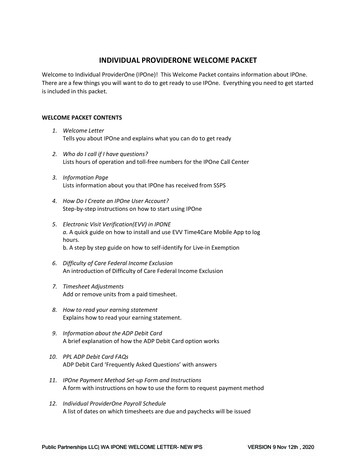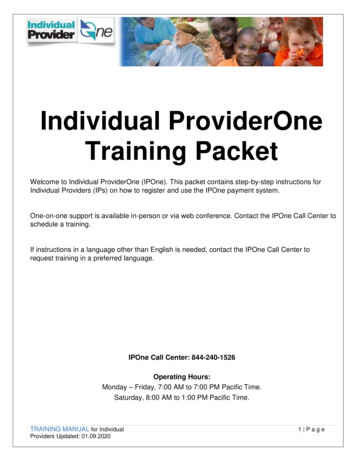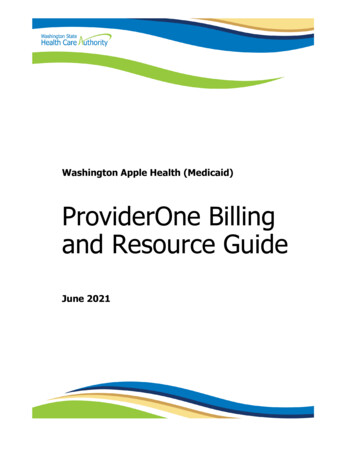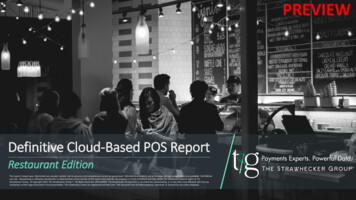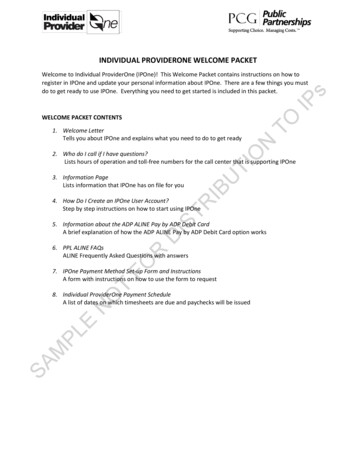
Transcription
INDIVIDUAL PROVIDERONE WELCOME PACKETIPsWelcome to Individual ProviderOne (IPOne)! This Welcome Packet contains instructions on how toregister in IPOne and update your personal information about IPOne. There are a few things you mustdo to get ready to use IPOne. Everything you need to get started is included in this packet.N1. Welcome LetterTells you about IPOne and explains what you need to do to get readyTOWELCOME PACKET CONTENTSUIB3. Information PageLists information that IPOne has on file for youTIO2. Who do I call if I have questions?Lists hours of operation and toll-free numbers for the call center that is supporting IPOneTR4. How Do I Create an IPOne User Account?Step by step instructions on how to start using IPOneDIS5. Information about the ADP ALINE Pay by ADP Debit CardA brief explanation of how the ADP ALINE Pay by ADP Debit Card option worksFOR6. PPL ALINE FAQsALINE Frequently Asked Questions with answersT7. IPOne Payment Method Set-up Form and InstructionsA form with instructions on how to use the form to requestSAMPLENO8. Individual ProviderOne Payment ScheduleA list of dates on which timesheets are due and paychecks will be issued
WELCOME LETTERsDear Individual Provider:TOIPBeginning January 1, 2016, you must use the new provider payment system, Individual ProviderOne (IPOne), tosubmit your timesheet and get paid for Individual Provider services. You will no longer receive an invoice and willno longer have the option of phoning in your time to Invoice Express. IPOne is managed by Public Partnerships, LLC(PPL).ONWhat does this mean to me? You will use an IPOne timesheet to claim for Individual Provider services and receiveyour paycheck.TIHow often will I be paid? You will be paid two times per month.UWhat is the easiest way to get paid?TRThis will be the safest and easiest method of getting paid.IBSubmit your timesheet electronically online using a computer, tablet, or a smartphone.ISYou can submit a paper timesheet via toll-free fax or mail if you do not want to use a computer or smart phone.DWhat should I do to be ready for IPOne?RThere are three important things that you should do NOW to get ready for IPOne.FOStep 1: Make sure your IPOne information is correct.OTStep 2: Make sure you pick the payment option that works best for you. If you have direct deposit pleasesee important information on the next page.Step 3: Go Green!NRead more about these three important things MPLEStep 1: Make sure your personal information on IPOne is correct. Review and update your address,phone number and other information quickly by setting-up your online IPOne account. It is free and easyto do. Read the How Do I Create an IPOne User Account for step-by-step instructions and get signed-uptoday!SAIf you do not have a computer you can call the WA SeaTac Call Center and ask someone to update yourinformation or you can update and return the “INFORMATION PAGE” using the Business Reply envelopeincluded with this packet.Step 2: Make sure you pick the payment option that works best for you. VERY IMPORTANT! If you donot choose a payment option, below is a list of options that will happen when you get your first IPOnepaycheck:Public Partnerships LLC WA IPONE WELCOME LETTER – CONVERSION IPSUPDATED 10.12.2015
1. If you get a paper paycheck in the mail now you will get an IPOne paper check the first time you getpaid from IPOne and for every paycheck afterward until you request a different payment option.IPs2. If you get your paycheck directly deposited to your bank account now you will need to sign up fordirect deposit again and provide your bank account information to IPOne before December 31, 2015to continue this payment preference. If you do not do this by December 31, 2015 your paycheck willbe deposited to an ALINE ADP debit card that will be sent to you in the mail. To learn more about thedebit card option you can read the Information about the ADP ALINE Pay by ADP Debit Card page andthe Debit Card FAQs page included in this Welcome Packet.TIONTOYou can always change the way that you get paid at any time by going to your online IPOne accountand clicking in the “Direct Deposit Setup” link. If you do not have a computer you can call the WASeaTac Call Center and ask someone to change your payment preference for you or you can completeand submit the Payment Method Set-up Form. You can send the form by fax or you can mail it in theBusiness Reply envelope included with this letter. Your change in payment preference may take twoweeks or more to process, pending confirmation of your bank account information.IBUNote: If you chose to receive direct deposit, your first check may be a paper check while PPL verifiesyour bank account information.FORDISTRStep 3: Go Green! IPOne will automatically send you a paycheck stub in the mail. You can stop receivingyour paycheck stub in the mail by going to your IPOne online account and checking the box shown below oryou can call the WA SeaTac Call Center.What’s next?MPLENOT Look for more information to come in the mail or go to www.ipone.org to download the same information: A Training Packet with instructions on how to submit your timesheet and use all of the self-serviceoptions on the IPOne portal. An In-Person Training Schedule. (Also available by calling the WA SeaTac Call Center to learn of atraining session nearest to you.) You can attend a local training session to get extra help on learninghow to use IPOne to submit your timesheet. An Authorization Letter and paper timesheets that you can send by fax or mail to IPOne (just in caseyou are not able to submit your timesheet using a computer, tablet, or smart phone).SA Look at the Individual ProviderOne Payment Schedule included with this packet to learn when yourtimesheets are due. Beginning January 1, 2016 start to fill out your timesheet online, by smart phone or tablet application, oron paper for the first pay period of January 1st through January 15th. Remember, if you use a papertimesheet you should it send it by fax. If you choose to send your timesheet in the mail you may not getyour timesheet in on time and payment will be delayed. The fastest and best way is to submit your timesheetelectronically using a computer, tablet, or smart phone.Public Partnerships LLC WA IPONE WELCOME LETTER – CONVERSION IPSUPDATED 10.12.2015
Who do I call if I have questions?Call the Washington (WA) SeaTac Call Center.sOperating hours November 1, 2015 through December 31, 2015 are:TOOperating hours starting January 1, 2016 are:IPMonday – Friday, 7:00 AM to 7:00 PM Pacific TimeFORDISTRIBUTIOOur Customer Service team members speak languages in addition to English.NMonday – Friday, 7:00 AM to 7:00 PM Pacific Time & Saturday, 8:00 AM to 1:00 PM Pacific TimeNOTWhen you call the SeaTac Call Center you will need to tell them your ProviderOne Individual Provider ID#.Find your Provider ID# on the Information Page and write the number here so you have it ready:SAMPLEMy ProviderOne Provider ID: 0000000Public Partnerships LLC SEATAC CALL CENTER INFO – CONVERSION IPSUPDATED 10.12.2015
INFORMATION PAGESTOP! Save time and submit this form online using your IPOne User Accountsor call the WA SeaTac Call Center at 844-240-1526.Your ProviderOne Provider ID:0000000TOIPJane Doe1 Sample WaySeattle, WA 98109NDear Jane,TIOThe information listed on the chart below is what is on your IPOne profile. Please review the information on thispage and make sure it is correct.IBTRISDNOTTelephone Number:(123) 456-7890Date of Birth:December 2, 1980Email Address:janedoe@gmail.comPreferred Written Language:[name of language]XFORName:Jane DoeMailing Address:(This is the address where you get your mail.)1 Sample WaySeattle, WA 98109If your information is wrong, write the newinformation in the boxes below.UReview your information listed below. If theinformation is correct, write an “X” in the nextbox.8SA8M8PLEWrite an “X” in the box next to the language that you read every day.8888888Other8If you do not want to return this form online you can send it by fax or by mail, or you can call the WA SeaTacCall Center and ask them to update your information for you.Toll-free FAX#1-855-901-6904Mail the form using the preaddressed envelope includedwith your Welcome Packet.Public Partnerships LLC WA IPONE IP INFORMATION PAGE – CONVERSION IPS844-240-1526WA SeaTac Call CenterUPDATED 10.12.2015
How Do I Create an IPOne User Account?sIPOne is a secure website, accessible only to users whose data is in the system. Onlyauthorized users are able to view limited information based on their user role. All usersmust have a username and password to log in.DISTRIBUTIONTOIPGo online to www.ipone.org and click on the Login link for the BetterOnline IPOneweb portal.SAMPLENOTFORSelect Sign Up.This will bring you to the New User Registration page. Choose Washington from thedrop down options.Public Partnerships LLC WA IPONE HOW TO CREATE AN IPONE USER ACCOUNT – CONVERSION IPSUPDATED 10.12.2015
sIPTONFORDISTRIBUTIOSelect IPOne as the Program drop down menu and the role drop down will displayProvider for your Role. Then click Next.NOTConfirm who you are by entering your credentials. The fields required are: ProviderOne ID (this can be found in your Welcome Packet), your Last Name, and your Social Security Number.SAMPLEOnce you have set upyour username andpassword, you willhave all IPOne benefitsavailable to you!Enter your SSN with nospaces or dashes:Example 123456789Public Partnerships LLC WA IPONE HOW TO CREATE AN IPONE USER ACCOUNT – CONVERSION IPSUPDATED 10.12.2015
ONTOIPsComplete your User Information:IBUTIIf you ever need to change yourusername and password, thesequestions provide a layer ofsecurity to protect your privacy.Only YOU can change youruser registration information.First Name and Last Name – Enter your legal First and Last Name. Username – Choose an ID that is easy to remember. For example: the first letter of yourfirst name and your complete last name, followed by your favorite number. If you receivea message stating the username you requested already exists, choose a differentusername. Email Address – Enter an email address so you can receive IPOne notices by email. Password – Enter a password. The password will need to be at least 8 characters, useat least one numeric, one alphanumeric, one special character ( @# . * ) and at leastone upper case and one lower case character. Confirm Password – Type the same password again to confirm the password. Notes – This is not a required field. Security Questions – Choose 3 security questions from the drop down menus andenter answers (that you will remember!) in the data fields to the right of each question.SAMPLENOTFORDISTR *Make sure your information is correct! Click on the Submit button. You will receive a pop-upmessage that you have successfully set up your registration to use IPOne. Log in with yourusername and password and start using IPOne immediately.Public Partnerships LLC WA IPONE HOW TO CREATE AN IPONE USER ACCOUNT – CONVERSION IPSUPDATED 10.12.2015
Your bank isn’t your only option. Try ALINE Pay by ADP .Great News For You!NTOIPsPCG Public Partnerships, LLC (PPL) has partnered with ADP toprovide you with another payroll payment option. The ALINEPay by ADP is a voluntary debit card that offers an easy wayto access your pay.OTwo Great Choices for Quick Payment.IBUTIYou can have your pay direct deposited into your existing banking accounts or, you can use the ALINE Pay by ADP debit card. The ALINE Pay debit card allows you the convenience of direct deposit without needing a bank account.DISTRALINE Pay offers you the flexibility to decide how you receive your pay. Here are your options:100% Direct Depositto your Bank Account(up to two accounts)NOTFOR100% Direct Deposit toyour Aline Debit CardPLENo Check Cashing Fees.No Bank Account Needed.Easy. Convenient.MChoose the ALINE by ADP Debit Card SAYou can learn more about the benefits of the ALINE debitcard, fees and how to enroll by reviewing the materialsenclosed. For more information, please contact ADP Customer Service at 1-877-237-4321.Enrolling is EasyFill out the attached formand mail it to PPL. You’llreceive your ADP ALINEDebit Card in the mail.
IPOne Payment Method Set-up Form and InstructionsSTOP!sSave time and submit this form online using your IPOne User Account or call the WA SeaTac Call Center at844-240-1526.IPWhat is the purpose of this form?TOUse this form to change your payment preference. You may choose to have your paycheck directly deposited to yourbank account or to a debit card or you may request to get a paper check in the mail.NHow do I complete this form?Your name and ProviderOne Provider ID have been completed for you. Check off the appropriate box indicating whether you wish to receive payments via Direct Deposit (to a checkingor savings account) or if you want to apply for an ALINE Debit Card for your electronic payment. If you select theALINE Debit Card, you will receive this card in the mail. You can learn more about the ALINE debit card by readingthe Debit Card Information page included with this packet. If you select Direct Deposit, you can have your paycheck deposited to up to two (2) different accounts. Forexample, you may want 90% deposited to your Checking and 10% deposited to your Savings. You will need to tellus how to make these deposits by writing the percentage next to each account. If you want your paycheckdeposited to only one account, please write 100% next to that account. You can set the percentages in incrementsof 5%. When you receive a payment from PPL, a paycheck stub is also created. The paycheck stub shows detail for thepayment issued, such as dates worked. All paycheck stubs will be posted to your online IPOne User Account andsent to you in the mail. You can view and print your paycheck stub online at your convenience, 24/7. If you wishto stop receiving a paper copy in the mail, check the box on the form that says, “Stop mailing my paycheck stub”. If selecting to receive a paper check in the mail check the box that says, “I choose to receive a paper paycheck inthe mail.” Sign and date the bottom of the form. Return this form by fax or by mail, or call the WA SeaTac Call Center and ask them to assist you.SAMPLENOTFORDISTRIBUTIO To change or stop electronic payments call the WA SeaTac Call Center at: 1-844-240-1526Public Partnerships LLC WA IPONE PAYMENT METHOD SETUP FORMUPDATED 10.12.2015
IPOne PAYMENT METHOD SET-UP FORMSTOP!Save time and submit this form online using your IPOne User Account or call the WA SeaTac Call Center at844-240-1526.Payee Name: Jane DoePayee’s ProviderOne ID: 000000Transit NumberBank Account Number(a 10-12 digit code found on your checks)Account 2TIAccount 1N(a 9 digit code found on your checks)OAccount NicknameTOIPsDIRECT DEPOSIT SETUP TO MY BANK ACCOUNT(S) I choose to receive my paycheck via Direct Deposit to the following account(s).Write the percentage of your paycheck to be deposited to each account in increments of 5%. If you select onlyone account your entire check (100%) will be deposited to that account.UIBYou can attach a voided check to this form if you do not want to write the numbers in the above spaces.Percentage of Paycheck Deposited to Each Account%%100 %DIRECT DEPOSIT SETUP TO A DEBIT CARDDISTRAccount TypeAccount 1Account 2Total I choose to have 100% of my paycheck deposited to the ALINE Debit Card.RREMITTANCE ADVICE (Paycheck Stub)FOYou can view and print your Remittance Advice online using your IPOne User Account. Go Green! Check this box if you want to STOP receiving a paper copy of your paycheck stub in the mail.NOTPAPER PAYCHECK I choose to receive a paper paycheck in the mail.MPLEPer my request, PPL will deposit my payment directly to my bank account. I know that if I do not provide completeand accurate information on this form my payment may be delayed and I may get a paper check. I have read the Instructions for Electronic Payment Setup. I authorize PPL to follow state regulations to recoup funds deposited in error.SAPayee Signature:Public Partnerships LLC WA IPONE PAYMENT METHOD SETUP FORMDate:UPDATED 10.12.2015
2016 Payment ScheduleFaxed TimesheetDeadlineMailed-In andE-TimesheetDeadlineIPPay Period EndCheck DateTOPay Period StartsPlease note: Check Date indicates the date that the check will be postmarked and mailed or transmitted toyour bank. EFT funds should post to your bank account or ALINE debit card within 24-48 banking hours.January 1, 2016January 15, 2016January 16, 2016January 18, 2016January 16, 2016January 22, 2016January 23, 2016January 25, 2016January 23, 2016January 31, 2016February 1, 2016February 3, 2016February 16, 2016February 1, 2016February 15, 2016February 16, 2016February 18, 2016March 1, 2016February 16, 2016February 29, 2016March 1, 2016March 3, 2016March 16, 2016March 1, 2016March 15, 2016March 16, 2016March 16, 2016March 31, 2016April 1, 2016April 1, 2016April 15, 2016April 16, 2016February 1, 2016April 1, 2016April 3, 2016April 18, 2016April 16, 2016April 18, 2016May 2, 2016April 30, 2016May 1, 2016May 3, 2016May 16, 2016May 1, 2016May 15, 2016May 16, 2016May 18, 2016June 1, 2016May 16, 2016May 31, 2016June 3, 2016June 16, 2016June 1, 2016June 15, 2016June 16, 2016June 18, 2016July 1, 2016June 16, 2016June 30, 2016July 1, 2016July 3, 2016July 18, 2016July 1, 2016July 15, 2016July 16, 2016July 18, 2016August 1, 2016July 16, 2016July 31, 2016August 1, 2016August 3, 2016August 16, 2016August 1, 2016August 15, 2016August 16, 2016August 18, 2016September 1, 2016September 1, 2016September 3, 2016September 16, 2016September 16, 2016September 18, 2016October 3, 2016September 15, 2016PLSeptember 1, 2016TRISDRJune 1, 2016FOONAugust 31, 2016EAugust 16, 2016IBMarch 18, 2016TUTIONFebruary 8, 2016September 30, 2016October 1, 2016October 3, 2016October 17, 2016October 1, 2016October 15, 2016October 16, 2016October 18, 2016November 1, 2016October 16, 2016October 31, 2016November 1, 2016November 3, 2016November 16, 2016November 1, 2016November 15, 2016November 16, 2016November 18, 2016December 1, 2016November 16, 2016November 30, 2016December 1, 2016December 3, 2016December 16, 2016December 1, 2016December 15, 2016December 16, 2016December 18, 2016January 3, 2017December 16, 2016December 31, 2016January 1, 2017January 3, 2017January 17, 2017SAMSeptember 16, 2016All timesheets must be received by the deadline date, including timesheets mailed over a postal holiday.
Dear Individual Provider : Beginning January 1, 2016, you must the new provider payment system, use Individual ProviderOne (IPOne), to submit your timesheet and get paid for Individual Provider services. You will no longer receive an invoice and will no longer have the option of phoning in your time to Invoice Express.