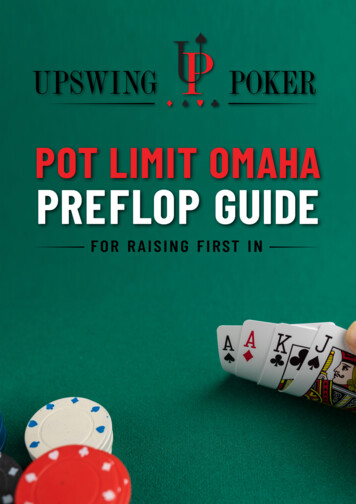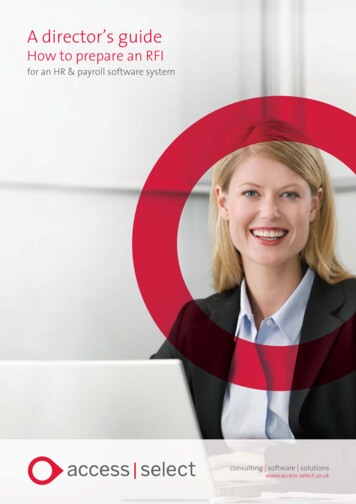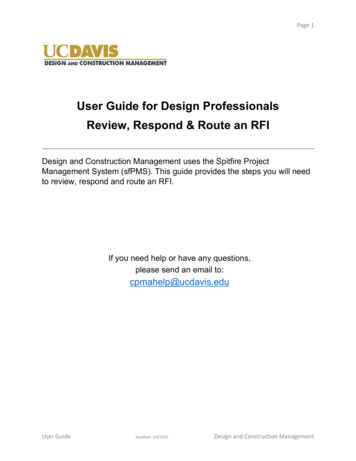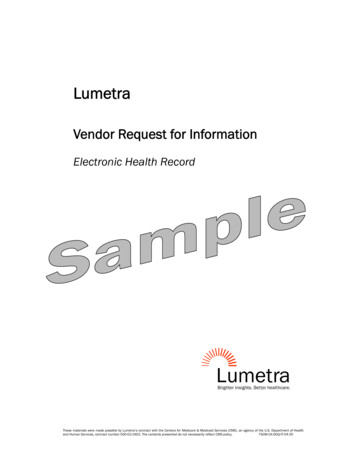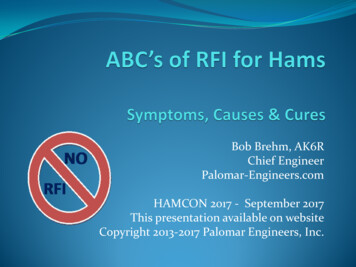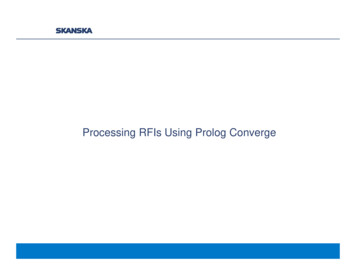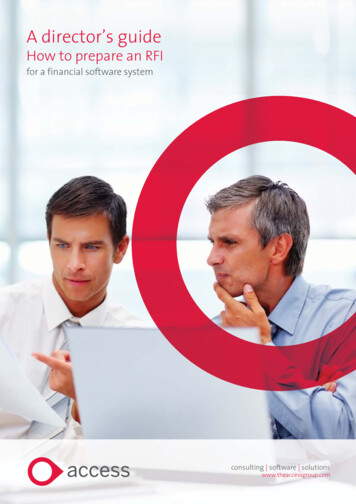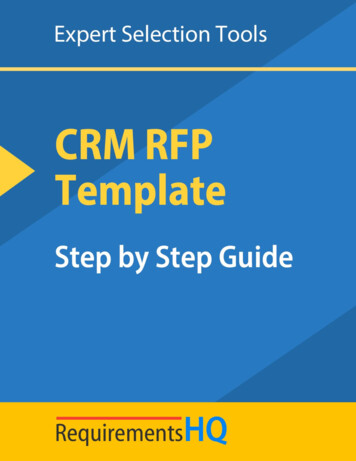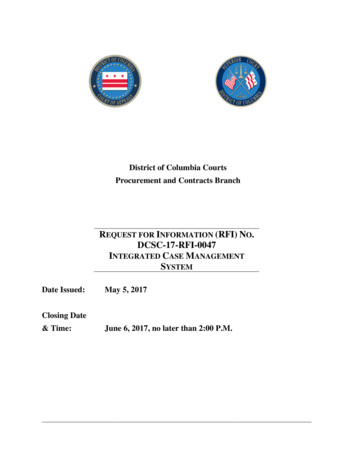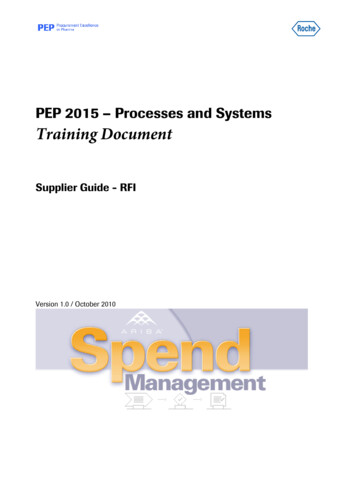
Transcription
PEP 2015 – Processes and SystemsTraining DocumentSupplier Guide - RFIVersion 1.0 / October 2010
PEP 2015 – Processes and SystemsError! Reference source not found.Table of Contents1What is an RFI?. 32Accessing the Ariba Sourcing System. 43Responding to an RFI. 53.1Accessing the RFI. 53.2Review Agreement – Accepting/Declining Participation. 63.3Review RFI Content . 83.4Downloading Documents. 83.5Message Board . 93.6Preparing Your Answers.103.6.1Uploading Documents .103.6.2Replacing and Deleting Documents .103.6.3Exporting RFI Content into Excel and Respond Online .113.7Saving Your Answers.113.8Submitting Your Answers .123.9Revising Your Response .133.10Response History.1345Event Status .154.1Open.154.2Paused.154.3Pending Selection .154.4Completed.15Logout from Ariba .17Version 1.0 / October 2010Page 2/17
PEP 2015 – Processes and Systems1Error! Reference source not found.What is an RFI?RFI (Request for Information) is typically designed as a questionnaire for suppliers tocomplete. In an RFI, Buyers gather information prior to receiving pricing information andjudge suppliers’ capabilities based on their responses.An RFI event is used to gather non-competitive data, information, comments, andreactions from potential participants. Participants typically do not respond to an RFI withpricing information. Instead, RFIs usually precede other events (RFPs or Auctions) thatinclude price.Version 1.0 / October 2010Page 3/17
PEP 2015 – Processes and Systems2Error! Reference source not found.Accessing the Ariba Sourcing SystemWhen the RFX opens, you automatically receive an email message containing a link tothe Roche Ariba Sourcing website. You can either click on the indicated URL or open aninternet browser and type in the following website address:http://rsmsourcing.roche.comEnter your user name and password, which were sent out to you in a separate systemgenerated email. Then click the Login button.Version 1.0 / October 2010Page 4/17
PEP 2015 – Processes and Systems3Error! Reference source not found.Responding to an RFI3.1 Accessing the RFITo access the RFI you have been invited to, simply select it from the Event List thatappears after login.If you have been invited to only one event, you will be taken directly to that project afterlogging in. In case you have been invited to multiple events, you will see them groupedon your screen, based on their status: Completed, Open, Pending Selection.You may expand the panels by clicking on the arrow located on the very left of the page.You can enter the event by simply clicking on the event name.In the upper right hand corner there is the countdown clock, which shows you howmuch time is remaining to complete the RFI and submit your responses.In the Event Details panel you can check the message board of the event anddownload tutorials. The Introduction part will give you a general overview of the event.Below that, you can see the owner of the event and the timelines in the Event Overviewand Timing Rules panel.Version 1.0 / October 2010Page 5/17
PEP 2015 – Processes and SystemsError! Reference source not found.Please always pay particular attention to the timing rules and never leave bidding for thelast couple of hours.3.2 Review Agreement – Accepting/Declining ParticipationBefore participating in an event, you will need to review and accept the bidderagreement. Normally you will not be able to see the event details unless you accept theagreement and state your intentto respond.This agreement is separate from the initial agreement you see when you first log in tothe site, and must be agreed to on a per event basis. To access the bidder agreement,click Review Agreement.Accept the terms of the agreement if you agree to them and want to participate in theevent. Decline the terms of the agreement if you do not want to participate.Select I accept or I do not accept and click OK.Version 1.0 / October 2010Page 6/17
PEP 2015 – Processes and SystemsError! Reference source not found.If you click on Decline to Respond a pop-up window will appear where you can addthe reason for declining.Version 1.0 / October 2010Page 7/17
PEP 2015 – Processes and SystemsError! Reference source not found.3.3 Review RFI ContentRFIs consists of different sections. Normally there is an introductory part where you maysee instructions posted by the Buyer, and any documents that may have been uploadedfor you to review.You can switch to view all content or select only one section to review.3.4 Downloading DocumentsTo download any documents attached by the Buyer, click on title of document and selecteither Download this attachment or Download all attachments.Version 1.0 / October 2010Page 8/17
PEP 2015 – Processes and SystemsError! Reference source not found.3.5 Message BoardIt is possible to send messages to the Buyer through the system. To do that, clickCompose Message.Type in a subject and your message in the Compose New Message screen and clickSend.To see all the messages around the event go to theConsole and click on Event Messages. Here you will havea list of all messages sent by you, the Buyer and the system.To view a message select it and click View or click on thesubject. To reply, select message and click the Replybutton.You will also find here system messages generated whenyou submit an answer or when the event status changes.Version 1.0 / October 2010Page 9/17
PEP 2015 – Processes and SystemsError! Reference source not found.3.6 Preparing Your AnswersIn every RFI there is a section with questions that should be responded to by thesuppliers. All questions marked with an asterisk are required, which means you cannotsubmit your response to the bid unless you answer the required questions. Questions notmarked are optional.There are several types of answers: text boxes to enter free text or numbers, drop downlists with predefined answers, and Yes/No answers.For entering dates you should use the calendar icon instead of entering the datemanually.3.6.1Uploading DocumentsIt might be that you are required to attach documents to any of the questions. To attacha file click on the Attach file link, and browse for your document. If you need to attachmultiple documents to one question it is better to save them in a zip file.3.6.2Replacing and Deleting DocumentsTo replace an uploaded document with another file, click Update file and browse for thenew document on your computer. To remove a document, simply click on Delete file.Version 1.0 / October 2010Page 10/17
PEP 2015 – Processes and SystemsError! Reference source not found.3.6.3 Exporting RFI Content into Excel and Respond OnlineFor RFIs that contain a large amount of line items, you can also export the data into anMS Excel spreadsheet, update it, then import it back to the system. Click Excel Importto export content or import your offline response.In Step 1 you can download RFI content and all attachments by clicking on DownloadContent and Download Attachments. Attachments will be zipped in a single file.In Step 3 you can upload responses using the RFI template, downloaded in Step 1.To finish the upload, click the Upload button. Make sure that you do not change theformat of the template, do not delete or add columns, otherwise the upload will fail.3.7 Saving Your AnswersAny time you stop working on the RFI, you can save it. Saving will let you leave the eventand return later on, without losing any responses entered previously. Click Save buttonto save your work.Version 1.0 / October 2010Page 11/17
PEP 2015 – Processes and SystemsError! Reference source not found.Once you have saved your response you will see this message on the upper part of yourscreen.Please note that simple saving is not sending your response to the Buyer, it will bevisible only to you. Therefore never forget to submit your response before the eventcloses!3.8 Submitting Your AnswersOnce you have completed working on the RFI, you can submit it by clicking on theSubmit Entire Response button.You will see a pop-up message verifying that you want to submit your response.Click OK to submit, or Cancel to continue working on your response.After submitting your bid, you will see this message at the top of the page.Version 1.0 / October 2010Page 12/17
PEP 2015 – Processes and SystemsError! Reference source not found.3.9 Revising Your ResponseIf you made any errors or you are required to enter additional information, you may edityour response by clicking on the Revise Response button. Please note that editing anevent is only possible while it is in Open Bidding status.Click OK to confirm your intention to revise yourresponse.While editing you can reload your last submitted bid by clicking on the Reload Last Bidbutton.When ready, submit your answers by clicking on the Submit Entire Response button.3.10 Response HistoryYou can access all submitted versions of your answers by goingto Response History on the Console.Version 1.0 / October 2010Page 13/17
PEP 2015 – Processes and SystemsError! Reference source not found.Here you will find the list of all your submitted answers. To enter any of them click on theReference Number.This is how submitted answers look.Version 1.0 / October 2010Page 14/17
PEP 2015 – Processes and Systems4Error! Reference source not found.Event Status4.1 OpenOpenIn Open status you can work on your responses.4.2 PausedPausedThe event might be paused by the Buyer for editing reasons. In paused status you cannotpost any answers.4.3 Pending SelectionWhen the event has ended, the countdown clock disappears and the event statuschanges to Pending Selection. In this status, responses are no longer accepted and theBuyer is evaluating the responses.Here there are four actions you can take:Download Content – download the event with your answers into an excel spreadsheetReview Agreement – review the agreement you accepted at the beginningPrint Event Information - this is a print version of the event. It contains a summary ofthe event and its contents.Review Bidding – shows your last accepted bid4.4 CompletedThe final status of an event is Completed.Go to View Award to see the award details. This button is only available if the bid waspartly or fully awarded to your company by the Buyer.Version 1.0 / October 2010Page 15/17
PEP 2015 – Processes and SystemsVersion 1.0 / October 2010Error! Reference source not found.Page 16/17
PEP 2015 – Processes and Systems5Error! Reference source not found.Logout from AribaFor security reasons, always use the Logout button to exit Ariba Sourcing.Version 1.0 / October 2010Page 17/17
In Step 1 you can download RFI content and all attachments by clicking on Download Content and Download Attachments. Attachments will be zipped in a single file. In Step 3 you can upload responses using the RFI template, downloaded in Step 1. To finish the upload, click the Upload button. Make sure that you do not change the