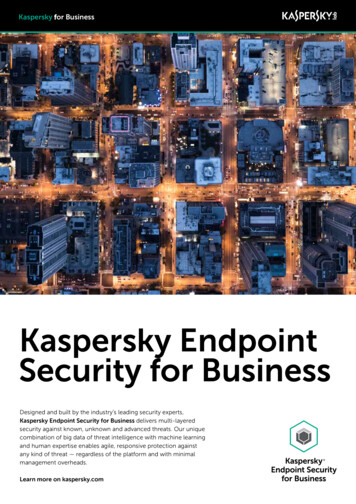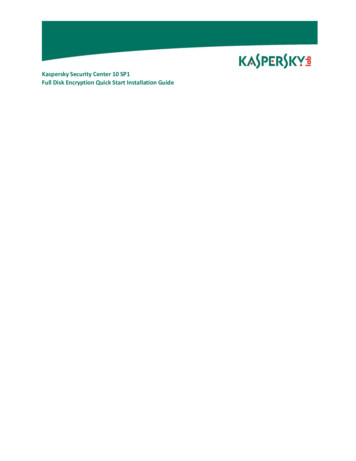
Transcription
Kaspersky Security Center 10 SP1Full Disk Encryption Quick Start Installation Guide
1 PrerequisitesHeads up! The prerequisites listed here, as well as the rest of the information in thisdocumentation are specifically for Kaspersky Lab Endpoint Security SP1.While this information may be relevant for future versions of this software, please ensure you areactively reviewing the correct documentation and prerequisites as they are subject to change.-2A fully installed Kaspersky Security Center serverThe proper licensing key for EncryptionA Windows workstation that meets the systems requirements found on this support quired DownloadsAll necessary files are built into the (Full) Kaspersky Security Center 10 SP1 installation package, which is arequirement of this process.The download page for this software can be found here: support.kaspersky.com/ksc10#downloads
3Understanding the TechnologyThere are five main components in play when the Full Disk Encryption feature set of the KasperskyEndpoint Security software is fully implemented.The Kaspersky Security Center 10 SP1 (KSC) software is first, and it is entirely responsible for thepolicies that dictate how the workstation’s endpoint security software will behave. It is alsowhere a second copy of the symmetric encryption key is held for administrative purposes. Shouldan end user forget their credentials, the administrator of the Kaspersky Security Center has theability to issue new credentials, add new users to the PreBoot agent and perform any otheradministrative duties.The second component is the Kaspersky Endpoint Security SP1 (KES) software which resides onthe workstations themselves.The third component is the Network Agent which provides communication between theendpoint workstation and the Kaspersky Security Center.The fourth component is the AES Encryption Module, which is installed in tandem with theKaspersky Endpoint Security software and handles the encryption aspect behind the scenes. Thisencryption is further enhanced by the AES-NI processor instruction set standardized on allmodern (post 2008) processor chipsets.Lastly, the fifth component is the Kaspersky PreBoot Agent which is the gateway application thatlies between the initial startup of the machine and the Windows environment. Without theproper credentials to get past this startup screen, the end user will not be able to gain access toany encrypted files on the workstation.The Kaspersky Security Center must first be installed.From here, the Kaspersky Endpoint Security (with the AES Module in place) and Network Agent softwareare both deployed and the Kaspersky Security Center policy for the workstation in question will bemodified to enable Full Disk Encryption (FDE).Behind the scenes, once the workstation receives the policy it will generate a 256 bit symmetricencryption key using the AES module and send that data to the Kaspersky Security Center for safekeeping. The workstation will then request a restart to test the workstation to ensure the PreBootsoftware will work properly given the hardware of the machine.
Once restarted, the machine will return to the Windows environment.If the Kaspersky Security Center has properly received the encryption key from the workstation, it willrelay this message to the workstation and the end user will be prompted to enter their current usercredentials they are using to gain access to the desktop.This is designed so that the passwords for both Windows authentication and the PreBoot software bothmatch, preventing the end user from having to memorize a separate password for both components.At this point, the encryption process will begin running in the background and upon the next reboot, theend user will be automatically pushed into the PreBoot authentication screen and prompted forauthentication credentials.
4Preparing the software for deploymentPlease ensure that the Advanced licensing key has been added to the Kaspersky Security Center.Encryption is not supported in the base level “Select” licensing tier.Open the Kaspersky Security Center Console and navigate to the Installation packages node locatedunder Remote installation.Right click on Kaspersky Endpoint Security 10 for Windows and click on Properties
In the window that appears, click on the Properties link on the left hand side.Scroll to the bottom and check on Encryption of hard drives (For workstations online)
A window warning you of an agreement will pop up. Accept to close the window.Click OK to exit the window.5Deploying the KES software to the workstationCreate tasks to install the Network Agent and Kaspersky Endpoint Security software
6Enforcing the Encryption policyNavigate to the policy that governs the computer in question.Navigate to the Encryption of hard drives node in the left hand navigation pane.In the dropdown box for the Default encryption rule, modify this from Leave unchanged to Encrypt all hard drives.Click OK to set the policy.
7Working on the EndpointRestart the endpoint machine. The first restart should prompt the preboot agent to check the hardwareof the device to ensure compatibility.Once you return back to the desktop, you should be prompted to enter a username and password forpassing through the Kaspersky PreBoot authentication area.Restart once more to ensure that the PreBoot Agent begins as it should.
There are five main components in play when the Full Disk Encryption feature set of the Kaspersky Endpoint Security software is fully implemented. The Kaspersky Security Center 10 SP1 (KSC) software is first, and it is entirely responsible for the policies that dictate how the workstation's endpoint security software will behave. It is also
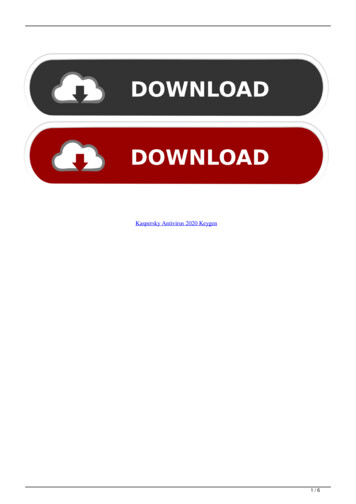
![Kaspersky Antivirus 6.0.4.1424. Key File 18 [REPACK]](/img/59/maramon.jpg)



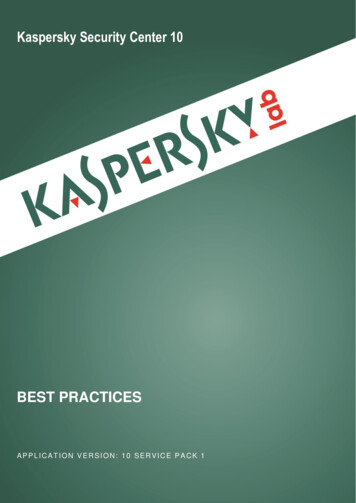

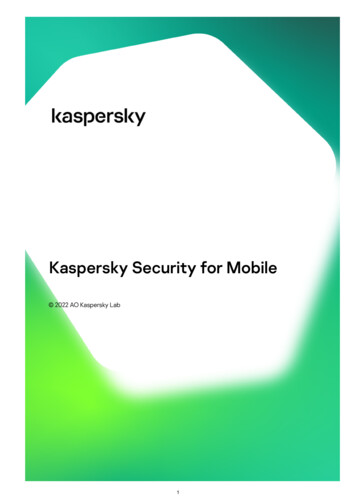

![Kaspersky Password Manager 9.0.1.447 Crack [BETTER]](/img/55/kaspersky-password-manager-901447-crack-better.jpg)