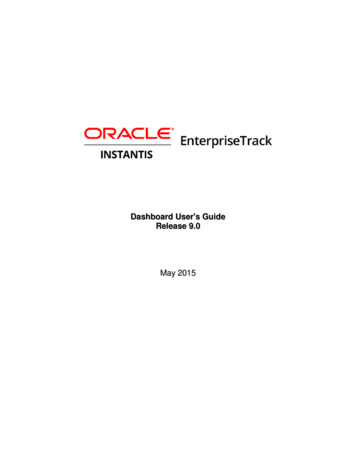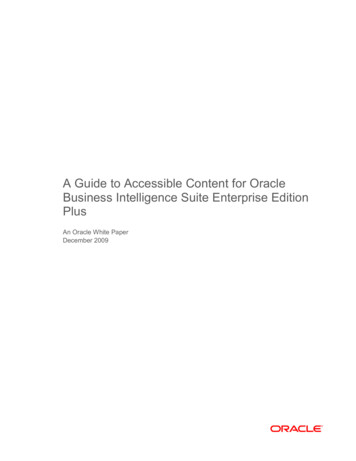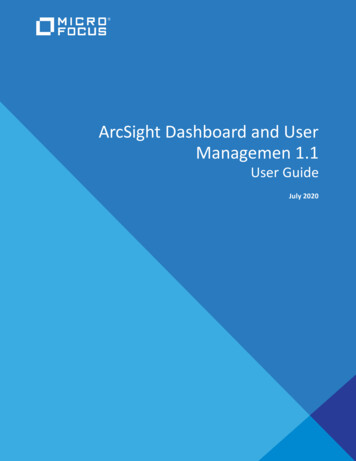
Transcription
ArcSight Dashboard and UserManagemen 1.1User GuideJuly 2020
Legal NoticeThe only warranties for products and services of Micro Focus and its affiliates and licensors (“Micro Focus”) are set forth inthe express warranty statements accompanying such products and services. Nothing herein should be construed asconstituting an additional warranty. Micro Focus shall not be liable for technical or editorial errors or omissions containedherein. The information contained herein is subject to change without notice.For additional information, such as certification-related notices and trademarks, see https://www.microfocus.com/about/legal/. Copyright 2020 Micro Focus or one of its affiliates.2
ContentsAbout This Book51 Welcome to ArcSight Fusion7Part I Creating and Using Dashboards92 Viewing a Dashboard11View Data in a Dashboard . . . . . . . . . . . . . . . . . . . . . . . . . . . . . . . . . . . . . . . . . . . . . . . . . . . . . . . . . . . . . . . . . 11View a Different Dashboard . . . . . . . . . . . . . . . . . . . . . . . . . . . . . . . . . . . . . . . . . . . . . . . . . . . . . . . . . . . . . . . . 11Favorite Dashboards . . . . . . . . . . . . . . . . . . . . . . . . . . . . . . . . . . . . . . . . . . . . . . . . . . . . . . . . . . . . . . . . 11All Available Dashboards. . . . . . . . . . . . . . . . . . . . . . . . . . . . . . . . . . . . . . . . . . . . . . . . . . . . . . . . . . . . . 113 Viewing Analyst and Entity Details13Case Overview by Owner . . . . . . . . . . . . . . . . . . . . . . . . . . . . . . . . . . . . . . . . . . . . . . . . . . . . . . . . . . . . . . . . . . 13Review Entities . . . . . . . . . . . . . . . . . . . . . . . . . . . . . . . . . . . . . . . . . . . . . . . . . . . . . . . . . . . . . . . . . . . . . . . . . . 134 Managing Dashboards and Content15Change the Time Range of Data in a Dashboard . . . . . . . . . . . . . . . . . . . . . . . . . . . . . . . . . . . . . . . . . . . . . . . 15Mark a Dashboard as a Favorite . . . . . . . . . . . . . . . . . . . . . . . . . . . . . . . . . . . . . . . . . . . . . . . . . . . . . . . . . . . . 15Specify a Default Dashboard . . . . . . . . . . . . . . . . . . . . . . . . . . . . . . . . . . . . . . . . . . . . . . . . . . . . . . . . . . . . . . . 16Create or Clone a Dashboard . . . . . . . . . . . . . . . . . . . . . . . . . . . . . . . . . . . . . . . . . . . . . . . . . . . . . . . . . . . . . . . 16Create a Dashboard . . . . . . . . . . . . . . . . . . . . . . . . . . . . . . . . . . . . . . . . . . . . . . . . . . . . . . . . . . . . . . . . . 16Clone a Dashboard. . . . . . . . . . . . . . . . . . . . . . . . . . . . . . . . . . . . . . . . . . . . . . . . . . . . . . . . . . . . . . . . . . 17Edit the Dashboard . . . . . . . . . . . . . . . . . . . . . . . . . . . . . . . . . . . . . . . . . . . . . . . . . . . . . . . . . . . . . . . . . . . . . . . 17Add Widgets. . . . . . . . . . . . . . . . . . . . . . . . . . . . . . . . . . . . . . . . . . . . . . . . . . . . . . . . . . . . . . . . . . . . . . . 17Modify a Widget’s Properties . . . . . . . . . . . . . . . . . . . . . . . . . . . . . . . . . . . . . . . . . . . . . . . . . . . . . . . . . 17Rearrange the Order of Widgets . . . . . . . . . . . . . . . . . . . . . . . . . . . . . . . . . . . . . . . . . . . . . . . . . . . . . . 18Remove Widgets . . . . . . . . . . . . . . . . . . . . . . . . . . . . . . . . . . . . . . . . . . . . . . . . . . . . . . . . . . . . . . . . . . . 18Change the Dashboard’s Name . . . . . . . . . . . . . . . . . . . . . . . . . . . . . . . . . . . . . . . . . . . . . . . . . . . . . . . 18Import and Export a Dashboard . . . . . . . . . . . . . . . . . . . . . . . . . . . . . . . . . . . . . . . . . . . . . . . . . . . . . . . . . . . . 18Considerations for Importing a Dashboard . . . . . . . . . . . . . . . . . . . . . . . . . . . . . . . . . . . . . . . . . . . . . . 18Import a Dashboard. . . . . . . . . . . . . . . . . . . . . . . . . . . . . . . . . . . . . . . . . . . . . . . . . . . . . . . . . . . . . . . . . 19Export a Dashboard . . . . . . . . . . . . . . . . . . . . . . . . . . . . . . . . . . . . . . . . . . . . . . . . . . . . . . . . . . . . . . . . . 19Display a Dashboard on the SOC Screen . . . . . . . . . . . . . . . . . . . . . . . . . . . . . . . . . . . . . . . . . . . . . . . . . . . . . . 19Share a Dashboard . . . . . . . . . . . . . . . . . . . . . . . . . . . . . . . . . . . . . . . . . . . . . . . . . . . . . . . . . . . . . . . . . . . . . . . 19Understand the Provided Dashboards . . . . . . . . . . . . . . . . . . . . . . . . . . . . . . . . . . . . . . . . . . . . . . . . . . . . . . . 20How is My SOC Running? . . . . . . . . . . . . . . . . . . . . . . . . . . . . . . . . . . . . . . . . . . . . . . . . . . . . . . . . . . . . 20Entity Priority . . . . . . . . . . . . . . . . . . . . . . . . . . . . . . . . . . . . . . . . . . . . . . . . . . . . . . . . . . . . . . . . . . . . . . 20Health and Performance Monitoring . . . . . . . . . . . . . . . . . . . . . . . . . . . . . . . . . . . . . . . . . . . . . . . . . . . 205 Configuring Widgets21Understand Widget Properties . . . . . . . . . . . . . . . . . . . . . . . . . . . . . . . . . . . . . . . . . . . . . . . . . . . . . . . . . . . . . 21Contents3
Understand the Provided Widgets . . . . . . . . . . . . . . . . . . . . . . . . . . . . . . . . . . . . . . . . . . . . . . . . . . . . . . . . . . 23Active List . . . . . . . . . . . . . . . . . . . . . . . . . . . . . . . . . . . . . . . . . . . . . . . . . . . . . . . . . . . . . . . . . . . . . . . . . 23Case Breakdown . . . . . . . . . . . . . . . . . . . . . . . . . . . . . . . . . . . . . . . . . . . . . . . . . . . . . . . . . . . . . . . . . . . 23Case Load . . . . . . . . . . . . . . . . . . . . . . . . . . . . . . . . . . . . . . . . . . . . . . . . . . . . . . . . . . . . . . . . . . . . . . . . . 24Case Timeline . . . . . . . . . . . . . . . . . . . . . . . . . . . . . . . . . . . . . . . . . . . . . . . . . . . . . . . . . . . . . . . . . . . . . 24Case Workflow Analysis . . . . . . . . . . . . . . . . . . . . . . . . . . . . . . . . . . . . . . . . . . . . . . . . . . . . . . . . . . . . . 24Database Event Ingestion Timeline . . . . . . . . . . . . . . . . . . . . . . . . . . . . . . . . . . . . . . . . . . . . . . . . . . . . 25Database Storage Utilization. . . . . . . . . . . . . . . . . . . . . . . . . . . . . . . . . . . . . . . . . . . . . . . . . . . . . . . . . . 25Entity Count Overview . . . . . . . . . . . . . . . . . . . . . . . . . . . . . . . . . . . . . . . . . . . . . . . . . . . . . . . . . . . . . . 25Productivity . . . . . . . . . . . . . . . . . . . . . . . . . . . . . . . . . . . . . . . . . . . . . . . . . . . . . . . . . . . . . . . . . . . . . . . 25Threat Analysis Funnel . . . . . . . . . . . . . . . . . . . . . . . . . . . . . . . . . . . . . . . . . . . . . . . . . . . . . . . . . . . . . . 26Part II Managing Users276 Manage Your Profile297 Managing Users and Groups of Users31Import Users from ESM . . . . . . . . . . . . . . . . . . . . . . . . . . . . . . . . . . . . . . . . . . . . . . . . . . . . . . . . . . . . . . . . . . . 31View Details of a Group . . . . . . . . . . . . . . . . . . . . . . . . . . . . . . . . . . . . . . . . . . . . . . . . . . . . . . . . . . . . . . . . . . . 31Create a New Group . . . . . . . . . . . . . . . . . . . . . . . . . . . . . . . . . . . . . . . . . . . . . . . . . . . . . . . . . . . . . . . . . . . . . . 31Create a New User . . . . . . . . . . . . . . . . . . . . . . . . . . . . . . . . . . . . . . . . . . . . . . . . . . . . . . . . . . . . . . . . . . . . . . . 32View a User’s Profile . . . . . . . . . . . . . . . . . . . . . . . . . . . . . . . . . . . . . . . . . . . . . . . . . . . . . . . . . . . . . . . . . . . . . . 32Unlock the User’s Account . . . . . . . . . . . . . . . . . . . . . . . . . . . . . . . . . . . . . . . . . . . . . . . . . . . . . . . . . . . 32Change the User’s Password. . . . . . . . . . . . . . . . . . . . . . . . . . . . . . . . . . . . . . . . . . . . . . . . . . . . . . . . . . 33Change the User’s Status . . . . . . . . . . . . . . . . . . . . . . . . . . . . . . . . . . . . . . . . . . . . . . . . . . . . . . . . . . . . 33Change the User’s Roles or Permissions . . . . . . . . . . . . . . . . . . . . . . . . . . . . . . . . . . . . . . . . . . . . . . . . 33Change the User’s Group Assignments . . . . . . . . . . . . . . . . . . . . . . . . . . . . . . . . . . . . . . . . . . . . . . . . . 338 Assigning Permissions to Roles and Users35Dashboard Permissions . . . . . . . . . . . . . . . . . . . . . . . . . . . . . . . . . . . . . . . . . . . . . . . . . . . . . . . . . . . . . . . . . . . 35Default Roles for the Dashboard . . . . . . . . . . . . . . . . . . . . . . . . . . . . . . . . . . . . . . . . . . . . . . . . . . . . . . . . . . . . 35Create a Role with Permissions . . . . . . . . . . . . . . . . . . . . . . . . . . . . . . . . . . . . . . . . . . . . . . . . . . . . . . . . . . . . . 36View Details of a Role . . . . . . . . . . . . . . . . . . . . . . . . . . . . . . . . . . . . . . . . . . . . . . . . . . . . . . . . . . . . . . . . . . . . . 36Change Permissions for the Role . . . . . . . . . . . . . . . . . . . . . . . . . . . . . . . . . . . . . . . . . . . . . . . . . . . . . . 37Add or Remove Users for the Role . . . . . . . . . . . . . . . . . . . . . . . . . . . . . . . . . . . . . . . . . . . . . . . . . . . . . 37Delete the Role . . . . . . . . . . . . . . . . . . . . . . . . . . . . . . . . . . . . . . . . . . . . . . . . . . . . . . . . . . . . . . . . . . . . 374Contents
About This BookThis User’s Guide provides concepts, use cases, and contextual help for the Dashboard and usermanagement of the ArcSight Platform. Part I, “Creating and Using Dashboards,” on page 9 Part II, “Managing Users,” on page 27Intended AudienceThis book provides information for individuals who use the Dashboard and manage users in theArcSight Platform. These individuals have experience using the deployed products, such as ArcSightEnterprise Security Manager and ArcSight Interset. For example, they tend to be familiar withmanaging security operation centers or performing duties of a security analyst or operator.Additional DocumentationThe Fusion documentation library includes the following resources: Release Notes for ArcSight Platform, which provides an overview of the products deployed inthis suite and their latest features or updates Technical Requirements for ArcSight Platform, which provides information about the commonhardware and software requirements for installing the CDF Management Portal and deployedcomponentsFor the most recent version of this guide and other ArcSight documentation resources, visit thedocumentation for ArcSight Platform.Contact InformationWe want to hear your comments and suggestions about this book and the other documentationincluded with this product. You can use the comment on this topic link at the bottom of each page ofthe online documentation, or send an email to Documentation-Feedback@microfocus.com.For specific product issues, contact Micro Focus Customer Care at bout This Book5
6About This Book
1Welcome to ArcSight Fusion1ArcSight Fusion provides the common elements needed for the ArcSight Platform products deployedin a containerized environment: user management, the Dashboard, and other core services. You canadd users and groups, as well as manage their roles and permissions. The Dashboard enables you tovisualize, identify, and analyze potential threats by incorporating intelligence from the multiplelayers of security sources that might be installed in your security environment: Real-time event monitoring and correlation with data from ArcSight Enterprise SecurityManager (ESM) Analyzing end-user behavior with ArcSight Interset Performing deep-dive investigations with ArcSight ReconTo help you get started, Fusion provides a set of out-of-the-box widgets and dashboards. Users canorganize the widgets into personalized dashboards. You can also use the Widget SDK to create newwidgets or modify the provided ones.For information about deploying, configuring, and maintaining this product, see the documentationfor ArcSight Platform.Welcome to ArcSight Fusion7
8Welcome to ArcSight Fusion
ICreating and Using DashboardsISelect DashboardYou can create one or more dashboards that incorporate widgets in your preferred arrangement.Depending on your role, you can create dashboards to be shared with specific roles, and evenidentify which of those dashboards should be the default landing page for a role. Chapter 2, “Viewing a Dashboard,” on page 11 Chapter 3, “Viewing Analyst and Entity Details,” on page 13 Chapter 4, “Managing Dashboards and Content,” on page 15 Chapter 5, “Configuring Widgets,” on page 21Creating and Using Dashboards9
10Creating and Using Dashboards
2Viewing a Dashboard2Select DashboardThe Dashboard automatically displays your default dashboard when you log in or select Dashboard.If you do not have a default dashboard, the Dashboard displays the list of available dashboards. “View Data in a Dashboard” on page 11 “View a Different Dashboard” on page 11While viewing a dashboard, you can modify its settings or clone it to create a new dashboard.View Data in a DashboardContent in a dashboard depends on the widgets that it displays, as well as the dashboard’s specifiedtime range.View a Different DashboardWhen viewing a dashboard, select View All Dashboards.In the course of your day, you might need to switch among several dashboards. You can view the listof dashboards in two ways: “Favorite Dashboards” on page 11 “All Available Dashboards” on page 11The list indicates whether a dashboard is shared, for your personal use, or assigned as the default fora role. You can also see who owns each dashboard. An “out-of-the-box” label indicates that thedashboard is provided with the Dashboard. In general, out-of-the-box dashboards are available onlyto the Dashboard administrator because they require configuration before use.Favorite DashboardsYou can specify which dashboards are your favorites.All Available DashboardsYou can view the full list of available dashboards. A star beside the name indicates that you havemarked that dashboard as a favorite.Viewing a Dashboard11
12Viewing a Dashboard
3Viewing Analyst and Entity Details3Some of the widgets in the dashboard allow you to review activity associated with specific cases,case owners or owner groups, and entities. “Case Overview by Owner” on page 13 “Review Entities” on page 13Case Overview by OwnerSelect an owner in a widgetYou can review all cases currently assigned to a specific owner. When you select an owner in awidget, the Dashboard opens the Case Overview by Owner page. For each case, the table includesthe following details: Severity of the case Current stage of the case Length of time that the case has been assigned to the owner Time since the case was created Time since the case was last updatedTo determine when the owner received a particular case, hover over the Owned field. If you hoverover the Created and Last Updated fields, the Dashboard shows the specific date and time that thecase was created or last updated, respectively.Review EntitiesSelect an entity in a widgetIf your environment incorporates data from Interset, you can select the entities in the Entity CountOverview widget to view their status and details.Viewing Analyst and Entity Details13
14Viewing Analyst and Entity Details
4Managing Dashboards and Content4Select DashboardYou can add, remove, and rearrange the order of widgets in a dashboard. You can also change thecontent of a widget then save it with a unique name. To edit a dashboard, you must be currentlyviewing it. “Change the Time Range of Data in a Dashboard” on page 15 “Mark a Dashboard as a Favorite” on page 15 “Specify a Default Dashboard” on page 16 “Create or Clone a Dashboard” on page 16 “Edit the Dashboard” on page 17 “Import and Export a Dashboard” on page 18 “Display a Dashboard on the SOC Screen” on page 19 “Share a Dashboard” on page 19 “Understand the Provided Dashboards” on page 20Change the Time Range of Data in a DashboardSelectMost of the widgets in a dashboard display data according to the either a specified Time range or anAs of now setting, which displays data based on the last time that you refreshed the browser. You canconfigure the time setting.If you select a preset time, the Dashboard displays data starting from 12:00:00 a.m. of the first datein the range to 11:59:59 p.m. of the last date in the range. If the last date is the current date, thenthe Dashboard defaults to the current time or time of the last browser refresh. For example, the Last1 month setting might be from 12:00:00 a.m. April 29 to 3:34 p.m. May 29. Note thatthe Dashboard does not display minutes and hours.To display time values, the Dashboard uses your browser settings, such as your local time zone.Mark a Dashboard as a FavoriteTo more quickly find a dashboard, you can add it to your Favorites list.While viewing a dashboard, select .Managing Dashboards and Content15
Specify a Default DashboardSelect . Set as default for meWhen you log in, the Dashboard automatically displays the default dashboard that you have chosenor that an Administrator has assigned for your role. If no dashboard has been assigned to you or nodefault exists, you will see the list of available dashboards.To override the default dashboard assigned to your role, you can specify any currently displayeddashboard as your preferred landing page.Create or Clone a DashboardYou can build as many dashboards that you need either by creating a new dashboard or copying acustom or out-of-the-box dashboard. “Create a Dashboard” on page 16 “Clone a Dashboard” on page 17Create a DashboardYou can create as many dashboards as you need.1 (Conditional) From within an existing dashboard, select . Create new Dashboard.2 (Conditional) From the Dashboards list, select .3 Specify a Title for the new Dashboard.The title can be a maximum of 150 characters, and must be unique.4 To add a widget, select beside Main Context.5 Choose the widget that you want to add.6 Modify the widget’s properties.7 Continue to add widgets as needed.8 Arrange the widgets how you prefer.9 Save your changes.Alternatively, you might choose to clone an existing dashboard or import a dashboard that someoneelse created.16Managing Dashboards and Content
Clone a DashboardTo quickly create dashboards, you can copy an existing dashboard. For example, Inez Bates wants tocustomize an out-of-the-box dashboard and share it with her APJ analyst team. She clones thedashboard, then modifies some of the widgets to include only cases that the team owns.By default, the Dashboard copies the name of the original version and adds “Copy of” to the name.You can change that title as part of the cloning process or edit the title later.1 From within an existing dashboard, select . Clone.2 Specify a unique name for the new dashboard.3 (Optional) Indicate that you want to add the new dashboard to your Favorites.4 Save your changes.Alternatively, you can import a dashboard that someone else created.Edit the DashboardWhile viewing a dashboard, selectYou can only modify the configuration of the dashboard that you are currently viewing, such aschanging widget properties or adding and removing widgets. “Add Widgets” on page 17 “Modify a Widget’s Properties” on page 17 “Rearrange the Order of Widgets” on page 18 “Remove Widgets” on page 18 “Change the Dashboard’s Name” on page 18Add WidgetsWhile viewing a dashboard, select, then in Main ContextTo find an existing widget, you can search by its name or the tags assigned to it. After choosing thewidget, you can change its properties to suit your dashboard.To group widgets in sections under the Main Context, select Nested Context from the widgetselector or select a context that has already been added to the dashboard. Then you can add widgetsin that section. You can also change the name of the sections.Modify a Widget’s PropertiesWhile viewing a dashboard, selectTo edit the settings of a widget, select the widget. Make your changes in the Widget Properties pane.Then save your changes.Managing Dashboards and Content17
Rearrange the Order of WidgetsWhile viewing a dashboard, selectTo rearrange the order of widgets in a dashboard, simply drag each widget to the new location. Thensave your changes.Remove WidgetsWhile viewing a dashboard, selectTo remove a widget, select X within the widget’s boundaries. Then save your changes to thedashboard.Change the Dashboard’s NameWhile viewing a dashboard, selectThe title of a dashboard can be a maximum of 150 characters, and must be unique.Import and Export a DashboardAs an alternative to sharing or copying a dashboard, you can export the dashboard as a json file forother users to import to their Dashboard. The json file contains information about the dashboard’sconfiguration and the included widgets. The file does not contain any data displayed in thedashboard. You can modify the exported json file or edit the imported dashboard.For example, Inez Bates on the APJ analyst team really likes a dashboard that Murphy Buckley, on theEMEA team, made for his personal use. Murphy could share this dashboard with Inez. However, thewidgets are configured for the AMS team’s use, so the data would not be useful for Inez. Instead,Murphy exports the dashboard and sends the json file to Inez. She imports the dashboard, thenmodifies some of the widgets to point to cases that she and the APJ team own. “Considerations for Importing a Dashboard” on page 18 “Import a Dashboard” on page 19 “Export a Dashboard” on page 19Considerations for Importing a DashboardChanging the json file of a dashboard can cause problems either during import or within theDashboard. Usually, you only need to change the name of the dashboard in the file. Before importinga dashboard, please review the following considerations: You cannot import a dashboard whose name already exists in your Dashboard environment.Ensure that you change the title of the dashboard in the json file.18Managing Dashboards and Content
NOTE: This caveat includes names of dashboards that other users have created and which youmight not see in your list. You cannot import a dashboard if it contains widgets that do not exist in your Dashboardenvironment.Import a DashboardWhen viewing the list of Dashboards, select . Import Dashboard. Then browse to the appropriatejson file.Export a DashboardWhen viewing a Dashboard, select . Export Dashboard.Display a Dashboard on the SOC ScreenLike most software, the Dashboard will end a session that has been idle for a while. This is good forsecurity. However, it can be inconvenient if you display a dashboard on the large monitors in yourSOC. To avoid manually interacting with the browser or logging in regularly, you can use a plug-inthat automatically refreshes all content in the browser tab that displays the dashboard.1 Install an Auto Refresh add-on for your browser. There are free add-ons available for supportedbrowsers.2 Specify the time interval after which you want the browser tab to refresh automatically.For instance, if you set the time for auto-refresh to five minutes, your browser tab will refreshautomatically after an interval of five minutes.3 (Optional) Minimize the left navigation pane.Note that, when you refresh the tab, the Dashboard always updates to the latest data based on yourchosen time range.Share a DashboardYou must have the Share Dashboard permission to perform this functionSelect . ShareYou can share the currently displayed dashboard with one or more of your assigned roles. If you havethe Manage Roles permission, you can share the dashboard with any role.Alternatively, if you cannot share a dashboard, you can export the dashboard for others to importand use.NOTE: You cannot re-share a dashboard that has been shared with you.Managing Dashboards and Content19
Understand the Provided DashboardsTo help you get started, the Dashboard provides out-of-the-box dashboards with associated widgets.You will need to configure the widgets to ensure the dashboards display data appropriately for yourenvironment. “How is My SOC Running?” on page 20 “Entity Priority” on page 20 “Health and Performance Monitoring” on page 20Initially, the out-of-the-box dashboards are available to the administrative user created during theinitial log in. This user can share these dashboards with SOC team members, who can then createtheir own clones. Alternatively, administrators can create one or more clones based on thesedashboards, then share the clones, and set default dashboards for roles.How is My SOC Running?The out-of-the-box dashboard, How is my SOC running?, gives you an overview of the status andtrends related to ESM case management. It includes the following widgets: Case Breakdown Case Load Case Timeline Case Workflow Analysis Productivity Threat Analysis FunnelEntity PriorityThe out-of-the-box dashboard, Entity Priority, combines content from both Interset and ESM toprovide the status of users and entities at risk, including risk scores calculated by Interset. It includesthe following widgets: Active Lists Entity Count OverviewHealth and Performance MonitoringThe out-of-the-box dashboard, Health and Performance Monitoring, provides information about thestatus of the database installed with some components, such as ArcSight Recon and Interset. Itincludes the following widgets: Database Event Ingestion Timeline Database Storage Utilization20Managing Dashboards and Content
5Configuring Widgets5Widgets display data according to your specifications. You can filter content by specific case ownersor groups, case severities, and sub-filters. “Understand Widget Properties” on page 21 “Understand the Provided Widgets” on page 23Understand Widget PropertiesWhen you configure a widget, you might see a combination of the following properties:Title and SubtitleSpecifies the name and an optional secondary name for a widget you want to add to yourdashboard.You can also specify whether the dashboard displays the title or subtitle.In general, because you might have several variations of some widgets, it’s a good practice totitle each widget according to your sub-filter criteria. For example, SOC Manager Franz Tuppercreates a Case Breakdown widget for each of the SOC’s three owner groups: EMEA, AMS, andAPJ. He names the widgets Case Breakdown-EMEA, Case Breakdown-AMS, and CaseBreakdown-APJ.SeveritySpecifies the categories of importance, or severity, assigned to the affected cases. For example,in ESM, some cases might be categorized as Catastrophic or Marginal.When selected for Group by, you can add sub-filters by specifying the type of Cases, AssignedOwners, or Assigned Owner Groups that you also want to view.Assigned OwnersIndicates that you want to display data based on the individuals assigned to the affected cases.You can specify the Owners that you want to include.If you do not specify an owner, the Dashboard includes data for all owners. If you specify morethan five owners, the Dashboard displays data for the top five selected owners. Then adds anOther category that totals the values for all other selected owners.When selected for Group by, you can add sub-filters by specifying the type of Cases andImportance categories that you also want to view.Configuring Widgets21
Assigned Owner GroupsIndicates that you want to display data based on the owner groups, or teams, assigned to theaffected cases. The widget also displays all cases assigned to the individuals and child groupswithin the owner groups. You can specify the Owner Groups that you want to include.If you do not specify an owner group, the Dashboard includes data for all groups, and thus allowners. If you specify more than five owner groups, the Dashboard displays data for the topfive selected groups. Then adds an Other category that totals the values for all other selectedowner groups.When selected for Group by, you can add sub-filters by specifying the type of Cases and Severitycategories that you also want to view.Assigned CasesApplies only when you specify Severity for Group by.Indicates whether a sub-filter includes cases assigned to the specified owners.To include specific owners or owner groups, select Owners then add the names that you want toinclude. Otherwise, the Dashboard displays data for all assigned cases.In general, to view sub-filter data, you might hover over the visual in the widget or drill downinto the data.Unassigned CasesApplies only when you specify Severity for Group by.Indicates whether a sub-filter includes unassigned cases.Target for Case ClosureApplies only to the Productivity and Case Load widgets.Specifies the number of cases per week that you expect each owner group (Productivity widget)or owner (Case Load) to close.Time RangeSpecifies the start and end dates for the data that you want to view: Dashboard’s default tells the widget to use the time range set for the dashboard. As of now tells the widget to use the most recent data retrieved from the data source.Data updates each time you refresh the browser, unless you have specified a Custom timerange.NOTE: You can set a maximum time range to limit the amount of data that the Dashboard cancollect from its data sources. For example, you can specify 365 days of data. For moreinformation, see the Administrator Guide in the documentation for ArcSight Fusion.NOTE: To assign or change the severity or owner of a case, use the ArcSight Console or CommandCenter.22Configuring Widgets
Understand the Provided WidgetsThe Dashboard ships with several widg
About This Book 5 About This Book This User's Guide provides concepts, use cases, and contextual help for the Dashboard and user management of the ArcSight Platform. Part I, "Creating and Using Dashboards," on page 9 Part II, "Managing Users," on page 27 Intended Audience This book provides information for individuals who use the Dashboard and manage users in the