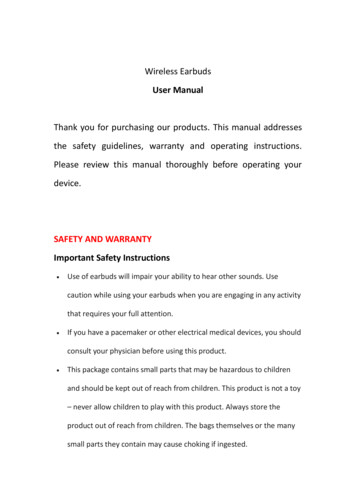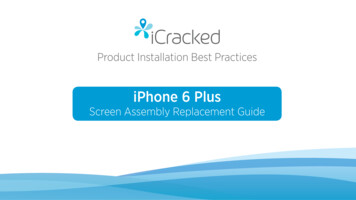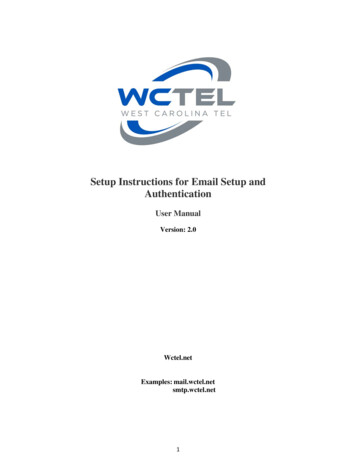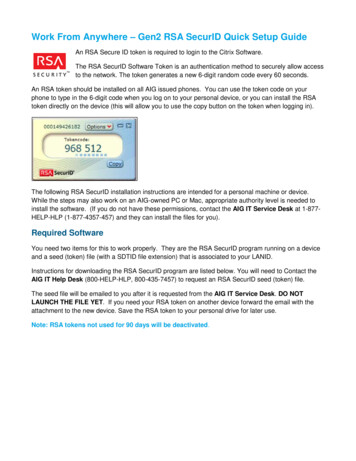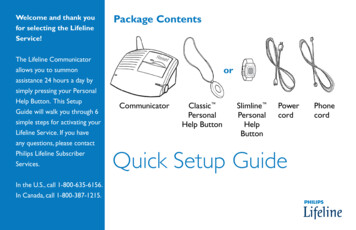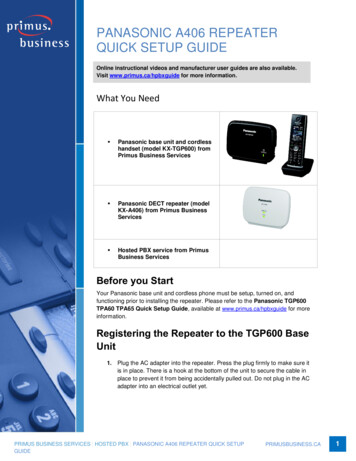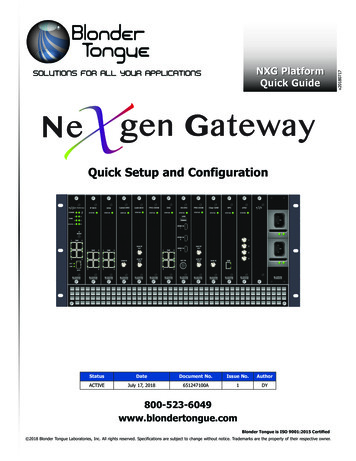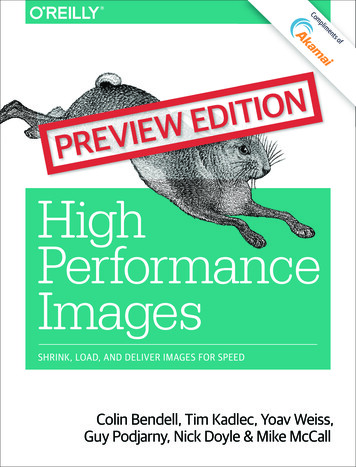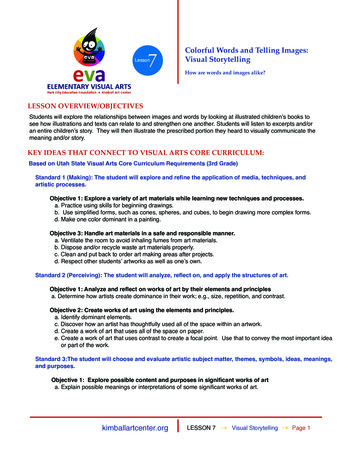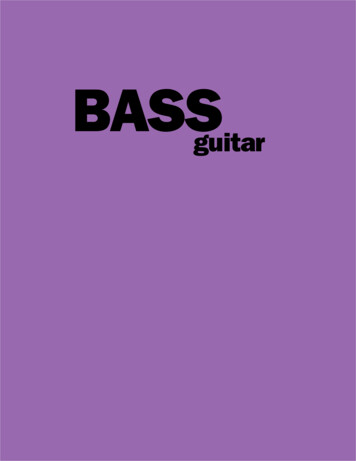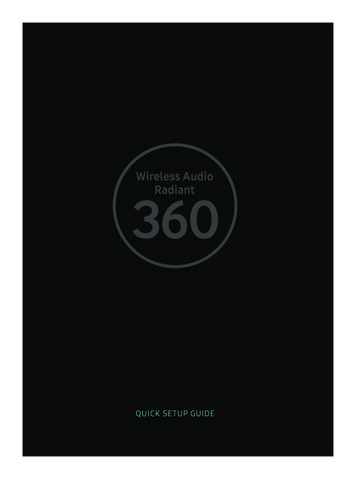
Transcription
QUICK SETUP GUIDE
Speaker Main FeaturesWi-Fi connection is recommended for this speaker Provides a wide range of sound sources, Internet radio available, and supportsgroup play with multiple connections or stereo sound feature FeaturesMultiroomfeatureMusic serviceWi-FiConnect multiple devices at once BluetoothOne deviceconnectionVariety of music services availablewith the Samsung MultiroomApp installationApp per music service- Sound source servicerequired- Internet radio (Tuneln)NOTE Bluetooth Setup, please refer to page 11 · 1 · English
Checking the ComponentsInst1 M(ScoMODEDo not place any items ontop off or sit on the mainunit 2 OGetting Started1 Follow the installation steps in this user manual 2 Please download Samsung Multiroom app on your smart device · 2 · English3 C
onainInstallation1 Make sure your smart device(Smart Phone, Tablet, PAD, etc) isconnected to your Wi-Fi network NOTE All the devices need to connect to thesame network Smartt ddeviceiRouter2 On your smart device, download and install the Samsung Multiroom app AndroidiOSApplication Samsung Multiroom3 Connect your speaker to power SPK ADD/Wi-Fi SETUP SERVICEDC 19VS kSpeaker· 3 · English
InstallationSpe4 Launch the Samsung Multiroom app on your smart device, and then followthe instruction on the screen to complete setup - Play music after speaker setup is complete Welcome ScreenIf Auto Set-up fails, follow the on-screen instructions NOTE If speaker setup continually fails,Press and hold the volume ( ,-) buttons on top of the speaker simultaneously forfive seconds to reset the speaker Next, restart the app and follow the displayed instructions to configure thespeaker again · 4 · English
Speaker TopTouch to select TV SoundConnect/Bluetooth/Wi-Fiowly forVolume SwipeNextSongNOTES Tap/Swipe : Whole area is available except MODE, Volume (-, ) key area on theTOP The speaker will enter standby mode to reduce energy consumption after15 minutes of idle time · 5 · English
Speaker BottomSPK ADD/Wi-Fi SETUPSPK ADD/Wi-Fi SETUP SERVICEUsiSERVICEFor service only DC 19V1 Connect theadaptor’s inputpower cord to theadaptor 2 Connect theadaptor’s outputpower cord (with theround plug) to theDC 19V jack on thespeaker DC 19VSPK ADD/Wi-Fi SETUP SERVICENotch for Power Cable· 6 · EnglishDC 19V
Using the Samsung Multiroom App (on Main Screen)12341 View the full list of connectedspeakers 2 Enter a keyword to search forthe music desired e53 Access the settings menu 4 Select a source of music andplay the music you want Scroll left or right to viewdifferent sources of music theehe5 A different screen is displayedaccording to the music sourceselected 66 Different categories of musicare listed below the bar Scroll down to select yourfavorite categories of music NOTES Some of app image might be different Please refer to Web Manual for the detailinformation Sign-up or log-in may be required to access some streaming services Some TuneIn radio channels may be restricted depending on their site policies Supported streaming services are provided by third parties and may beterminated at any time · 7 · English
Connecting Additional SpeakersUsiYou can add additional speakersSettUse an app to add speakers to the network Groumus1 Connect the new speaker to an electrical outlet 2 On the main screen, touchat the top left to display a list of speakers 3 Touch More 4 Touch Add New Speaker in the app, and then follow the instructions on theapp screen · 8 · English1 O2 To3 Tosp
eUsing Multiple SpeakersSetting up a groupGroup multiple speakers, connected over the same network, to play the samemusic via the speakers 1 On the main screen, touchat the top left to display a list of speakers 2 Touch next to the speaker name 3 Touch Group If you have more than two connected speakers, select thespeakers you want to set up as a group, and then select Done NOTES If two speakers are available, touch Group to automatically group the speakers You cannot use Group with Bluetooth or a TV SoundConnect connection · 9 · English
Using Multiple SpeakersUsiSetting up Stereo Mode1 Toyo If connecting to a Samsung Smart TV over Wi-Fi, use multiple speakers to configure asurround sound system Refer to “Connecting to a Samsung Smart TV over Wi-Fi” fordetails 2 EthUse multiple speakers to enjoy stereo sound 1 On the main screen, touchat the top left to display a list of speakers 2 Touch next to the speaker name 3 Touch Stereo Setup 4 Touch and hold a speaker, drag and drop it to a desired location, and thenselect Done 3 UNOTES If two speakers are connected, touch Stereo Setup to enable stereo sound mode Speaker testing and volume adjustment are optional You cannot use Stereo Setup with Bluetooth or a TV SoundConnect connection · 10 · English
aUsing Bluetooth 1 Touch the MODE button on the TOP of your speaker one or more times untilyou hear “Bluetooth is ready ” 2 Enable Bluetooth on your smart phone, and then select [Samsung] R1 fromthe Bluetooth list n[Samsung] R1NOTE Without connection with Samsung Multiroom app, you might see“Samsung Wireless Audio” on your Bluetooth list 3 Use any music app on your device to play music on your speaker NOTE In Bluetooth mode, the Play/Pause/Next/Prev functions are available inBluetooth devices supporting AVRCP ode on · 11 · English
Connecting to a TV via TV SoundConnect (Bluetooth)ConTV SoundConnect allows an easy wireless connection between a SamsungTV and your speaker so you can enjoy listening to your TV’s sound through thespeaker Wh1 Touch the MODE button one or more times until you hear “TV SoundConnectis ready ” If yoon thsounNOTE TV SoundConnect can be used to connect a single speaker to a TV (to connect multiple speakers to a TV, refer to “Connecting to a Samsung SmartTV over Wi-Fi”) 2 Press and hold MODE button for 5 seconds to initialize TV SoundConnectMode 3 A pop-up appears on the TV asking you to approve the connection Approve to continue NOTES Once connection completed, skip above step 2 and 3 when you connect the TVagain To connect a new TV, follow above all 3 steps The TV SoundConnect (SoundShare) feature is available on several Samsung TVmodels released after 2012 · 12 · EnglishCh※
Connecting to a Samsung Smart TV over Wi-FiheectWhat is the Wi-Fi surround sound connection?If your Samsung TV supports the Wi-Fi mode, connect the TV and audio deviceson the same Wi-Fi network You can enjoy sound experience from the surroundsound system Playing TV sound using theSoundbar and speakersPlaying TV sound using speakersonly (up to five speakers can beconnected)artTVTVChecklist before Connection※ Check information for your TV model For connection to a TV over Wi-Fi, only Samsung Smart TVs, released after2014, are compatible (See the User Manual provided with your TV )When using a smart TV manufactured by other than Samsung,- Use a wired connection to connect between your TV and SamsungSoundbar that supports the multiroom feature Then use theMultiroom app to set up your surround sound system (Refer to the Soundbar user manual at the Samsung website )· 13 · English
Connecting to a Samsung Smart TV over Wi-FiCon1 Check to make sure that the Soundbar and audio device are connected to a(Wi-Fi) network 2 SWNOTEO Download the Samsung Multiroom app to your smart device, then follow theinstructions in the app to connect the speakers and/or Soundbar to the (Wi-Fi)network MM2 Check to make sure that the TV is connected to the network How to check : Menu Network Network Status3 Check to make sure that the TV, Soundbar and speakers are connected to thesame network Connecting to a Samsung Smart TV released in 2016 Connecting a single speaker or SoundbarFrom the menus, select Sound Output Home Menu Settings ( ) Sound Sound Output Model name(Wi-Fi) Connecting multiple speakers or connecting a single speaker along withthe Soundbar1 On the TV menu, select Wireless Speaker Manager Menu Sound Expert Settings Wireless Speaker Manager3 Ss SuFroCenSpe p· 14 · English
Connecting to a Samsung Smart TV over Wi-FiaeFi)2 Select Multiroom Link Type Surround :Set up with 2 to 5 speakersWireless Speaker ManagerOther Audio Device ( )Multiroom Link TypeMultiroom Link SettingsSurround Soundbar SurroundNOTE The surround sound system is notavailable with a combination of oneSoundbar and one speaker o theFi)h Soundbar Surround :Set up with one Soundbar and twospeakers3 Select Multiroom Link Settings Select a speaker for each channel andselect Save to complete configuration Soundbar Surround SurroundFrontLCenterSpeaker LevelNoneNoneRSurroundR7Surround TestSaveCancelHW-K850CenterSpeaker LevelLR3Surround TestR3Save If a connection cannot be established, see “Checklist before Connection” onpages 13 and 14 · 15 · EnglishRCancel
Connecting to a Samsung Smart TV over Wi-FiConnecting to a Samsung Smart TV released in 2015 Connecting a single speaker or SoundbarCon2 Wcoco1 On the TV menu, select Speaker List Menu Sound Speaker ListC2 Select a connected speaker from the list of speakers SoundSound ModeTV SpeakerStandardHW-K850(HDMI)Sound Effect3D AudioMake sure that“(Wi-Fi)” is includedin the name LowHW-K850(Wi-Fi)Speaker ListAdditional SettingsCR1(Wi-Fi) Sound CustomizerR3(Wi-Fi)Reset SoundIMPORTANT Soundbars are indicated by the ‘Model name(Wi-Fi)’ Connecting multiple speakers or connecting a single speaker along withthe Soundbar1 Follow the instructions under “Connecting a single speaker or Soundbar” toconnect a speaker IMPORTANT To configure the surround sound system aligned with a Soundbar, select aSoundbar first · 16 · Englishp
Connecting to a Samsung Smart TV over Wi-Fi2 With the speaker selected, press the right directional key on the remotecontrol Select a speaker for each channel and select Save to completeconfiguration Connecting only a speakerTV SpeakerR1(Wi-Fi)R3(Wi-Fi)Wi-Fi Surround SetupWe’ve automatically configured yoursurround setup You can manually edit thisconfiguration or select Exit to cancel Front Left[Samsung] R3Front Right[Samsung] R1edhtoSpeaker LevelStart TestSaveExitConnecting a speaker along with the Soundbar The surround sound system is not available with a combination of one Soundbar andone speaker HW-K850TV SpeakerMusicHW-K850(HDMI)Clear VoiceSportsHW-K850(Wi-Fi)Soundbar[Samsung] HW-K850MovieNightR3(Wi-Fi)Wi-Fi Surround SetupWe’ve automatically configured yoursurround setup You can manually edit thisconfiguration or select Exit to cancel SurroundSurround Left[Samsung] R3Surround Right[Samsung] R5SettingsWoofer & EqualizerR5(Wi-Fi)Surround SetupSpeaker LevelStart TestSaveExit If a connection cannot be established, see “Checklist before Connection” onpages 13 and 14 · 17 · English
Connecting to a Samsung Smart TV over Wi-FiCon3 SeConnecting to a Samsung Smart TV released in 20141 From the menus, select Multiroom Link - Settings Menu Sound Speaker Settings Multiroom Link - SettingsSoundSpeaker SettingsSound ModeStandardSound Effect3D AudioLowSpeaker SettingsAdditional SettingsReset SoundTV Sound OutputTV Speaker TV Installation TypeTV SoundConnect Samsung Audio Device List Add New DeviceMultiroom Link SettingsBluetooth Headphone Bluetooth Headphone ListMultiroom LinkStandOnSurroundOK4 SSet2 Select the Multiroom Link type Mult Surround :Set up with one to five speakersSettingsMultiroom Link Surround Soundbar Surround :Set up with one Soundbar, or withone Soundbar and two speakersMultiroomFront LeftSoundbar Surround[Samsung]R3[Samsung]R5NOTEOKVolume LevelSpeaker TestEdit Name The surround sound system is notavailable with a combination of oneSoundbar and one speaker · 18 · EnglishO5 S p
Connecting to a Samsung Smart TV over Wi-Fi3 Select the number of speakers to connect e g , one speaker 1CH, two speakers 2CHSettings서라운드Multiroom Link2CHFront LeftRightFront Rig[Samsung]R3OK[Samsung]R3Volume LevelSpeaker TestEdit Name4 Select the speaker in the position you want and select OK SettingsSettingsMultiroom LinkSurroundMultiroom LinkFront Left2CHFront RightFront LeftFront Right olume LevelSpeaker TestEdit NameOKVolume LevelSpeaker TestEdit Name5 Set TV sound output to Multiroom Link If a connection cannot be established, see “Checklist before Connection” onpages 13 and 14 · 19 · English
Principales caractéristiques de l’enceinteUne connexion Wi-Fi est recommandée pour cette enceinte.Offre une vaste gamme de sources de son et la radio Internet disponibleen plus de prendre en charge Group Play avec connexions multiples ou lafonction stéréo.CaractéristiquesFonctionMultiroomService musicalWi-FiBluetoothBranchement à plusieurspériphériques en mêmetemps.Connexion à unpériphériqueUne variété de servicesmusicaux disponibles avecl’application SamsungMultiroom.- Service de source sonore- Radio Internet (Tuneln)Installation del’application par servicemusical requiseREMARQUE Pour la configuration de l’option Bluetooth, veuillez vous reporter à la page 11.· 1 · Français
Vérification des composantsInsMODEIl ne faut pas placer desobjets ni s’asseoir surl’unité principale.1. Aintae2. SMPour démarrer1. Suivez les étapes d’installation contenues dans le présent guide d’utilisation.2. Veuillez télécharger l’application Samsung Multiroom sur votre appareilintelligent.· 2 · Français3. B
esInstallation1. Assurez-vous que votre appareilintelligent (téléphone intelligent,tablette, assistant personnel, etc.)est connecté à votre réseau Wi-Fi.REMARQUE Tous les appareils doivent êtreconnectés au même réseau.AppareililAintelligentRouteur2. Sur votre appareil intelligent, téléchargez et installez l’appli SamsungMultiroom.Androidon.iOSApplication Samsung Multirooml3. Branchez votre enceinte à la source d’alimentation.SPK ADD/Wi-Fi SETUP SERVICEDC 19VE i tEnceinte· 3 · Français
Instal
[Samsung] R1 NOTE Without connection with Samsung Multiroom app, you might see “Samsung Wireless Audio” on your Bluetooth list 3 Use any music app on your device to play music on your speaker NOTE In Bluetooth mode, the Play/Pause/Next/Prev functions are available in Bluetooth devices supporting AVRCP WAM1500-ZC-QSG-0921.indd 11 2016-09-21 5:40:10 · 12 · English Connecting