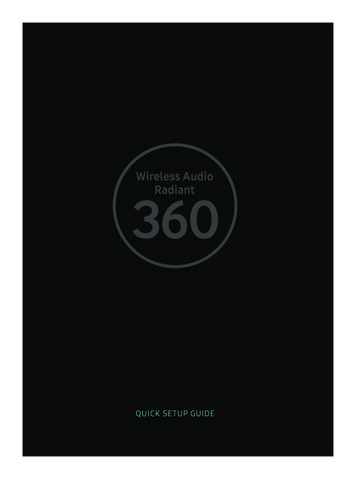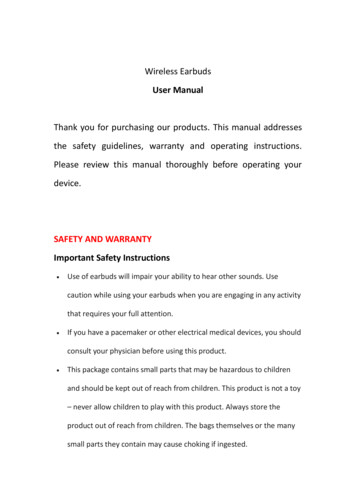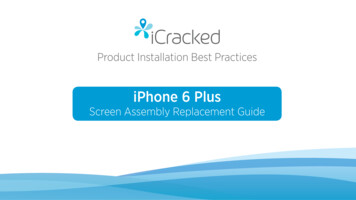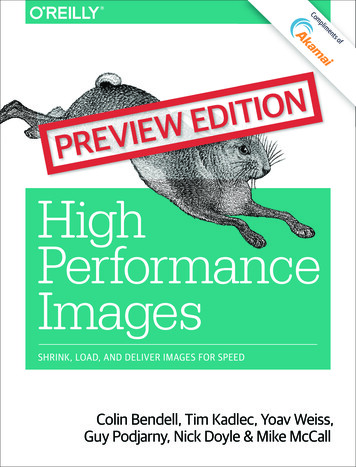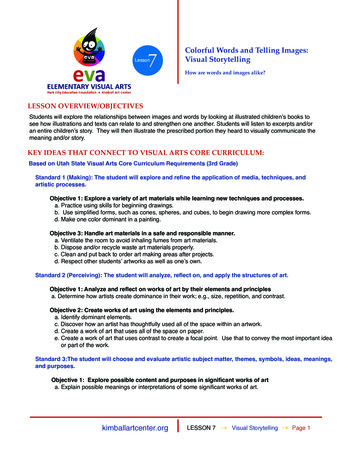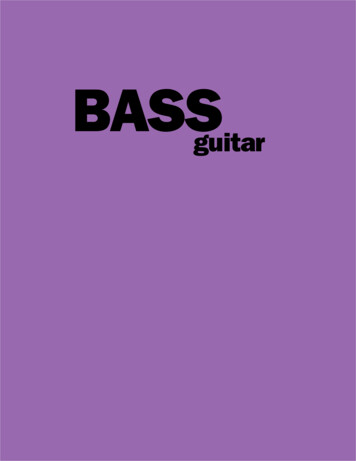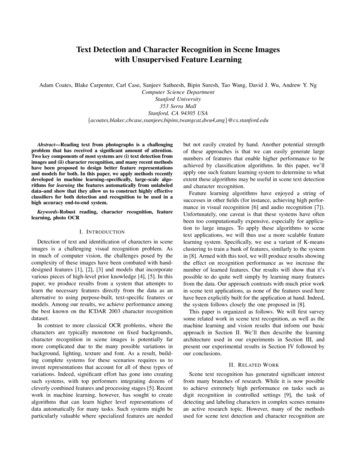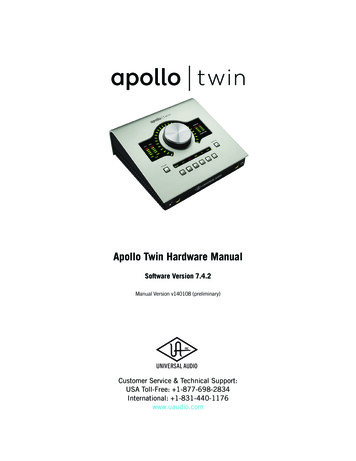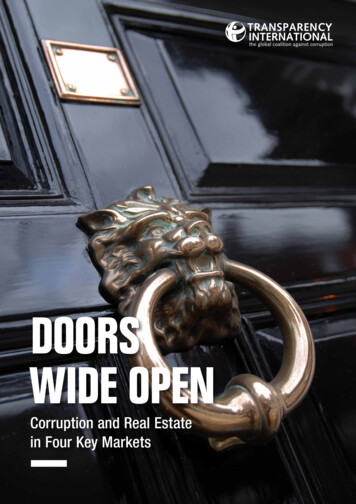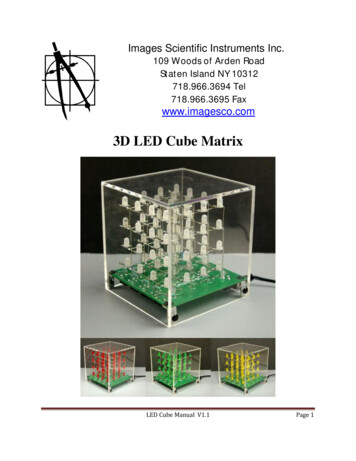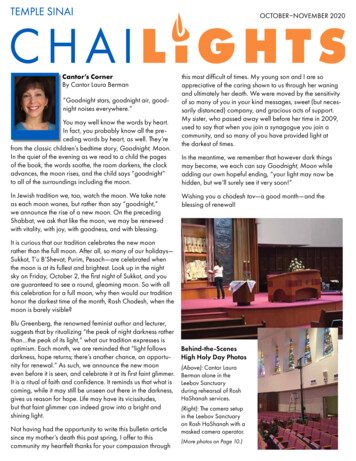Transcription
User Guide
table of contentsiiiGetting Started.2Landline vs. Non-landline . . 2Provisioning (Landline version only). 2Basic Calling.4Verify ooma Service is Working . 4Placing Calls . 4Answering Calls . 5Ending Calls . 5Emergency 911 Calls . 5Service Disruptions . 6Other Calling Features . 7The Instant Second Line .10Placing Calls on the Second Line . 10Answering Calls on the Second Line . 10Switching Lines . 10Joining a Call (Party Line) . 10Placing Calls on Hold . . 11Conferencing . . 11Using the Instant Second line with Cordless Phones . . 12The Broadband Answering Machine .14Initial Setup . 14Retrieving Messages From a Hub or Scout . 14Advanced Features . 15The ooma Lounge.18
ivtable of contentsQuick Reference Guide.20The ooma Hub . 20The ooma Scout . 21Button Layout . 22Installation.24Before You Begin . 24Package Contents . 25Installing the ooma Hub .28Connecting the ooma Hub to the Network . 28Connecting the ooma Hub to Your Phone System . 31Finishing Installation of the ooma Hub . 34Installing the ooma Scout .36Installing the Rest of your Phones. 37How Phone Devices Work with the ooma System . 38Troubleshooting.40Contacting ooma Support . 42Appendix A: Identifying Your Equipment.44The Internet Connection . 44The Modem . 44The Router . 45The Phone System . 45Appendix B: Limited Warranty.48Appendix C: Regulatory Information.52
getting started2Using the ooma system means you can use your phones to call anyone in the US - with no monthlyfees! With the Instant Second Line feature, your household can make or receive two calls at the sametime without the hassle or expense of having a second line and number. Plus, the Broadband AnsweringMachine feature combines the convenience of an answering machine with the power of voicemail.If you followed the steps in the Quick Start Guide, your ooma system should now be installed and the oomaTab should be blue, indicating your system is online. Listen for the signature ooma dialtone to tell you thatyour ooma service is working.Landline vs. Non-landlineThe ooma system can be used with or without a landline. By using the ooma system with a landline, you getto keep your phone number, increase the reliability of your phone service and retain traditional 911 services.This is the safest and most reliable way to use the ooma system, and allows you to still make and receivephone calls, including 911 calls, even if your Internet service is down or your power is out (regular phone company calling charges apply and a line-powered corded phone is required). If you are using the ooma systemwith your original home phone number, you will be installing the landline version. Look for theicon throughout this guide for important information about using the landline version of the ooma system.By using the ooma system without a landline, you will save the most money, however you will not be able tomake or receive phone calls, including 911 calls, if your Internet service is down or your power is out. If youiconreceived a new phone number from ooma, you will be installing the non-landline version. Look for thethroughout this guide for important information about using the non-landline version of the ooma system.Provisioning (Landline version only)In order for ooma services, such as the Instant Second Line feature, to fully work, your landline phone serviceneeds to be provisioned. “Provisioning” your phone line means that your local phone service will be modifiedto work with the ooma system. Calling features such as Call-Waiting, 3-way Calling and Voicemail will becancelled (since your ooma service includes these features) and Call Forward on Busy (CFB) will be added.If you provided your authorization and landline account information to ooma when you made your purchase,ooma will work with your phone company to do this for you. A change fee and recurring monthly charge for theCFB feature will apply. While provisioning may take a couple days, unlimited calling within the US starts assoon as the ooma Tab is blinking blue and you hear the signature ooma dialtone.If you currently subscribe to a voicemail service, the provisioning process will cancel it and anymessages will be lost. Check and empty your voicemail account before installing your ooma system.
4basic callingThe basic steps of placing and receiving phone calls with the ooma system are the same as with your regulartelephone line. You still use your phones like you always have, and now have advanced ooma calling featuresat your fingertips.Verify ooma Service is WorkingWhen your ooma service is working, the ooma Tab will light up blue, and if you pick up your phone, you willhear the signature ooma dialtone. Both of these indicators tell you that your ooma service is enabled.Placing CallsTo place a call, pick up any phone connected to an ooma Hub or ooma Scout device. An available line willautomatically be selected for you and the Lineor Linebutton will light up solid red. Through yourhandset, you will hear the signature ooma dialtone. This lets you know your ooma service is working and thatyou have unlimited calling within the US. You can now make the call by dialing the destination number. As thecall is placed through the ooma network, you will hear a short ooma tone after the call connects. This tells youthere was no charge for the call.You can also make international calls at low rates with your ooma system on a pre-paid basis. Just visit theonline ooma Lounge to make your initial payment. Once your account is funded, you can directly dial yourfavorite international destination and save money with our low rates. Please visit the ooma Lounge to browseour international calling rates.LANDLINEIf you see your ooma Tab is blinkingred, or if you do not hear the ooma dialtone,your ooma service is not available and all calls,domestic or international, are subject to chargesfrom your phone company.NON-LANDLINEIf you see your ooma Tab is blinkingred, or if you do not hear the ooma dialtone, yourooma service is not available. You will not beable to make or receive calls until the problemis resolved (i.e. the Internet or power outage isover).
5basic callingAnswering CallsTo answer an incoming call, simply pickup any ringing phone in the house and you will be connected to thecaller. When a line is ringing, you will see the line button blink rapidly.To use Caller ID on your phones, the landline phone service plugged into the ooma system must also havethe Caller ID feature enabled.Ending CallsTo end a call, simply hang up the phone. If you are the only one talking on that line, the call will bedisconnected and the line button will stop being illuminated.Emergency 911 CallsEmergency 911 calls work differently depending on whether you are using the landline or non-landline version.Please see the appropriate notes below.LANDLINEIf you pick up any phone connected to anooma device and dial 911, the call will overrideother calls currently active on the system andbe placed through your local phone service toensure that your location is quickly identified.911 calls work even if your Internet connectionis down or there is a power outage in yourhouse. Note: Placing a 911 call during a poweroutage requires a line-powered corded phone.Under rare circumstances, thesystem may not be able to disconnect an activecall immediately to place the 911 call. In thiscase, you will hear a fast busy tone. Hang-upthe phone, wait 15 seconds, then dial again.NON-LANDLINEIf you pick up any phone connected to anooma device and dial 911, the call will overrideother calls currently active on the system andwill be immediately placed to our 911 servicecenters.In locations where Enhanced 911is available, your service address location willautomatically be transmitted to dispatchershandling the call. For your saftey, alwaysensure that ooma has your current serviceaddress. To update your service address,please visit the ooma Lounge or call oomacustomer service.
basic callingService DisruptionsInternet Interruptionsooma service depends on your Internet connection. If the Internet connection stops working, the ooma Tabblinks red, indicating that your ooma service is temporarily unavailable. When this happens, the ooma systemwill work differently depending on whether you are using the landline or non-landline version. Please see theappropriate notes below.LANDLINEDuring an Internet outage, you will hear theregular dialtone, not the ooma dialtone. Youcan still make and receive calls, including911 calls, over your phone line. However alloutgoing calls will be placed through your localphone service, and regular phone companycalling charges will apply.NON-LANDLINEDuring an Internet outage, you will not hearany dialtone. When using the ooma systemwithout a landline, you will not be able to dial911 unless your power and Internet connectionare both working.Power OutagesIf a power outage occurs, all ooma services are unavailable. The ooma Tab will go dark. When this happens,the ooma system will work differently depending on whether you are using the landline or non-landlineversion. Please see the appropriate notes below.LANDLINEDuring a power outage, you will hear theregular dialtone, not the ooma dialtone. Youcan still make and receive calls, including 911calls, over your phone line if you have a linepowered corded phone. However all outgoingcalls will be placed through your local phoneservice, and regular phone company callingcharges will apply.NON-LANDLINEDuring a power outage, you will not hear anydialtone. When using the ooma system withouta landline, you will not be able to dial 911unless your power and Internet connection areboth working.
basic calling7Other Calling FeaturesThe ooma system supports traditional calling features that you may already be familiar with on your existinglandline phone service.Blocking Caller IDTo block Caller ID when placing an outgoing call, dial *67 on the telephone before dialing the destinationphone number. To permanently block Caller ID on all outgoing calls, visit the online ooma Lounge to changeyour preferences.Sending Caller IDIf your ooma system is configured to permanently block Caller ID on all outgoing calls, you can enable sending of Caller ID on a per-call basis by dialing *82 on the telephone before dialing the destination phone number. To disable permanent blocking of Caller ID on all outgoing calls, visit the ooma Lounge online to changeyour preferences.Disable Call-Waiting ToneThe ooma system supports the Instant Second Line feature which allows a second incoming call to be answered by someone already on the phone, or a different phone on the system. To disable the call-waiting tonethat is played when the second incoming call arrives, dial *70 on the telephone prior to making an outgoingcall. Other phones will still ring when you receive another call.Call ReturnThe ooma system allows you to return the last incoming call. Simply pick up your phone and dial *69. If theCaller ID for the last incoming call is not available or is blocked, the call cannot be returned.When using the landline version of the ooma system, this feature only works if you have subscribed toCaller ID on your landline telephone service.Directory AssistanceDirectory assistance calls are available by calling 411. A per-use rate applies. Please visit the ooma Loungeonline for associated costs.
basic calling
the instant second lineThe Instant Second Line feature adds another phone line to every phone in your home without the hassleor cost of physically installing a new one through the phone company. Not only that, the Instant Second Lineuses the same phone number you already have and makes it easy to create 3-way conference calls! To fullyutilize your Instant Second Line, you will need to purchase and install at least one ooma Scout device.Placing Calls on the Second LineTo place a call when someone else is already on the phone, simply pick up a phone that is connected to adifferent ooma device than the one already in use. Your ooma device will select an available line and will lightup Lineor Linesolid red. You will immediately hear the ooma dialtone and be able to make your call.Answering Calls on the Second LineIf another call comes in while you’re on Line, Linewill start to blink rapidly. You will hear the callwaiting tone while other phones in the household ring, giving other members of your household a chance topick up without interrupting your call. If you wish to get it yourself, press the rapidly blinking Lineto put thecurrent call on hold and answer the new call.Another way to perform the same function is to use the Flash button on your phone. If you have used callwaiting before, this is the same way you answer the call-waiting tone. It is especially convenient when you arenot near the ooma device, such as when you are using a cordless phone. If your phone does not have a flashbutton, you may quickly press and release the phone’s hook switch instead.Switching LinesTo switch between two lines, simply press the button of the line you wish to be connected to, or use the flashbutton on your phone. The line you are on is automatically put on hold for you, and you’ll switch to the otherone. You never need to worry about accidentally hanging up on a user when switching lines. If there is no callon the other line, you will hear the ooma dialtone and can place another call.Joining a Call (Party Line)The Instant Second Line feature gives each phone a new dialtone so that you can place another call whenone is already in progress. To join a call already in progress on a different phone, simply press the line buttonthat the call is on. You may also use the Flash button on your phone to switch to the call in progress.A slowly blinking line button means that the line is in use by another ooma device.
the instant second line11Placing Calls on HoldWith the Instant Second Line, you can place a call on hold.Placing a Call on Holdor Line, that particular line’s button will display a solid light. ToWhen you are talking on either Lineplace your line on hold, simply press the line button with the solid light. Now the line’s button will blink slowly.If you hang up your phone, the call stays on hold in the system.Note: If both lines are in use, you cannot put both calls on hold.Retrieving a Call on Holdorhave a call on hold, the line button will blink slowly. To retrieve that call, pick up theIf either Linesphone and press the line button that you want to connect to.ConferencingWith the ooma system you can create a 3-way conference call.Creating a 3-way Conference Callsimultaneously. Both buttons will light upWith active calls on both lines, simply press both line buttonssolid. Now all three parties can talk to each other. If either conferenced line hangs up, that line button lightturns off to indicate that the line is free. Both lines are disconnected when you hang up.If you don’t already have a second call in progress (a third person to conference with), press the otherline button. This will place your current call on hold and switch you to the other line to place a second call.Ending a 3-way Conference CallTo break a 3-way conference call back into two separate calls, press either line button. The conference
ooma will work with your phone company to do this for you. A change fee and recurring monthly charge for the CFB feature will apply. While provisioning may take a couple days, unlimited calling within the US starts as soon as the ooma Tab is blinking blue a