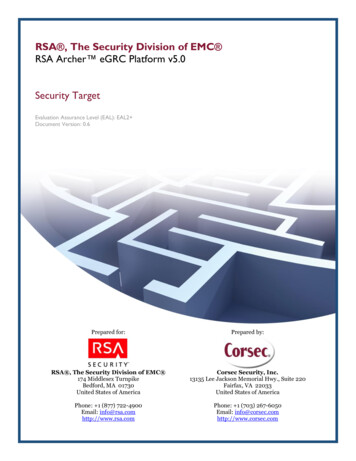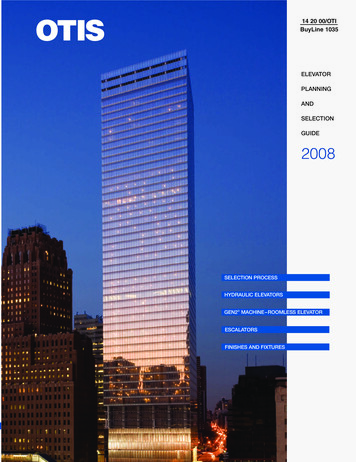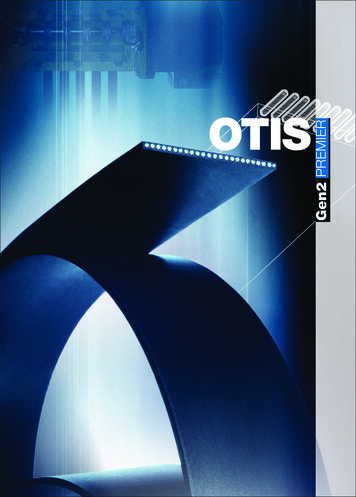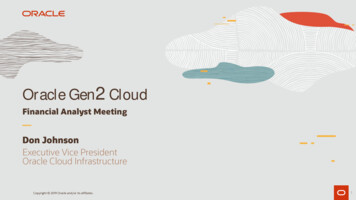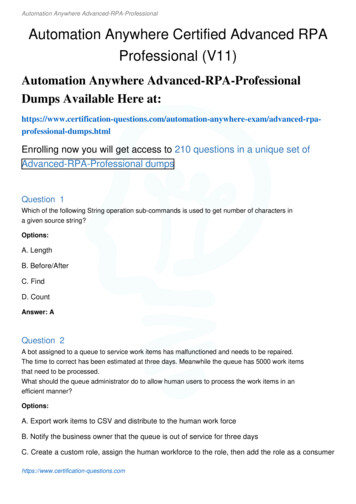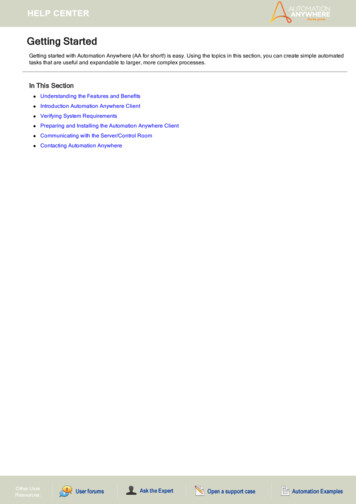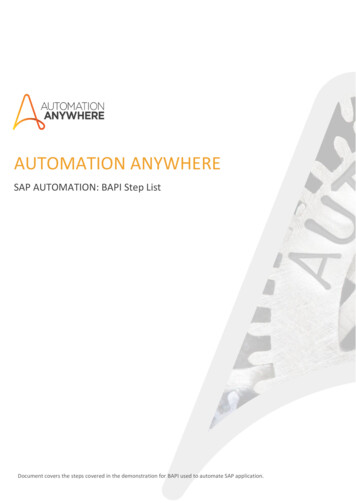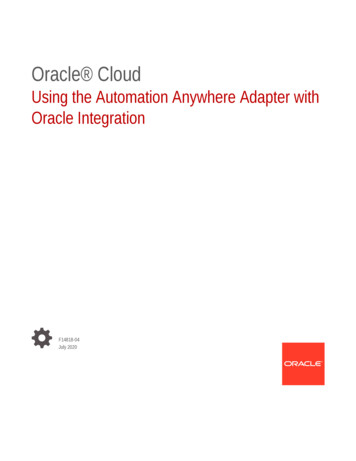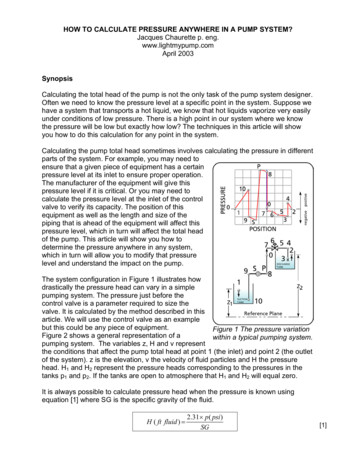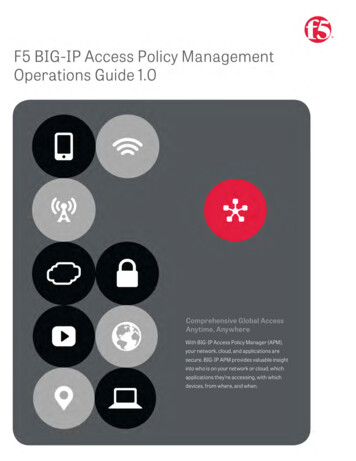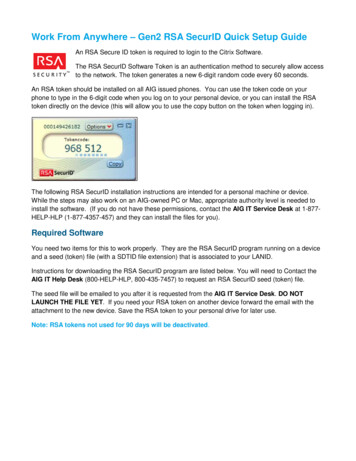
Transcription
Work From Anywhere – Gen2 RSA SecurID Quick Setup GuideAn RSA Secure ID token is required to login to the Citrix Software.The RSA SecurID Software Token is an authentication method to securely allow accessto the network. The token generates a new 6-digit random code every 60 seconds.An RSA token should be installed on all AIG issued phones. You can use the token code on yourphone to type in the 6-digit code when you log on to your personal device, or you can install the RSAtoken directly on the device (this will allow you to use the copy button on the token when logging in).The following RSA SecurID installation instructions are intended for a personal machine or device.While the steps may also work on an AIG-owned PC or Mac, appropriate authority level is needed toinstall the software. (If you do not have these permissions, contact the AIG IT Service Desk at 1-877HELP-HLP (1-877-4357-457) and they can install the files for you).Required SoftwareYou need two items for this to work properly. They are the RSA SecurID program running on a deviceand a seed (token) file (with a SDTID file extension) that is associated to your LANID.Instructions for downloading the RSA SecurID program are listed below. You will need to Contact theAIG IT Help Desk (800-HELP-HLP, 800-435-7457) to request an RSA SecurID seed (token) file.The seed file will be emailed to you after it is requested from the AIG IT Service Desk. DO NOTLAUNCH THE FILE YET. If you need your RSA token on another device forward the email with theattachment to the new device. Save the RSA token to your personal drive for later use.Note: RSA tokens not used for 90 days will be deactivated.
WindowsInstall Windows RSA Program file1. Go to Virtual Workspace at https://connect.virtualworkspace.aig.com and click Resources.2. Click RSA Token Information.3. Click Windows RSA Client to download the RSA program software.4. In the download dialog box, click Save and the Citrix Receiver program will download to theDownloads folder in your laptop/pc. Navigate to the Downloads folder and locate the file.
Double-click to launch the CitrixReceiver.exe or CitrixReceiverPlusRTME.exe file, andcontinue with the installation. Accept all defaults during installation.Install Windows RSA Token File1. After the installation is complete, the program will run. At this point you must import the seedfile. Choose Import from File and navigate to the folder where you saved the file from thee-mail you received from the AIG IT Service Desk, or drag the file from your email to thedesktop and double-click to open it.2. You should see a message stating “Token named xxxx successfully imported”. Then clickOK and the tokencode will open.
iPad/iPhoneInstall iPad/iPhone RSA Program file1. Go to Virtual Workspace at https://connect.virtualworkspace.aig.com and tapResources.2. Tap RSA Token Information.3. Tap Apple iOS Client to download the RSA program software.4. You will be taken to the Apple Store. Download and install the RSA client.
Install iPad/iPhone RSA Token File1. Locate the SecurID app on your iPhone/iPad and open it.2. Accept the license agreement and you will be taken to the import window. Tap Accept.3. Open the e-mail that contains the seed file (or token file) you received from the AIG ITService Desk. Long press on the file to import it.4. If prompted select RSA SecurID from the list of applications.3. You should get the “Token Successfully imported message”. Tap OK.4. Your RSA SecurID app is now ready to use.
AndroidInstall Android RSA Program file1. Go to https://connect.virtualworkspace.aig.com , click on the Resources icon andthen click on RSA Token Information. Here click on Google Play Store.2. You will be taken to the Google Play Store. Download and install the RSA client. Whenprompted about App Permissions please tap on Accept.3. The program will be installed and you will be notified when it is completed.Install Android RSA Token File1. Open e-mail that contains the seed file (or token file) you received from the AIG IT ServiceDesk. Tap on the file to import it.5. You will be asked “What would you like to do?” Tap on View.6. You will be asked “Open with”, tap on RSA SecurID.7. The seed file (or token file) will be imported and the RSA SecurID app is ready to be used.
MacInstall Mac RSA Program file1. Go to Virtual Workspace at https://connect.virtualworkspace.aig.com and click Resources.2. Click RSA Token Information.3. Click MacOS RSA Client to download the RSA program software.4. Download the program.
5. Once you click the download link, it will download the receiver.dmg file into the Downloadsfolder in your Mac. Navigate to the Downloads folder and locate the file. Double-click to launch the DMG file and run the PKG program. Accept all defaults during installation.6. Click Continue to go through the setup.7. Click Close when completed.Install RSA Token File1. Open e-mail that contains the seed file (or token file) you received from the AIG IT ServiceDesk. Double-click the file to import it.Result: The RSA Token program runs automatically.2. Click OK to complete the import, then the RSA SecurID token will be ready for use.
Android Install Android RSA Program file 1. https://connect.virtualworkspace.aig.comGo to , click on the Resources icon and then click on RSA Token Information. Here click on . RSA SecurID app is ready to be used. Mac Install Mac RSA Program file 1. Go to Virtual Workspace at http