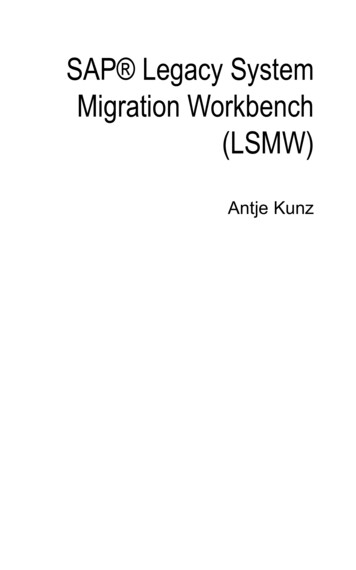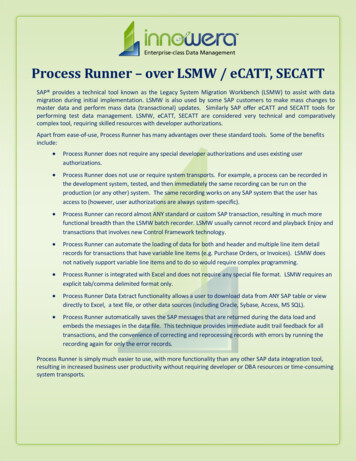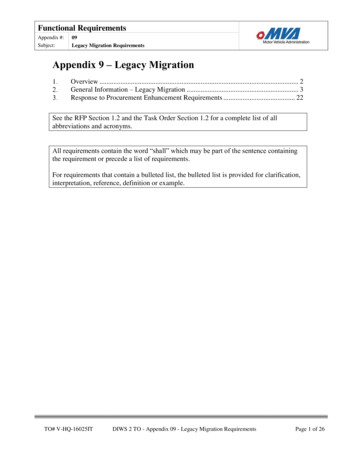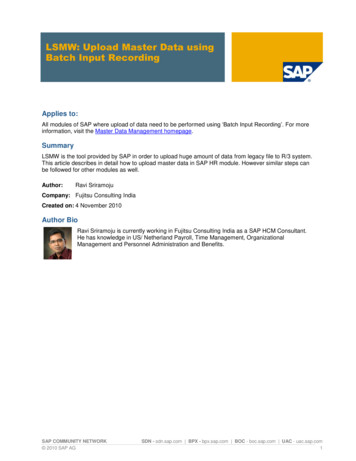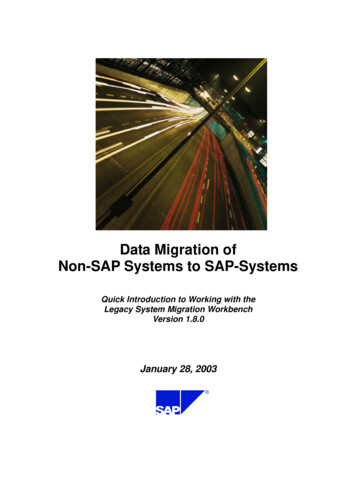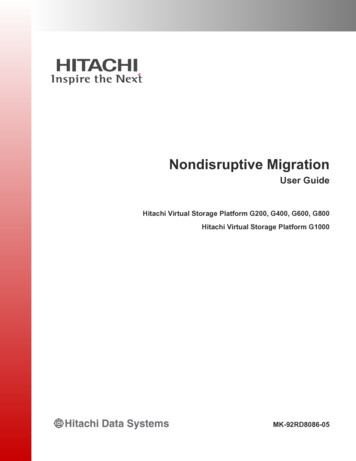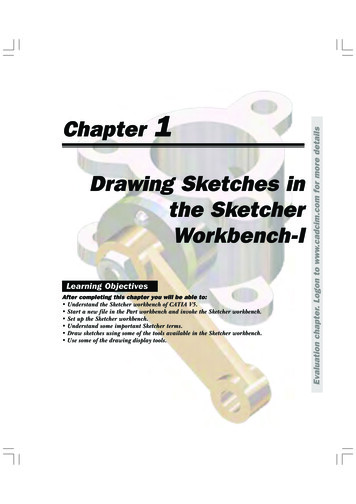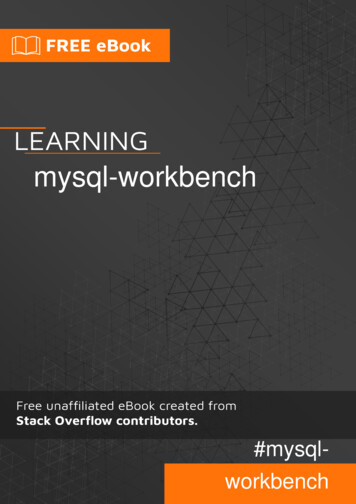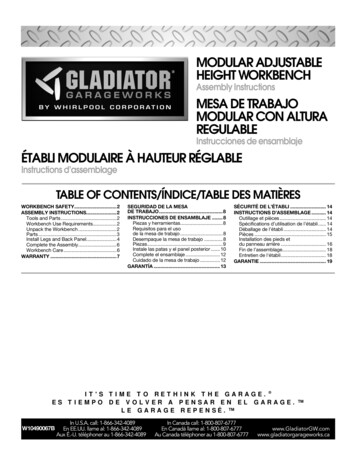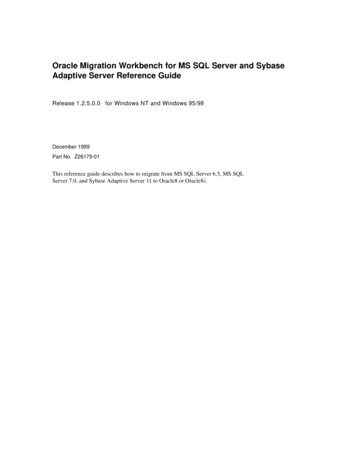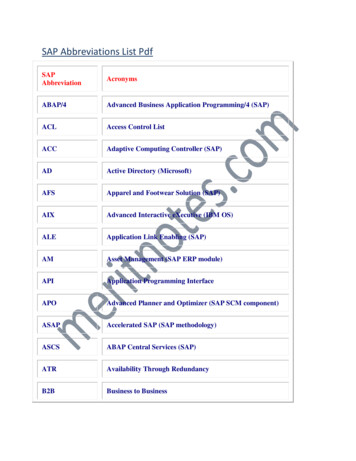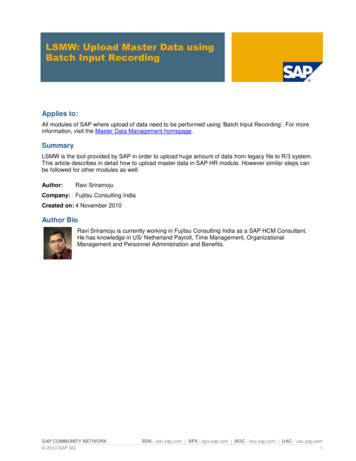
Transcription
LSMW (Legacy SystemMigration Workbench)
TABLE OF CONTENTINTRODUCTION .31. Create a project, sub project and object .42. Create Recordings.73. Maintain object attributes.264. Maintain Source Structure .295. Maintain source fields .316. Maintain Structure relations .447. Maintain field mapping and conversion rules.458. Specify file for upload and create a file for upload .569. Assign files.7110.Read data.7211.Display Read data.7412.Convert data.7713.Display converted data.7814.Create Batch input session .8115.Run Batch input session.82
INTRODUCTIONLSMW an abbreviation for Legacy System Migration Workbench is a tool in SAPwhich is used to migrate Legacy data into SAP.It is a very important tool and easy to learn and master it.LSMW has a recording tool which can record the transaction and the fields to beuploaded.Thus upload of master data and transaction data is made very simple in this tool.You can use this tools in almost all modules for upload of master data and toosome extent transaction data also.Thus in FI you can upload the following master data through this:Vendors, Customers, General Ledger, Asset master, Bank Master.You can upload Transaction balance through this i.e. an FI document.In CO you can upload the following master data:Cost element, Cost center, Profit center, Activity types, Internal orders, Statisticalkey figuresIn other modules likewise you can upload other sets of master data.In this book we cover the creation of a Vendor master data with accountingview.Let’s get going then.
1. Create a project, sub project and objectType LSMW in the command fieldClick
Clickto continue.If you do not want this message to appear every time,You can click on the check box
Click onto create a new projectUpdate the following fields:ClickCreate a subprojectClickCreate an object descriptionClick
2. Create RecordingsNow we will proceed to Recordings since we want to record a transaction (CreateVendor Master data)Important:Please note that before you start the recording you should first actuallyperform this transaction manually and plan what data you want to capturefor upload purpose. This is required so that you avoid doing mistakes whilerecording.While recording you should not press enter in between, you should onlypress enter after you have completed entering all the details on that screen.Click on Goto à Recordings
ClickClick
Update the following:-Update the following:-
ClickUpdate the following fields:
Click
We do not want capture anything here.Clickto go to the next screen
Clickto go to the next screen.
Update the following:-Click
Update the following:-Click
Update the following:-Click
ClickClickto save the vendor master data.to update the field name.
Click onMake a note of these fields since they will be required later on.You can export these fields to an excel sheet as follows:-
Select spreadsheet
ClickClickto change the location
ClickClickWe will see the file later.Click
ClickClick
3. Maintain object attributesHere we maintain the attributes of the object VENDORS. We link the recordingcreated to the object VENDORS.Click
ClickClick radio buttonTake a drop down in Recordingto select
ClickClick
4. Maintain Source StructureNotice that the radio button has automatically moved to the next step Maintainsource structures. Each time you perform a transaction the radio button moves tothe next step automatically.Also notice on the extreme right hand side under the column Last action (date,time, and user). This is updated with information each time the transaction isperformed.Here we maintain the source structure for the LSMW.Click
ClickClickUpdate the following:-
ClickClick5. Maintain source fieldsHere we maintain the source fields which are to be updated with the data.Click
ClickPosition the cursor onClick
Now we need to update the fields which you have captured in the recording.In step 1 recording we had downloaded a file with the fields.Let us open that file in excel.
ClickClick
Click
All the fields shown in column J needs to be mappedNow go to SAP LSMW screen and copy and paste all these fields from excel.To know the length of fields, go to the transaction code FK01 and enter thevendor code you just now saved. In our case we saved vendor code 100001We want to know the length of the field Name
Position the cursor on fieldand press F1 function button on thekeyboard or right click and select Help
Clickto see the technical information
Double click
The length of the field Name1 is 40 and the data type is character
Here you update the field name, the type of field whether C (Character,alphanumeric) or N (Numeric) and the length of the fieldAfter updating all the fieldsClick
ClickClick
ClickClick
6. Maintain Structure relationsWe actually don’t do anything except click on change button and click on savebutton.ClickClick
ClickClick7. Maintain field mapping and conversion rulesHere we create a link between the system fields and the source fields maintainedin the earlier step.Click
Click
Position the cursor onand click
Double click
If you want to default the company code position the cursor on BUKRS and clickUpdate the following:-
Position the cursor onand click
Double click
Position the cursor on NAME1 and clickDouble clickSimilarly map all the fieldsTo.
Sometime you get a message ignore it. This is because you have maintained thelength of the field which is more than the target field. If the source field is longerthan the target field the text such as name, address could get truncated.
ClickClick
Click
8. Specify file for upload and create a file for uploadHere you attach the text file for upload.Skip the Step Maintain fixed values, translations, user defined routinesClickClick
Before we attach the file for upload, we must create this the file.Use the file already downloaded for creating upload file
Copy column K and insert on a new worksheetRight click and select
ClickRemove the blank columns in betweenNow update the data for vendors to be uploaded into the system.
Save this file as an excel template for upload of Vendor master.Thereafter delete the header row.Now click on Fileà Save as
ClickClickClickClickto close the file
ClickCheck the text file to see if it is ok , whether it has no double quotes etc.Open the text file from the location where it is saved.There are some double quotes in the file, we need to remove this
Update the following:-ClickClick
Close this file.Now the file is ready for upload.Go to the LSMW screen in SAP
Click
Double clickTake a drop down in the field file
Click
Update the following:-
Click
ClickClick
9. Assign filesWe just click on change button and save the assignment.ClickClick
ClickClick10.Read dataBy executing this step the system actually reads the data from the upload file.Click
ClickIt shows the number of transactions read, written and not written.
Click11.twiceDisplay Read dataThis step is very important. Here you come to know whether there are any errors.Whether the data passed on from the file is mapped to correct field. So youshould see a few records to see whether it is correct.ClickClick
Double click
Clicktwice
12.Convert dataIn this step the read data is converted.ClickClick
Click13.twiceDisplay converted dataIn this step we display the converted data. Again you should see one or 2records to see that they are converted correctly.
Click
Double click onClicktwice
14.Create Batch input sessionIn this step we create the Batch input session for the upload data. The data is notupdated when you create Batch input session.ClickClick
15.Run Batch input sessionIn this step, we execute the Batch input session. Data is actually updated here.We should first execute the Batch input session for a few records in foreground.After testing that the data is getting uploaded correctly, then you can execute thissession in the background.Click
SelectClick
Run the first record in foreground.ClickClick
Click
Click
Click
Click
Click
Click
ClickUpdate the following:-Click
After verifying that the first record is uploaded correctly, you can now run thebatch input session in background.Now again select and process in background for the next recordClickKeep Pressing enter till the session goes away.
The Vendors are successfully updated.That brings us to an end of creation and execution of LSMW.
LSMW an abbreviation for Legacy System Migration Workbench is a tool in SAP which is used to migrate Legacy data into SAP. It is a very important tool and easy to learn and master it. LSMW has a recording tool which can record the transaction and the fields to be uploaded. Thus upload of master data and transaction data is made very simple in .