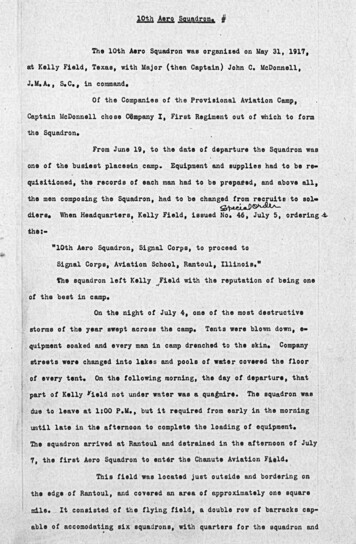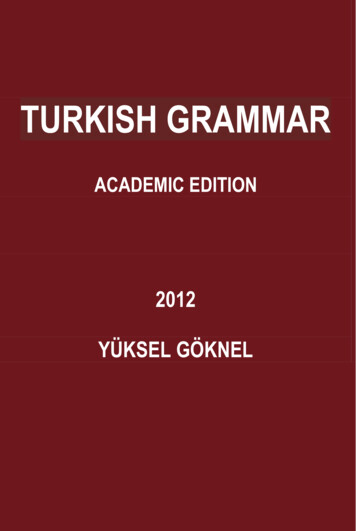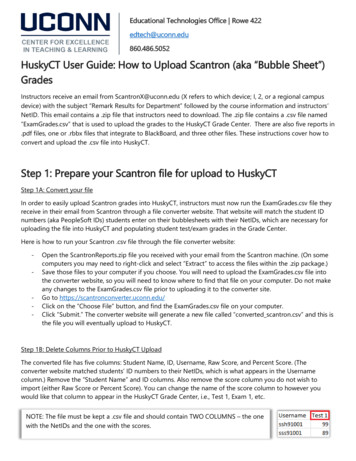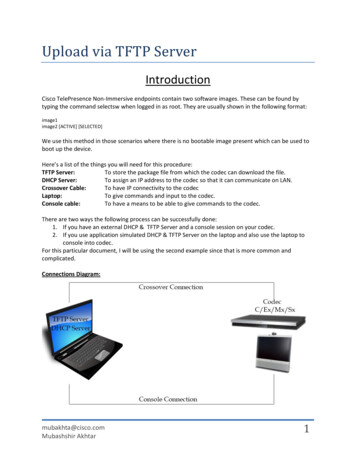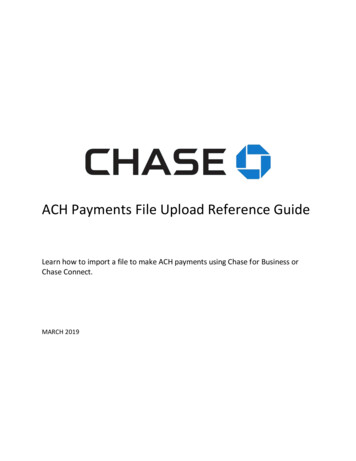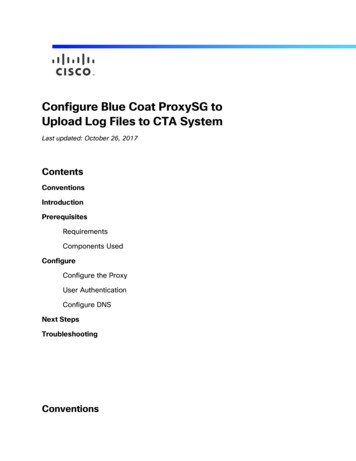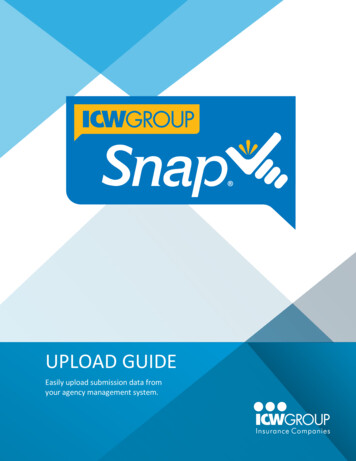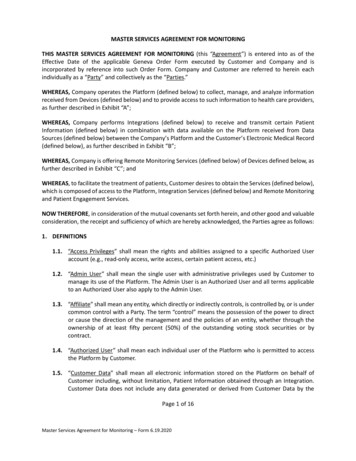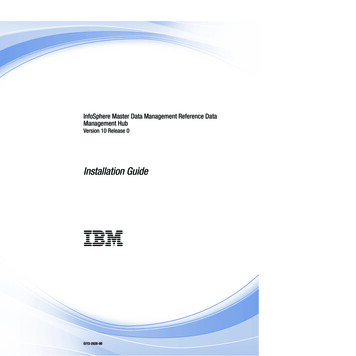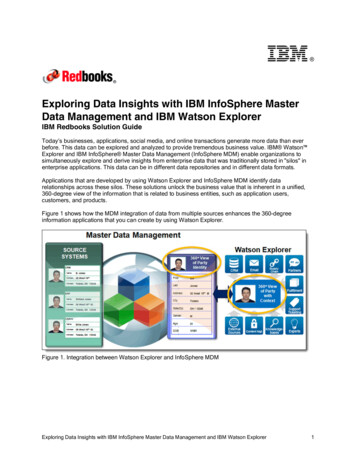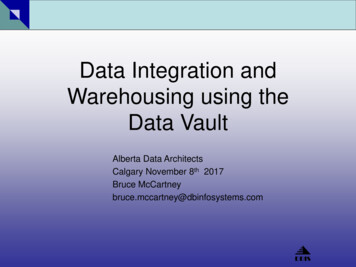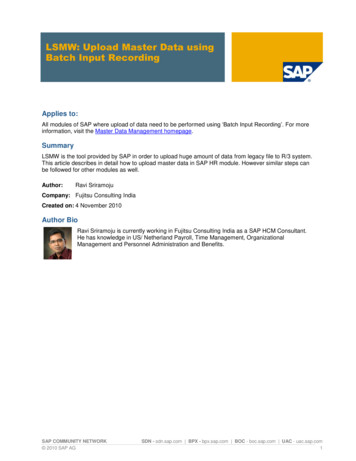
Transcription
LSMW: Upload Master Data usingBatch Input RecordingApplies to:All modules of SAP where upload of data need to be performed using ‘Batch Input Recording’. For moreinformation, visit the Master Data Management homepage.SummaryLSMW is the tool provided by SAP in order to upload huge amount of data from legacy file to R/3 system.This article describes in detail how to upload master data in SAP HR module. However similar steps canbe followed for other modules as well.Author:Ravi SriramojuCompany: Fujitsu Consulting IndiaCreated on: 4 November 2010Author BioRavi Sriramoju is currently working in Fujitsu Consulting India as a SAP HCM Consultant.He has knowledge in US/ Netherland Payroll, Time Management, OrganizationalManagement and Personnel Administration and Benefits.SAP COMMUNITY NETWORK 2010 SAP AGSDN - sdn.sap.com BPX - bpx.sap.com BOC - boc.sap.com UAC - uac.sap.com1
LSMW: Upload Master Data using Batch Input RecordingTable of ContentsIntroduction. 3Creating Project/ Subproject and Object: . 3Recording: . 4Processing basic steps in LSMW: . 8Step 1: Maintain Object Attributes . 8Step 2: Maintain Source Structures . 9Step 3: Maintain Source Fields . 10Step 4: Maintain Structure Relations . 12Step 5: Display Field Mapping and Conversion . 13Step 6: Maintain Fixed Values, Translations, User-Defined Routines . 14Step 7: Specify Files . 14Step 8: Assign Files . 15Step 9: Read Data . 15Step 10: Display Read Data . 15Step 11: Convert Data . 16Step 12: Display Converted Data . 16Step 13: Create Batch Input Session . 17Step 14: Run Batch Input Session . 17Related Content . 19Disclaimer and Liability Notice . 20SAP COMMUNITY NETWORK 2010 SAP AGSDN - sdn.sap.com BPX - bpx.sap.com BOC - boc.sap.com UAC - uac.sap.com2
LSMW: Upload Master Data using Batch Input RecordingIntroductionThe Legacy System Migration Workbench (LSMW) is a tool to transfer data from legacy systems into anR/3 System. LSMW supports a step-by-step procedure, if one step is executed and saved then next stepautomatically follows. Apart from creation of project/ subproject/ object and recording, there are 14 basicsteps included in LSMW. This article explains clearly about each and every step.Process Flow:As an example, I am showing how to upload primary address for an employee i.e. Infotype 0006 withSubtype 1.Creating Project/ Subproject and Object:Go to LSMW T.code Give the name of the Project, Subproject and Object as desiredSAP COMMUNITY NETWORK 2010 SAP AGSDN - sdn.sap.com BPX - bpx.sap.com BOC - boc.sap.com UAC - uac.sap.com3
LSMW: Upload Master Data using Batch Input RecordingNow place cursor in Project field and click on create and give description of each as shown below andpress enter.Recording:In menu bar, Goto Recordings (as shown below)Now, Select ‘Recordings’ and create Give recording name and descriptionNote: In recording we show path, so that the system follows the same way while uploading the data from legacy toR/3 systemSAP COMMUNITY NETWORK 2010 SAP AGSDN - sdn.sap.com BPX - bpx.sap.com BOC - boc.sap.com UAC - uac.sap.com4
LSMW: Upload Master Data using Batch Input RecordingGive Transaction code as ‘PA30’ (to maintain master data for an employee) In Master data maintain screen, give Personnel No, infotype and subtype (if any), and click on createIn Create Address screen, enter fields which you want to upload and saveSAP COMMUNITY NETWORK 2010 SAP AGSDN - sdn.sap.com BPX - bpx.sap.com BOC - boc.sap.com UAC - uac.sap.com5
LSMW: Upload Master Data using Batch Input RecordingNow, click on Default All and save and press backSAP COMMUNITY NETWORK 2010 SAP AGSDN - sdn.sap.com BPX - bpx.sap.com BOC - boc.sap.com UAC - uac.sap.com6
LSMW: Upload Master Data using Batch Input RecordingNote: We are clicking ‘Default all’ button, so that all the fields which we touched during recording are included.Now recording is completed.SAP COMMUNITY NETWORK 2010 SAP AGSDN - sdn.sap.com BPX - bpx.sap.com BOC - boc.sap.com UAC - uac.sap.com7
LSMW: Upload Master Data using Batch Input RecordingProcessing basic steps in LSMW:Basically, LSMW need to be configured 14 basic steps. Below you will find detailed step-by stepprocedureStep 1: Maintain Object AttributesSelect this radio button and click on execute (Do same for other steps)Now, click on Display/ Change icon (do this for every step, because by default it will be display mode)Here, we are telling system that what kind recording should take into consideration while performingupload.Select ‘Batch Input Recording’ and give name as shown belowSave and back (Note: Without any user intervention, radio button will come to next step)SAP COMMUNITY NETWORK 2010 SAP AGSDN - sdn.sap.com BPX - bpx.sap.com BOC - boc.sap.com UAC - uac.sap.com8
LSMW: Upload Master Data using Batch Input RecordingStep 2: Maintain Source StructuresSource structures are helpful in building hierarchical relationships. While uploading the data systemalways checks highest level structure first before going for subordinate structure.Select source structure and create SAP COMMUNITY NETWORK 2010 SAP AGSDN - sdn.sap.com BPX - bpx.sap.com BOC - boc.sap.com UAC - uac.sap.com9
LSMW: Upload Master Data using Batch Input RecordingEnter details as shown below Save and back.Step 3: Maintain Source FieldsHere we assign all the fields which need to upload to source structure.Click on Object Overview select table SAP COMMUNITY NETWORK 2010 SAP AGSDN - sdn.sap.com BPX - bpx.sap.com BOC - boc.sap.com UAC - uac.sap.com10
LSMW: Upload Master Data using Batch Input RecordingCopy the fields and length in excel sheet (for temporary)Note: exclude TABNAME and TCODE which are not required to maintain separately, system will takethese from recording we made.Make excel sheet as shownSAP COMMUNITY NETWORK 2010 SAP AGSDN - sdn.sap.com BPX - bpx.sap.com BOC - boc.sap.com UAC - uac.sap.com11
LSMW: Upload Master Data using Batch Input RecordingNow select ‘Maintain Source Fields’ button and execute Click on ‘table maintenance’ Paste from the excel sheet which we maintained.Save and backStep 4: Maintain Structure RelationsHere we check whether structure relations between legacy and R/3 established or not.In this step there is no need to change, just save and come back.SAP COMMUNITY NETWORK 2010 SAP AGSDN - sdn.sap.com BPX - bpx.sap.com BOC - boc.sap.com UAC - uac.sap.com12
LSMW: Upload Master Data using Batch Input RecordingStep 5: Display Field Mapping and ConversionHere we establish the relationship between legacy and R/3 based on object fields.In menu bar, go to Extras Auto Field Mapping Note: Make sure that you select your recording before auto field mappingNow accept proposal for all the fields which need to uploadSAP COMMUNITY NETWORK 2010 SAP AGSDN - sdn.sap.com BPX - bpx.sap.com BOC - boc.sap.com UAC - uac.sap.com13
LSMW: Upload Master Data using Batch Input RecordingAfter auto field mapping complete, save and back.Step 6: Maintain Fixed Values, Translations, User-Defined RoutinesNo need to maintain this step, unless and until if there exist any user defined routines, which helpful forreusable.Step 7: Specify FilesIn this step, you specify the location of the legacy file.Note: Generally we receive legacy file in excel format, so save this file as Text (Tab delimited).Now, double click on ‘Legacy Data – On the PC (Front End)’ Save and backSAP COMMUNITY NETWORK 2010 SAP AGSDN - sdn.sap.com BPX - bpx.sap.com BOC - boc.sap.com UAC - uac.sap.com14
LSMW: Upload Master Data using Batch Input RecordingStep 8: Assign FilesHere, we just check whether file is assigned to source structure or not.Save and back.Step 9: Read DataHere our legacy data is readExecute Now, next screen shows how many number of records have been read.Step 10: Display Read DataHere, we can display all for part of the data by giving line numbersCheck, whether data has been correctly fit into fieldsSAP COMMUNITY NETWORK 2010 SAP AGSDN - sdn.sap.com BPX - bpx.sap.com BOC - boc.sap.com UAC - uac.sap.com15
LSMW: Upload Master Data using Batch Input RecordingStep 11: Convert DataHere, whatever data has been read will convert to SAP standards.Execute Now, it shows how many records have been converted. It should be same as data which havebeen read in step 9.Step 12: Display Converted DataHere, converted data can be viewed for cross check.Data from the legacy file is fitting to correct fields, so we configured all prior steps without any mistake.Note: If data is not fitting correctly, then we need to cross check Step3 and Step5.SAP COMMUNITY NETWORK 2010 SAP AGSDN - sdn.sap.com BPX - bpx.sap.com BOC - boc.sap.com UAC - uac.sap.com16
LSMW: Upload Master Data using Batch Input RecordingStep 13: Create Batch Input SessionIn this step, we create session for batch inputMake sure you check box for ‘Keep batch input folder’ is activeExecuteStep 14: Run Batch Input SessionHere we run the batch input session which we created in step 13.Select Session and execute processSAP COMMUNITY NETWORK 2010 SAP AGSDN - sdn.sap.com BPX - bpx.sap.com BOC - boc.sap.com UAC - uac.sap.com17
LSMW: Upload Master Data using Batch Input RecordingHere we can choose options, how upload should be done.It is recommendable that, first 3 to 4 records upload foreground to make sure data is uploading correct,for rest of records select ‘Display errors only’.Now legacy data will we upload to Master data of employees in SAP system.SAP COMMUNITY NETWORK 2010 SAP AGSDN - sdn.sap.com BPX - bpx.sap.com BOC - boc.sap.com UAC - uac.sap.com18
LSMW: Upload Master Data using Batch Input RecordingRelated ContentPlease include at least three references to SDN documents or web omSAP COMMUNITY NETWORK 2010 SAP AGSDN - sdn.sap.com BPX - bpx.sap.com BOC - boc.sap.com UAC - uac.sap.com19
LSMW: Upload Master Data using Batch Input RecordingDisclaimer and Liability NoticeThis document may discuss sample coding or other information that does not include SAP official interfaces and therefore is notsupported by SAP. Changes made based on this information are not supported and can be overwritten during an upgrade.SAP will not be held liable for any damages caused by using or misusing the information, code or methods suggested in thisdocument, and anyone using these methods does so at his/her own risk.SAP offers no guarantees and assumes no responsibility or liability of any type with respect to the content of this technical article orcode sample, including any liability resulting from incompatibility between the content within this document and the materials andservices offered by SAP. You agree that you will not hold, or seek to hold, SAP responsible or liable with respect to the content ofthis document.SAP COMMUNITY NETWORK 2010 SAP AGSDN - sdn.sap.com BPX - bpx.sap.com BOC - boc.sap.com UAC - uac.sap.com20
LSMW: Upload Master Data using Batch Input Recording Applies to: All modules of SAP where upload of data need to be performed using ‘Batch Input Recording’. For more information, visit the Master Data Management homepage. Summary LSMW is the tool provided by SAP in order to upload huge amount of data from legacy file to R/3 system. This article describes in detail how to upload master data .File Size: 468KBPage Count: 20