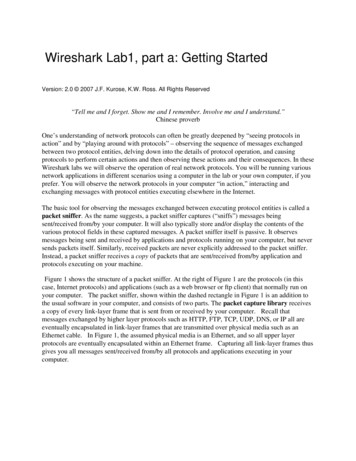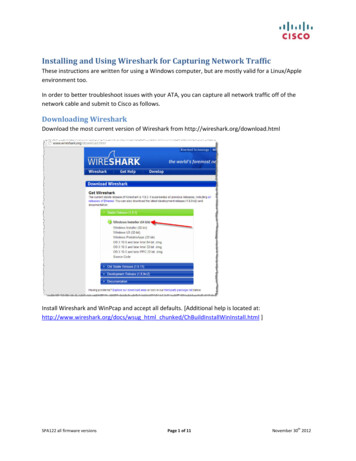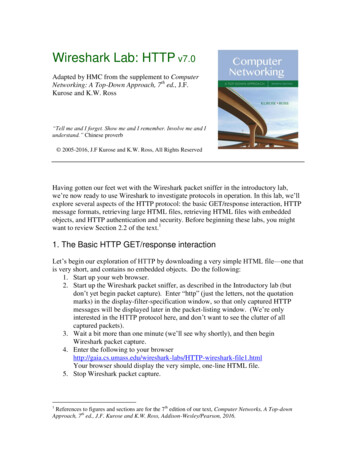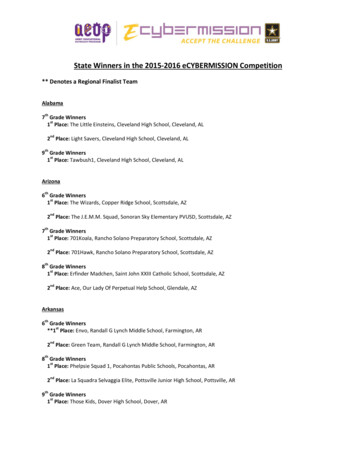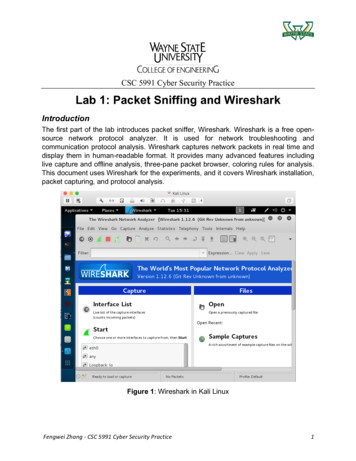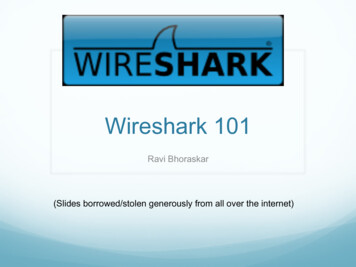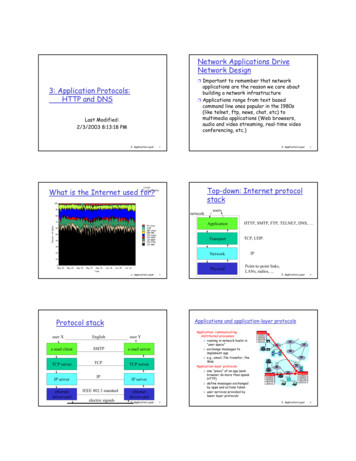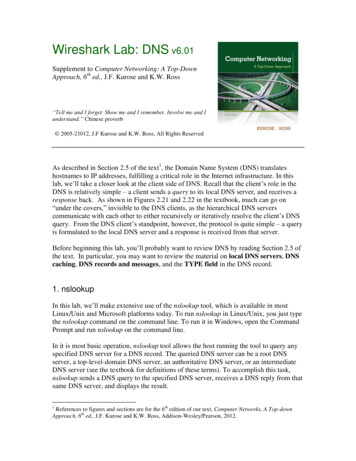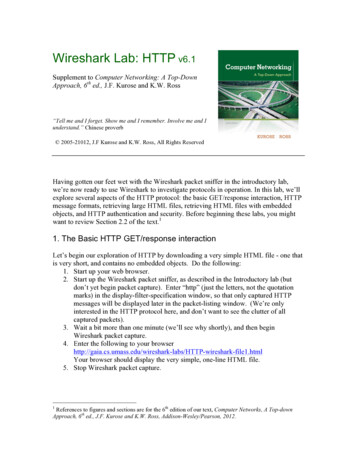
Transcription
Wireshark Lab: HTTP v6.1Supplement to Computer Networking: A Top-DownApproach, 6th ed., J.F. Kurose and K.W. Ross“Tell me and I forget. Show me and I remember. Involve me and Iunderstand.” Chinese proverb 2005-21012, J.F Kurose and K.W. Ross, All Rights ReservedHaving gotten our feet wet with the Wireshark packet sniffer in the introductory lab,we’re now ready to use Wireshark to investigate protocols in operation. In this lab, we’llexplore several aspects of the HTTP protocol: the basic GET/response interaction, HTTPmessage formats, retrieving large HTML files, retrieving HTML files with embeddedobjects, and HTTP authentication and security. Before beginning these labs, you mightwant to review Section 2.2 of the text.11. The Basic HTTP GET/response interactionLet’s begin our exploration of HTTP by downloading a very simple HTML file - one thatis very short, and contains no embedded objects. Do the following:1. Start up your web browser.2. Start up the Wireshark packet sniffer, as described in the Introductory lab (butdon’t yet begin packet capture). Enter “http” (just the letters, not the quotationmarks) in the display-filter-specification window, so that only captured HTTPmessages will be displayed later in the packet-listing window. (We’re onlyinterested in the HTTP protocol here, and don’t want to see the clutter of allcaptured packets).3. Wait a bit more than one minute (we’ll see why shortly), and then beginWireshark packet capture.4. Enter the following to your P-wireshark-file1.htmlYour browser should display the very simple, one-line HTML file.5. Stop Wireshark packet capture.1References to figures and sections are for the 6th edition of our text, Computer Networks, A Top-downApproach, 6th ed., J.F. Kurose and K.W. Ross, Addison-Wesley/Pearson, 2012.
Your Wireshark window should look similar to the window shown in Figure 1. If youare unable to run Wireshark on a live network connection, you can download a packettrace that was created when the steps above were followed.2Figure 1: Wireshark Display after http://gaia.cs.umass.edu/wireshark-labs/ HTTPwireshark-file1.html has been retrieved by your browserThe example in Figure 1 shows in the packet-listing window that two HTTP messageswere captured: the GET message (from your browser to the gaia.cs.umass.edu webserver) and the response message from the server to your browser. The packet-contentswindow shows details of the selected message (in this case the HTTP OK message,which is highlighted in the packet-listing window). Recall that since the HTTP messagewas carried inside a TCP segment, which was carried inside an IP datagram, which wascarried within an Ethernet frame, Wireshark displays the Frame, Ethernet, IP, and TCPpacket information as well. We want to minimize the amount of non-HTTP datadisplayed (we’re interested in HTTP here, and will be investigating these other protocolsis later labs), so make sure the boxes at the far left of the Frame, Ethernet, IP and TCPinformation have a plus sign or a right-pointing triangle (which means there is hidden,undisplayed information), and the HTTP line has a minus sign or a down-pointingtriangle (which means that all information about the HTTP message is displayed).2Download the zip file traces.zip and extract the filehttp-ethereal-trace-1. The traces in this zip file were collected by Wireshark running on one of the author’scomputers, while performing the steps indicated in the Wireshark lab. Once you have downloaded thetrace, you can load it into Wireshark and view the trace using the File pull down menu, choosing Open, andthen selecting the http-ethereal-trace-1 trace file. The resulting display should look similar to Figure 1.(The Wireshark user interface displays just a bit differently on different operating systems, and in differentversions of Wireshark).
(Note: You should ignore any HTTP GET and response for favicon.ico. If you see a reference tothis file, it is your browser automatically asking the server if it (the server) has a small icon filethat should be displayed next to the displayed URL in your browser. We’ll ignore references tothis pesky file in this lab.).By looking at the information in the HTTP GET and response messages, answer thefollowing questions. When answering the following questions, you should print out theGET and response messages (see the introductory Wireshark lab for an explanation ofhow to do this) and indicate where in the message you’ve found the information thatanswers the following questions. When you hand in your assignment, annotate the outputso that it’s clear where in the output you’re getting the information for your answer (e.g.,for our classes, we ask that students markup paper copies with a pen, or annotateelectronic copies with text in a colored font).1. Is your browser running HTTP version 1.0 or 1.1? What version of HTTP is theserver running?2. What languages (if any) does your browser indicate that it can accept to theserver?3. What is the IP address of your computer? Of the gaia.cs.umass.edu server?4. What is the status code returned from the server to your browser?5. When was the HTML file that you are retrieving last modified at the server?6. How many bytes of content are being returned to your browser?7. By inspecting the raw data in the packet content window, do you see any headerswithin the data that are not displayed in the packet-listing window? If so, nameone.In your answer to question 5 above, you might have been surprised to find that thedocument you just retrieved was last modified within a minute before you downloadedthe document. That’s because (for this particular file), the gaia.cs.umass.edu server issetting the file’s last-modified time to be the current time, and is doing so once perminute. Thus, if you wait a minute between accesses, the file will appear to have beenrecently modified, and hence your browser will download a “new” copy of the document.2. The HTTP CONDITIONAL GET/response interactionRecall from Section 2.2.6 of the text, that most web browsers perform object caching andthus perform a conditional GET when retrieving an HTTP object. Before performing thesteps below, make sure your browser’s cache is empty. (To do this under Firefox, selectTools- Clear Recent History and check the Cache box, or for Internet Explorer, selectTools- Internet Options- Delete File; these actions will remove cached files from yourbrowser’s cache.) Now do the following: Start up your web browser, and make sure your browser’s cache is cleared, asdiscussed above. Start up the Wireshark packet sniffer Enter the following URL into your P-wireshark-file2.htmlYour browser should display a very simple five-line HTML file.
Quickly enter the same URL into your browser again (or simply select the refreshbutton on your browser)Stop Wireshark packet capture, and enter “http” in the display-filter-specificationwindow, so that only captured HTTP messages will be displayed later in thepacket-listing window.(Note: If you are unable to run Wireshark on a live network connection, you canuse the http-ethereal-trace-2 packet trace to answer the questions below; seefootnote 1. This trace file was gathered while performing the steps above on oneof the author’s computers.)Answer the following questions:8. Inspect the contents of the first HTTP GET request from your browser to theserver. Do you see an “IF-MODIFIED-SINCE” line in the HTTP GET?9. Inspect the contents of the server response. Did the server explicitly return thecontents of the file? How can you tell?10. Now inspect the contents of the second HTTP GET request from your browser tothe server. Do you see an “IF-MODIFIED-SINCE:” line in the HTTP GET? Ifso, what information follows the “IF-MODIFIED-SINCE:” header?11. What is the HTTP status code and phrase returned from the server in response tothis second HTTP GET? Did the server explicitly return the contents of the file?Explain.3. Retrieving Long DocumentsIn our examples thus far, the documents retrieved have been simple and short HTMLfiles. Let’s next see what happens when we download a long HTML file. Do thefollowing: Start up your web browser, and make sure your browser’s cache is cleared, asdiscussed above. Start up the Wireshark packet sniffer Enter the following URL into your P-wireshark-file3.htmlYour browser should display the rather lengthy US Bill of Rights. Stop Wireshark packet capture, and enter “http” in the display-filter-specificationwindow, so that only captured HTTP messages will be displayed. (Note: If you are unable to run Wireshark on a live network connection, you canuse the http-ethereal-trace-3 packet trace to answer the questions below; seefootnote 1. This trace file was gathered while performing the steps above on oneof the author’s computers.)In the packet-listing window, you should see your HTTP GET message, followed by amultiple-packet TCP response to your HTTP GET request. This multiple-packetresponse deserves a bit of explanation. Recall from Section 2.2 (see Figure 2.9 in thetext) that the HTTP response message consists of a status line, followed by header lines,followed by a blank line, followed by the entity body. In the case of our HTTP GET, the
entity body in the response is the entire requested HTML file. In our case here, theHTML file is rather long, and at 4500 bytes is too large to fit in one TCP packet. Thesingle HTTP response message is thus broken into several pieces by TCP, with eachpiece being contained within a separate TCP segment (see Figure 1.24 in the text). Inrecent versions of Wireshark, Wireshark indicates each TCP segment as a separatepacket, and the fact that the single HTTP response was fragmented across multiple TCPpackets is indicated by the “TCP segment of a reassembled PDU” in the Info column ofthe Wireshark display. Earlier versions of Wireshark used the “Continuation” phrase toindicated that the entire content of an HTTP message was broken across multiple TCPsegments. We stress here that there is no “Continuation” message in HTTP!Answer the following questions:12. How many HTTP GET request messages did your browser send? Which packetnumber in the trace contains the GET message for the Bill or Rights?13. Which packet number in the trace contains the status code and phrase associatedwith the response to the HTTP GET request?14. What is the status code and phrase in the response?15. How many data-containing TCP segments were needed to carry the single HTTPresponse and the text of the Bill of Rights?4. HTML Documents with Embedded ObjectsNow that we’ve seen how Wireshark displays the captured packet traffic for large HTMLfiles, we can look at what happens when your browser downloads a file with embeddedobjects, i.e., a file that includes other objects (in the example below, image files) that arestored on another server(s).Do the following: Start up your web browser, and make sure your browser’s cache is cleared, asdiscussed above. Start up the Wireshark packet sniffer Enter the following URL into your P-wireshark-file4.htmlYour browser should display a short HTML file with two images. These twoimages are referenced in the base HTML file. That is, the images themselves arenot contained in the HTML; instead the URLs for the images are contained in thedownloaded HTML file. As discussed in the textbook, your browser will have toretrieve these logos from the indicated web sites. Our publisher’s logo isretrieved from the www.aw-bc.com web site. The image of the cover for our 5thedition (one of our favorite covers) is stored at the manic.cs.umass.edu server. Stop Wireshark packet capture, and enter “http” in the display-filter-specificationwindow, so that only captured HTTP messages will be displayed. (Note: If you are unable to run Wireshark on a live network connection, you canuse the http-ethereal-trace-4 packet trace to answer the questions below; see
footnote 1. This trace file was gathered while performing the steps above on oneof the author’s computers.)Answer the following questions:16. How many HTTP GET request messages did your browser send? To whichInternet addresses were these GET requests sent?17. Can you tell whether your browser downloaded the two images serially, orwhether they were downloaded from the two web sites in parallel? Explain.
computers, while performing the steps indicated in the Wireshark lab. Once you have downloaded the trace, you can load it into Wireshark and view the trace using the File pull down menu, choosing Open, and then selecting the http-ethereal-trace-1 trace file. The resulting display should look similar to Figure 1.