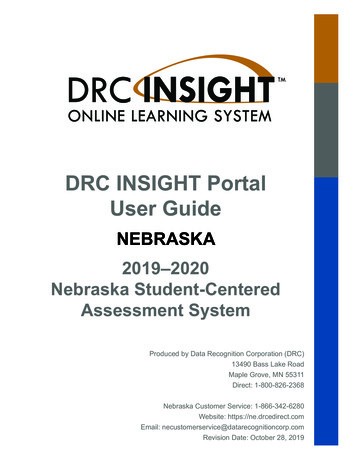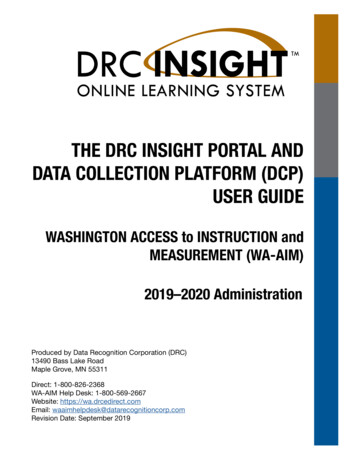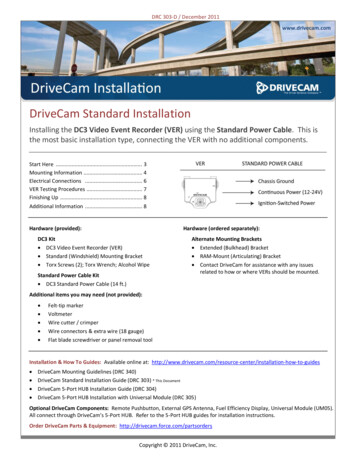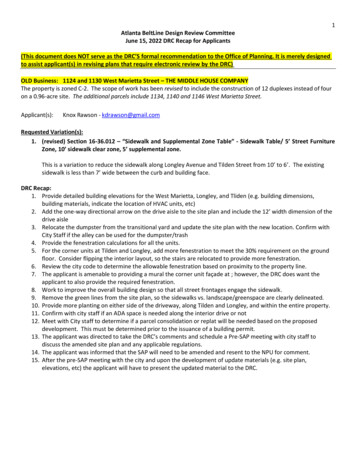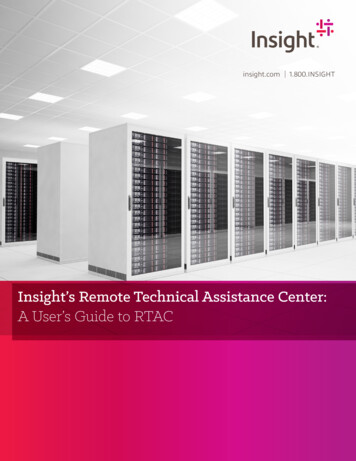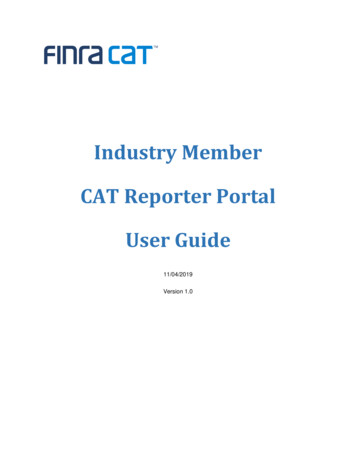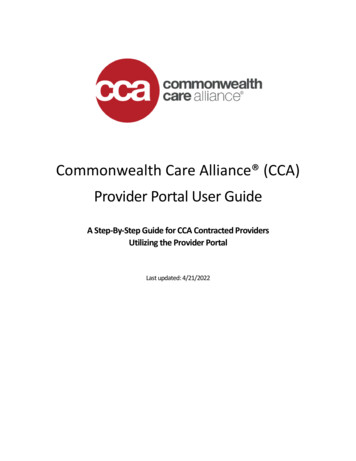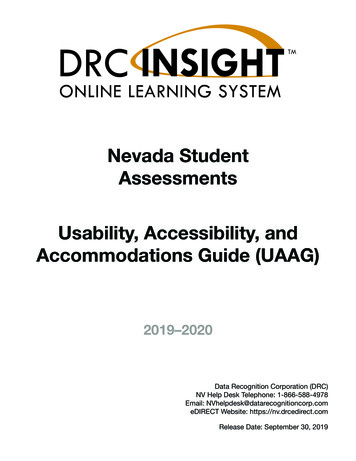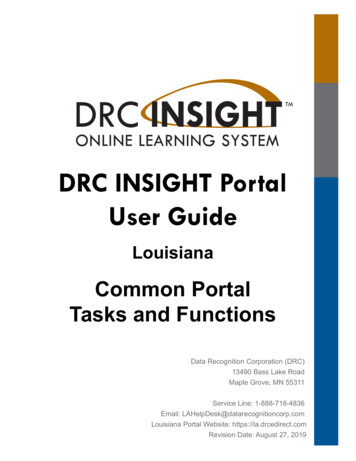
Transcription
DRC INSIGHT PortalUser GuideLouisianaCommon PortalTasks and FunctionsData Recognition Corporation (DRC)13490 Bass Lake RoadMaple Grove, MN 55311Service Line: 1-888-718-4836Email: LAHelpDesk@datarecognitioncorp.comLouisiana Portal Website: https://la.drcedirect.comRevision Date: August 27, 2019
COPYRIGHTCopyright 2019 Data Recognition CorporationThe following items in DRC INSIGHT are protected by copyright law: The User Guide All text and titles on the software’s entry and display, including the look and feel of the interaction of the windows, supporting menus,pop-up windows, and layoutDRC INSIGHT Online Learning System and DRC INSIGHT Portal are trademarked by Data Recognition Corporation.Any individuals or corporations who violate these copyrights and trademarks will be prosecuted under both criminal and civil laws, and anyresulting products will be required to be withdrawn from the marketplace.The following are trademarks or registered trademarks of Microsoft Corporation in the United States and/or other countries:Internet ExplorerMicrosoftMicrosoft EdgeWindows, Windows Vista, Windows XP, Windows 7, Windows 8, Windows 10Windows 10 SThe following are trademarks or registered trademarks of Apple Corporation in the United States and/or other countries:AppleiOS*iPadMacintoshMacOS X and macOSSafari*iOS is a trademark or registered trademark of Cisco in the United States and other countries and is used under license.The following are trademarks or registered trademarks of Google Corporation in the United States and/or other countries:ChromeChrome OSChromebookGoogle PlayFirefox is a trademark or registered trademark of Mozilla Corporation in the United States and/or other countries.Linux is a registered trademark of Linus Torvalds.Ubuntu and Canonical are registered trademarks of Canonical Ltd.Gnome is a trademark of the Gnome Foundation.
Contentsn IntroductionAbout This Guide.7Information for Specific Administrations.7Audience.7Required Fields in the Portal.7Sample School for Training.7Portal Permissions Matrix.7What’s in This Guide?.13n Working withthe PortalAccessing the Portal.16Managing Your Account.18Managing Your Account—Changing Your Nameor Email Address.19Managing Your Account—Changing Your Password.20Managing Your Account—Displaying Your Agreements.21Displaying the Security Agreement.22Displaying the Minimum Browser Requirements.23n GeneralInformation MenuIntroduction.25n UserManagementMenuIntroduction.28Adding Permissions for a Single User.29Editing a Single User’s Permissions.31Update Multiple Profiles, Copy Users, MassAssign Roles, & Export User Data.33Adding a User.35Adding Multiple Users.36Inactivating a User.37Activating a User.38n Materials Menu &EnrollmentsAdditional Materials.40Accountability Form.44Receipt Notice.47Enrollments.49n StudentManagementMenuIntroduction.54Adding a Student to Portal.55Uploading Multiple Students to Portal.56Editing a Student’s Information—Student Detail.59Editing a Student’s Information—Accommodations &Accessibility Options.60Editing a Student’s Information—Demographics.61Editing a Student’s Information—Testing Codes.63Editing a Student’s Test Session Information.64Page 3
Contentsn Student StatusDashboardIntroduction.66Dashboard Access in the Portal.66Access the Dashboard.67Selecting a School in the Dashboard.68Using the Dashboard.69Filtering the Dashboard.71n Test ManagementMenuIntroduction.73Creating a Test Session.74Editing the Testing Window.75Adding Students to a Test Session.76Exporting a Test Session.79Viewing and Exporting Test Session Status Details.80Copying a Test Session.82Printing Test Tickets and Rosters.84Uploading Multiple Test Sessions to the Portal.85Unlocking a Student’s Test Ticket.88Invalidating a Student’s Test Ticket.90Ending Incomplete Tests.91n TestAdministratorManagementMenuTest Administrator Management System Overview.94The Test Administrator Management Option.95Editing a Test Administrator’s Information.96Adding a Test Administrator to the Portal.97n Student GroupManagementMenuIntroduction.99Work with Student Groups.100Add a Student Group.103Uploading Multiple Student Groups to the Portal.105Editing Student Group Information.108Create a Test Session from a Student Group.109Reassign a Test Administrator to Multiple Student Groups.110Uploading Multiple Test Administrators to the Portal.111n Educator ScoringIntroduction.115What’s in This Section?.115Scoring Icons Enabled When Responses are Ready to Score.115Portal Permissions for Educator Scoring.115Print Student Responses.115Reset Student Scores.115General Notes about Educator Scoring.116Working With Student Responses in Educator Scoring.116Providing Feedback in Educator Scoring.116Page 4
Contentsn Educator Scoring(cont.)Introduction to Score Reset.117View Test Statuses.118Print Student Responses.121Scoring Tests in Educator Scoring.122Reset Scores.124n Report DeliveryMenuIntroduction.127Online Testing Statistics.128Status Reports.129Student Reports.130View Reports.131n InteractiveReportingIntroduction.133Using Page Filters.134Adding LASID Values in Bulk.135Using Data Column Sorting and Filters.136Student History Report.137Response Lookup Report.138Report Viewer.140Student Reports.141Multi-Level Reports.144n StudentCorrectionSystemIntroduction.147Correcting a Student’s Record.148Correcting a Student’s Record—Student Demographics.151Correcting a Student’s Record—TestResults for Impending Zero.153Status Report.155Page 5
IntroductionPage 6
Introductionn About ThisGuideThis guide discusses the common tasks performed in the DRC INSIGHTPortal (Portal).This guide is intended to help you with tasks as you work in thePortal. Although screen shots in this guide may display one particularadministration, it is intended to be used with all administrations (withexceptions noted).n Informationfor SpecificAdministrationsImportant: Throughout this guide, administration-specific information(and important information for all admins) is called out using the format ofthis note, the Important style, for easy identification.n AudienceThe primary users of the Portal are District Test Coordinators (DTCs) andSchool Test Coordinators (STCs).n Required Fieldsin the PortalIn the Portal, all required fields to perform tasks are marked with a redasterisk. (*). If a required field is not completed, the Portal displaysa reminder message. The reminders help to ensure all of the properinformation is selected or entered for the specific task you are performing.n SampleSchool forTrainingFor training purposes, a sample school with a code of 777 has been addedto each district in the Practice Test 2018 administration. As shown in theexample below, if the district is DRC USE ONLY - 999, the sample schoolname is DRC USE ONLY Sample School - 777. DRC has uploaded 10students to each sample school. These student have LASIDs that beginwith 000 and they are distributed in different grades from grade 3 to highschool.n PortalPermissionsMatrixFor online testing, the Portal categorizes people into various roles—District Test Coordinator, School Test Coordinator, District TechnologyCoordinator, School Technology Coordinator, and Test Administrator.Within the Portal, users in each role can be assigned permissions to handlethe testing responsibilities associated with the role.The matrix on the following page lists the current permissions,the Portal path for the function related to the permission, the permission’sname in the Portal, and the recommended permissions for each role.Page 7
IntroductionPortal Permissions Matrix (cont.)Portal ssionLinkPermissionName in thePortalDistrict TestCoord.School TestCoord.District Tech. School Tech. Test Admin/Coord.Coord.TeacherDocumentsor TrainingMaterialsDocuments ViewLEAP 2025 Gr 3-8LEAP 2025 HSLEAP 2025 PTDIAG./INTERIMLEAP CONNECTSTATE PLACEMENTLEAP 2025 GR 3-8LEAP 2025 HSLEAP 2025 PTDIAG./INTERIMLEAP CONNECTSTATEPLACEMENTLEAP 2025 GR3-8LEAP 2025 HSLEAP 2025 PTDIAG./INTERIMLEAP CONNECTSTATEPLACEMENTLEAP 2025 GR3-8LEAP 2025 HSLEAP 2025 nline Testing- SecuredResourcesLEAP 2025 GR 3-8LEAP 2025 HSLEAP 2025 PTDIAG./INTERIMLEAP CONNECTLEAP 2025 GR 3-8LEAP 2025 HSLEAP 2025 PTDIAG./INTERIMLEAP CONNECTLEAP 2025 GR3-8LEAP 2025 HSLEAP 2025 PTDIAG./INTERIMLEAP CONNECTLEAP 2025 GR3-8LEAP 2025 HSLEAP 2025 stratorLEAP 2025 GR 3-8LEAP 2025 HSLEAP 2025 PTDIAG./INTERIMLEAP CONNECTSTATE PLACEMENTLEAP 2025 GR 3-8LEAP 2025 HSLEAP 2025 PTDIAG./INTERIMLEAP CONNECTSTATEPLACEMENTAdministratorMass AssignRoleLEAP 2025 GR 3-8LEAP 2025 HSLEAP 2025 PTLEAP 2025 GR 3-8LEAP 2025 HSLEAP 2025 PTAccountabilityFormand/orReceipt NoticeMaterials- PrimaryWindowLEAP 2025 GR 3-8LEAP 2025 HSLEAP 2025 PTAdditionalMaterialsMaterials AdditionalView/ EditLEAP 2025 GR 3-8LEAP 2025 HSLEAP 2025 PTMaterials Additional– PrimaryWindowLEAP 2025 GR 3-8LEAP 2025 HSEnrollment- PrimaryWindowLEAP 2025 GR 3-8Enrollmentsor MaterialsOrderingDIAG./INTERIMLEAP CONNECTSTATE PLACEMENTDIAG./INTERIMLEAP CONNECTSTATEPLACEMENTDIAG./INTERIMLEAP CONNECTSTATE PLACEMENTDIAG./INTERIMLEAP CONNECTSTATE PLACEMENTDIAG./INTERIMLEAP 2025 PTLEAP CONNECTSTATE PLACEMENTLEAP 2025 GR 3-8Page 8LEAP 2025GR 3-8LEAP 2025 HSLEAP 2025 PTDIAG./INTERIMLEAPCONNECTSTATEPLACEMENT
IntroductionPortal Permissions Matrix (cont.)Portal MenuStudent GroupManagementPermissionLinkStudent GroupsPermissionName in thePortalView Reports orTestResultsSchool TestCoord.StudentGroup - Add/EditDIAG./INTERIMLEAP 2025 PTDIAG./INTERIMLEAP 2025 PTStudentGroup Search/ViewDIAG./INTERIMLEAP 2025 PTDIAG./INTERIMLEAP 2025 PTDIAG./INTERIMLEAP 2025 PTDIAG./INTERIMLEAP 2025 PTStudentGroup UploadReportsDeliveryDistrict TestCoord.Reports - ViewDistrict FilesSTATE PLACEMENTSTATE PLACEMENTSTATE PLACEMENTDistrict Tech. School Tech. Test ENTSTATEPLACEMENTLEAP 2025 GR 3-8LEAP 2025 HSLEAP 2025 PTLEAP CONNECTSTATE PLACEMENTReports - ViewSchool FilesLEAP 2025 GR 3-8LEAP 2025 HSLEAP 2025 PTLEAP 2025 GR 3-8LEAP 2025 HSLEAP 2025 PTView Reports- Download District/SchoolLEAP 2025 GR 3-8LEAP 2025 HSLEAP 2025 PTLEAP 2025 GR 3-8LEAP 2025 HSLEAP 2025 PTStatus Reports- DistrictReportsLEAP 2025 GR 3-8LEAP 2025 HSLEAP CONNECTSTATE PLACEMENTLEAP CONNECTSTATE PLACEMENTLEAP CONNECTSTATEPLACEMENTLEAP CONNECTSTATEPLACEMENTDIAG./INTERIMLEAP CONNECTLEAP 2025 PTSTATE PLACEMENTOnline TestingStatisticsOnline TestingStatisticsLEAP 2025 GR 3-8LEAP 2025 HSDIAG./INTERIMLEAP CONNECTLEAP 2025 PTSTATE PLACEMENTScoringEducator ScoringEducator ScoringLEAP 2025 PTDIAG./INTERIMEducatorScoring - Export/Print StudentResponsesLEAP 2025 PTEducator Scoring- Score ResetLEAP 2025 PTDIAG./INTERIMLEAP 2025 PTDIAG./INTERIMLEAP 2025 PTDIAG./INTERIMLEAP 2025PTDIAG./INTERIMLEAP 2025PTDIAG./INTERIMLEAP 2025PTDIAG./INTERIMDIAG./INTERIMPage 9
IntroductionPortal Permissions Matrix (cont.)Portal MenuPermissionLinkPermissionName in thePortalDistrict TestCoord.School onSystem orData ValidationCorrectionPrimaryWindowLEAP 2025 GR 3-8LEAP 2025 HSLEAP 2025 GR 3-8LEAP 2025 HSStudent StatusDashboardStudent StatusDashboardTest Setup View StudentStatusLEAP 2025 GR 3-8LEAP 2025 HSLEAP 2025 GR 3-8LEAP 2025 HSLEAP 2025 PTLEAP 2025 PTLEAP CONNECTDIAG./INTERIMLEAP CONNECTSTATE PLACEMENTDevice ToolKitCentral OfficeServices (COS)Test Setup Device ToolkitLEAP 2025 GR 3-8LEAP 2025 HSLEAP 2025 PTDIAG./INTERIMLEAP CONNECTSTATE PLACEMENTNANANo navigation;this is a timedriven permissionNo navigation;this is a timedriven permissionTest Setup- PrimaryWindowView/EditSensitive DataLEAP 2025 GR 3-8LEAP 2025 HSLEAP 2025 PTDIAG./INTERIMLEAP CONNECTSTATE PLACEMENTLEAP 2025 GR 3-8LEAP 2025 HSLEAP 2025 PTDIAG./INTERIMLEAP CONNECTSTATE PLACEMENTDistrict Tech. School Tech. Test Admin/Coord.Coord.TeacherLEAP CONNECTDIAG./INTERIMDIAG./INTERIMLEAP CONNECTSTATEPLACEMENTLEAP 2025 GR 3-8LEAP 2025 HSLEAP 2025 PTDIAG./INTERIMLEAP CONNECTSTATEPLACEMENTLEAP 2025 GR 3-8LEAP 2025 HSLEAP 2025 PTDIAG./INTERIMLEAP CONNECTSTATEPLACEMENTLEAP 2025 GR 3-8LEAP 2025 HSLEAP 2025 PTDIAG./INTERIMLEAP CONNECTSTATEPLACEMENTPage 10LEAP 2025 GR3-8LEAP 2025 HSLEAP 2025 PTLEAP 2025 GR3-8LEAP 2025 HSLEAP 2025 PTLEAP 2025 GR3-8LEAP 2025 HSLEAP 2025 PTLEAP 2025 GR3-8LEAP 2025 HSLEAP 2025 PTDIAG./INTERIMLEAP CONNECTSTATEPLACEMENTDIAG./INTERIMLEAP CONNECTSTATEPLACEMENTLEAP 2025 GR3-8LEAP 2025 HSLEAP 2025 PTDIAG./INTERIMLEAP P 2025 GR3-8LEAP 2025 HSLEAP 2025 PTDIAG./INTERIMLEAPCONNECTSTATEPLACEMENTLEAP 2025GR 3-8LEAP 2025HSLEAP 2025PTDIAG./INTERIMLEAPCONNECTSTATEPLACEMENTLEAP 2025GR 3-8LEAP 2025HSLEAP 2025PTDIAG./INTERIMLEAPCONNECTSTATEPLACEMENT
IntroductionPortal Permissions Matrix (cont.)Portal MenuStudentManagementPermissionLinkStudent StatusManage StudentsPermissionName in thePortalTest Setup ViewStudent StatusStudents Search/ViewStudents Add/EditDistrict TestCoord.LEAP 2025 GR 3-8LEAP 2025 HSLEAP 2025 PTDIAG./INTERIMLEAP CONNECTSTATE PLACEMENTLEAP 2025 GR 3-8LEAP 2025 HSLEAP 2025 PTDIAG./INTERIMLEAP CONNECTSTATE torsLEAP 2025 GR 3-8LEAP 2025 HSLEAP 2025 PTDIAG./INTERIMLEAP CONNECTSTATEPLACEMENTLEAP 2025 GR 3-8LEAP 2025 HSLEAP 2025 PTDIAG./INTERIMLEAP CONNECTSTATEPLACEMENTLEAP 2025 GR 3-8LEAP 2025 HSLEAP 2025 PTLEAP 2025 GR 3-8LEAP 2025 HSLEAP 2025 PTLEAP 2025 GR 3-8LEAP 2025 HSLEAP 2025 PTLEAP 2025 GR 3-8LEAP 2025 HSLEAP 2025 PTDIAG./INTERIMLEAP CONNECTSTATE PLACEMENTStudents DownloadSchool TestCoord.DIAG./INTERIMLEAP CONNECTSTATEPLACEMENTDIAG./INTERIMLEAP CONNECTSTATE PLACEMENTDIAG./INTERIMLEAP CONNECTSTATEPLACEMENTStudents UploadLEAP 2025 GR 3-8LEAP 2025 HSLEAP 2025 GR 3-8LEAP 2025 HSTeachers Add/EditLEAP 2025 GR 3-8LEAP 2025 HSLEAP CONNECTDIAG./INTERIMLEAP 2025 GR 3-8LEAP 2025 HSLEAP CONNECTDIAG./INTERIMSTATE PLACEMENTSTATEPLACEMENTLEAP CONNECTLEAP 2025 PTTeachers Search/ViewLEAP 2025 PTLEAP 2025 GR 3-8LEAP 2025 HSLEAP CONNECTDIAG./INTERIMLEAP 2025 GR 3-8LEAP 2025 HSLEAP CONNECTDIAG./INTERIMSTATE PLACEMENTSTATEPLACEMENTLEAP 2025 PTTeachers UploadLEAP CONNECTLEAP 2025 PTLEAP 2025 GR 3-8LEAP 2025 HSLEAP CONNECTDIAG./INTERIMLEAP 2025 GR 3-8LEAP 2025 HSLEAP CONNECTDIAG./INTERIMSTATE PLACEMENTSTATEPLACEMENTLEAP 2025 PTLEAP 2025 PTPage 11District Tech. School Tech. Test Admin/Coord.Coord.TeacherLEAP 2025GR 3-8LEAP 2025HSLEAP 2025PTDIAG./INTERIMLEAPCONNECTLEAP 2025GR 3-8LEAP 2025HSLEAP 2025PTDIAG./INTERIMLEAPCONNECT
IntroductionPortal Permissions Matrix (cont.)Portal nkManage TestSessionsDRC INSIGHTInteractiveReportingPermissionName in thePortalDistrict TestCoord.School TestCoord.District Tech. School Tech. Test Admin/Coord.Coord.TeacherTest Session Search/ViewLEAP 2025 GR 3-8LEAP 2025 HSLEAP 2025 PTDIAG./INTERIMLEAP CONNECTSTATE PLACEMENTLEAP 2025 GR 3-8LEAP 2025 HSLEAP 2025 PTDIAG./INTERIMLEAP CONNECTSTATE PLACEMENTLEAP 2025 GR3-8LEAP 2025 HSLEAP 2025 PTDIAG./INTERIMLEAPCONNECTSTATEPLACEMENTTest Session Add/ EditLEAP 2025 GR 3-8LEAP 2025 HSLEAP 2025 PTDIAG./INTERIMLEAP CONNECTSTATE PLACEMENTLEAP 2025 GR 3-8LEAP 2025 HSLEAP 2025 PTDIAG./INTERIMLEAP CONNECTSTATE PLACEMENTDIAG./INTERIMLEAP 2025 PTTest Session UploadLEAP 2025 GR 3-8LEAP 2025 HSLEAP 2025 PTDIAG./INTERIMLEAP CONNECTSTATE PLACEMENTLEAP 2025 GR 3-8LEAP 2025 HSLEAP 2025 PTDIAG./INTERIMLEAP CONNECTSTATE PLACEMENTTest Tickets View/PrintLEAP 2025 GR 3-8LEAP 2025 HSLEAP 2025 PTDIAG./INTERIMLEAP CONNECTSTATE PLACEMENTLEAP 2025 GR 3-8LEAP 2025 HSLEAP 2025 PTDIAG./INTERIMLEAP CONNECTSTATE PLACEMENTTest Tickets– Invalidate/ValidateLEAP 2025 GR 3-8LEAP 2025 HSLEAP 2025 PTDIAG./INTERIMLEAP CONNECTSTATE PLACEMENTTest Tickets UnlockLEAP 2025 GR 3-8LEAP 2025 HSLEAP 2025 PTDIAG./INTERIMLEAP CONNECTSTATE PLACEMENTLEAP 2025 PTDIAG./INTERIMLEAP CONNECTTest Tickets ViewQuestionsAttemptedLEAP 2025 GR 3-8LEAP 2025 HSLEAP 2025 PTDIAG./INTERIMLEAP CONNECTSTATE PLACEMENTLEAP 2025 GR 3-8LEAP 2025 HSLEAP 2025 PTDIAG./INTERIMLEAP CONNECTSTATE PLACEMENTLEAP 2025 GR3-8LEAP 2025 HSLEAP 2025 PTDIAG./INTERIMLEAPCONNECTTest Tickets End IncompleteTestLEAP 2025 PTDIAG./INTERIMDRC IRS AccessDIAG./INTERIMLEAP 2025 PTSTATE PLACEMENTDIAG./INTERIMLEAP 2025 PTSTATE PLACEMENTLEAP 2025DIAG./INTERIMLEAP 2025 PTSTATEPLACEMENTDRC IRS DistrictDIAG./INTERIMLEAP 2025 PTSTATE PLACEMENTDRC IRS SchoolDIAG./INTERIMLEAP 2025 PTSTATE PLACEMENTDIAG./INTERIMLEAP 2025STATE PLACEMENTDRC IRS TeacherDIAG./INTERIMLEAP 2025 PTSTATE PLACEMENTDIAG./INTERIMLEAP 2025 PTSTATE PLACEMENTPage 12DIAG./INTERIMLEAP 2025 PTSTATEPLACEMENT
Introductionn What’s in ThisGuide?This guide is divided into various sections based on the Portal menuoptions. The table below lists the sections of the guide, a description of thesection, and the assessments relevant to the section.SectionDescriptionIntroductionLists information for working with the Portal, explains the audience for this guide, and What’s in this Guide? Diagnostic/InterimLEAP 2025 GR 3-8LEAP 2025 HSLEAP ConnectLEAP Practice TestState Placement TestGeneralInformationMenuBriefly describes the optionsavailable from the GeneralInformation menu: Announcements,Documents, Downloads, and TestTutorials. Diagnostic/InterimLEAP 2025 GR 3-8LEAP 2025 HSLEAP ConnectLEAP Practice TestState Placement TestUserManagementMenuDetails the various administrativetasks that CTCs, STCs, and TAscan perform using the Portal. Thesetasks include editing and updatinguser permissions, activating and deactivating users, and adding users. Diagnostic/InterimLEAP 2025 GR 3-8LEAP 2025 HSLEAP ConnectLEAP Practice TestState Placement TestMaterialsMenu /EnrollmentsDescribes how to access and workwith the Accountability form, theReceipt Notice form, and orderingadditional materials. Enrollmentsexplains how to mark whethertesting for an administration will becompleted online or using paper andpencil. Diagnostic/InterimLEAP 2025 GR 3-8LEAP 2025 HSLEAP ConnectLEAP Practice TestState Placement TestStudentManagementMenuThe Student Management topicsdescribe the options that usershave for searching for students anddisplaying student information;editing student information and testsessions; and adding individual andmultiple students to the Portal. Diagnostic/InterimLEAP 2025 GR 3-8LEAP 2025 HSLEAP ConnectLEAP Practice TestState Placement Test Diagnostic/InterimLEAP 2025 GR 3-8LEAP 2025 HSLEAP ConnectLEAP Practice TestState Placement TestStudent Status Explains how to display studenttesting status by school andDashboardadministration.Page 13Assessments
Introductionn What’s in ThisGuide? MenuThe Test Management Menu topicsoutline the various options availablefrom this menu, including viewingthe test sessions for which a studentis enrolled, viewing the statusof a test session, editing studentinformation, and more. Diagnostic/InterimLEAP 2025 GR 3-8LEAP 2025 HSLEAP ConnectLEAP Practice TestState Placement TestTestAdministratorManagementMenuDescribes the Test AdministratorSystem. STCs use this system toupload the names and numbers ofTest Administrators to the Portal forthe tests they administer. Diagnostic/InterimLEAP 2025 GR 3-8LEAP 2025 HSLEAP ConnectLEAP Practice TestState Placement TestStudentGroupManagementExplains how to work with, edit,and add student groups. Creating atest session from a student group,reassigning a test administratorto multiple student groups, anduploading multiple student groupsare covered, too. Diagnostic/InterimLEAP Practice TestState Placement TestEducatorScoringOutlines how TAs display studenttest data and access EducatorScoring, and how TAs print studentresponses, score tests using theEducator Scoring application, andreset scores when necessary. Diagnostic/InterimLEAP Practice TestReportDeliveryMenuDescribes how the Portal users canaccess online testing statistics, statusreports, student reports, and otherreports. Diagnostic/InterimLEAP 2025 GR 3-8LEAP 2025 HSLEAP ConnectLEAP Practice TestState Placement TestInteractiveReportingExplains how to sort and displaystudent testing data, includingstudent responses to test questions.Lists instructions for On Demandreports Diagnostic/InterimLEAP Practice TestState Placement TestStudentCorrectionsSystem MenuLists steps necessary to identify student demographic and test result records that could potentially containerrors and provides a process for corrective action.LEAP 2025 GR 3-8LEAP 2025 HS (Falland Spring)LEAP ConnectPage 14
Working with the PortalPage 15
Working with the PortalAccessing the PortalYou access the Portal from the Welcome to the DRC INSIGHT Portal page.1. Enter the URL https://la.drcedirect.com in asupported browser. The Welcome to the DRCINSIGHT Portal page displays.2. Enter your username and password then click Sign In.Click Forgot your password to receive an email withinstructions on how to reset your password.Page 16
Working with the PortalAccessing the Portal (cont.)After a successful log in, the Welcome to the DRC INSIGHT Portal page reappears withmenu options for navigating the site.The Product menu displays the active DRC product.3. The Application menu displays the Portal options you havepermission to use. Initially, the menu displays My Applications. Asshown below, when you select a menu option, the Application menudisplays the name of the selected option.Page 17
Working with the PortalManaging Your AccountThis topic describes how to change your name, email address, or password for the Portal.1. To manage your account, sign in to the Portal and click yourinitials (based on your first and last name in Portal) in theright-hand corner of any page to display a menu of options.Page 18
Working with the PortalManaging Your Account—Changing Your Name or Email Address1. Select Edit Profile to change your nameor email address within the Portal.2. On the Manage my profile page, you can enter a new first,middle, or last name.If you enter a new email address, remember that the emailaddress you enter is also your Portal username.Click Save.Page 19
Working with the PortalManaging Your Account—Changing Your PasswordThis topic describes how to change your password within the Portal (for existing Portal users only).1. Select Change Password to change your Portalpassword. The password must meet the followingconditions: The password must contain at least eightcharacters, including:- At least one numeric character- At least one lowercase character and at least oneuppercase character- At least one of the following special characters:!@# % &* The password cannot contain your username, firstname, middle, or last name.2. Enter your current password in the Previous Passwordfield, your new password in the New Password andConfirm New Password fields, then click Save.Page 20
Working with the PortalManaging Your Account—Displaying Your AgreementsThis topic describes how to display the agreements for your DRC products.1. Select View My Agreements to displayDRC product agreements.2. Click a product to display itsagreement.Page 21
Working with the PortalDisplaying the Security AgreementYou can click the Security and Confidentiality Agreement link at the bottom of any Portal page to displaythe Security and Confidentiality Agreement for DRC Applications. The first time you access the Portal, youmust agree to the terms of the agreement to continue using the Portal.Click Security and Confidentiality Agreement todisplay the Security and Confidentiality Agreeme
User Guide . Louisiana . Common Portal. Tasks and Functions. Data Recognition Corporation (DRC) 13490 Bass Lake Road . Maple Grove, MN 55311 Service Line: 1-888-718-4836 Email: LAHelpDesk@datarecognitioncorp.com Louisiana Portal Website: https://la.drcedirect.com Revision Date: August 27, 2019