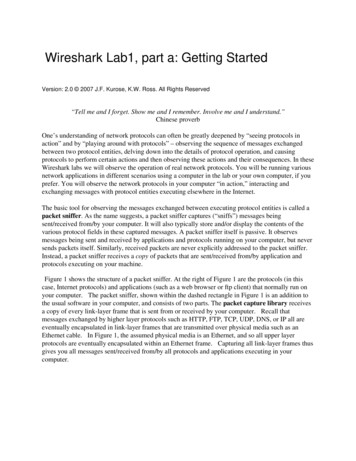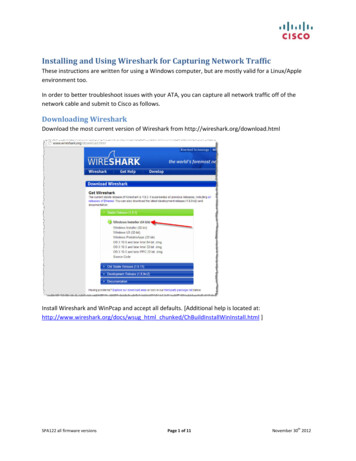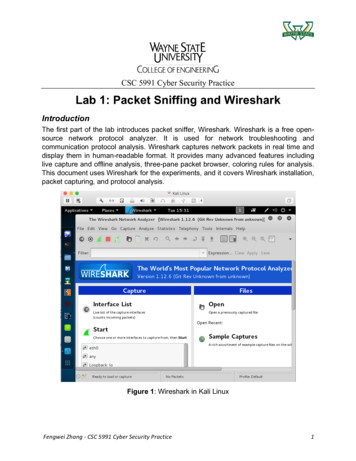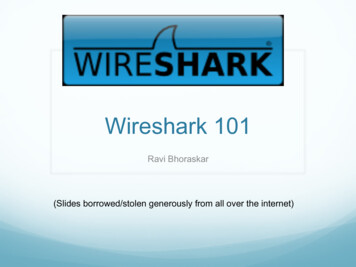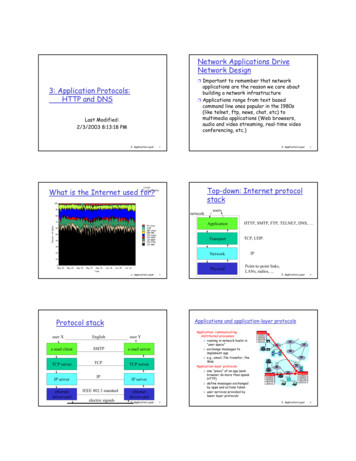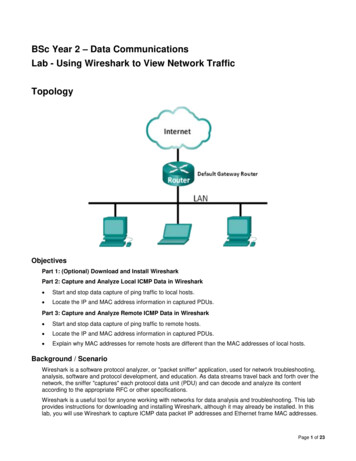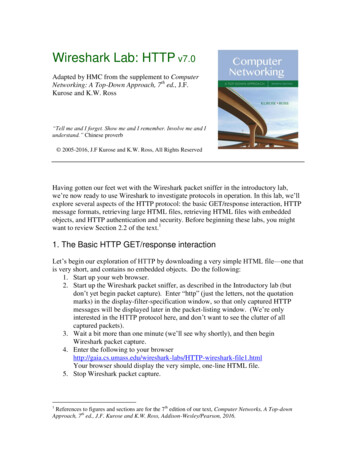
Transcription
Wireshark Lab: HTTP v7.0Adapted by HMC from the supplement to ComputerNetworking: A Top-Down Approach, 7th ed., J.F.Kurose and K.W. Ross“Tell me and I forget. Show me and I remember. Involve me and Iunderstand.” Chinese proverb 2005-2016, J.F Kurose and K.W. Ross, All Rights ReservedHaving gotten our feet wet with the Wireshark packet sniffer in the introductory lab,we’re now ready to use Wireshark to investigate protocols in operation. In this lab, we’llexplore several aspects of the HTTP protocol: the basic GET/response interaction, HTTPmessage formats, retrieving large HTML files, retrieving HTML files with embeddedobjects, and HTTP authentication and security. Before beginning these labs, you mightwant to review Section 2.2 of the text.11. The Basic HTTP GET/response interactionLet’s begin our exploration of HTTP by downloading a very simple HTML file—one thatis very short, and contains no embedded objects. Do the following:1. Start up your web browser.2. Start up the Wireshark packet sniffer, as described in the Introductory lab (butdon’t yet begin packet capture). Enter “http” (just the letters, not the quotationmarks) in the display-filter-specification window, so that only captured HTTPmessages will be displayed later in the packet-listing window. (We’re onlyinterested in the HTTP protocol here, and don’t want to see the clutter of allcaptured packets).3. Wait a bit more than one minute (we’ll see why shortly), and then beginWireshark packet capture.4. Enter the following to your P-wireshark-file1.htmlYour browser should display the very simple, one-line HTML file.5. Stop Wireshark packet capture.1References to figures and sections are for the 7th edition of our text, Computer Networks, A Top-downApproach, 7th ed., J.F. Kurose and K.W. Ross, Addison-Wesley/Pearson, 2016.
Your Wireshark window should look similar to the one shown in Figure 1. If you areunable to run Wireshark on a live network connection, you can download a packet tracethat was created when the steps above were followed.2Figure 1: Wireshark Display after http://gaia.cs.umass.edu/wireshark-labs/ HTTPwireshark-file1.html has been retrieved by your browserThe example in Figure 1 shows in the packet-listing window that two HTTP messageswere captured: the GET message (from your browser to the gaia.cs.umass.edu webserver) and the response from the server to your browser. The packet-contents windowshows details of the selected message (in this case the HTTP OK, which is highlighted inthe packet-listing window). Recall that since the HTTP message was carried inside aTCP segment, which was carried inside an IP datagram, which was carried within anEthernet frame, Wireshark displays the Frame, Ethernet, IP, and TCP packet informationas well. We want to minimize the amount of non-HTTP data displayed (we’re interestedin HTTP here, and will be investigating these other protocols is later labs), so make surethe boxes at the far left of the Frame, Ethernet, IP and TCP information have a plus signor a right-pointing triangle (which means there is hidden, undisplayed information), andthe HTTP line has a minus sign or a down-pointing triangle (which means that allinformation about the HTTP message is displayed).2Download the zip file traces.zip and extract the filehttp-ethereal-trace-1. The traces in this zip file were collected by Wireshark running on one of the author’scomputers, while performing the steps indicated in the Wireshark lab. Once you have downloaded thetrace, you can load it into Wireshark and view the trace using the File pull down menu, choosing Open, andthen selecting the http-ethereal-trace-1 trace file. The resulting display should look similar to Figure 1.(The Wireshark user interface displays just a bit differently on different operating systems, and in differentversions of Wireshark.)
(Note: You should ignore any HTTP GET and response for favicon.ico. If you see a reference tothis file, it is your browser automatically asking the server if it (the server) has a small icon filethat should be displayed next to the displayed URL in your browser. We’ll ignore references tothis pesky file in this lab.)By looking at the information in the HTTP GET and response messages, answer thefollowing questions. When answering them, you should print out the GET and responsemessages3 (see the introductory Wireshark lab for an explanation of how to do this) andindicate where in the message you’ve found the information that answers the followingquestions. When you hand in your assignment, annotate the output so that it’s clear wherein the output you’re getting the information for your answer (either by marking up apaper printout, or by annotating an electronic copy with text in a colored font4).1. Is your browser running HTTP version 1.0 or 1.1? What version of HTTP is theserver running?2. What languages (if any) does your browser indicate that it can accept to theserver?3. What is the IP address of your computer? Of the gaia.cs.umass.edu server?4. What is the status code returned from the server to your browser?5. When was the HTML file that you are retrieving last modified at the server?6. How many bytes of content are being returned to your browser?7. By inspecting the raw data in the packet content window, do you see any headerswithin the data that are not displayed in the packet-listing window? If so, nameone.In your answer to question 5 above, you might have been surprised to find that thedocument you just retrieved was last modified within a minute before you downloaded it.That’s because (for this particular file), the gaia.cs.umass.edu server is setting the file’slast-modified time to the current time, and is doing so once per minute. Thus, if you waita minute between accesses, the file will appear to have been recently modified, and henceyour browser will download a “new” copy of the document.2. The HTTP CONDITIONAL GET/response interactionRecall from Section 2.2.5 of the text that most web browsers perform object caching andthus perform a conditional GET when retrieving an HTTP object. Before performing thesteps below, make sure your browser’s cache is empty. (To do this under Firefox, selectTools- Clear Recent History and check the Cache box; for Internet Explorer, selectTools- Internet Options- Delete File; for Safari, choose Safari- Preferences, choosethe “Privacy” tab in the dialog box, and select “Remove All Website Data” and confirmit. These actions will remove cached files from your browser’s cache.) Now do thefollowing:3It’s useful to know that you can “mark” a packet by right-clicking it and selecting “Mark” from the menu.The Print dialog allows you to print only marked packets.4If you submit electronically, be sure you open your final answer in a PDF viewer to make sure theannotations actually show up!
Start up your web browser, and make sure your browser’s cache is cleared, asdiscussed above.Start up the Wireshark packet snifferEnter the following URL into your P-wireshark-file2.htmlYour browser should display a very simple five-line HTML file.Quickly enter the same URL into your browser again (or simply select the refreshbutton on your browser)Stop Wireshark packet capture, and enter “http” in the display-filter-specificationwindow, so that only captured HTTP messages will be displayed later in thepacket-listing window.(Note: If you are unable to run Wireshark on a live network connection, you canuse the http-ethereal-trace-2 packet trace to answer the questions below; seefootnote 1. This trace file was gathered while performing the steps above on oneof the author’s computers.)Answer the following questions:8. Inspect the contents of the first HTTP GET request from your browser to theserver. Do you see an “IF-MODIFIED-SINCE” line in the HTTP GET?9. Inspect the contents of the server response. Did the server explicitly return thecontents of the file? How can you tell?10. Now inspect the contents of the second HTTP GET request from your browser tothe server. Do you see an “IF-MODIFIED-SINCE:” line in the HTTP GET? Ifso, what information follows the “IF-MODIFIED-SINCE:” header?11. What is the HTTP status code and phrase returned from the server in response tothis second HTTP GET? Did the server explicitly return the contents of the file?Explain.3. Retrieving Longer DocumentsIn our examples thus far, the documents retrieved have been simple and short HTMLfiles. Let’s next see what happens when we download a long HTML file. Do thefollowing:Start up your web browser, and make sure your browser’s cache is cleared, asdiscussed above.Start up the Wireshark packet snifferEnter the following URL into your P-wireshark-file3.htmlYour browser should display the U.S. Bill of Rights.Stop Wireshark packet capture, and enter “http” in the display-filter-specificationwindow, so that only captured HTTP messages will be displayed.(Note: If you are unable to run Wireshark on a live network connection, you canuse the http-ethereal-trace-3 packet trace to answer the questions below; seefootnote 1. This trace file was gathered while performing the steps above on oneof the author’s computers.)
In the packet-listing window, you should see your HTTP GET message, followed by amultiple-packet TCP response to your HTTP GET request. This multiple-packetresponse deserves a bit of explanation. Recall from Section 2.2 (see Figure 2.9 in thetext) that the HTTP response message consists of a status line, followed by header lines,followed by a blank line, followed by the entity body. In the case of our HTTP GET, theentity body in the response is the entire requested HTML file. In our case here, theHTML file is rather long, and at 4500 bytes is too large to fit in one TCP packet. Thesingle HTTP response message is thus broken into several pieces by TCP, with eachpiece being contained within a separate TCP segment (see Figure 1.24 in the text). Inrecent versions of Wireshark, Wireshark indicates each TCP segment as a separatepacket, and the fact that the single HTTP response was fragmented across multiple TCPpackets is indicated by the “TCP segment of a reassembled PDU” in the Info column ofthe Wireshark display. Earlier versions of Wireshark used the “Continuation” phrase toindicate that the entire content of an HTTP message was broken across multiple TCPsegments. We stress here that there is no “Continuation” message in HTTP!Answer the following questions:12. How many HTTP GET request messages did your browser send? Which packetnumber in the trace contains the GET message for the Bill or Rights?13. Which packet number in the trace contains the status code and phrase associatedwith the response to the HTTP GET request?14. What is the status code and phrase in the response?15. How many data-containing TCP segments were needed to carry the single HTTPresponse and the text of the Bill of Rights?Note: Try right-clicking on one of the HTTP packets. Depending on your Wiresharkversion, you should see a menu with either “Follow TCP Stream” or “Follow ” with“TCP Stream” as an option. Choose that to see the entire conversation in a separatewindow!4. HTML Documents with Embedded ObjectsNow that we’ve seen how Wireshark displays the captured packet traffic for large HTMLfiles, we can look at what happens when your browser downloads a file with embeddedobjects, i.e., a file that includes other objects (in the example below, image files) that arestored on another server(s).Do the following:Start up your web browser, and make sure your browser’s cache is cleared, asdiscussed above.Start up the Wireshark packet snifferEnter the following URL into your P-wireshark-file4.htmlYour browser should display a short HTML file with two images. These two
images are referenced in the base HTML file. That is, the images themselves arenot contained in the HTML; instead the URLs for the images are contained in thedownloaded HTML file. As discussed in the textbook, your browser will have toretrieve these logos from the indicated web sites. Our publisher’s logo isretrieved from the gaia.cs.umass.edu web site. The image of the cover for our 5thedition (one of our favorite covers) is stored at the caite.cs.umass.edu server.(These are two different web servers inside cs.umass.edu).Stop Wireshark packet capture, and enter “http” in the display-filter-specificationwindow, so that only captured HTTP messages will be displayed.(Note: If you are unable to run Wireshark on a live network connection, you canuse the http-ethereal-trace-4 packet trace to answer the questions below; seefootnote 1. This trace file was gathered while performing the steps above on oneof the author’s computers.)Answer the following questions:16. How many HTTP GET request messages did your browser send? To whichInternet addresses were these GET requests sent?17. Can you tell whether your browser downloaded the two images serially, orwhether they were downloaded from the two web sites in parallel? Explain.5 HTTP AuthenticationFinally, let’s try visiting a web site that is password-protected and examine the sequenceof HTTP message exchanged for such a site. The ed pages/HTTP-wireshark-file5.html ispassword protected. The username is “wireshark-students” (without the quotes), and thepassword is “network” (again, without the quotes). So let’s access this “secure”password-protected site. Do the following:Make sure your browser’s cache is cleared, as discussed above, and close downyour browser. Then, start up your browserStart up the Wireshark packet snifferEnter the following URL into your tected pages/HTTP-wiresharkfile5.htmlType the requested user name and password into the pop up box.Stop Wireshark packet capture, and enter “http” in the display-filter-specificationwindow, so that only captured HTTP messages will be displayed later in thepacket-listing window.(Note: If you are unable to run Wireshark on a live network connection, you canuse the http-ethereal-trace-5 packet trace to answer the questions below; seefootnote 2. This trace file was gathered while performing the steps above on oneof the author’s computers.)Now let’s examine the Wireshark output. You might want to first read up on HTTPauthentication by reviewing the easy-to-read material on “HTTP Access AuthenticationFramework” at http://frontier.userland.com/stories/storyReader 2159
Answer the following questions:18. What is the server’s response (status code and phrase) in response to the initialHTTP GET message from your browser?19. When your browser’s sends the HTTP GET message for the second time, whatnew field is included in the HTTP GET message?The username (wireshark-students) and password (network) that you entered are encodedin the string of characters (d2lyZXNoYXJrLXN0dWRlbnRzOm5ldHdvcms ) followingthe “Authorization: Basic” header in the client’s HTTP GET message. While itmay appear that your username and password are encrypted, they are simply encoded in aformat known as Base64 format. The username and password are not encrypted! To seethis, go to .asp and enter thebase64-encoded string d2lyZXNoYXJrLXN0dWRlbnRz and decode. Voila! You havetranslated from Base64 encoding to ASCII encoding, and thus should see your username!To view the password, enter the remainder of the string Om5ldHdvcms and pressdecode. Since anyone can download a tool like Wireshark and sniff packets (not justtheir own) passing by their network adaptor, and anyone can translate from Base64 toASCII (you just did it!), it should be clear to you that simple passwords on WWW sitesare not secure unless additional measures are taken.Fear not! As we will see in Chapter 8, there are ways to make WWW access more secure.However, we’ll clearly need something that goes beyond the basic HTTP authenticationframework!6 SubmittingYou can submit your answers on paper or via cs125submit on Knuth or Wilkes.Cs125submit will accept either plain text (.txt) or a PDF. Since plain text doesn’t allowcolor highlighting, you will have to find some other method of marking places in thepacket trace. For example, you could use ASCII “arrows”:35 0.028244192.168.1.88 SOURCE IP ADDRESS IS HERE134.173.42.59TCP42290 http(80) [PSH, ACK] Seq 413Ack 317 Win 32044 Len 103 TSval 634756615 TSecr 1142171947Frame 35: 169 bytes on wire (1352 bits), 169 bytes captured(1352 bits)Encapsulation type: Ethernet (1)Arrival Time: Sep 10, 2017 19:09:15.073848000 PDT
http-ethereal-trace-1. The traces in this zip file were collected by Wireshark running on one of the author's computers, while performing the steps indicated in the Wireshark lab. Once you have downloaded the trace, you can load it into Wireshark and view the trace using the File pull down menu, choosing Open, and