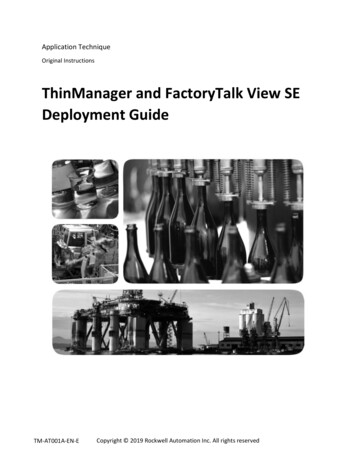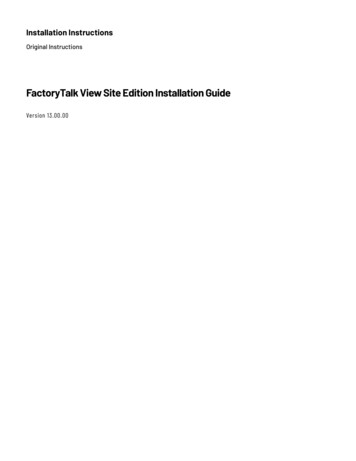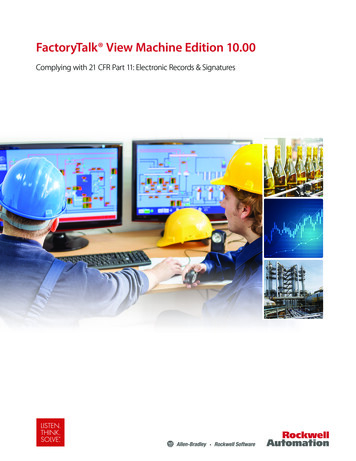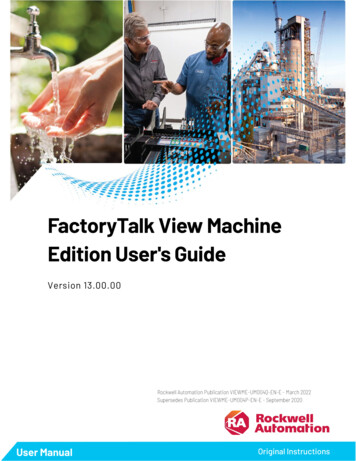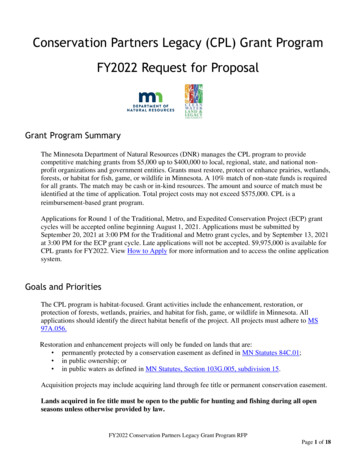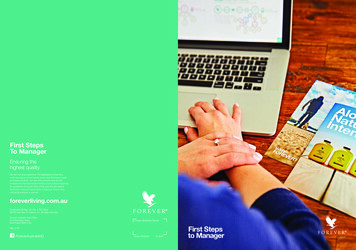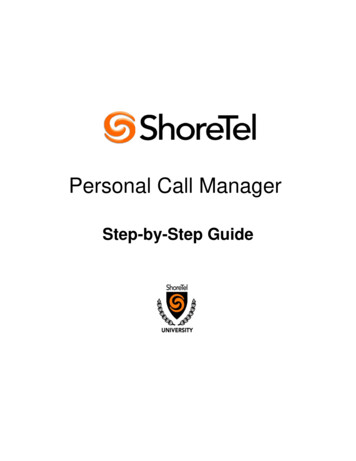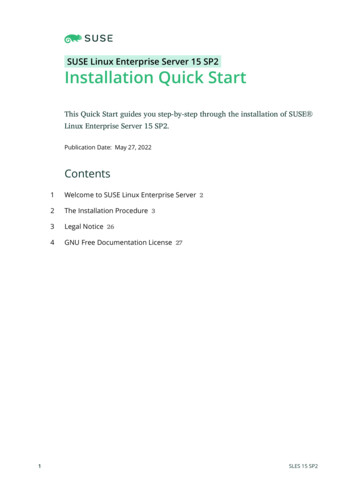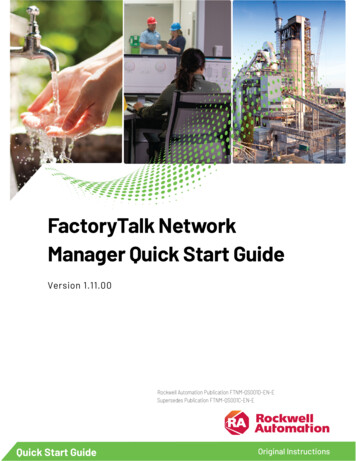
Transcription
FactoryTalk NetworkManager Quick Start GuideVersion 1.11.00Rockwell Automation Publication FTNM-QS001D-EN-ESupersedes Publication FTNM-QS001C-EN-EQuick Start GuideOriginal Instructions
FactoryTalk Network Manager Quick Start GuideImportant User InformationRead this document and the documents listed in the additional resources section about installation, configuration, andoperation of this equipment before you install, configure, operate, or maintain this product. Users are required to familiarizethemselves with installation and wiring instructions in addition to requirements of all applicable codes, laws, and standards.Activities including installation, adjustments, putting into service, use, assembly, disassembly, and maintenance are required tobe carried out by suitably trained personnel in accordance with applicable code of practice.If this equipment is used in a manner not specified by the manufacturer, the protection provided by the equipment may beimpaired.In no event will Rockwell Automation, Inc. be responsible or liable for indirect or consequential damages resulting from the useor application of this equipment.The examples and diagrams in this manual are included solely for illustrative purposes. Because of the many variables andrequirements associated with any particular installation, Rockwell Automation, Inc. cannot assume responsibility or liability foractual use based on the examples and diagrams.No patent liability is assumed by Rockwell Automation, Inc. with respect to use of information, circuits, equipment, or softwaredescribed in this manual.Reproduction of the contents of this manual, in whole or in part, without written permission of Rockwell Automation, Inc., isprohibited.Throughout this manual, when necessary, we use notes to make you aware of safety considerations.WARNING: Identifies information about practices or circumstances that can cause an explosion in a hazardous environment, which may lead topersonal injury or death, property damage, or economic loss.ATTENTION: Identifies information about practices or circumstances that can lead to personal injury or death, property damage, or economic loss.Attentions help you identify a hazard, avoid a hazard, and recognize the consequence.IMPORTANT Identifies information that is critical for successful application and understanding of the product.Labels may also be on or inside the equipment to provide specific precautions.SHOCK HAZARD: Labels may be on or inside the equipment, for example, a drive or motor, to alert people that dangerous voltage may be present.BURN HAZARD: Labels may be on or inside the equipment, for example, a drive or motor, to alert people that surfaces may reach dangeroustemperatures.ARC FLASH HAZARD: Labels may be on or inside the equipment, for example, a motor control center, to alert people to potential Arc Flash. Arc Flashwill cause severe injury or death. Wear proper Personal Protective Equipment (PPE). Follow ALL Regulatory requirements for safe work practices andfor Personal Protective Equipment (PPE).Rockwell Automation recognizes that some of the terms that are currently used in our industry and in thispublication are not in alignment with the movement toward inclusive language in technology. We are proactivelycollaborating with industry peers to find alternatives to such terms and making changes to our products andcontent. Please excuse the use of such terms in our content while we implement these changes.2Rockwell Automation Publication FTNM-QS001D-EN-E
Table of ContentsChapter 1FactoryTalk Network ManagerSystem Requirements. 5System Prerequisites . 7Application notes .7Chapter 2InstallationInstall FactoryTalk Network Manager . 11Chapter 3First Time SetupFTNM Application.13Switch configuration for optimal network discovery . 14Network Discovery . 17Purchase FactoryTalk Network Manager Node Licenses . 18Configure a switch for a FactoryTalk Network Manager node license . 18Upgrade an existing FactoryTalk Network Manager install . 20Chapter 4Supported UtilitiesReset Database Password . 23Reset System Admin Password . 23Restore Database Backup . 24Rockwell Automation Publication FTNM-QS001D-EN-E3
Chapter 1FactoryTalk Network ManagerFactoryTalk Network Manager software provides insight into the design,performance, and health of an industrial automation network. UseFactoryTalk Network Manager to view your network topology and manageswitch-level alarms as they happen. Monitor the health of network devices andreduce downtime to improve overall automation equipment efficiency.FactoryTalk Network Manager: Discovers both network and end devices including devices across acontroller backplane. Generates an overall topology and a device-centric view of plant floorassets for increased network visibility. Captures alarms and events from managed switches in real time formore precise troubleshooting. Provides historical data and logging for analysis and resolution. Provides configuration backup and firmware revision management ofStratix managed switches for simplified deployment andmaintenance.See alsoInstallation on page 11First Time Setup on page 13Supported Utilities on page 23System RequirementsHardware requirementsThe computer running FactoryTalk Network Manager must meet or exceedthese specifications: Quad Core 1.8 Ghz CPU 8 GB RAM 50 GB Free storage spaceSupported SwitchesFactoryTalk Network Manager supports:Rockwell Automation Publication FTNM-QS001D-EN-E5
Chapter 1FactoryTalk Network Manager Stratix 8000/8300 Modular Managed Ethernet SwitchesStratix 5800 Industrial Managed Ethernet SwitchesStratix 5700 Industrial Managed Ethernet SwitchesArmorStratix 5700 Industrial Ethernet SwitchesStratix 5410 Industrial Distribution SwitchesStratix 5400 Industrial Ethernet SwitchesStratix 2500 Lightly Managed SwitchesFactoryTalk Network Manager supports Stratix S8000/8300, 5800, 5700, 5400,and 5410 switches running these IOS versions: IOS-XE 17.6IOS-XE 17.5IOS-XE 17.4IOS version 15.2(8)E2IOS version 15.2(8)EIOS version 15.2(7)E3IOS version 15.2(7)E2IOS version 15.2(7)E1aIOS version 15.2(7)EIOS version 15.2(6)E2AIOS version 15.2(6)E2IOS version 15.2(6)E1IOS version 15.2(6)E0aIOS version 15.2(5)E2IOS version 15.2(5)E1IOS version 15.2(5)EIOS version 15.2(4)EC2(ED)IOS version 15.2(4)EA5IOS version 15.2(4)EA2IOS version 15.2(4)EA1IOS version 15.2(3)E3IOS version 15.2(3)E2FactoryTalk Network Manager supports Stratix S2500 switches running theseSPA versions: SPA 1.6SPA 1.7.0SPA 1.8.0SPA 1.8.1SPA 1.8.2Software requirementsFactoryTalk Network Manager requires this software on the host computer: Operating system6Rockwell Automation Publication FTNM-QS001D-EN-E
Chapter 1FactoryTalk Network Manager64-bit versions of the Windows and Windows Server operatingsystems:Windows 10Windows Server 2012 R2Windows Server 2016IMPORTANT 32-bit versions of the Windows and Windows Server operating systems arenot supported. Administrator privileges The user installing FactoryTalk Network Manager must haveWindows Administrator rights on the host computer. Web browserGoogle Chrome browser version 50.0.2661.102 or laterMozilla Firefox version 55.0.3 or laterThis software is installed if not already present: FactoryTalk Diagnostics version 6.11 FactoryTalk Activation Manager version 4.04 .NET Framework 4.6System PrerequisitesVerify all of these prerequisites are true in your system environment beforeinstalling FactoryTalk Network Manager: The user installing FactoryTalk Network Manager has WindowsAdministrator rights on the host computer. No other FTP server is running and listening on port 21. No other instance of PostgreSQL database is installed on the system. Device Manager is properly configured. The following ports are open for both inbound and outbound traffic onthe firewall:TCP Ports 5432, 8088, 8443, 443, 80, 21(FTP), 50000-50050UDP Port 30162 (SNMP).Application notesLink Layer Discovery with hopcountlimit nPerforming a Link Layer Discovery using the hopcountlimit parameterreturns accurate data, but the number of hops traversed may be higher thanthe limit of hops entered. The exact number of hops traversed varies bynetwork topology.For example, when performing a Link Layer Discovery with hopcountlimit 1:1. FactoryTalk Network Manager discovers the seed IP.Rockwell Automation Publication FTNM-QS001D-EN-E7
Chapter 1FactoryTalk Network Manager2. FactoryTalk Network Manager acquires the LLDP, CDP, MAC address,and ARP information from the seed IP.3. FactoryTalk Network Manager reads the MAC address table from theseed IP to determine all MAC addresses from the access ports that areup. Devices on these ports are considered one hop neighbors even ifthey do not have a physical link or known IP address.4. FactoryTalk Network Manager resolves the IP address of each one hopneighbor, then discovers them.5. If all devices that are 1 hop neighbors from the seed IP are resolved anddiscovered, Link Layer Discovery ends. If not, another round ofdiscovery begins.6. FactoryTalk Network Manager acquires the LLDP, CDP, MAC address,and ARP information from discovered two hop neighbors.7. FactoryTalk Network Manager uses the two hop neighbor informationto resolve IP addresses for undiscovered devices that are one hopneighbors from the seed IP.8. If all devices that are one hop neighbors from the seed IP are resolvedand discovered, Link Layer Discovery ends. If not, another round ofdiscovery begins. Go to step 5 using three hop neighbors.Hop count limits for processes other than Link Layer Discovery exhibit similarbehavior.Discovering backplane devices and switches with RedundancyEthernet ProtocolWhen performing On Demand discovery of a network consisting ofBackplane Devices and Switches that have Redundancy Ethernet Protocol(REP) enabled in them, do not select Discover Related Devices in theDiscovery Profile. If selected, modules in the Backplane Devices are added asduplicate devices.PRP channels with both interfaces downPRP channels with both participating interfaces down will not report anyLAN-A/LAN-B devices that are part of it. FactoryTalk Network Manager willnot consider PRP channels with both participating interfaces down forderiving the status of LAN-A/LAN-B devices.8Rockwell Automation Publication FTNM-QS001D-EN-E
Chapter 1FactoryTalk Network ManagerFinding the system serial number of a Plug and Play deviceSupported devices on a network are detected by matching the system serialnumber from the Plug and Play profile with the system serial number of thedevice. The system serial number is not the same as the serial number on thedevice label.To obtain the system serial number, either: Use the command-line interface to display the device information. Use the Unclaimed Devices list in FactoryTalk Network Manager to setup the Plug and Play profile for the devices after the initial scancompletes. Select the device in the Unclaimed Plug and Play Devicestable and then select Locate Device. The entry under Serial is theSystem Serial number required to complete the Plug and Play profile.Incorrect link information displayed in Topology View on DLRnetworkIf FactoryTalk Network Manager is unable to resolve ports of a Device LevelRing (DLR) network member and two or more switches are connected viaaccess ports, incorrect links between devices on those switches may appear inTopology view. This issue may occur because the DLR ports are blocked or theCDP and LLDP protocols are disabled.To resolve this scenario, verify CDP and LLDP protocols are enabled on allDLR network members.Medium press setup does not cause a Plug and Play requestFor S5700, S5400, and S2500 switches using a default configuration, amedium press setup causes a DHCP request but does not cause a Plug andPlay request. This behavior is by design. After a short or medium press setup,use Device Manager to connect to the device and assign Plug and Playparameters manually.For more information, read the Stratix Managed Switches User Manual,publication number 1783-UM007, available on Rockwell Automation LiteratureLibrary.Rockwell Automation Publication FTNM-QS001D-EN-E9
Chapter 2InstallationInstall FactoryTalk NetworkManagerThe FactoryTalk Network Manager installation file is available for downloadon the Rockwell Automation Product Compatibility and Download Center(PCDC) website.To install FactoryTalk Network Manager1. Visit the PCDC website es/home.aspx2. Search for FactoryTalk Network Manager.3. Select Download to download the FactoryTalk Network Managerinstallation file to your system.4. Locate and run the FactoryTalk Network Manager installation file.5. In Language Selection, the system language is selected by default. Ifnecessary, select a different language, then select OK.6. In Setup Wizard, select Next.7. In License Agreement, select I Agree.8. In Installation Directory, browse to select an installation directory,then select Next to confirm the installation directory.9. In Ready to Install, select Next to begin installing FactoryTalk NetworkManager.10. (optional) If the installer detects that TCP port 8443 is already in use,an error window appears. Enter an available port number, then selectOK.11. (optional) If the installer detects that TCP port 8088 is already in use,an error window appears. Enter an available port number, then selectOK.12. (optional) If the installer detects that an existing third-party postgresfile is installed, an error window appears. Remove the existingpostgres file, then select OK.13. FactoryTalk Network Manager Services might take up to 8 minutes toinitialize. If shown a progress pop-up, use it to estimate theinstallation progress. Wait for the initialization progress to complete.14. When FactoryTalk Network Manager installation completes, a windowappears with: Username Password URL for the applicationRockwell Automation Publication FTNM-QS001D-EN-E11
Chapter 2Installation15. (optional) Select the checkbox to launch FactoryTalk Network Managerafter installation is complete.16. Select Finish to close FactoryTalk Network Manager installation. If thecheckbox was selected, FactoryTalk Network Manager loads in thedefault browser.See alsoUpgrade an existing FactoryTalk Network Manager install on page 2012Rockwell Automation Publication FTNM-QS001D-EN-E
Chapter 3First Time SetupFTNM ApplicationFactoryTalk Network Manager is a server application and any client machinethat can connect to the host system might connect to FactoryTalk NetworkManager.To connect to FactoryTalk Network Manager1. On the client machine, open a browser window.2. Enter the URL https://a.b.c.d:portNum provided at the end of theFTNM install, where a.b.c.d is the IP address of the host system andportNum is the port number set during the install.The default port number is 8443.3. At the log in page, enter the Username and Password values providedat completion of the application install or upgrade.The default username and password are: Username: systemadmin Password: admin1234. In Your Password, select the arrow to log in.Rockwell Automation Publication FTNM-QS001D-EN-E13
Chapter 3First Time Setup5. If this login is the first login for this user, a new password is required.Enter a new password, then select OK. Because a new password wasdefined, FactoryTalk Network Manager automatically logs out.6. Reenter the login and password to enter the application.7. When FactoryTalk Network Manager opens, the Operate Dashboardfor Group Root page appears.8. Learn the features of FactoryTalk Network Manager by selecting thequestion mark (?) icon in the top right-hand corner of the screen, thenselecting Guided Tours.See alsoSwitch configuration for optimal network discovery on page 14Network Discovery on page 17Switch configuration foroptimal network discoverySNMP enabled switches, including Stratix managed switches, must beconfigured for optimal network discovery. Stratix switches can be configuredfor SNMP v2 or SNMP v3.Tip: Perform express setup on a Stratix switch before making these changes.14Rockwell Automation Publication FTNM-QS001D-EN-E
Chapter 3First Time SetupConfigure SNMP v2c via Device Manager for Stratix 5400/5410,Stratix 5700, Stratix 8000/8300, and Armor Stratix 5700:1. In Device Manager, navigate to Configure SNMP.2. Select Enable SNMP, then select Submit.3. Under Community Strings, select Add, then enter the sharedcommunity string.4. In RO/RW, select Read-Only (RO), then select OK.Tip: For more information on SNMP, access the Stratix User Manual Publication 1783-UM007K.Configure SNMP v2c via CLI for Stratix 5400/5410, Stratix 5700,Stratix 8000/8300, Armor Stratix 5700, and Stratix 5800: To enable SNMP v2 discovery, open the command-line interface to thesupported device. Type these commands, ignoring lines starting with #symbols:enableconfigure terminal# Device Prerequisite Configuration for SNMPv2snmp-server community read-community ROexitConfigure SNMP v3 via CLI for Stratix 5400/5410, Stratix 5700, Stratix8000/8300, Armor Stratix 5700, and Stratix 5800:Rockwell Automation Publication FTNM-QS001D-EN-E15
Chapter 3First Time Setup To enable SNMP v3 discovery, open the command-line interface to thesupported device. Type these commands, ignoring lines starting with #symbols:enableconfigure terminal# mode values are [noauth, auth, priv]:##noauth: authenticate using only username.auth: authenticate using md5 or sha algorithm.#priv: authenticate using md5 or sha algorithm andaes 128 or des encryption.snmp-server group group-name v3 mode # authentication-type values are [sha, md5], useonly if using auth or priv snmp mode .# privacy-type values are [aes 128, des], use onlyif using priv snmp mode .# authentication-password sets the string thatenables the agent to receive packets from the host.# privacy-password sets the privacy user password.Must not exceed 64 characters.snmp-server user user-name group-name v3 auth authentication-type authentication-password priv privacy-type privacy-password exitAfter configuring the SNMP server, enter one of the UNLICENSED toLICENSED State configurations.For more information on SNMP v3 configuration, see the SNMPv3Community MIB Support document available from Cisco.To configure remote security above and beyond user and groupauthentication requires implementing Access Control Lists (ACLs). Formore information on implementing Access Control Lists, see theConfiguring Network Security with ACLs document available fromCisco.Configure SNMP v2c via Device Manager for Stratix S2500 Switch1.2.3.4.16Log in to the S2500 Device Manager.Leave the Username field blank and enter switch as the Password.Select Admin Users.Create a Device Access User and use the same user in the AccessProfile on the system.Rockwell Automation Publication FTNM-QS001D-EN-E
Chapter 3First Time Setup5. Configure the SNMP community string for Read Only (RO):6. Select Configure SNMP. Select OK in the pop-up window to confirmenabling SNMP.7. Select the checkbox to enable SNMP Mode globally. Select Submit.8. Select the Community Strings tab. Add a public Community Stringwith read-only access. (By default, this string is a RO string).9. Select Submit.Configure SNMP v3 via Device Manager for Stratix S2500 SwitchLog in to the S2500 Device Manager.Leave the Username field blank and enter switch as the Password.Select Admin Users.Create a Device Access User and use the same user in the AccessProfile on the system.5. Configure the SNMP community string for Read Only (RO):6. Select Configure SNMP. Select OK in the pop-up window to confirmenabling SNMP.7. Select the checkbox to enable SNMP Mode globally. Select Submit.8. Select the Community Strings tab. Add a public Community Stringwith read-only access. (By default, this string is a RO string).9. Select the Users tab, then add an snmpv3 user with name, securitylevel, authentication protocol, authentication password, privacyprotocol, and privacy password. Select OK.10. Select the Group tab, select the created user, and specify the groupname. Select OK.11. Select Submit.1.2.3.4.See alsoNetwork Discovery on page 17Network DiscoveryFactoryTalk Network Manager discovers all devices on the network andpresents them graphically in the Operate Topology screen.For best network discovery results, complete the switch configuration beforeperforming network discovery.To perform Network Discovery Create a Discovery Profile and an Access Profile. Use the CreateDevice Access Profile and Discover Assets guided tours forstep-by-step instructions.Rockwell Automation Publication FTNM-QS001D-EN-E17
Chapter 3First Time SetupSee alsoSwitch configuration for optimal network discovery on page 14Purchase FactoryTalkNetwork Manager NodeLicensesFactoryTalk Network Manager basic features are available at no charge.FactoryTalk Network Manager does not require a license to download. Somefeatures such as Managed Switch View, switch port parameter configuration,and switch configuration backups are enabled with a node license. A nodelicense is applied to a licensable device (also known as a node). Licenses areavailable as a 1 year subscription.To purchase FactoryTalk Network Manager Node Licenses:1.2.3.4.5.6.Visit https://portal.rockwellsoftware.com.Log in or register as a new user.Locate FactoryTalk Network Manager, then select Continue.Select a package, support level, and quantity.Select Add to Cart.From the shopping cart, select Checkout, then complete the checkoutand billing process.7. When you receive the Serial Number and Product Key, openFactoryTalk Activation Manager on the FactoryTalk Network Managerhost computer.8. Select Get New Activations.9. Enter the Serial Number and Product Key, then select ValidateActivation.10. Enter the number of licenses to download to the host computer, thenselect Download activation.11. Once complete, select Find Available Activations, then select Refresh.The activation is now listed under Available Activations.For troubleshooting or more assistance with FactoryTalk ActivationManager, view FactoryTalk Activation Manager Help.See alsoConfigure a switch for a FactoryTalk Network Manager node licenseon page 18Configure a switch for aFactoryTalk NetworkManager node licenseSwitches that can be licensed (also known as nodes) must be configured tocommunicate with FactoryTalk Network Manager and accept a license.Configuration may occur using the command line, Device Manager, orWebUI.Follow these steps to update the switch configuration so that FactoryTalkNetwork Manager can transition a switch from the UNLICENSED toLICENSED state to access additional features.18Rockwell Automation Publication FTNM-QS001D-EN-E
Chapter 3First Time SetupConfigure Telnet/SSH for all supported switches via Device Manager:1. Select Admin Access Management.2. Check the box to enable SSH for secure communications over HTTPSor Telnet for HTTP.Configure Stratix 5400/5410, Stratix 5700, Stratix 8000/8300, ArmorStratix 5700, and Stratix 5800 switches for node licenses via CLI: Using TELNET/HTTP, to transition the supported device fromUNLICENSED to LICENSED state, open the command-line interfaceto the supported device. Type these commands, ignoring lines startingwith # symbols:# Configure user account with privilege level 15# This should match the device access username andpassword specified in the system Access Profileusername username privilege 15 password 0 password # Configure AAAaaa new-modelaaa authentication login default localaaa authorization exec default local# Configure HTTP serverip http serverip http authentication aaa login-authenticationdefault# Configure VTYline vty 0 15login authentication defaulttransport input alltransport output all Using SSH/HTTPS, to transition the supported device fromUNLICENSED to LICENSED state, open the command-line interfaceto the supported device. Type these commands, ignoring lines startingwith # symbols:# Configure user account with privilege level 15# This should match the device access username &password specified in the system Access Profileusername username privilege 15 password 0 password # Configure AAAaaa new-modelaaa authentication login default localaaa authorization exec default localRockwell Automation Publication FTNM-QS001D-EN-E19
Chapter 3First Time Setup# Configure SSH serverip ssh version 2# Configure HTTPS serverip http secure-serverip http authentication aaa login-authenticationdefaultip http secure-ciphersuite aes-256-cbc-sha# Configure VTYline vty 0 15login authentication defaulttransport input alltransport output allSee alsoPurchase FactoryTalk Network Manager Node Licenses on page 18Upgrade an existingFactoryTalk NetworkManager installThe FactoryTalk Network Manager installation file is available for downloadon the Rockwell Automation Product Compatibility and Download Center(PCDC) website.To upgrade an existing FactoryTalk Network Manager install1. Visit the PCDC website es/home.aspx2. Search "FactoryTalk Network Manager"3. Select Download to download the FactoryTalk Network Managerinstallation file to your system.4. Locate and run the FactoryTalk Network Manager installation file.5. In Language Selection, the system language is selected by default. Ifnecessary, select a different language, then select OK.6. A pop-up window appears, asking you to confirm you want to upgradeyour current FactoryTalk Network Manager application to a newversion. Select Yes to upgrade or select No to cancel the upgrade.7. In Setup Wizard, select Next.8. In License Agreement, select I Agree.9. In Ready to Install, select Next to begin installing FactoryTalk NetworkManager.10. FactoryTalk Network Manager Services might take up to 8 minutes toinitialize. If shown a progress pop-up, use it to estimate theinstallation progress. Wait for the initialization progress to complete.20Rockwell Automation Publication FTNM-QS001D-EN-E
Chapter 3First Time Setup11. When FactoryTalk Network Manager installation completes, a windowappears with: URL for the applicationIMPORTANT Be sure to record this information before you exit the screen.12. (optional) Select the checkbox to launch FactoryTalk Network Managerafter installation is complete.13. Select Finish to close FactoryTalk Network Manager installation. If thecheckbox was selected, FactoryTalk Network Manager loads in thedefault browser.See alsoInstall FactoryTalk Network Manager on page 11Rockwell Automation Publication FTNM-QS001D-EN-E21
Chapter 4Supported UtilitiesFTNM supports these three utilities: Reset Database Password Reset System Admin Password Restore Database BackupReset Database PasswordTo reset the database password1. In Windows, run the ftnm-resetdatabasepassword.exe utility toreset the FTNM Database password.2. Select Reset Database Password. A window appears asking you toconfirm that you want to reset the database password.3. Select Yes, then click Next.4. At the prompt, enter a new database password and confirm that entry.5. Select Save to save the password.See alsoReset System Admin Password on page 23Restore Database Backup on page 24Reset System AdminPasswordAs a System Admin, you can reset the password when you are locked out ofFTNM because you have either forgotten your credentials or your credentialshave expired.To reset the system admin password1. In Windows, run the ftnm-resetpassword.exe utility to reset theFTNM System Admin password.2. Select Reset System Admin Password.3. In the password change confirmation panel, click Next.4. In Reset System Admin Password, enter the new password in both theEnter Password and Confirm Password fields.Tip: For guidelines on creating FactoryTalk Network Manager passwords, select the i iconnext to the New Password field. A panel with password requirements displays.5. Select Next.6. Select Save to save the password.Rockwell Automation Publication FTNM-QS001D-EN-E23
Chapter 4Supported UtilitiesSee alsoReset Database Password on page 23Restore Database Backup on page 24Restore Database BackupTo restore an FTNM database from a previous FTNM backup, you must haveadministrative rights to the Windows location where the FTNM application isinstalled.IMPORTANT Restoring from backup overwrites any data currently present in FactoryTalk NetworkManager.To restore a database backup1. In Windows, run the ftnm-restore.exe utility to restore an FTNMdatabase from a previous FTNM database backup.2. Select Restore.3. Select Yes to confirm.4. Enter or browse to the location of the database backup file, then selectNext.See alsoReset Database Password on page 23Reset System Admin Password on page 2324Rockwell Automation Publication FTNM-QS001D-EN-E
Rockwell Automation supportUse these resources to access support information.Technical Support CenterFind help with how-to videos, FAQs, chat, user forums, and product ccess Knowledgebase articles.rok.auto/knowledgebaseLocal Technical Support Phone NumbersLocate the telephone number for your country.rok.auto/phonesupportLiterature LibraryFind installation instructions, manua
First Time Setup on page 13 Supported Utilities on page 23 Hardware requirements The computer running FactoryTalk Network Manager must meet or exceed these specifications: Quad Core 1.8 Ghz CPU 8 GB RAM 50 GB Free storage space Supported Switches FactoryTalk Network Manager supports: System Requirements