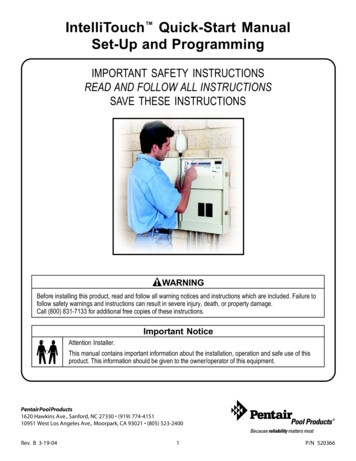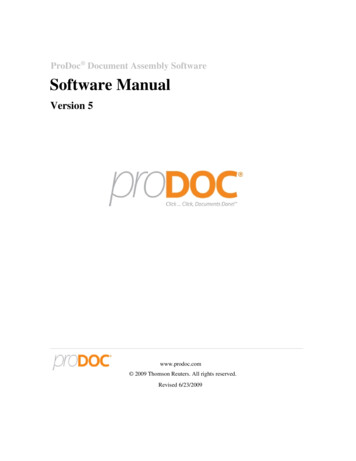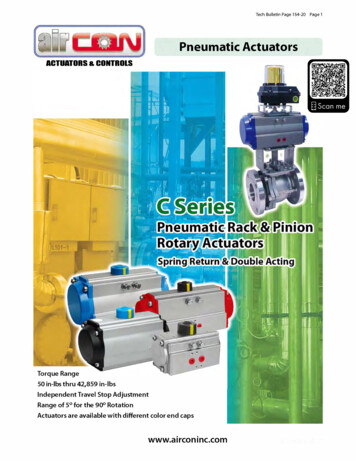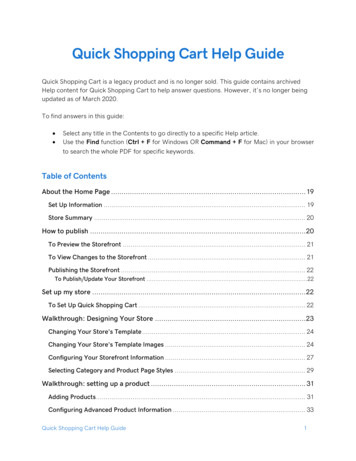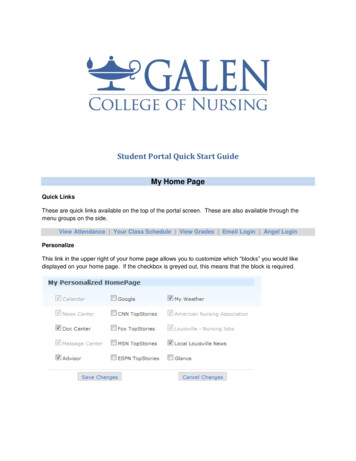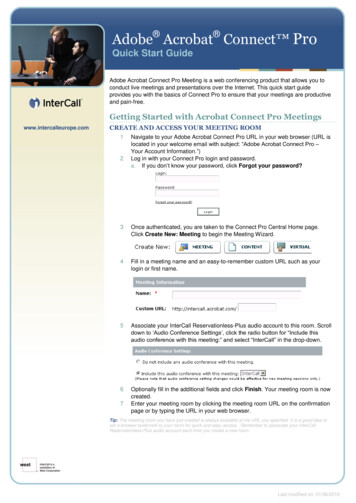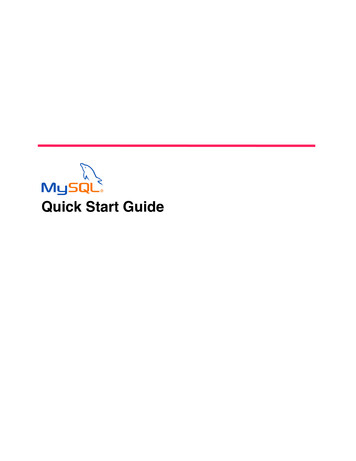
Transcription
Quick Start Guide
MySQL Quick Start GuideMySQL Quick Start GuideSQL databases provide many benefits to the web designer, allowing you todynamically update your web pages, collect and maintain customer data and allowingcustomers to contribute to your website with content of their own. In addition manysoftware applications, such as blogs, forums and content management systemsrequire a database to store their information.SQL stands for Structured Query Language, which is a standard interactiveprogramming language used for many popular databases.Before you StartBefore you can start to use your database, you will need to make a note of thefollowing information. Database host IP address. The name of the database. The username you will connect with. The password for the user.Connecting to Your Database from the Command LineMySQL enables you to access your database through the command-line. This is usefulif you want to check your database or perform setup tasks before you start using it.Note: With most web applications, such as blogging, forums andecommerce, you don’t need to use MySQL’s command-line tools.If you have a Linux web hosting account, you can use SSH to connect to our Linuxservers and start using the MySQL command-line tools straight away.If you have a Windows web hosting account, you can install MySQL on your own PC.MySQL is available to download for free from http://dev.mysql.com/downloads/.Page 1 of 5
MySQL Quick Start GuideStep 2At the command line – either on your own PC or through SSH – log into yourdatabase’s server.Quick tip: If you have installed MySQL on your Windows machine, you canopen a command prompt window. To do this click on the Start menu, selectRun, and type cmd. Then click the Ok button.Here is an example of what you need to type to connect to your MySQL database.Example:mysql -h 213.171.218.249 testdatabase -u testuser –pLets break this example down and explain it in a little more detail: mysql: Specifies to connect to a MySQL database. -h 213.171.218.249: This specifies the database server to connect to. This isthe IP address of your database, in this example we use 213.171.218.249. testdatabase: The name of your database. -u testuser: The –u flag specifies the username, in this example theusername we want to connect with is testuser. -p: This will ensure you are prompted for a password with which to connect tothe database.Note: If you are running Windows and have not installed MySQL, you willsee an error message.Step 2You can check that you have successfully connected to the database by asking for itsversion and the current date. At the mysql prompt type SELECT VERSION(),CURRENT DATE, NOW();Page 2 of 5
MySQL Quick Start GuideNote: More support and advice on using the MySQL Command Line Utilityis available from the MySQL website, ml.Installing phpMyAdminThe phpMyAdmin project is a web application that makes it easy to create andmanage your MySQL database. You can download it free of charge and install it inyour web space.You can find out how to install phpMyAdmin by following the guide below, and you canread more about how to use the software in the project’s documentation at:http://www.phpmyadmin.net/home page/docs.phpStep 1Download the most recent stable version of phpMyAdmin from:http://www.phpmyadmin.net/home page/downloads.phpphpMyAdmin is available in several languages and archive formats.If you are using a Windows PC, choose english.zip.Step 2Once you have downloaded the installation file, extract it using a suitable tool such asWinZip on Windows or the unzip command on Linux and MacOS X.Step 3The installation files will be extracted to a folder named phpMyAdmin-2.9.1-english,or similar. Rename this folder to phpmyadmin, then use FTP to upload the entirefolder to your web space’s htdocs directory.Page 3 of 5
MySQL Quick Start GuideStep 4Using a text editor, create a new file and enter the following text: ?php i 0; i ;// your database server’s IP address cfg['Servers'][ i]['host'] '213.171.218.246';// Authentication method –config, http or cookie cfg['Servers'][ i]['auth type'] 'config';// your database username cfg['Servers'][ i]['user'] 'demousername';// your database user’s password cfg['Servers'][ i]['password'] 'trainingpassword';? Save this file as config.inc.php and upload it into the phpmyadmin directory youhave just created in step 3.Quick tip: By default Windows Notepad will save your files with a .txtextension. To save as a .php file, select All files from the file type dropdown list while saving.Step 6Visit your phpMyAdmin folder through your web browser, and you will see the welcomepage and will be able to start configuring your database. For example, http://www.yourdomain.com/phpmyadmin.Connecting to your Database Using PHPUsing third party applicationsMany third party applications such as forum, blogging and ecommerce softwarerequire a connection to a MySQL database. When you configure your software’sconnection to the database you will need your: database server’s IP address database name database username and password.Page 4 of 5
MySQL Quick Start GuideConnecting from your own scriptsTo connect to the database from your own PHP scripts use the mysql connect ()function.To connect you will need to specify the IP address, name and user details of yourdatabase.For example if we were connecting to a database called demodatabase, on213.171.218.246, with the username demousername and the passwordpassword, we would use the following script: ?php dbhost '213.171.218.246';// your database server’s IP address dbuser 'demousername';// the database username dbpass 'password';// the database password conn mysql connect ( dbhost, dbuser, dbpass) or die ('error connecting toyour database'); // opens a connection to the server or gives an error dbname 'demodatabase';// the database namemysql select db( dbname);// connects to your database? Where to get further help and assistanceMySQL maintain a comprehensive support website, which should be able to answerany questions you may have. This is available at:http://dev.mysql.com/support/index.htmlIf you need help with the setup and usage of PHPMyAdmin, you can take a look at thesupport pages on their website at:http://www.phpmyadmin.net/home page/docs.phpPage 5 of 5
MySQL Quick Start Guide Page 1 of 5 MySQL Quick Start Guide SQL databases provide many benefits to the web designer, allowing you to dynamically update your web pages, collect and maintain customer data and allowing