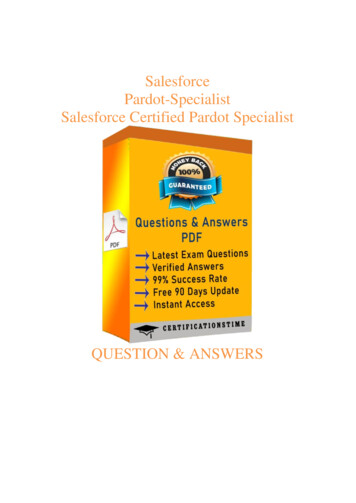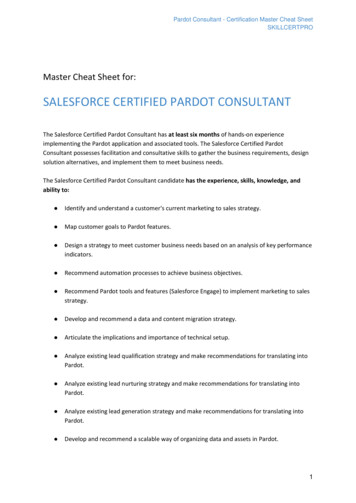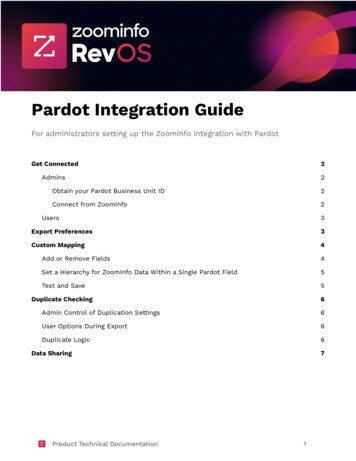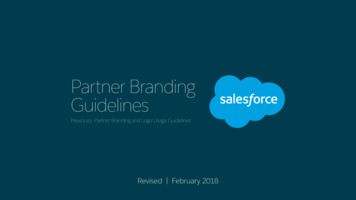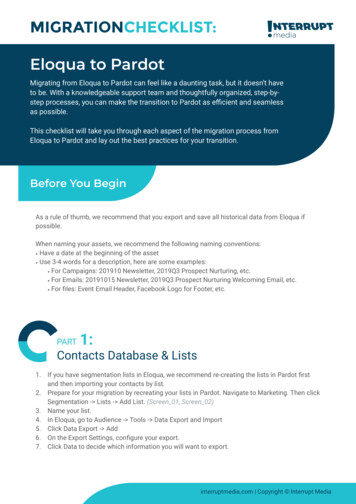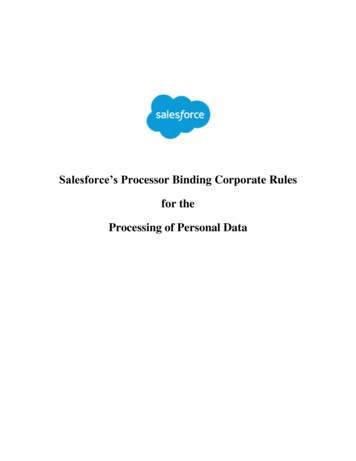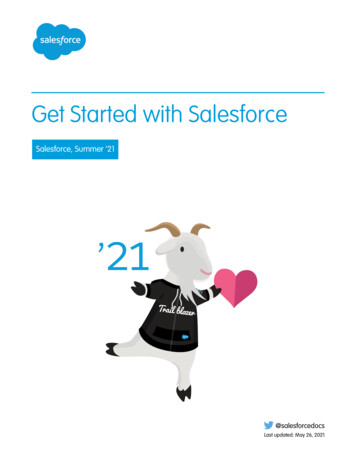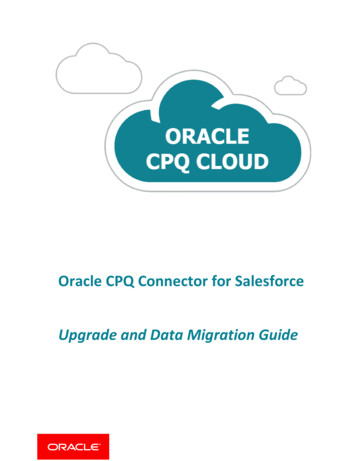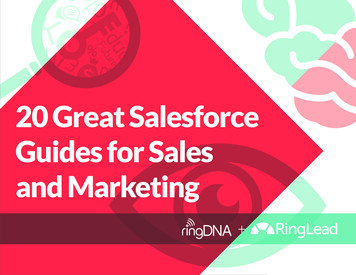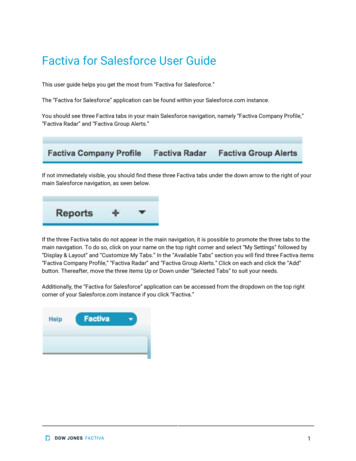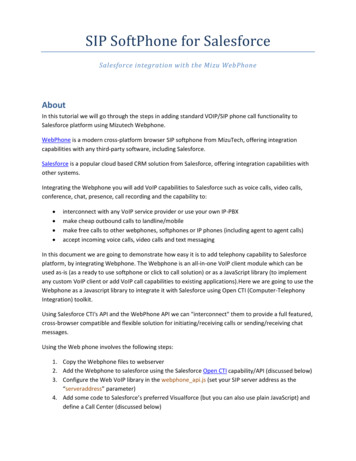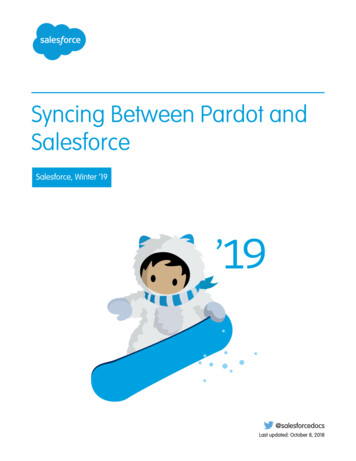
Transcription
Syncing Between Pardot andSalesforceSalesforce, Winter ’19@salesforcedocsLast updated: October 8, 2018
Copyright 2000–2018 salesforce.com, inc. All rights reserved. Salesforce is a registered trademark of salesforce.com, inc.,as are other names and marks. Other marks appearing herein may be trademarks of their respective owners.
CONTENTSSYNCING BETWEEN PARDOT AND SALESFORCE . . . . . . . . . . . . . . . . . . . . . . 1Getting Started with the Salesforce Connector . . . . . . . . . . . . . . . . . . . . . . . . . . . . . . . . . . . 1Setting Up the Salesforce Connector . . . . . . . . . . . . . . . . . . . . . . . . . . . . . . . . . . . . . . . . . 1Map Custom Leads Fields to Contacts Fields . . . . . . . . . . . . . . . . . . . . . . . . . . . . . . . . . . . . 5Setting Up Pardot Custom Fields in Salesforce . . . . . . . . . . . . . . . . . . . . . . . . . . . . . . . . . . . 6Understand Sync Options for Pardot Accounts and Salesforce Person Accounts . . . . . . . . . . . . 9Sync Leads between Pardot and Salesforce . . . . . . . . . . . . . . . . . . . . . . . . . . . . . . . . . . . 10Tracking Prospects as Salesforce Contacts . . . . . . . . . . . . . . . . . . . . . . . . . . . . . . . . . . . . 10
SYNCING BETWEEN PARDOT AND SALESFORCEGetting Started with the Salesforce ConnectorSync newly created prospects, contacts, and leads, between Pardot and Salesforce activities.The Salesforce connector, an AppExchange-certified solution, helps you streamline disparatemarketing channels from within Pardot.Records sync between in Pardot and Salesforce at least every 10 minutes. The sync process handlesas many as 800 records every 10 minutes, and up to 4,800 every hour.EDITIONSAvailable in: SalesforceClassicAvailable in: Professional,Enterprise, Performance,Unlimited, and DeveloperEditionsSetting Up the Salesforce ConnectorSet up your Salesforce connector for either production or sandbox environments.EDITIONSChoose the option that best describes your situation.You’ll set up the connector using theIf you’re setting up the connector for instructions inEither a production or a sandboxenvironment for the first timeSet Up the Connector to Sync with EitherProduction or Sandbox EnvironmentsA sandbox environment in addition to anSet Up the Connector to Sync with Sandboxalready existing connector you’ve already set Environmentsup for your production environmentAvailable in: SalesforceClassicAvailable in: Professional,Enterprise, Performance,Unlimited, and DeveloperEditionsPrepare Salesforce for Connecting to PardotInstall an AppExchange package to get Salesforce ready to connect and sync with Pardot.The package you’ll download from the AppExchange automatically updates Salesforce with acustom application, custom tab, and custom fields for leads and contacts. After you install thepackage, you’ll see a custom tab for the Pardot LeadDeck application. Keep in mind that you mayneed to customize your view to display the custom fields for leads and contacts. This helps yoursales teams share information between Pardot and Salesforce.1EDITIONSAvailable in: SalesforceClassicAvailable in: Professional,Enterprise, Performance,Unlimited, and DeveloperEditions
Syncing Between Pardot and SalesforceSet Up the Connector to Sync with Either Production orSandbox EnvironmentsIf you’re installing thePardot AppExchangepackage for aYou need toProduction environment1. Go to the Pardot AppExchange package for production environments.2. Click Continue to install the package.3. When prompted for your username and password, enter your production username and password.4. Review the actions and click Deploy to complete the installation.5. Confirm with your Salesforce administrator you have read permissions for ObjectChangeLogs.Sandbox environment1. Log out of Salesforce.2. Go to the Pardot AppExchange package for sandbox environments.3. When prompted for your username and password, enter your sandbox username and password.4. Click Continue to install the package.5. Review the actions and click Deploy to complete the installation.6. Confirm with your Salesforce administrator you have read permissions for ObjectChangeLogs.Set Up the Connector to Sync with Either Production or SandboxEnvironmentsGet your Salesforce connector ready to sync between Pardot and Salesforce for either a product ora sandbox environment.EDITIONSComplete this procedure only if this is the first time you’re establishing your connector. You’ll needadministrative rights in Salesforce for this procedure.Available in: SalesforceClassic1. From Salesforce Setup, enter Network Access in the Quick Find box, then selectNetwork Access.Available in: Professional,Enterprise, Performance,Unlimited, and DeveloperEditions2. Create these trusted IP ranges.Start IP AddressEnd IP 228.168.14167.228.223.10667.228.223.1072
Syncing Between Pardot and SalesforceSet Up the Connector to Sync with Either Production orSandbox EnvironmentsAdd the Connector to PardotAdd and manage connector settings directly in Pardot.EDITIONSComplete this procedure only if this is the first time you’re establishing your connector and youhave administrative rights in Salesforce.1. In Pardot, hover over Admin, then click Connectors.Available in: SalesforceClassicAvailable in: Professional,Enterprise, Performance,Unlimited, and DeveloperEditions2. Click Add Connector.3. Select Salesforce.4. Type a name for the connector.Use a name that makes it easy for you to identify your connector.USER PERMISSIONSExample: Salesforce Connector)5. Type your Salesforce username and password.Keem in mind that when your Salesforce password changes, you’ll need to update the Salesforcepassword for your connector.To create records: Create, Update, andRead on contacts andleadsOptions for Customizing the ConnectorCustomize the connector based on your preferences.EDITIONSSelect any of these options to customize your connector.Available in: SalesforceClassicThe optionWhichAutomatically createprospects in Pardot ifthey’re createdin SalesforceEnables a trigger to set any newly created leads or contacts in Salesforceto sync to Pardot. This won’t happen for historical leads orcontacts—only for those created after installing the PardotAppExchange package in Salesforce, and will work only for leads andcontacts created with an email address.If this feature is enabled later on, any leads and contacts with emailaddresses that were created after the Pardot package was installed inSalesforce will be pushed down to Pardot. Select a defaultcampaign from the dropdown for any prospect created with this option.Automatically changeemails in Pardot toreflect changesin SalesforceAutomatically updates email addresses for Pardot prospects if an emailaddress of a lead or contact is updated in Salesforce.Automatically matchSalesforce users toPardot usersLets you send emails from any user fields, including, for example,support contacts and account managers.Exclude SalesforcePartner and CustomerPortal users fromProspect assignmentPrevents Salesforce Partner and Customer Portal users from displayingin the “CRM Username” dropdown when you edit a user in Pardot.Learn more about keeping email address updates in sync in AboutEmail Address Updates Between Salesforce and Pardot.Learn how to set up this functionality is Send Emails from Salesforce.3Available in: Professional,Enterprise, Performance,Unlimited, and DeveloperEditions
Syncing Between Pardot and SalesforceSet Up the Connector to Sync with Sandbox EnvironmentsThe optionWhichAllow editing of Prospect listswithin the CRMLets users add and remove Pardot prospects from within Salesforce. If you check this box, youmust add the Visualforce elements to your Leads and Contacts page layouts.Connect to a Salesforce sandboxaccountLet’s you connect to a sandbox environment.Sync emails with the CRMAutomatically logs an activity for every email sent to a prospect (list, drip, autoresponder and1-to-1 prospect emails).Note: This can quickly fill up your activity views, especially on an account object. DisablingEmail Logging in Pardot is not retroactive. If the email logging may interfere with yourworkflow in Salesforce, we recommended that you do not enable this option.Sync plugin emails with the CRMLogs an activity for emails you send through Pardot for Microsoft Outlook , our Thunderbirdextension, our Apple Mail plug-in, or our add-in for Gmail.Enable Salesforce emails for taskcreationLets you send a notification email to users when a task is created.Enable Salesforce emails forassignment rulesLets Salesforce send a notification email to users when assignment rules run.Enable Salesforce emails for userand queue assignmentsLets Salesforce send a notification email to users when an assignment takes place for a user orqueue.Set Up the Connector to Sync with Sandbox EnvironmentsGet your Salesforce connector ready to sync between Pardot and your Salesforce sandbox.Complete this procedure only if you already have a Salesforce connector set up for your productionenvironment, but want the connector to point to your sandbox environment instead.1. In Pardot, hover over Admin, then click Connectors.2. In the row for your Salesforce connector, click, then Edit.3. In the Username field, append .NSPARDOT to your username.(Example: ble in: SalesforceClassicAvailable in: Professional,Enterprise, Performance,Unlimited, and DeveloperEditions4. If your sandbox password differs from your password in production, enter your sandbox onein the Password field.5. Select the option Connect to a Salesforce sandbox account.Because your sandbox is a copy of your production Salesforce organization, you’ll see the connector for your sandbox, too.4
Syncing Between Pardot and SalesforceWhitelist Pardot IP Addresses in SalesforceWhitelist Pardot IP Addresses in SalesforceSet up Pardot IP addresses in Salesforce so that Pardot can communicate with Salesforce.EDITIONSComplete this procedure only if it is the first time you’re establishing your connector, and yourorganization restricts IP access at the User Profile level. You need administrative rights in Salesforcefor this procedure.1. From Salesforce Setup, enter Network Access in the Quick Find box, then selectNetwork Access.Available in: Professional,Enterprise, Performance,Unlimited, and DeveloperEditions2. Create these trusted IP ranges.Start IP AddressEnd IP 6.147.96.23Available in: SalesforceClassicTurn On the ConnectorComplete a simple task to turn on the Salesforce connector so that you can begin syncing betweenPardot and Salesforce.EDITIONS1. In Pardot, hover over Admin, then click Connectors.Available in: SalesforceClassic2. In the row for your Salesforce connector, click verify now.If Pardot is able to send data to and receive data from Salesforce, the status will change to.Available in: Professional,Enterprise, Performance,Unlimited, and DeveloperEditionsMap Custom Leads Fields to Contacts FieldsGet the most out of contacts created from converted leads when you map custom fields betweenthe two record types.EDITIONSThe connector creates leads in Salesforce from prospects in Pardot. But when you convert thoseSalesforce leads to contacts, only standard fields from the contacts appear for the newly convertedcontacts. Mapping custom fields between leads and contacts ensures you see all the informationthat helps you with your marketing and sales efforts.Available in: both SalesforceClassic and LightningExperience1. From the object management settings for leads, go to the fields area, and then click Map LeadFields.2. For each custom lead field, choose a custom account, contact, or opportunity field into whichyou want the information inserted when you convert a lead.3. Click Save.5Available in: Professional,Enterprise, Performance,Unlimited, and DeveloperEditions
Syncing Between Pardot and SalesforceSetting Up Pardot Custom Fields in SalesforceSetting Up Pardot Custom Fields in SalesforceGet your custom Pardot fields to appear in Salesforce.EDITIONSThe AppExchange package you installed to get Salesforce ready to connect and sync with Pardotsets up the custom fields for you, but the fields do not appear in Salesforce automatically. You needto complete a procedure to have these custom fields appear in Salesforce.Available in: SalesforceClassicAvailable in: Professional,Enterprise, Performance,Unlimited, and DeveloperEditionsAdd Sections to Leads and Contacts Page LayoutsComplete a procedure for getting Pardot fields to appear in leads and contacts page layouts.1. In Salesforce, from the object management settings for leads, go to Page Layouts.A drag-and-drop box including your field options appears at the top of the page.2. Drag a Section field to your Leads page layout.3. In the pop-up window, enter section name Pardot.4. For the number of columns, select 2 (Double).5. Select the option for showing the section heading, and then click OK.EDITIONSAvailable in: SalesforceClassicAvailable in: Professional,Enterprise, Performance,Unlimited, and DeveloperEditions6. Return to the Fields section of the drag-and-drop editor and scroll right to locate the Pardotcustom fields.7. Drag all the Pardot fields into your new section.8. Add another section using the drag-and-drop editor, but for the number of columns, select 1 (Single).9. Select the option for showing the section heading, and then click OK.10. Select Visualforce Pages tab and drag Pardot Lead Activities and Pardot Lead List Membership into your new section.Set Up Salesforce to Add Campaign Prospects to PardotSet up Salesforce to quickly get prospects from your Salesforce campaigns into Pardot.EDITIONS1. From the object management settings for campaigns in Salesforce Setup, go to Page Layouts.2. Edit the layout, and select Buttons.3. Drag the Add to Pardot List button to your row of custom buttons at the top of the Campaignview.4. Save the layout.6Available in: both SalesforceClassic and LightningExperienceAvailable in: Professional,Enterprise, Performance,Unlimited, and DeveloperEditions
Syncing Between Pardot and SalesforceSet Up Salesforce for Adding Leads and Campaigns to PardotSet Up Salesforce for Adding Leads and Campaigns to PardotEasily add buttons in Salesforce that make it easy to add leads and campaigns to Pardot, as well assend Pardot-tracked email from Salesforce.EDITIONSIf you want to add Salesforce leads and campaigns to Pardot, set up and use the Send to Pardotbutton. If email address associated with the Salesforce records:Available in: SalesforceClassic Don’t yet exist in Pardot, the Send to Pardot feature creates new records for you in Pardot.Available in: Professional,Enterprise, Performance,Unlimited, and DeveloperEditions Already exist in Pardot, no harm done—you won’t get duplicate records in Pardot.If you want to send Pardot-tracked email from Salesforce set up and use the Send Pardot Emailbutton. You can send free-form tracked email, or use a marketing approved Pardot email templateto send email to a lead or contact.1. Log in to Salesforce as an administrator.2. From the object management settings for leads, go to Page Layouts.A drag-and-drop box including your field options appears at the top of the page.3. In the Lead Layout box, select Buttons.4. Select the Send to Pardot button and drag it into the Lead Detail section.5. Select the Send Pardot Email button and drag it into the Lead Detail section.6. Save the layout.7. Repeat Steps 2 through 6 for Contacts.Assign Your Salesforce Username to the ConnectorMake sure that any actions you take with the connector are associated with you.EDITIONS1. In Pardot, hover over Admin, then click User Management Users.2. In the row for your user profile, clickAvailable in: SalesforceClassic, then Edit.3. Scroll to the bottom of the Edit User box.4. Select your Salesforce username from the drop-down menu.5. Click Save user.6. When you’re in your Pardot user profile, you’ll see your Salesforce username in the CRMUsername field. Click Verify, and enter your Salesforce password.Available in: Professional,Enterprise, Performance,Unlimited, and DeveloperEditionsSet Up Single Sign-On for Salesforce and PardotAvoid having to sign on to your two separate Salesforce and Pardot systems.EDITIONS1. Log in to Pardot.Available in: SalesforceClassic2. Hover over your email address, and then click My Settings.3. Verify that your Salesforce username is correct. If it’s correct, cluck Verify. If you need to changeor add it, click Edit My User Information to change or add it.4. When prompted, enter your Salesforce password, and then click Verify.You’ll receive a message letting you know whether the validation was scuuessful.7Available in: Professional,Enterprise, Performance,Unlimited, and DeveloperEditions
Syncing Between Pardot and SalesforceSend Emails from Salesforce5. If the validation was successful, log in to Salesforce and select the Pardot tab.You should be able to see the contents of the tab without having to log in to Pardot separately.Send Emails from SalesforceSend emails from any user field, including support contacts, account managers, or anyone who isattached to a Pardot prospect.EDITIONSSetting up your users and the necessary custom fields in Pardot lets you take advantage of thisfeature, and send emails to prospects that could appear to come from any user in Salesforce.Available in: SalesforceClassicInDo thisSalesforce 1. Create the field you’d like to use to contain your CRM User Value, e.g. RelationshipManager, on the lead or contact record in Salesforce. This field should be thetype “Lookup Field.” If you already have the field created, make sure that it’s a“Lookup Field” and that it’s successfully populated.Available in: Professional,Enterprise, Performance,Unlimited, and DeveloperEditions2. Populate the lookup field with the user.Pardot1. Create matching user seats for any Salesforce users.2. On the user record, map the Pardot user seat to the Salesforce user. This letsPardot to infer information about the user for variable tags when sending theemail.3. Create a custom field in Pardot with the designated type “CRM User” to hold thefield values on the prospect record. This field is a read-only field in Pardot.4. Map the custom field to the corresponding salesforce.com field.About Email Address Updates Between Salesforce and PardotLearn how email address updates for your Salesforce contacts and leads automatically sync to yourcorresponding prospects in Pardot.EDITIONSWhen you update email addresses either manually or with Data.com for your Salesforce contactsand leads, the following sync cycle updates the email addresses for corresponding Pardot prospects.Also, if you merge Salesforce contacts or leads and the email addresses for your primary recordsdiffer from the corresponding Pardot prospects, the following sync cycle updates email addressesfor your prospects.Available in: SalesforceClassicAvailable in: Professional,Enterprise, Performance,Unlimited, and DeveloperEditionsWhat Syncs when Email Addresses are Missing in Salesforceor PardotIf you have Salesforce contacts or leads that don’t include email addresses, but then subsequently add them, the sync cycle will notcreate new prospects in Pardot. If, however, prospects with matching email addresses already exists in Pardot, the sync cycle will updateemail addresses for the matching Salesforce leads or contacts.8
Syncing Between Pardot and SalesforceUnderstand Sync Options for Pardot Accounts and SalesforcePerson AccountsUnderstand Sync Options for Pardot Accounts and Salesforce PersonAccountsEasily sync leads between the two systems after you assign your Pardot prospects to users.EDITIONSConsider these options before you sync Pardot accounts and Salesforce person accounts.Available in: SalesforceClassicIf you want You should know thatPardot toCreate leads inSalesforce andsync withpersonaccountsBy default, the connector creates Salesforce records as leads. But when leads areconverted to person accounts, Pardot is unable to recognize person accounts.Pardot can’t sync with person accounts. Instead, Pardot recreates leads to syncwith.If you use person accounts in Salesforce, you’ll want to change this defaultbehavior. By enabling person account syncing with lead creation, Pardot stillcreates records in Salesforce as leads, but when the leads are converted intoperson accounts, Pardot syncs with the person account and no additionalSalesforce leads will be created for that prospect.With this syncing, a Salesforce person account will sync to a Pardot prospectrecord that is associated with an Account in Pardot, which will not merge thetwo records into one view as in Salesforce. The field mapping will remain thesame—contact fields will map to prospect fields and salesforce.com accountlevel fields will map to Pardot account fields. This means that the Account Ownerof a person account will sync to the Assigned User field on the account level inPardot.Create andAssigned prospects that have updated default field values (including the assignedsync person owner) in Salesforce sync roughly every ten minutes, pushing the updates backaccounts only to the Pardot record (because Salesforce wins in the event of a conflict in data).Updates to custom fields also sync with Salesforce, pushing those back to thePardot record unless the option to have the Pardot value override the Salesforcevalue is enabled for that custom field.Unassigned prospects in Pardot that have activities or updated records also syncif records in Salesforce use the same email address. Keep in mind that assignedprospects take higher priority for syncing than those that are unassigned in Pardot.If there are no matching email addresses in Salesforce, the prospect in Pardotwill not sync until it’s assigned to a user. This means that the connector will notcreate new records in Salesforce until the prospect is assigned in Pardot.9Available in: Professional,Enterprise, Performance,Unlimited, and DeveloperEditions
Syncing Between Pardot and SalesforceSync Leads between Pardot and SalesforceSync Leads between Pardot and SalesforceEasily sync leads between the two systems after you assign your Pardot prospects to users.If you already have leads in Salesforce, the connector will sync those leads to Pardot, merging thePardot prospects and Salesforce leads between the two systems. If data in common fields betweenSalesforce and Pardot conflicts, including lead owner, the data from the Salesforce fields alwayswins. You can take advantage of this functionality when you set up custom fields in Pardot. Youcan also set up Pardot to send emails to prospects that appear to come from any user in Salesforce.SyncMethodDo thisManualIn Pardot, when you click the link Synchronize with CRM, prospects in Pardot andleads in Salesforce sync instantly, merging the data from Pardot with that fromSalesforce.EDITIONSAvailable in: SalesforceClassicAvailable in: Professional,Enterprise, Performance,Unlimited, and DeveloperEditionsAutomatic Assigned prospects that have updated default field values (including the assignedowner) in Salesforce sync roughly every ten minutes, pushing the updates back tothe Pardot record (because Salesforce wins in the event of a conflict in data). Updatesto custom fields also sync with Salesforce, pushing those back to the Pardot recordunless the option to have the Pardot value override the Salesforce value is enabledfor that custom field.Unassigned prospects in Pardot that have activities or updated records also sync ifrecords in Salesforce use the same email address. Keep in mind that assigned prospectstake higher priority for syncing than those that are unassigned in Pardot. If there areno matching email addresses in Salesforce, the prospect in Pardot will not sync untilit’s assigned to a user. This means that the connector will not create new records inSalesforce until the prospect is assigned in Pardot.Tracking Prospects as Salesforce ContactsAutomatically create contacts in Salesforce from your Pardot prospects.By default, the Salesforce connector creates Salesforce leads from your prospects in Pardot. If youdon’t want to track your prospects as leads in Salesforce, you can have a Pardot Services memberadjust the default setting so that Pardot creates contacts in Salesforce instead of leads.If this feature is enabled on your account, Pardot will look first at your Salesforce leads to see whetherthere’s an existing lead record with the same email address with which Pardot can sync. If there’sno existing lead record, Pardot looks for an existing contact record with the same email address. IfnoSalesforce lead or contact exists with the same email address, Pardot will create a new Salesforcecontact record.10EDITIONSAvailable in: SalesforceClassicAvailable in: Professional,Enterprise, Performance,Unlimited, and DeveloperEditions
The Salesforce connector, an AppExchange-certified solution, helps you streamline disparate . The package you'll download from the AppExchange automatically updates Salesforce with a custom application, custom tab, and custom fields for leads and contacts. . Logs an activity for emails you send through Pardot for Microsoft Outlook .