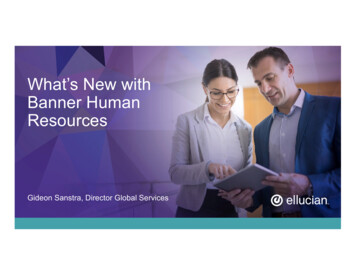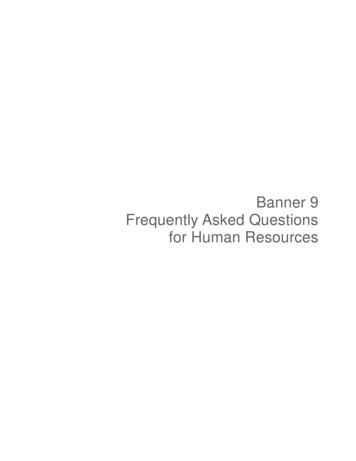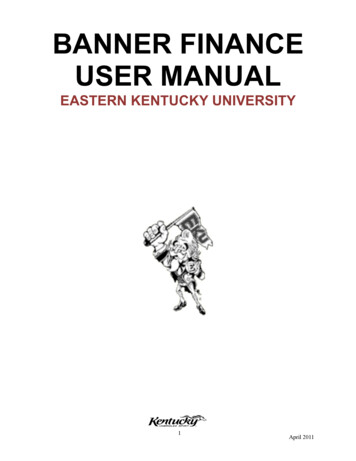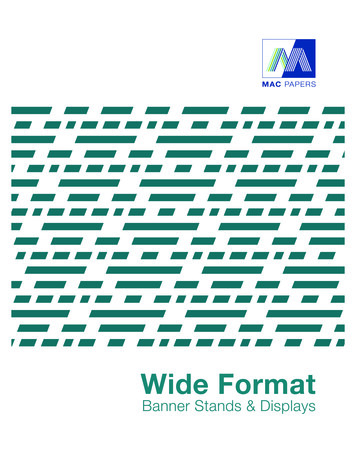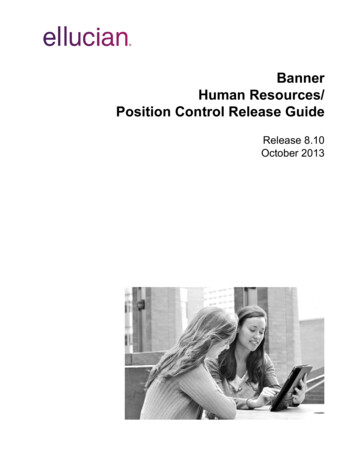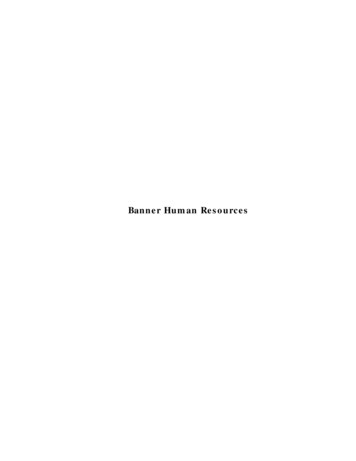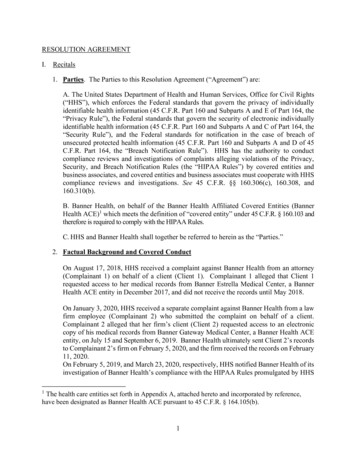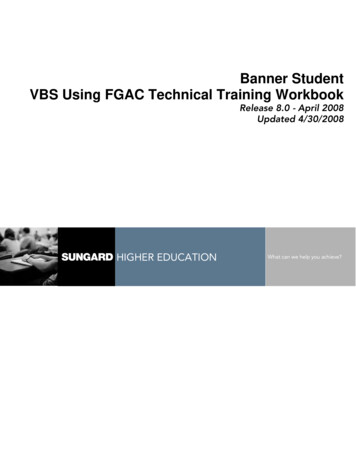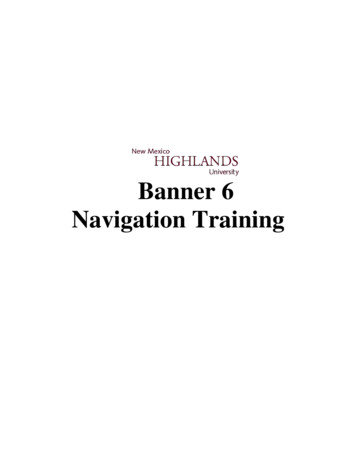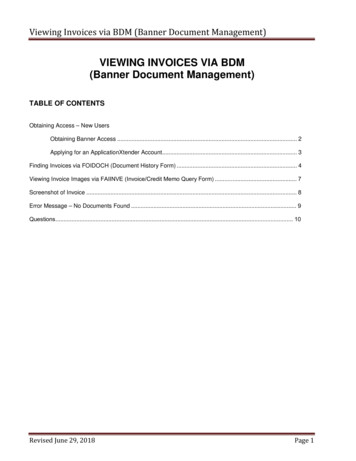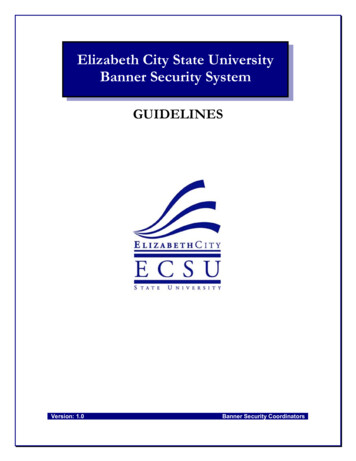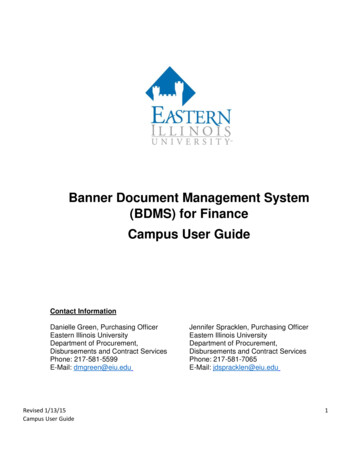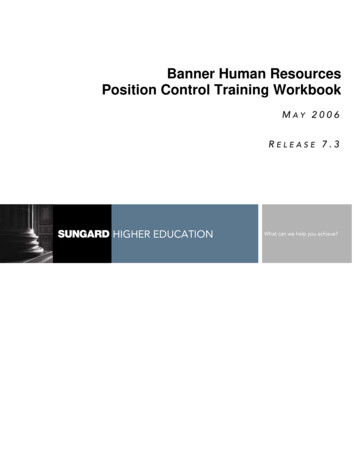
Transcription
Banner Human ResourcesPosition Control Training WorkbookMAY 2006RELEASE 7.3HIGHER EDUCATIONWhat can we help you achieve?
This documentation is proprietary information of SunGard Higher Education and is not to be copied, reproduced, lent or disposedof, nor used for any purpose other than that for which it is specifically provided without the written permission of SunGard HigherEducation.SunGard Higher Education4 Country View RoadMalvern, Pennsylvania 19355United States of America(800) 522 - 4827Customer Support Center websitehttp://connect.sungardhe.comDistribution Services e-mail addressdistserv@sungardhe.comOther servicesIn preparing and providing this publication, SunGard Higher Education is not rendering legal, accounting, or other similarprofessional services. SunGard Higher Education makes no claims that an institution's use of this publication or the software forwhich it is provided will insure compliance with applicable federal or state laws, rules, or regulations. Each organization shouldseek legal, accounting and other similar professional services from competent providers of the organization's own choosing.TrademarkWithout limitation, SunGard, the SunGard logo, Banner, Campus Pipeline, Luminis, PowerCAMPUS, Matrix, and Plus aretrademarks or registered trademarks of SunGard Data Systems Inc. or its subsidiaries in the U.S. and other countries. Third-partynames and marks referenced herein are trademarks or registered trademarks of their respective owners.Notice of rightsCopyright SunGard Higher Education 2004-2007. This document is proprietary and confidential information of SunGard HigherEducation Inc. and is not to be copied, reproduced, lent, displayed or distributed, nor used for any purpose other than that forwhich it is specifically provided without the express written permission of SunGard Higher Education Inc.
Table of ContentsSection A: Introduction . 5Overview . 5Process Introduction . 6Terminology . 7Section B: Set Up. 9Overview . 9Preliminary Setup – Finance . 11Form Setup and Relationships. 14Establishing Employee Class Values . 15Creating Earnings Codes . 17Establishing Benefits/Deduction Codes . 18Identifying Valid Fiscal Years . 19Interfacing Data from Banner Human Resources to Banner Finance . 21Creating Salary Schedules. 24Creating the Salary Group. 26Creating Salary and Hourly Rate Highs and Lows . 27Creating a Position Class. 29Defining the Position. 32Associating Budget and Accounting Information . 35Self Check . 47Answer Key. 49
Table of Contents, continuedSection C: Day-to-Day Operations . 51Overview . 51Creating a Working Budget – Forms and Processes . 53Preparing for the New Fiscal Year . 54Updating Salary Tables . 56Establishing Position Roll Rules . 58Preparing to Roll to Working Position Status . 59Creating a Working Budget. 61Verifying the Positions. 65Interfacing to Budget Development . 66Calculating Salary and Fringe Benefit Encumbrance Amounts. 69Running the Finance Interface Extract . 72Running the Finance Interface Report. 74Running the Finance Budget Feed Process . 76Approving Positions . 78Querying Payroll Distribution Data . 80Identifying Actual Fringe Amounts . 82Viewing the Actual Fringe Budget Amounts and Feeding to Finance. 84Performing Percentage-Based Fringe Budgeting . 86Using Position Control Reports. 88Using Position Control Queries. 90Self Check . 91Answer Key. 93Summary . 95Section D: Reference. 96Overview . 96Setup Forms and Where Used . 97Day-to-Day Forms and Setup Needed. 98Forms Job Aid . 99
Section A: IntroductionLesson:OverviewWorkbook goalThe goal of this workbook is to provide you with the knowledge and practice to set up andmaintain Position Control and Position Budgeting. The workbook is divided into these sections: IntroductionSet UpDay-to-Day OperationsReferenceIntended audienceThe Finance/Budget Office and Human Resources personnel responsible for Position Control.Section contentsOverview .5Process Introduction .6Terminology .7 SunGard 2004-2007Position ControlPage 5
Section A: IntroductionLesson:Process IntroductionIntroductionPosition Control and Position Budgeting is generally a shared activity between Finance andHuman Resources. In some cases, Finance is responsible for all activities.Flow diagramThis diagram highlights the overall processes associated with Banner Human Resources.Legend Employee Budget Office HumanResourceOffice SunGard 2004-2007Position ControlPage 6
Section A: IntroductionLesson:TerminologyActual methodA method of expensing and/or budgeting fringe benefits on actual costs and interfacing fringeamounts to Banner Finance. The alternative is the fringe charge back method.Budget IDThe budget ID is represents a budgeted period and is set up in Banner Finance.Example: FY04Budget modelingAn interactive process that uses the Banner Human Resources and Finance modules to preparefuture budgets.Charge back methodA method of expensing and/or budgeting fringe benefits on a percentage of salary budget totalsand interfacing fringe amounts to the Banner Finance System. It is termed the charge backmethod because it charges employing departments for the employer-paid benefits based on apredefined fringe rate rather than on an employee’s actual benefit selection. It allows you tobudget (based on salary budget multiplied by fringe rate), encumber fringes (based on salaryencumbrance multiplied by fringe rate), and/or expend fringes (based on value of earningsdefined with a PTREARN Fringe Indicator of Y multiplied by the appropriate fringe rate). Thealternative is the actual method.Fiscal YearThe fiscal year identifies which year positions/budgets will be tied to through the budgetingprocess. This fiscal year is activated only once, and then systematically rolled during each fiscalyear roll process.Working: Proposed budget for the next fiscal year that is created in the HR module.Approved: Once a working budget is agreed upon, HR approves the working budget ID andphase in the HR module for the next fiscal year.Closed: Once the new budget for the new fiscal year is approved, the old fiscal year budget isclosed and no new transactions can be made. SunGard 2004-2007Position ControlPage 7
Section A: IntroductionLesson:Terminology (Continued)PhaseA Finance module term referring to a specific budgetary area, such as Labor. Therefore, thebudget ID could be FY04 and the phase for labor budgeting could be called Labor.Note: You can have multiple phases.Position classificationOrganizes positions; is the basis of the Position Class Incumbent Report (NBRPINC), which is acompensation ratio analysis using position class and NTRSALA midpoints.Position control budgetingA budgeting tool that allows the institution to project future budgetary amounts via workingbudgets and changes in budgetary amounts by e-class (employee class). SunGard 2004-2007Position ControlPage 8
Section B: Set UpLesson:OverviewIntroductionThe purpose of this section is to outline the set-up processes associated with Position Control.Intended audienceFinance is generally responsible for setting up fiscal year, budget IDs, and budget phases.Finance is also responsible for FOAPAL definitions. Other personnel responsible for PositionControl setup may include Human Resources.ObjectivesAt the end of this section, you will be able to perform Finance-related preliminary tasks associated with Position Controlestablish employee class valuescreate earnings codes and associate them with rulesestablish benefit/deduction codes and labor distribution overridesidentify valid fiscal years in Position Control and Human Resourcesdefine rules for interfacing Human Resources and Position Control to Banner Financecreate the salary group for the yearcreate salary and/or hourly rate highs and lows eligible to the participating gradecreate a position class and associate it with salary guidelines, employee class, and employeeskill levelestablish the definition of the positionassociate budget and accounting information with a position.PrerequisitesTo complete this section, you should have completed the Education Practices computer-based training (CBT) tutorial “Banner 7Fundamentals,” or have equivalent experience navigating in the Banner systemfamiliarity with the Banner Human Resources modulefamiliarity with HR Position Control formsadministrative rights to create the rules and validation code forms in Banner. SunGard 2004-2007Position ControlPage 9
Section B: Set UpLesson:Overview (Continued)Section contentsOverview . 9Preliminary Setup – Finance . 11Form Setup and Relationships. 14Establishing Employee Class Values . 15Creating Earnings Codes . 17Establishing Benefits/Deduction Codes . 18Identifying Valid Fiscal Years . 19Interfacing Data from Banner Human Resources to Banner Finance . 21Creating Salary Schedules. 24Creating the Salary Group. 26Creating Salary and Hourly Rate Highs and Lows . 27Creating a Position Class. 29Defining the Position. 32Associating Budget and Accounting Information . 35Self Check . 47Answer Key. 49 SunGard 2004-2007Position ControlPage 10
Section B: Set UpLesson:Preliminary Setup – FinanceIntroductionThree preliminary tasks should be completed before starting the budget process. Build the fiscal year (Finance and HR)Check system dataBuild the Budget ID and Phase CodesNote: These tasks are generally performed by Finance personnel.Build the fiscal yearEnsure that the fiscal year is set-up on the Fiscal Year Maintenance Form (FTMFSYR).Note: Leave all periods in the not open status – this saves unwanted postings. Only open thefirst period when you’re ready to roll the new budget back to the operating ledger. SunGard 2004-2007Position ControlPage 11
Section B: Set UpLesson:Preliminary Setup – Finance(Continued)Check system dataInstruct the system to reject error transactions fed from Budget Development to Finance on theSystem Data Maintenance Form (FTMSDAT).This form can be used to check for process codes that will roll the budget back to the ledgerquery on Entity/Usage Code FBGTRNI and Attribute Code SYSTEM ID, Option Code 1BUDGET.Note: The Data field should be set to DR:D Feed the budget entries in detail from Budget DevelopmentR Reject the entries if error occurs and send it back to Budget Development SunGard 2004-2007Position ControlPage 12
Section B: Set UpLesson:Preliminary Setup – Finance(Continued)Build the Budget ID and Phase CodesThe Operating Budget Maintenance Form (FTMOBUD) enables you to establish the Budget IDand Phases for the new Fiscal Year Operating Ledger.Using this form, you can create a Budget IDcreate a Base Phase and an activation datecreate additional phases for Labor, Expenditures, and Revenuebuild a Budget ID Codebuild Budget Phase Codes. SunGard 2004-2007Position ControlPage 13
Section B: Set UpLesson:Form Setup and RelationshipsForms neededThese forms are used to perform system set-up related to Position Control.Note: The Actual Fringe Budgeting Form (NTRFRNG) and the Fringe Charge Back Rule Form(NTRFBLD) are covered in Section D. The Mass Salary Table Roll Rules Form (NTRSTRL) iscovered in Section C.Form DescriptionBanner NameHuman Resources SetupEmployee Class RulesPTRECLSEarnings Code RulesPTREARNBenefits/Deduction RulesPTRBDCAPosition Control SetupFiscal YearNBAFISCHR/Finance Set Up RuleNTRFINIActual Fringe BudgetingNTRFRNGFringe Charge Back RuleNTRFBLDSalary Group RuleNTRSGRPSalary/Rate Structure RuleNTRSALAMass Salary Table Roll RulesNTRSTRLPosition Class RuleNTRPCLSPosition Definition and Salary BudgetPosition DefinitionNBAPOSNPosition Salary BudgetNBAPBUD SunGard 2004-2007Position ControlPage 14
Section B: Set UpLesson:Establishing Employee Class ValuesIntroductionThe Employee Class Rules Form (PTRECLS) establishes employee class values that are used inestablishing a working budget.Note: These values may be overridden on the Position Salary Budget Form (NBAPBUD).Banner formOptions – Position Defaults SunGard 2004-2007Position ControlPage 15
Section B: Set UpLesson:Establishing Employee Class Values(Continued)Salary Budget Roll MethodFor the Salary Budget Roll Method, there are seven options:Actual Expense: Process will roll expended dollars of associated positions budget.Current Annual Salary: Process will roll the current salary assigned to the incumbent unless thejob is vacant (then it will hit the midpoint assigned on NTRSALA).Current Budget: Process will roll what is currently budgeted.Current Encumbrance Balance: Process will roll encumbered dollars for current incumbent.Midpoint of Pay Range: Process will roll the midpoint assigned on NTRSALA for associatedposition.Remaining Budget: Process will roll the budget not yet expended for associated position.Zero: Process will roll the amount of 0.00 for associated position.Note: The Premium Earnings Roll Method is similar to a budget roll, but is used for premiumearnings, such as overtime and bonuses. This is not addressed in this module. SunGard 2004-2007Position ControlPage 16
Section B: Set UpLesson:Creating Earnings CodesPurposeThe Earnings Code Rules Form (PTREARN) enables you to create earnings codes and associatethem with rules. The earnings code identifies the nature of the pay (for example, regular orholiday) and establishes the rules governing the time entry validation and processing of earningsrepresented by this code. This form can also be used to instruct the system to override labordistribution rules when it encounters this code. This form also provides for the ability tooverride the Rule Class code at the Earnings level to avoid the generation of fringe chargebackencumbrance liquidation on certain earnings when the payroll is interfaced to accounting.Banner formThe Applicable to Fringe Expense checkbox should be checked for all earnings that are usedfor fringe chargeback percentage method. SunGard 2004-2007Position ControlPage 17
Section B: Set UpLesson:Establishing Benefits/DeductionCodesPurposeThe Benefit/Deduction Rules Form (PTRBDCA) enables you to establish benefit/deductioncodes and labor distribution overrides so that expenses do not affect the salary budget totals onNBAPBUD when payroll is run.Banner form SunGard 2004-2007Position ControlPage 18
Section B: Set UpLesson:Identifying Valid Fiscal YearsIntroductionAfter the fiscal year has been created and identified on the Fiscal Year Maintenance Form(FTMFSYR), the fiscal year needs to be entered within the HR system. The Fiscal Year Form(NBAFISC) identifies valid fiscal years in Position Control and Human Resources.The fiscal year identifies which year positions/budgets will be tied to through the budgetingprocess. This fiscal year is activated only once, and then systematically rolled during each fiscalyear roll process.Warning: Do not change the active year manually from one year to another. The approvalprocess in the budget roll program (NBPBROL) automatically changes the new fiscal years toActive, and deactivates old years.Banner form SunGard 2004-2007Position ControlPage 19
Section B: Set UpLesson:Identifying Valid Fiscal Years(Continued)ProcedureFollow these steps to enter a new fiscal year.StepAction1Access the Fiscal Year Form (NBAFISC).2Enter the fiscal year that is going to be active in the Year field.3Note: The first fiscal year is Active; future years are Inactive. The approval process inthe budget roll program (NBPBROL) automatically changes new fiscal years to Active,and deactivates old years. Therefore, there is no need to check the Active checkbox.Enter the chart of accounts in the COA field.Note: If there are any questions as to which COA your institution is using for positiondevelopment, click the Search icon next to the COA value.45Result: The Begin Date and End Date will default from the values of the fiscal yearentered in the finance system.Click the Save icon.Click the Exit icon. SunGard 2004-2007Position ControlPage 20
Section B: Set UpLesson:Interfacing Data from Banner HumanResources to Banner FinanceIntroductionThe HR/Finance Setup Rules Form (NTRFINI) defines rules for interfacing data from BannerHuman Resources to Banner Finance. This form allows you to control if Position Budgetinformation is fed to the Finance Budget Development product as well as the Finance product.All the base rule codes for interfacing data from HR to Finance are identified on this form. It is agood idea that persons from both the Position Budgeting area and the Finance area have anunderstanding of what these Rule Codes do when posting to Finance. Some rules are dependenton whether you use encumbering or not.NTRFINI enables you to define rules for interfacing Banner Human Resources and Position Control to Banner Financevalidate rule class codes against the Finance System Rule Class Code Form (FTMRUCL).Each rule class determines how payroll, budget, or encumbrance transactions interface toBanner Finance.maintain information for fringe chargeback method of fringe budgetingstore distribution information for Net Pay, Deferred Pay, and Fringe Clearing (forchargeback)use the copy feature to repeat rules from one year to the next.Note: You need a record for each fiscal year.For each fiscal year identified, a NTRFINI rule needs to be populated in order to process thepayroll feed to finance. As the payroll feeds to the Finance System, each aspect of the payrollneeds to post within finance. The NTRFINI form begins to organize the order in which data isfed and posted to GURFEED. SunGard 2004-2007Position ControlPage 21
Section B: Set UpLesson:Interfacing Data from Banner HumanResources to Banner Finance(Continued)Banner formThe Active indicator is system displayed dependent on the NBAFISC record that is active. It isnot enterable on NTRFINI.If the Feed Budget to Finance Budget Development indicator is checked, any new or changedbudget information will be fed to Budget Development. If this is unchecked, any new orchanged budget information will be fed ONLY to the operating ledgers. Generally this indicatorshould be unchecked for the current fiscal year and checked for the future fiscal year.Note: An active budget and a working budget with two different fiscal years need to havebudget adjustments entered in both in order to have the active budget and the working budget inagreement.Note: If you have already fed the working budget to Budget Development and it’s beenapproved in Finance, you do not have to feed the approved HR budget back to Finance. SunGard 2004-2007Position ControlPage 22
Section B: Set UpLesson:Interfacing Data from Banner HumanResources to Banner Finance(Continued)ProcedureFollow these steps to complete the process.StepAction1Access the HR/Finance Setup Rules Form (NTRFINI).2Enter the fiscal year created on NBAFISC in the Fiscal Year field.3Enter the COA in the COA field.4Enter the Financial Fiscal Year created in the Finance set up.5Note: The ‘TO’ and ‘FROM’ dates will populate themselves from what was created inFinance.Enter the Finance Rule Class Codes applicable to each posting.67Note: A representative from the Finance team should be present and participate in thecreation of how payroll is fed and posted into finance. These rule classes will befamiliar to those involved within the Finance system from referenced form FTMRUCLwhere, if institutionally decided, posting edits could be created for appropriate posting.If the function listed is not being utilized within your institution, populate the Rule Classwith NOOP representing no operation of that type.Click the Save icon.Click the Exit icon. SunGard 2004-2007Position ControlPage 23
Section B: Set UpLesson:Creating Salary SchedulesIntroductionSalary Schedules are a very good tool for compensation analysis. If an institution does not setthem up, Position Control capabilities will be limited.Two forms are used to create Salary Schedules: The Salary Group Rules Form (NTRSGRP) andthe Salary/Rate Structure Rules Form (NTRSALA).The Salary Group is a set of pay plans and is important for rolling from one pay plan to another.Typical values for the alpha-numeric Salary Group field include the calendar year (ex. 2007) orthe six-character date (ex. 010107). Both can indicate the year or day that the salary groupbecame effective. If a change were implemented during the year, a added character could beused to indicate a second version (ex. 2007A).Only one salary group can be active at one time if you are using the Budget Roll Process(NBPBROL) because the Salary Group field is one of the parameters of the process and only onevalue is allowed.The Salary/Rate Structure Rules Form (NTRSALA) includes Salary Table, Salary Grade andStep information. Salary tables are groups of pay plans. Examples include: Executive,Professional, Clerical, Faculty, and Maintenance. Some institutions refer to salary tables as payplans.AttributesAttributeSalary GroupSourceNTRSGRPSalary TableNTRSALASalary GradeNTRSALAStepNTRSALACommentsGroup or set of pay plans. Important for rolling from one payplan to another. To roll successfully, there cannot be multiple,active salary groups.Pay Plans. Can contain both hourly and salaried grades. Canbe rolled separately.Breakdowns of salary tables. Allow different ranges ofamounts per table.Set amounts that are associated with a numeric step. Mustaccelerate in value and cannot be duplicated. Step “0” isreserved for “off step.” SunGard 2004-2007Position ControlPage 24
Section B: Set UpLesson:Creating Salary Schedules(Continued)Example:Salary GroupSalary Table:Salary Grade:Step:2007EXHR18Notes: Consider setting up a salary table with steps for Students/Temps. This will make iseasier to assign the rate and increase it when the Minimum Wage is increased.Consider setting up a table for No Pay (NP) to register volunteers. SunGard 2004-2007Position ControlPage 25
Section B: Set UpLesson:Creating the Salary GroupIntroductionThe Salary Group Rules Form (NTRSGRP) allows you to create the salary group for the year.The salary tables are then associated with the salary group.Note: Salary groups are required in order to create salary tables. Salary tables and salary groupsappear on position classes (NTRPCLS), positions (NBAPOSN), and jobs (NBAJOBS).Banner formProcedureFollow these steps to complete the process.StepAction1Access the Salary Group Rules Form (NTRSGRP).2Enter the salary group code in the Code field.3Enter the description of the group in the Description field.4Enter a two character code to represent the specific group created in step one in theTable field.5Perform an Insert Record function to enter a new Group/Table combination.6Repeat the above steps for any additional Group/Table combinations.7Click the Save icon.8Click the Exit icon. SunGard 2004-2007Position ControlPage 26
Section B: Set UpLesson:Creating Salary and Hourly RateHighs and LowsPurposeThe Salary/Rate Structure Rules Form (NTRSALA) creates salary and/or hourly rate highs andlows eligible to the participating grade. Even if salary grades or salary structures are not usedwithin your institution, a range must be populated in order to proceed to further functionality.The step will be used to process step paid employees who, if a step 1 employee will make ONLYthe amount indicated within the step 1 field. If no steps are used within a range, do not populatethe Step block of
This documentation is proprietary information of SunGard Higher Education and is not to be copied, reproduced, lent or disposed of, nor used for any purpose other than that for which it is specifically provided without the written permission of SunGard Higher Education. SunGard Higher Education 4 Country View Road Malvern, Pennsylvania 19355