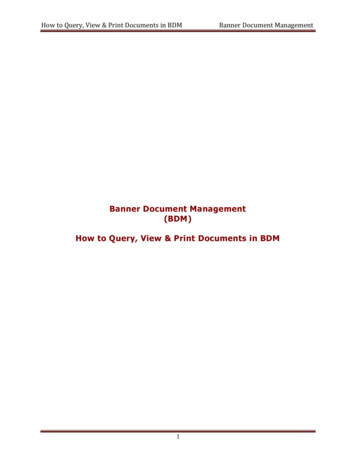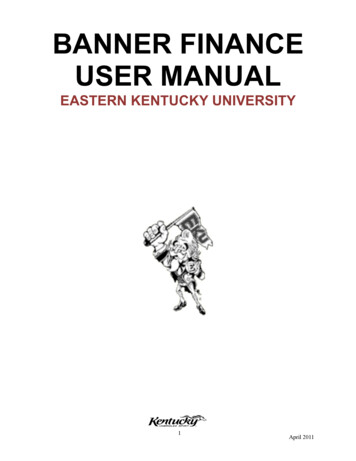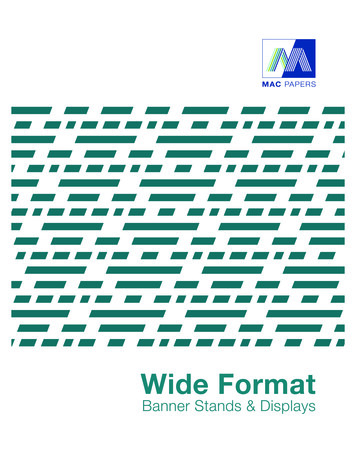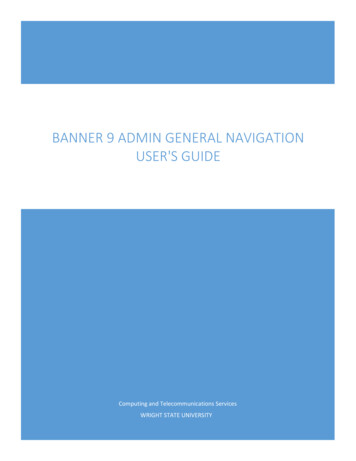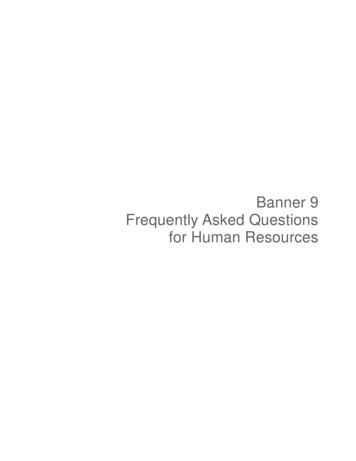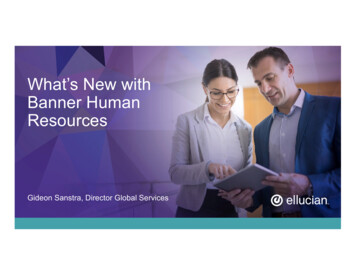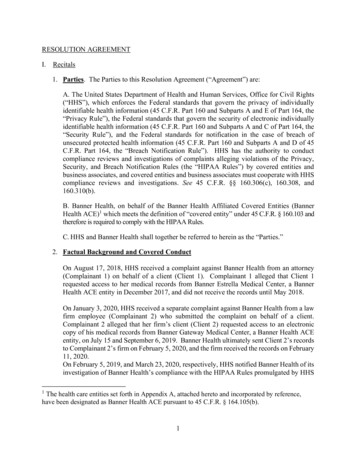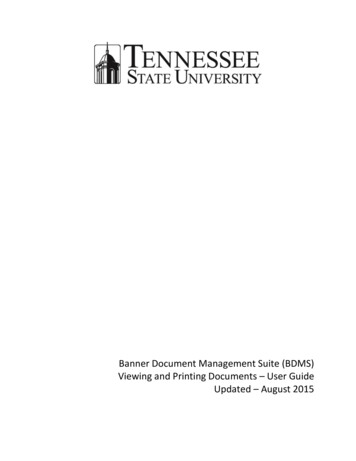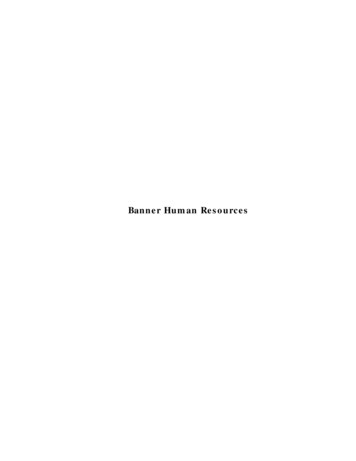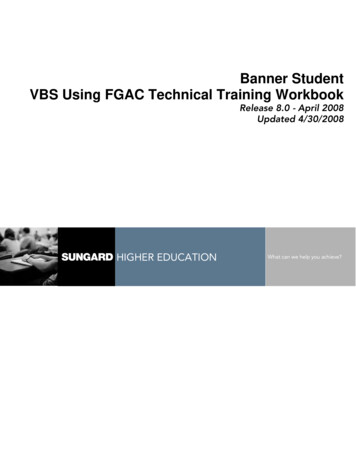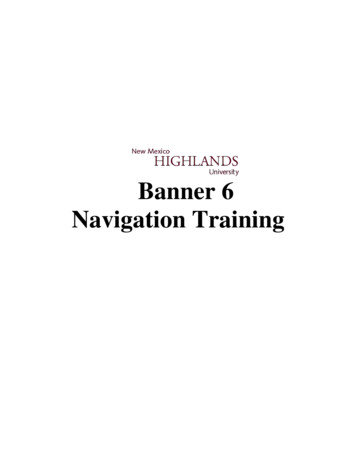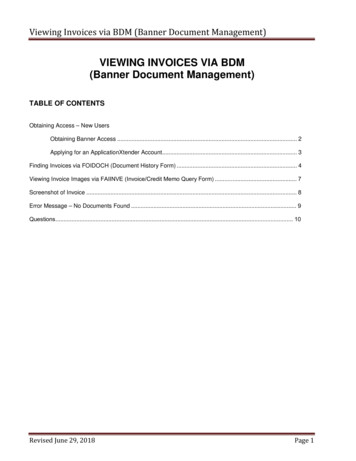
Transcription
Viewing Invoices via BDM (Banner Document Management)VIEWING INVOICES VIA BDM(Banner Document Management)TABLE OF CONTENTSObtaining Access – New UsersObtaining Banner Access . 2Applying for an ApplicationXtender Account. 3Finding Invoices via FOIDOCH (Document History Form) . 4Viewing Invoice Images via FAIINVE (Invoice/Credit Memo Query Form) . 7Screenshot of Invoice . 8Error Message – No Documents Found . 9Questions. 10Revised June 29, 2018Page 1
Viewing Invoices via BDM (Banner Document Management)OBTAINING ACCESS – NEW USERSIn order to view invoices via Banner, users must have the appropriate access in Banner and access to theWebXT application.Obtaining Banner AccessComplete the Computer Account Request Form (available on the ITS l out the first page – Under “Accounts Needed,” check Banner. After completing the form, printthe form, sign, and date. Also at the bottom of the page, the Budget Unit Director (or someonehigher in the organizational structure authorized to approve computer accounts) will need tocomplete the information in the authorization box and sign the form.On the second page:In Section C, include justification for obtaining the access (to be able to research invoices).In Section D, under Banner Classification Accesses Needed, request FIN EVERYONE andlist all budgets, including any ledger 6 budgets, to which you will need access.Revised June 29, 2018Page 2
Viewing Invoices via BDM (Banner Document Management)Applying for an ApplicationXtender AccountBefore you can view documents in Banner via BDM (you may only view invoices paid from budgets towhich you have access in Banner), you will need to obtain access to BDM and have WebXtender pushed toyour desktop. To request access, you must complete the BDM Account Request Form (screenshot of page 1shown below) which can be found at the link shown occs/docs/bdms acctrequest.pdf*** In addition, an ITS ticket should be submitted to your TSP with a Problem type: Imaging Support andCategory: Web Extender. This is needed so the WebXT application can be pushed to your desktop andinstalled. Alternatively, you can access WebXT via an internet browser such as Google Chrome.Revised June 29, 2018Page 3
Viewing Invoices via BDM (Banner Document Management)Finding InvoicesVia FOIDOCH (Document History Form)When an invoice is scanned and indexed, it is available for viewing via the Banner Document ManagementSystem (BDM). You will view invoices via FOIDOCH.If you do NOT have the Banner-generated invoice number, you can find it via FOIDOCH using thepurchase order number. Access FOIDOCHType the PO # in the Document Type fieldPress TABType the purchase order number in the Document Code fieldBring up the next page of the form by clicking the green Go button on the right hand side of thescreen You will see all the invoices, receivers, and other documents associated with this purchase order Select the invoice you wish to view by clicking on the appropriate Banner-generated invoicenumber (I#) so that it is highlightedRevised June 29, 2018Page 4
Viewing Invoices via BDM (Banner Document Management)To view the invoice details in Banner XE, you may open the invoice through FOIDOCH, which will redirectyou to FAIINVE. Make sure that the invoice you wish to view is selected (highlighted)Click the RELATED button in the top right-hand corner of the screenThis will open a drop-down menu with the options Search, Requisition Info, and QueryDocumentPress the Query Document button to bring up the invoice number in FAIINVERevised June 29, 2018Page 5
Viewing Invoices via BDM (Banner Document Management)Once you know the invoice number of the invoice you want to view, you can bring up the invoice details inBanner XE by using the Query Document function. This will bring up the FAIINVE (Invoice/Credit MemoQuery) search field, which should automatically be populated with the invoice number (I#) you selected inFOIDOCH. The invoice number (I#) will be automatically filled in the box labeled DocumentBring up the next page of the form by clicking the green Go button on the right hand side of thescreen This will bring up the invoice information in Banner XE Click the RETRIEVE button in the top right-hand corner of the screen to open the scanned andindexed document corresponding to this invoice number in BDMRevised June 29, 2018Page 6
Viewing Invoices via BDM (Banner Document Management)Viewing Invoice ImagesVia FAIINVE (Invoice Query Form)If you know the Banner-generated invoice number (I#) from the outset, you may open the documentdirectly through FAIINVE: Access FAIINVEEnter the Banner-generated invoice number (I#) in the Document Code fieldPress the green Go button to bring up the Banner XE invoice informationThen click on the RETRIEVE button in the upper right-hand corner of the toolbarRevised June 29, 2018Page 7
Viewing Invoices via BDM (Banner Document Management)Screenshot of InvoiceUse the right and left arrow icons on the toolbar in the top left of your screen to navigate through multiplepages that have been indexed (see diagram below).The display under the Page heading in the upper left shows you how many pages are in the documentin total and which page number you are currently viewing.The toolbar near the top of the screen contains other useful features (described from left to right): Page orientation (rotate the image)Zoom/Viewing preferencesAdd or edit annotationsFormat the pageActions including show/hide annotations, save the document, and undo last actionRevised June 29, 2018Page 8
Viewing Invoices via BDM (Banner Document Management)Error Message – No Document FoundIf you receive the error message below, please make sure that you have the correct invoice number. Forexample, Chrome River transactions will not have scanned and indexed images associated with the BannerXE invoice entry.If the invoice number is correct, the error message may be the result of a processor's failure to scan andindex the original invoice document. This mistake should be brought to the attention of the AccountsPayable supervisor, the Accounts Payable manager, or the Accounts Payable Audit staff.Revised June 29, 2018Page 9
Viewing Invoices via BDM (Banner Document Management)QUESTIONS/CONCERNSPlease address questions, concerns or problems related to viewing vendor invoice images to:Barbara Stokes, Accounts Payable Managerbstokes@odu.edu, 757-683-4813ORitshelp@odu.eduPlease address questions, concerns or problems related to account set-up to https://www.odu.edu/its/helpdesk or via an ITS Support Ticket at http://oduprod.service-now.com/sp.Revised June 29, 2018Page 10
Viewing Invoices via BDM (Banner Document Management) Revised June 29, 2018 Page 2 . OBTAINING ACCESS - NEW USERS . In order to view invoices via Banner, users must have the appropriate access in Banner . and. access to the WebXT application. Obtaining Banner Access . Complete the Computer Account Request Form (available on the ITS website).