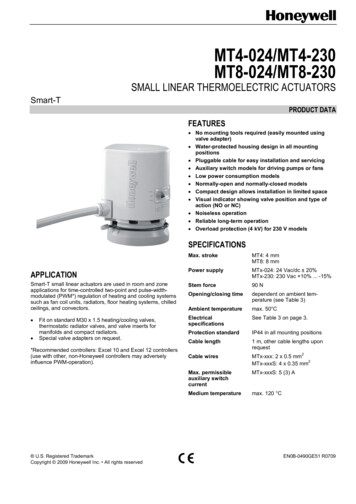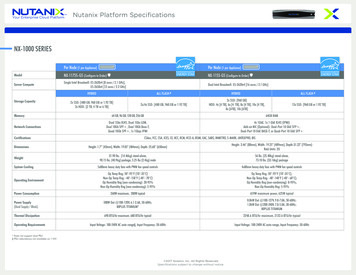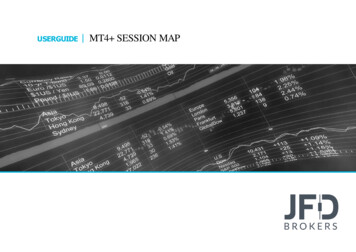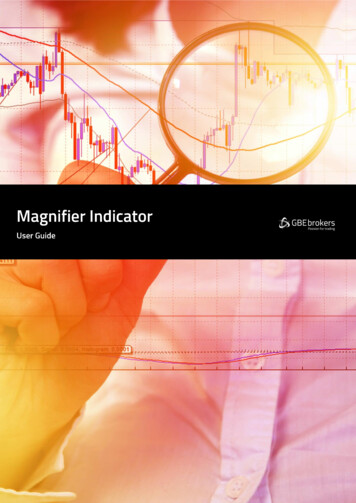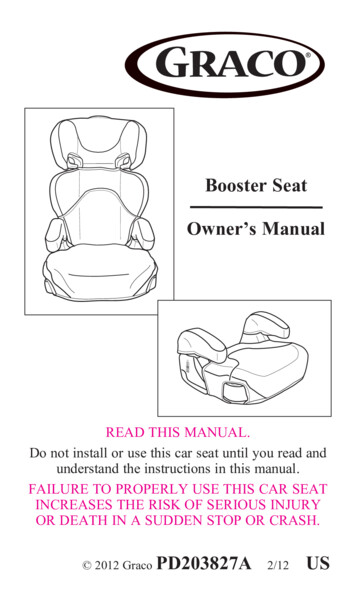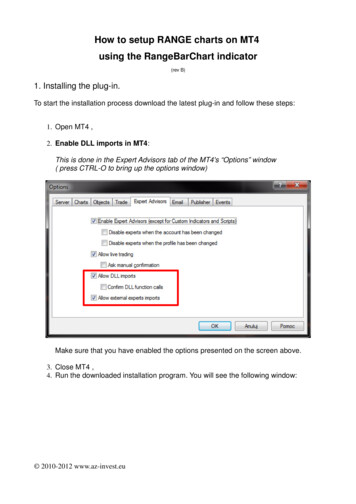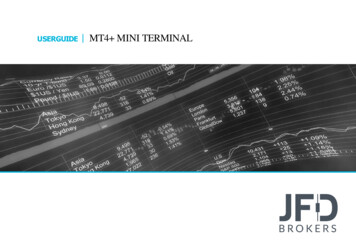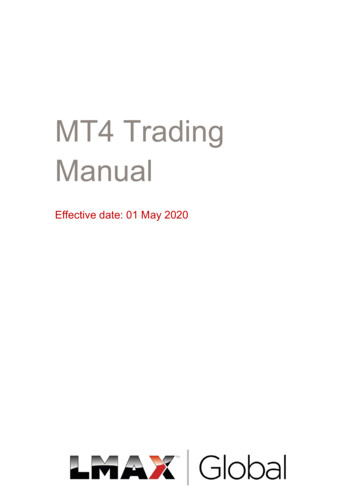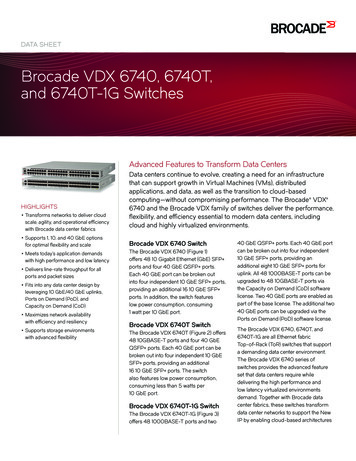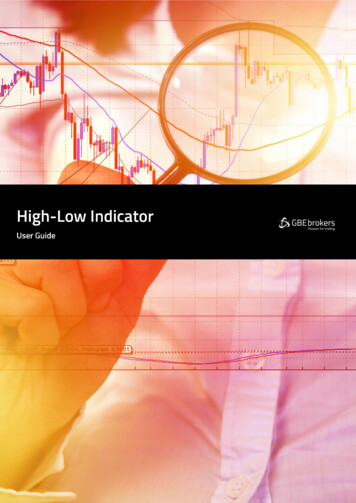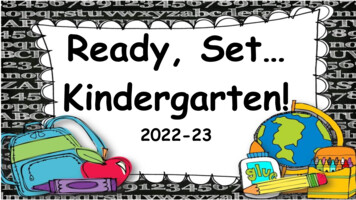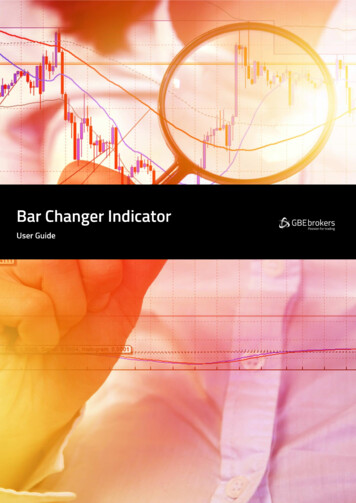
Transcription
GBE brokers Ltd is regulated by CySEC under the license number 240/14 · https://gbebrokers.com · Page 0
ContentsRisk Warning . 21.Overview . 32.Using the Bar Changer indicator . 42.1Adding the indicator to a chart . 42.2Choosing a period for the offline chart . 42.3Modifying prices . 52.4Daily time ranges . 52.5Adjusting bar times . 62.6Running EAs and indicator on the offline chart. 6GBE brokers Ltd is regulated by CySEC under the license number 240/14 · https://gbebrokers.com · Page 1
Risk WarningTrading Forex and CFDs (Contract For Difference) is risky.Before installing the GBE brokers MT4 Booster Pack, we recommend that you read through all the user guides,and also watch the videos that we’ve created for you (see the MT4 Booster Pack Welcome Email for moredetails).If you’ve got any questions, feel free to get in touch with the GBE brokers Customer Care Team. Our supportteam can provide you with info on how to setup the tool, but they can’t provide financial advice, even if you’resuper nice .Thanks,The GBE brokers TeamGBE brokers Ltd is regulated by CySEC under the license number 240/14 · https://gbebrokers.com · Page 2
1.OverviewThe Bar Changer indicator creates an offline chart in MT4 containing a modified version of the chart on whichthe indicator is running. The Bar Changer can make the following modifications to the bar data: Adjust the time of each bar (e.g. shift each bar backwards by 2 hours)Invert the price, or adjust it to thousands (e.g. converting 1.23456 to 12345.6) Exclude parts of each day, e.g. only include 09:00-16:59.The facility to set daily time ranges is mainly intended for filtering the chart activity on index CFDs which have24-hour pricing but are only actively traded during core market hours.Most indicators and EAs can then be used on the offline chart just like a normal MT4 chart.GBE brokers Ltd is regulated by CySEC under the license number 240/14 · https://gbebrokers.com · Page 3
2.Using the Bar Changer indicator2.1Adding the indicator to a chartYou add the Bar Changer indicator to a chart in the usual MT4 way, either by dragging it from the Navigatoronto a chart, or by double-clicking on it in the Navigator. You can also use standard MT4 features such asadding the indicator to your list of Favorites, or assigning a Hotkey to it.You need to turn on the “Allow DLL imports” setting in the “Common” tab of the indicator’s options:2.2Choosing a period for the offline chartYou need to choose a timeframe to identify the offline chart, using the setting on the indicator’s Inputs tab. Ifyou set the value to zero then the indicator will automatically select a number based on the chart on which itis running.The entries which the indicator creates in the MT4 Experts log will confirm which number it is using:GBE brokers Ltd is regulated by CySEC under the license number 240/14 · https://gbebrokers.com · Page 4
You can then open the offline chart by using File / Open Offline, and choosing the entry corresponding to thesymbol name and your specified timeframe value:2.3Modifying pricesYou can modify the prices in the offline chart in one of two ways, using the setting on the indicator’s Inputstab: 2.4Invert the price (e.g. in effect, turning EUR/USD into USD/EUR)Convert the price to thousands, e.g. converting 1.23456 to 12345.6Daily time rangesYou can set daily time ranges using the Inputs tab. Any price data outside of these ranges is then excludedfrom the offline chart. This is mainly intended as a way of filtering the bars on index CFDs which have 24-hourpricing but are only actively traded during core market hours.You specify time ranges in MT4/broker time (not your local time), and in the format hh:mm-hh:mm. Forexample: 09:00-14:59. To handle daily trading hours which span midnight, you can specify multiple rangesseparated by commas. For example:22:00-23:59,00:00-02:59Please note that end times should (normally) be specified as xx:59 rather than xx:00. For example, the range00:00-05:00 would include the 1 minute of price data starting at 5amGBE brokers Ltd is regulated by CySEC under the license number 240/14 · https://gbebrokers.com · Page 5
2.5Adjusting bar timesYou can use the Inputs tab to adjust the time of each bar, adding or subtracting a number of minutes to thestandard MT4/broker time.Please note that this applies a constant adjustment throughout the trading history. The difference betweenyour local time and MT4 time may vary over the year because of daylight-savings changes happening ondifferent dates.2.6Running EAs and indicator on the offline chartMost EAs and indicators can be used on the offline chart just like you would use them on a normal MT4 chart.The only exceptions are EAs/indicators which need to look at specific timeframe data rather than the chart onwhich they are running (e.g. “multi-timeframe” MTF indicators). If you configure such an indicator to look e.g.at H1 data, then it may look at the normal H1 data in MT4 rather than your offline chart even if the offlinechart has been based on H1 data.GBE brokers Ltd is regulated by CySEC under the license number 240/14 · https://gbebrokers.com · Page 6
The entries which the indicator creates in the MT4 Experts log will confirm which number it is using: . This is mainly intended as a way of filtering the bars on index CFDs which have 24-hour . be specified as xx:59 rather than xx:00. For example, the range 00:00-05:00 would include the 1 minute of price data starting at 5am . GBE brokers .