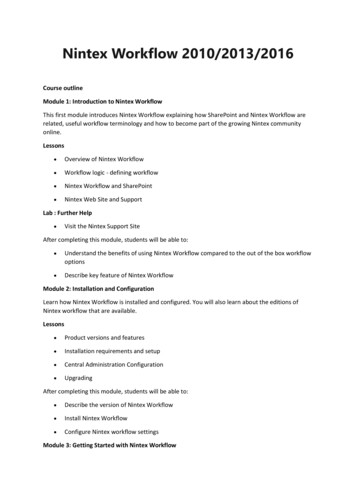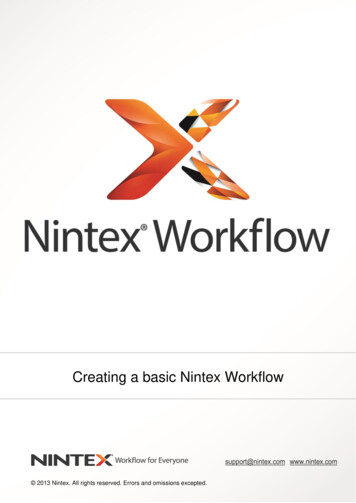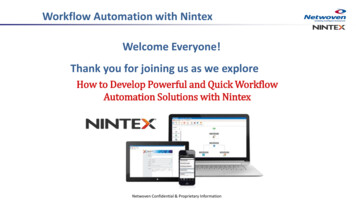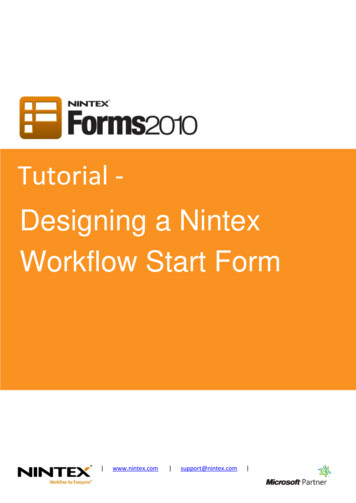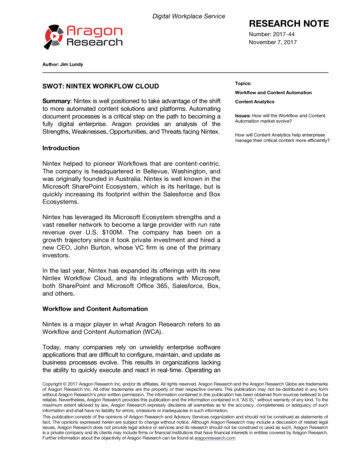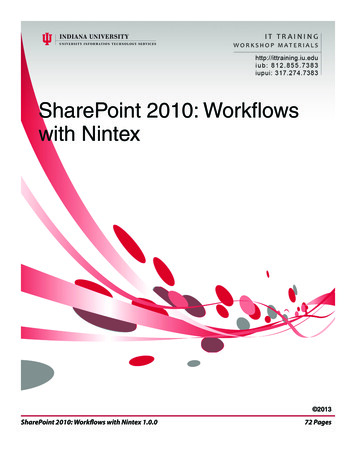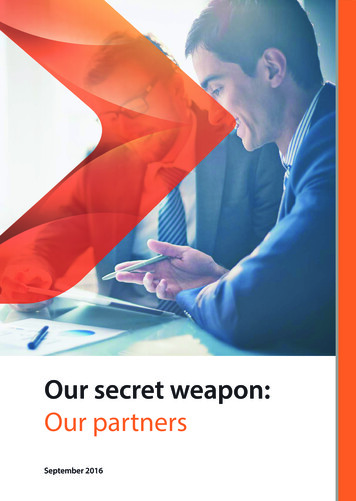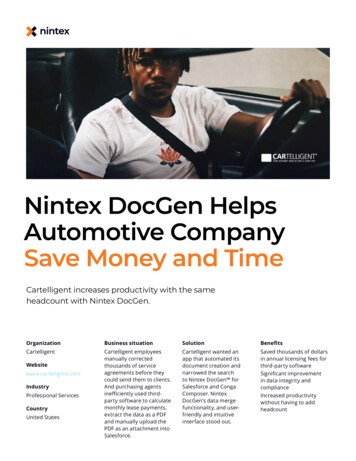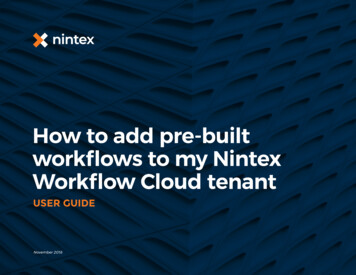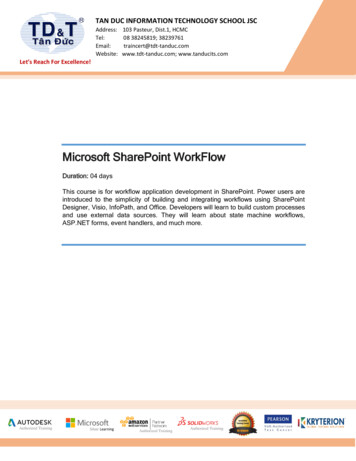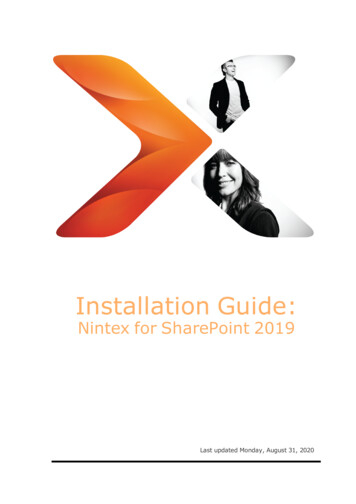
Transcription
Installation Guide:Nintex for SharePoint 2019Last updated Monday, August 31, 2020
Installation Guide: Nintex for SharePoint 2019Legal noticesFor the latest information, please see http://en-us.nintex.com/company/legal. Nintex UK Ltd 2020 Privacy Policy Terms & Conditions Cookie Preferences Nintex Support- i-
Installation Guide: Nintex for SharePoint 2019ContentsIntroduction1Worksheets (optional)1Installation checklist1Installation worksheet1Nintex Workflow and Nintex Forms2Files, account, and server used for running installer2Web applications for Nintex Workflow2Databases2Messaging and notifications2Quick installation: Nintex for SharePoint 20191Run the installer and import the license file1Deploy Nintex Workflow enterprise solution (optional)1Configure databases1Activate web applications2Configure Nintex Workflow email settings2Enable external features (optional)2Enable actions for Nintex Workflow3Activate features in SharePoint3Plan your test and production environments4System requirements: Nintex for SharePoint 20194Review topology considerations and best practices4High availability4Capacity considerations4Storage space4Content databases and performance5Security5Backup and recovery5Database mapping5Simultaneous backups and restores5SharePoint and SQL Server6Set up topology for installation6Ensure services are running6Disable antivirus software7Set up server used for running installerInstall Nintex products to test environment and confirm Nintex UK Ltd 2020 Privacy Policy Terms & Conditions Cookie Preferences Nintex Support-ii-78
Installation Guide: Nintex for SharePoint 2019Install Nintex products to production environment8Obtain account with sufficient permissions8Typical account used for Nintex installation8Minimum required permissions9Obtain Nintex license file9Schedule deployment10Run the installer10Nintex installer10Import the license file10Steps for deploying solutions11Configure databases and other itemsNintex product configuration1112Configure databases12Activate web applications13Enable actions for Nintex Workflow14Configure SharePoint email prerequisites14Configure Nintex Workflow email settings15Set up LazyApproval16Connect to the Nintex external platform17Enable Nintex external platform features19Activate features in SharePoint20Confirm production installation22Test Nintex functionality22Confirm installer and configuration tasks (optional)22Nintex assemblies and features22Solution deployments23Licensing23Databases23Enabled actions (safe controls)24Reinstate original server settings24Addendum25Nintex Workflow Exchange Connector Service installation26Introduction26System requirements26Install Nintex Workflow Exchange Connector Service26Complete post-installation tasks27Connect to Exchange from Nintex workflows29Manually export and import Nintex products and solutions29Deploy the solutions30 Nintex UK Ltd 2020 Privacy Policy Terms & Conditions Cookie Preferences Nintex Support-iii-
Installation Guide: Nintex for SharePoint 2019Solutions and required deploymentsUninstall Nintex products3031If you plan to reinstall the Nintex platform31Perform a complete uninstall31Troubleshoot deployment34Identify the problem34Deploy test solution packages34Review SharePoint ULS log files35Issues36Installation error for "Admin SVC": Nintex Forms 201936Symptom36Cause36Resolution36Installation error for "RPC server": Nintex Workflow36Symptom36Cause37Resolution37LazyApproval issues occur37Nintex Connector Workflow Queue Service failed to start37Symptom37Cause37Resolution37Nintex connectors: Multiple connector actions run in parallel may take hoursto complete38Symptom38Cause38Resolution38Registration error: Nintex Mobile38Symptom38Cause38Resolution38Service stuck on "starting": Nintex Connector Workflow Queue on package is listed as error: Nintex Workflow40Symptom40Cause40Resolution40 Nintex UK Ltd 2020 Privacy Policy Terms & Conditions Cookie Preferences Nintex Support-iv-
Installation Guide: Nintex for SharePoint 2019Solution package is stuck in deployment: Nintex l 2019 Installation Guides41 Nintex UK Ltd 2020 Privacy Policy Terms & Conditions Cookie Preferences Nintex Support-v-
Installation Guide: Nintex for SharePoint 2019IntroductionThis document provides guidance for installing Nintex for SharePoint 2019.This installation guide is structured so you can go to the section relevance to you.1. Plan your test and production environment2. Install Nintex products to test environment and confirm Nintex on a testenvironment3. Install Nintex products to production environment4. Uninstall Nintex productsFollowing are the high-level links useful for installing Nintex products.Worksheets (optional)Use the following optional worksheets to track your status in the installation and recordthe locations of important information.Installation checklistUse the following checklist to track your status in the installation process.1. PlanPlan your test and production environmentsObtain account with sufficient permissionsObtain Nintex license fileSchedule deployment2. TestImport the license fileDeploy the solutionsConfigure databases and other itemsActivate features in SharePointConfirm installation3. InstallImport the license fileDeploy the solutionsConfigure databases and other itemsActivate features in SharePointConfirm installationInstallation worksheetUse this worksheet to record locations of files and identifiers of servers used ininstallation.Environment (Production / Test / Other): Nintex UK Ltd 2020 Privacy Policy Terms & Conditions Cookie Preferences Nintex Support-1 -
Installation Guide: Nintex for SharePoint 2019Nintex Workflow and Nintex FormsFiles, account, and server used for running installerInstaller file locationLicense file locationUser account forinstallation processServer for running theinstallerWeb applications for Nintex WorkflowList each web application in the SharePoint farm that is expected to useNintex Workflow.DatabasesNintex configuration databases for Nintex Workflow and Nintex Forms:Nintex configuration database nameFailover database nameNotesContent databases for Nintex Workflow:Nintex content databasenameSharePoint content databasenameNotesMessaging and notificationsOutbound SMTP ServerOutbound SMTP ServerPortFrom AddressReply to Address Nintex UK Ltd 2020 Privacy Policy Terms & Conditions Cookie Preferences Nintex Support-2 -
Installation Guide: Nintex for SharePoint 2019Quick installation: Nintex for SharePoint 2019This document provides guidance for installing Nintex for SharePoint 2019 using thedefault settings provided.The instructions assume that the installation server meets system requirements and isalready set up to run the installer.For a full detailed guide on installing Nintex for SharePoint 2019 , see Nintex forSharePoint 2019 Installation GuideRun the installer and import the license fileIn the installer, you have the option to install both Nintex Workflow and Nintex Forms.You also have the option of installing just one product.To install Nintex products and import the license file1. Double-click the installer file to display the installation dialog box.2. Follow the default steps through the wizard and then close the installer dialogbox.Note: nintexworkflow2019enterprisefeatures.wsp will not bedeployed at this stage as it is license dependent.3. On the Central Administration Home page, click Nintex Administration andthen click Licensing under Licensing and setup.4. Click Import license file.5. Click Browse to locate your license file and then click Upload license file.6. Click Import.Deploy Nintex Workflow enterprise solution (optional)To deploy a Nintex solution1. On the Central Administration Home page, click System Settings and thenclick Manage farm solutions under Farm Management.2.Click the Nintex Workflow enterprise feature to deploy and then clickDeploy Solution and then click OK.Configure databasesTo set up configuration databases for Nintex Workflow and Forms1.Configure Nintex Forms databasea. On the Central Administration Home page, click NintexAdministration and then click Database management underLicensing and setup.b. Click Nintex Forms database setup and then click OK to create adefault database.2.Configure Nintex Workflow databasea. On the Central Administration Home page, click NintexAdministration and then click Database management underLicensing and setup.b. Click Add Nintex Content Database and then click Create and thenclick OK to create a default database. Nintex UK Ltd 2020 Privacy Policy Terms & Conditions Cookie Preferences Nintex Support-1 -
Installation Guide: Nintex for SharePoint 2019To set up a content database for Nintex Workflow (Optional)1. On the Central Administration Home page, click Nintex Administration andthen click Database management under Licensing and setup.2. Click Add content database, overwrite the content database name withyour desired content database name, and then click OK.3. Add additional content databases as required.Activate web applicationsTo activate Nintex Workflow the web applications1. On the Central Administration Home page, click Nintex Administration andthen click Web Application activation under Licensing and setup.2. Click Activate.To activate Nintex Forms on a web application1. On the SharePoint Central Administration Home page, click ApplicationManagement and then click Manage web applications under WebApplications.2. In the Name column, select the web application on which you want toactivate Nintex Forms.3. In the Web Applications ribbon, click Manage Features.4. In the Nintex Forms section, click Activate.5. Click OK.Configure Nintex Workflow email settingsThis section provides instructions to configure email settings for Nintex Workflow.To configure email settings for Nintex Workflow1. Ensure that the SharePoint email prerequisites are met.2. On the Central Administration Home page, click Nintex Administration andthen click Messaging and notifications under Licensing and setup.3. Under Email settings, enter the following details.lOutbound SMTP ServerEnter the URL used for outgoing mail in your SharePoint farm.Outbound SMTP Server PortEnter the port number of your SMTP server.lFrom AddresslReply To Address4. Edit other settings on the page as needed for your environment.5. Click OK.Enable external features (optional)Connect and enable external features of the Nintex external platform. For informationon additional features to enable, see the full detail installation guide.To enable connector actions (to use connector actions in the workflow)1. Go to the External settings for Workflow page: On the Central AdministrationHome page, click Nintex Administration and then click External settingsfor Workflow under Licensing and setup.2. Under Enable prerequisite service, click Enable and then click OK. Nintex UK Ltd 2020 Privacy Policy Terms & Conditions Cookie Preferences Nintex Support-2 -
Installation Guide: Nintex for SharePoint 20193. Click the link for the action settings page, select all desired connectoractions, and then click Enable.To enable Document Generation (to generate documents)1.Go to the External settings for Workflow page: On the Central AdministrationHome page, click Nintex Administration and then click External settingsfor Workflow under Licensing and setup.2. Under Enable prerequisite service, click Enable.3. Under Document Generation, click Activate and then click OK.To enable External Start (to create endpoint URLs to initiate workflows)1.Go to the External settings for Workflow page: On the Central AdministrationHome page, click Nintex Administration and then click External settingsfor Workflow under Licensing and setup.,2. Under Enable prerequisite service, click Enable.3. Under External Start, click Activate and then click OK.To enable external forms (to publish forms to the Nintex external platform)1. Go to the External forms settings page: On the Central Administration Homepage, click Nintex Administration and then click External formssettings under Forms environment.2. Under Enable external forms, click Enable.3. To allow anonymous form submissions, select Yes under Allow anonymousform submissions.Enable actions for Nintex WorkflowTo enable Nintex Workflow actions1.On the Central Administration Home page, click Nintex Administration andthen click Action settings under Workflow environment.2. Click the check box in the heading rows of the Core and Connectors actions toenable all actions and then click OK.Activate features in SharePointTo activate features on each relevant site collection in your SharePoint environment1. From your top site level home page, access Site Settings and then clickSite collection features under Site Collection Administration.2. For each Nintex Workflow feature listed, click Activate to activate. Activatein the following order.Activate in the following ordera. Nintex Workflow 2019b. Nintex Workflow 2019 InfoPath Formsc. Nintex Workflow 2019 Reporting Web Partsd. Nintex Workflow 2019 Web Parts3. For each Nintex Forms feature listed, click Activate to activate.a. Nintex Forms Prerequisites Featureb. Nintex Forms for Nintex Workflowc. Nintex Forms for SharePoint List Formsd. Nintex Forms - External Forms. Nintex UK Ltd 2020 Privacy Policy Terms & Conditions Cookie Preferences Nintex Support-3 -
Installation Guide: Nintex for SharePoint 2019Plan your test and production environmentsThis section provides guidance if you are new to setting up SharePoint to run Nintexproducts or require a refresher of the prerequisites.Planning test and production environments involves meeting system requirements,reviewing topology considerations and best practices, setting up the topology forinstallation, and setting up the server to be used for running installer.System requirements: Nintex for SharePoint 2019Following are the system requirements for Nintex for SharePoint.Note: In some instances, Microsoft has not published specific SharePoint 2019documents. The SharePoint 2016 equivalent document is intex Workflow 2019 and Forms 2019 RequirementSee Microsoft SharePoint 2019 system requirements at Systemrequirements for SharePoint Server 2019.MinRole server farm deployments are supported. For informationon MinRole server farm deployments, -serverNote: Publishing forms to Nintex external platform mayrequire special licensing for external or anonymous users.BrowserclientHard diskspaceTo design and run Nintex workflows, use the following browsers.lMicrosoft Internet Explorer 10lGoogle Chrome latest versionlSafari for Mac latest versionlFirefox latest versionlMicrosoft Edge latest versionDatabase servers: Nintex Workflow requires the same minimumrequirements that are required when installing SharePoint 2019.Hard disk space is dependent on the Nintex database growth rate.This rate is affected by the following:lThe number of workflow instances that are executedlThe number of actions in a workflow instancelThe number of tasks assigned to usersReview topology considerations and best practicesThis section provides guidance on preparing your environment for Nintex installation.High availabilityThis section describes topology considerations and best practices related to highavailability of Nintex databases.Capacity considerationsNintex Workflow follows the same scalability and limitations as SharePoint workflows;both Nintex and SharePoint use the workflow engine inside SharePoint.Storage spaceSize your Nintex databases according to the anticipated use of Nintex workflows and thelevel of complexity in those workflows (numbers of actions and tasks). Nintex UK Ltd 2020 Privacy Policy Terms & Conditions Cookie Preferences Nintex Support-4 -
Installation Guide: Nintex for SharePoint 2019Content databases and performanceNintex product installation involves creating Nintex Workflow content databases andmapping them to SharePoint content databases. Nintex content databases storeworkflow and task history.For more information about database mapping for Nintex Workflow, see DatabaseDesign Guide: Nintex Workflow.During the planning phase, determine the optimal number of Nintex content databasesfor your workflow traffic. Ensuring a sufficient number of content databases canimprove performance of the workflow engine across all site collections in the farm aswell as facilitating backup, restore, and migration.For site collections that use workflows, scale each SharePoint content database to oneof the following levels of granularity, depending on the degree of traffic in yourenvironment:lMultiple web applications per SharePoint content databaselA single web application per SharePoint content databasellMultiple site collections (in a single web application) per SharePoint contentdatabaseA single site collection (in a single web application) per SharePoint contentdatabaseFor environments with high workflow traffic, we recommend using the most granularlevel: a single site collection in a single web application per SharePoint contentdatabase.Following these guidelines optimizes performance by automatically distributingworkflows to corresponding content databases, thereby helping to avoid workflow timeout issues.SecurityThis section describes topology considerations and best practices related to security ofNintex databases.Ensuring security for SQL Server and SharePoint addresses the security needs ofNintex.For security guidance specific to SharePoint and SQL Server, refer to Microsoftresources at msdn.microsoft.com and technet.microsoft.com, such as the followingarticles:lSecurity Considerations for a SQL Server InstallationBackup and recoveryThis section describes topology considerations and best practices related to backup andrecovery of Nintex databases.Database mappingEvery SharePoint content database that contains site collections using Nintex Workflowshould be mapped to a Nintex Workflow content database. The ideal number ofSharePoint content databases per Nintex Workflow content database varies byenvironment. One-to-one mapping often serves smaller environments while others arebetter served by grouping SharePoint content databases by department or otherfunction and mapping each set of SharePoint content databases to a singleNintex Workflow content database. For more information, see Database Design Guide:Nintex Workflow.Simultaneous backups and restoresTo retain integrity of data, backup and restore the related databases at the same time.For detailed instructions on backup and restore practices for Nintex Workflow, seeBackup and restore databases. Nintex UK Ltd 2020 Privacy Policy Terms & Conditions Cookie Preferences Nintex Support-5 -
Installation Guide: Nintex for SharePoint 2019SharePoint and SQL ServerFor backup and recovery guidance specific to SharePoint and SQL Server, refer toMicrosoft resources at msdn.microsoft.com and technet.microsoft.com, such as thefollowing articles:lBack Up and Restore of SQL Server DatabasesSet up topology for installationThis section provides guidance for preparing all servers in the SharePoint farm for theNintex installation process. This task involves ensuring that the required services arerunning and disabling antivirus software—on all servers in the farm.Ensure services are runningThis section provides instructions for ensuring that the required services are running onall servers in the SharePoint farm.Nintex Workflow requires that the following Microsoft Windows and SharePoint servicesbe running.Microsoft Windows services required:lSharePoint AdministrationlSharePoint Timer ServiceSharePoint services required:llMicrosoft SharePoint Foundation Web Application (for Web Front End (WFE)servers)Microsoft SharePoint Foundation Workflow Timer ServiceNote: On application servers running Microsoft SharePointFoundation Workflow Timer Service, the Microsoft SharePointFoundation Web Application service can be turned off by followingMicrosoft’s recommended practices. See Microsoft article 2674684.The Windows PowerShell command listed in the "Resolution" sectionmust be run on a Web Front End (WFE) server that has the MicrosoftSharePoint Foundation Web Application service running. In addition,we recommend running the IISRESET command and restarting theSharePoint Timer Service after running the Windows PowerShellcommand.Nintex Forms does not require any services to be running other than those required torun SharePoint.To ensure that required Microsoft Windows services are running on all servers in the farm1. On each server, open the Services Microsoft Management Console (MMC)snap-in.Note: For instructions on accessing the Services MicrosoftManagement Console (MMC) snap-in, see the Microsoft TechNetLibrary at .aspx.2. For any required services that are not running, click Start.To ensure that required SharePoint services are running on all servers in the farm1. On the Central Administration Home page, click System Settings.2. Under Servers, click Manage servers in this farm.Each server on the farm is listed, along with services running on that server. Nintex UK Ltd 2020 Privacy Policy Terms & Conditions Cookie Preferences Nintex Support-6 -
Installation Guide: Nintex for SharePoint 20193. If required services are not running on a server, go back to the CentralAdministration Home page, click System Settings, and then click Manageservices on this server under Servers.4. On the Services on Server page, select the server from the Server list todisplay its SharePoint services.5. For any required services that are not running, click Start.Disable antivirus softwareThe installation process for Nintex Workflow and Nintex Forms requires antivirussoftware to be disabled.To disable antivirus software on all servers in the farm1. On each server, note original settings for antivirus software.You'll need the original settings to revert after installation.2. On each server, disable all antivirus software.Set up server used for running installerSetting up the server used for running the installer involves temporarily disabling UserAccount Control (UAC), ensuring that the application pools are started, and ensuringthat Windows PowerShell scripts can be run by the installer.To temporarily disable User Account Control (UAC)1. On the server that you plan to use for running the installer, from ControlPanel, select Change User Account Control settings.2. Note the original settings for User Account Control (UAC).You'll need the original settings to revert after installation.3. Disable User Account Control (UAC).For instructions on disabling UAC, see the followingURL: er-accountcontrol-on-off#1TC windows-7To ensure that the application pools are started1. On a server that can access the application pools, open IIS Manager.For instructions, see 63170(v vs.100).aspx.2. Expand the server and then click Application Pools.Status is indicated for each application server, such as SharePoint - 80 andSharePoint Central Administration v4.To ensure that Windows PowerShell scripts can be run by the installer1. On the server that you plan to use for running the installer, determine ifWindows PowerShell script execution is set by group policy:a. Open the Local Group Policy Editor (gpedit.msc); for instructions,see 5.aspx.b. Navigate to Local Computer Policy Computer Configuration Administrative Templates Windows Components WindowsPowerShell.c. Click Turn on Script Execution.d. In the Turn on Script Execution dialog box, determine if theEnabled setting is grayed out (unavailable).Unavailability of this setting indicates that group policy is used. Nintex UK Ltd 2020 Privacy Policy Terms & Conditions Cookie Preferences Nintex Support-7 -
Installation Guide: Nintex for SharePoint 2019e. Navigate to Local Computer Policy User Configuration Administrative Templates Windows Components WindowsPowerShell.f. Click Turn on Script Execution.g. In the Turn on Script Execution dialog box, determine if theEnabled setting is grayed out (unavailable).Unavailability of this setting indicates that group policy is used.2. If group policy is used for script execution, ask your network administratorto do one of the following:llAllow script execution policy to be set individually (turn off grouppolicy for that server).Set the policy to Unrestricted for the user and server to be usedfor installation.When the ability to execute Windows PowerShell scripts is available, you cancontinue on to the next step in setting up the topology for installation.Install Nintex products to test environment and confirmComplete all installation steps on a test SharePoint environment and then confirmsuccessful installation. See "Install Nintex products to production environment" belowand "Confirm production installation" on page 22.Install Nintex products to production environmentThis section provides guidance for installing Nintex Workflow and Nintex Forms to yourproduction environment. Installation involves running the installer, deploying theprovided Nintex solutions, importing the Nintex license file, configuring databases,connecting and enabling Nintex external platform, and activating Nintex features inSharePoint.Obtain account with sufficient permissionsTo successfully install Nintex products, obtain a user account with sufficientpermissions.Typical account used for Nintex installationIn most cases, the Farm Installation account (used to install SharePoint) satisfies thepermission requirements for the full installation process.To identify the Farm Installation accountNote: By default, the SharePoint Central Administration v4 application pool isconfigured to run using the Farm Installation account.1. Open IIS Manager.For instructions, see 63170(v vs.100).aspx.2. Under your server, click Application Pools.3. Select SharePoint Central Administration v4.4. Under Edit Application Pool, click Advanced Settings.The Farm Installation account is indicated in the Identity row under ProcessModel. Nintex UK Ltd 2020 Privacy Policy Terms & Conditions Cookie Preferences Nintex Support-8 -
Installation Guide: Nintex for SharePoint 2019Minimum required permissionsInstallation and deployment of Nintex products requires an account with at least thefollowing permissions.lSharePoint permissions:lAbility to modify farm properties (required to import the licensefile).Any user account in the Farm Administrators group has the ability tomodify farm properties. To view members of this group, navigate toCentral Administration Security Users Manage the farmadministrators group.lSharePoint Shell Access role membership for the SharePointconfiguration database, Central Administration database, and allSharePoint content databases.For instructions on provisioning this membership using WindowsPowerShell, see 6(v office.16).aspx.lSQL Server permissions:llAbility to create databases as well as modify permissions ondatabases.A Microsoft Windows-based login to SQL Server that is a member ofthe following roles:lsecurityadmin fixed server roleldbcreator fixed server rolelldb owner fixed database role for all databases in theserver farm that will be used during installationWindows PowerShell permissions:llSharePoint Shell Access role membership (required to access partsof SharePoint via Windows PowerShell).Ability to run Windows PowerShell scripts if script execution is setby group policy; needed for the server on which the installer is runonly.For more information, see "Set up server used for running installer"on page 7.lWindows permissions:lMembership of the Administrators group for every server in thefarm.To determine if a user account has local administrator rights on theserver, view the Administrators group: In the Services MicrosoftManagement Console (MMC) snap-in, expand Local Users andGroups, expand Groups, and double-click Administrators. If youraccount is not listed, note original status for reverting afterinstallation is complete, then add the account to the group. Forinformation about Local Users and Groups in the Services MicrosoftManagement Console (MMC) snap-in and instructions on addingaccounts to the Administrators group, 2(v bts.10).aspx.Obtain Nintex license fileMake sure your Nintex license file is up to date. Make sure each product license isexplicitly activated for the functionality that you want, such as Enterprise Edition.If you have questions about your license file, contact your Nintex partner or territorymanager. Nintex UK Ltd 2020 Privacy Policy Terms & Conditions Cookie Preferences Nintex Support-9 -
Installation Guide: Nintex for SharePoint 2019Schedule deploymentTo minimize interruption of services, determine the best time for deployment toproduction.Run the installerRun the installer for the products being installed.In the installer, you have the option to install both Nintex Workflow and Nintex Forms.You also have the option of installing just one product.You can download the installer file from the product download page of the NintexConnect site at https://community.nintex.com. For more information, contact yourNintex partner or territory manager.Nintex installerTo install Nintex for SharePoint 20191. Set up a server for running the installers. See "Set up server used forrunning installer" on page 7.2. Double-click the installer file to display the installati
TosetupacontentdatabaseforNintex Workflow(Optional) ministrationand thenclickDatabasemanagementunderLicensingandsetup.