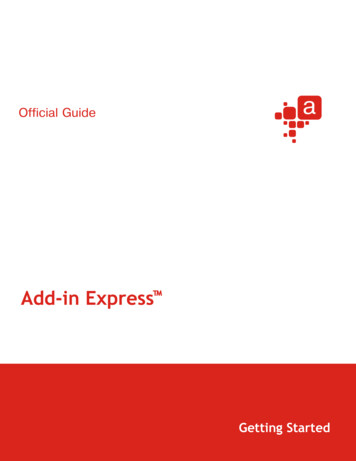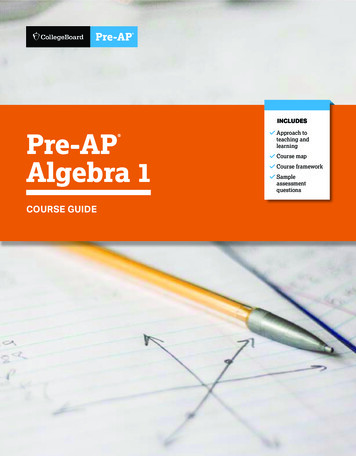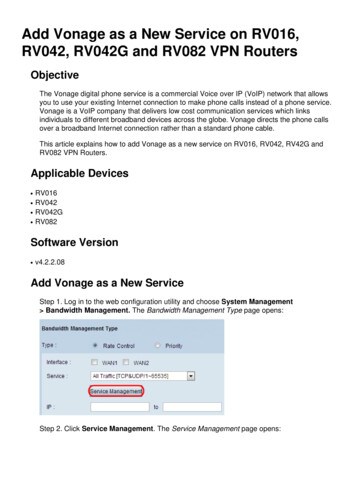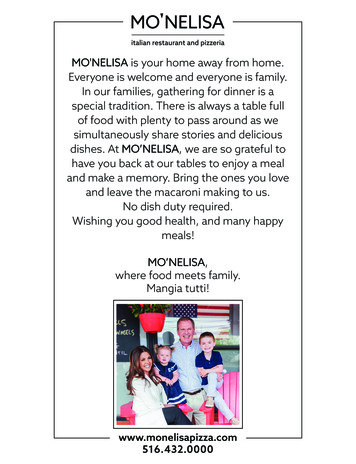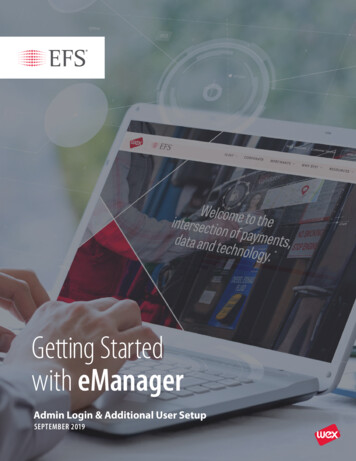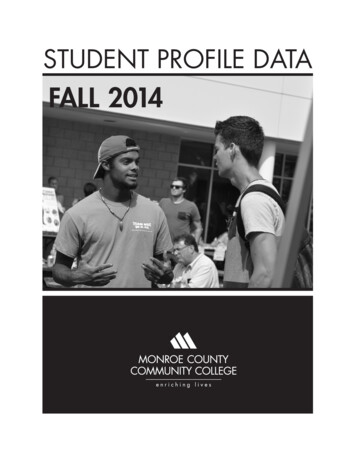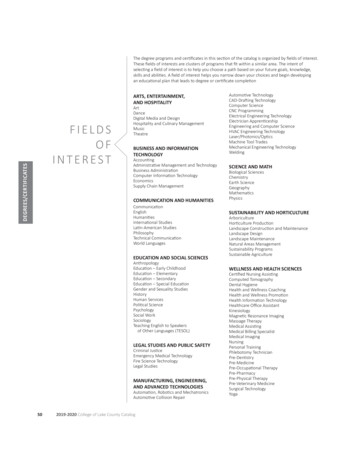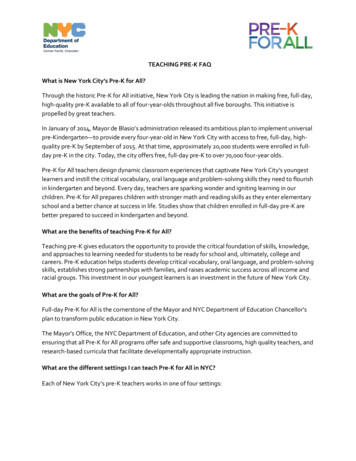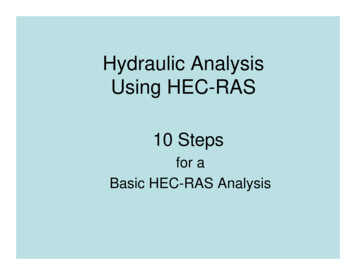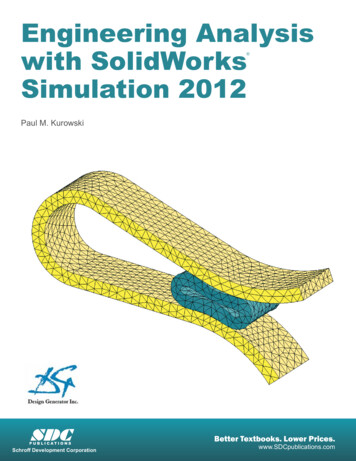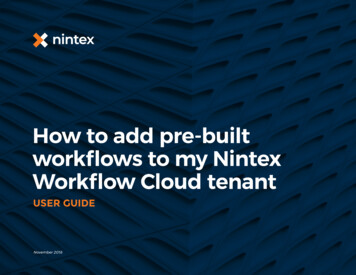
Transcription
How to add pre-builtworkflows to my NintexWorkflow Cloud tenantUSER GUIDENovember 2018
ContentsWhat is the “addpre-built workflowsto my NintexWorkflow Cloudtenant” process?ExistingworkflowsSubmittingthe om How to add pre-built workflows to my Nintex Workflow Cloud tenant USER esstoken note4-5791
What is the“add pre-builtworkflowsto my NintexWorkflowCloud tenant”process?This process provides easy access to import pre-built workflows to NintexWorkflow Cloud. It has been designed to help you build processes fasterand provides instant access to workflow designs (to see how they werebuilt). For those new to using Nintex Workflow Cloud, this is a helpfullearning experience.Nintex.com How to add pre-built workflows to my Nintex Workflow Cloud tenant USER GUIDE2
The request formTo start the process, complete a quick form and select the Nintex pre-built workflows you want toimport to your Nintex Workflow Cloud tenant.Access the form online: http://nintex.me/E7xY8majComplete each field of the form by typing in or select one of the available options. All fields mustbe completed. When clicking on the workflow types, sections will expand to reveal the applicableworkflows available to you. Once you have completed the form, click “Submit” to process the requestand have the workflows imported into your tenant.As the number of workflows you select increases, the time it takes to import those into your tenantwill Increase. You will receive an email when all the selected workflows have been imported.Nintex.com How to add pre-built workflows to my Nintex Workflow Cloud tenant USER GUIDE3
Personal access tokensThe first text box on the form asks for a PersonalAccess Token. This will allow the selectedworkflows to be imported, in draft format, intoyour Nintex Workflow Cloud tenant.Once in settings, on the left, you’ll see a panel of links.Click the very last link “Personal access tokens”.To find your Personal Access Token, first login into your Nintex Workflow Cloud tenant and click“Settings” in the top right (as visually depicted).This token gives youaccess to the NintexPlatform API.Nintex.com How to add pre-built workflows to my Nintex Workflow Cloud tenant USER GUIDE4
If you don’t already have a token, click the“Create new” button on the right, name thetoken (such as yourname ’s Token) andclick “Create”.Now that the token has been created, click on theellipsis ( ) to the right of your token and a dropdown menu will appear. Select “View Token”.You’ll be presented with the token, which is alarge string of text. To copy it, click the copyicon at the end of the token:Once copied, go back to the main form andpaste that into the “My Access Token” field.Nintex.com How to add pre-built workflows to my Nintex Workflow Cloud tenant USER GUIDE5
ExistingworkflowsOver time you will come back to this form to seewhat other workflows are available to you. Ifyou select workflows that match the names ofexisting workflows on your tenant, you have twooptions for how to add the new workflow.EmailaddressInsert your corporate email address.The process, once complete, will send you an emailto let you know what workflows were importedinto your environment as well as any issues thatmay have occurred during this process.This is a required step. You can select“Overwrite Existing”, which will delete yourexisting workflow of the same name, and therequested workflow will be imported in itsplace. The other option is “Append Unique ID”which will allow you to edit the workflow name,and import the new one without overwriting theexisting workflow.Nintex.com How to add pre-built workflows to my Nintex Workflow Cloud tenant USER GUIDE6
Whatworkflows?The workflows that are available to you aredivided into nine categories including:All: Check this box to get ALL the Sharedworkflows. All other checked boxes will beignored, if this option is selected.General: These are more generic workflows.Component: Reusable workflows that youcan call from other workflows.HR: HR related workflows.Finance: Finance related workflows.Healthcare: Healthcare related workflows.Legal: Legal workflows.IT: IT workflows.Sales and Marketing: Sales and Marketingworkflows.When you check the box for one of the Workflow Types, it will expand to show you allapplicable workflows. Example, I’ve checked the “Component Workflow” option andwill see applicable workflows that are available to select in this category.Nintex.com How to add pre-built workflows to my Nintex Workflow Cloud tenant USER GUIDE7
Submittingthe requestFAQOnce you have completed the form fieldsand selected the workflow you want, click the“Submit” button on the bottom right of theform. This will initiate the process.Can I make changes to these workflows?Depending on the number of workflows you’veselected, it will take approximately 5-10 minutesfor the workflows to appear on your NintexWorkflow Cloud tenant.Absolutely. These are now your workflows. You can name them whatyou wish and make any changes you need to make them to do what youneed.Are these considered Development or ProductionWorkflows?Neither. These will import as draft workflows. In many cases, you willneed to make some changes to get them to a state where you canpublish them, such as choosing a connector or changing an actionfrom Box to OneDrive.Will this impact my licenses?Not at all. The workflows are imported as draft workflows. They will notimpact licensing until you choose to publish them to production.Nintex.com How to add pre-built workflows to my Nintex Workflow Cloud tenant USER GUIDE8
Personalaccesstoken noteAfter you have received the email confirmingthe selected workflows were imported into yourenvironment, you can go back to the “Personalaccess tokens” page - click on the ellipsis - andrevoke that token -- if you feel it is necessary.Nintex.com How to add pre-built workflows to my Nintex Workflow Cloud tenant USER GUIDE9
Nintexcom How to add pre-built workflows to my Nintex Workflow Cloud tenant USER GUID 7 The workflows that are available to you are divided into nine categories including: All: Check this box to get ALL the Shared workflows. All other checked boxes will be ignored, if this option is selected. General: These are more generic workflows.