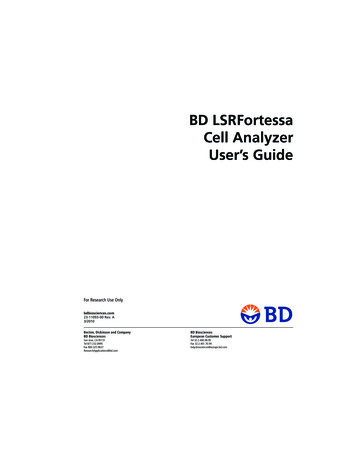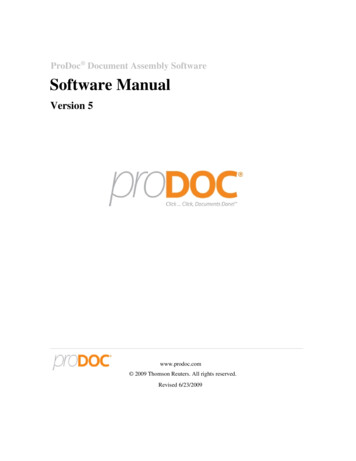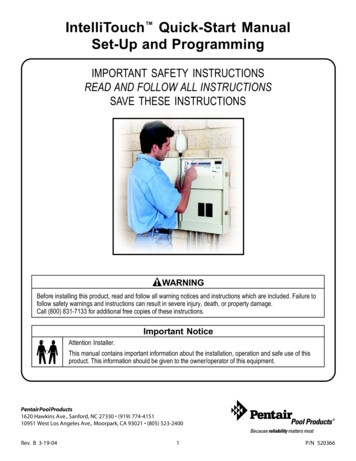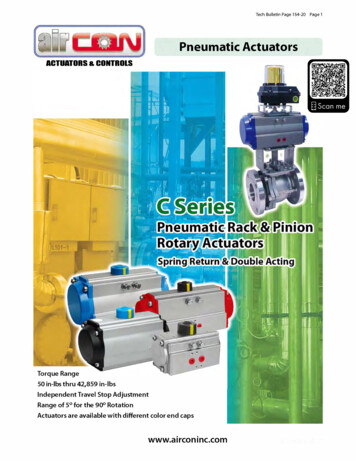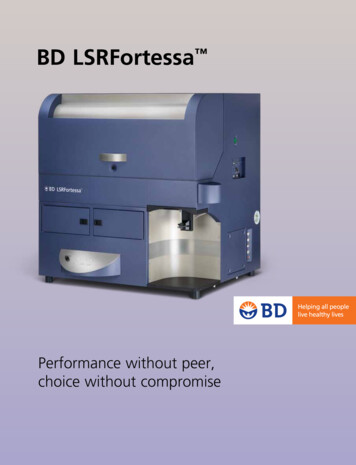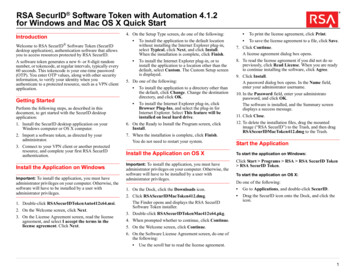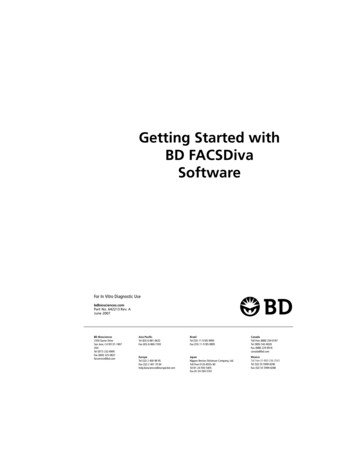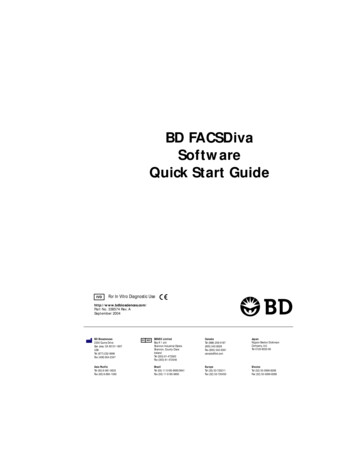
Transcription
QuickStart.book Page i Monday, August 2, 2004 1:51 PMBD FACSDivaSoftwareQuick Start GuideIVDFor In Vitro Diagnostic Usehttp://www.bdbiosciences.com/Part No. 338574 Rev. ASeptember 2004BD Biosciences2350 Qume DriveSan Jose, CA 95131-1807USATel (877) 232-8995Fax (408) 954-2347Asia PacificTel (65) 6-861-0633Fax (65) 6-860-1590EC REPBENEX LimitedBay K 1 a/dShannon Industrial EstateShannon, County ClareIrelandTel (353) 61-472920Fax (353) 61-472546CanadaTel (888) 259-0187(905) 542-8028Fax (905) 542-9391canada@bd.comJapanNippon Becton DickinsonCompany, Ltd.Tel 0120-8555-90BrazilTel (55) 11-5185-9995/9941Fax (55) 11-5185-9895EuropeTel (32) 53-720211Fax (32) 53-720450MexicoTel (52) 55-5999-8296Fax (52) 55-5999-8288
QuickStart.book Page ii Monday, August 2, 2004 1:51 PM 2004, Becton, Dickinson and Company. All rights reserved. No part of this publication may be reproduced,transmitted, transcribed, stored in retrieval systems, or translated into any language or computer language, in anyform or by any means: electronic, mechanical, magnetic, optical, chemical, manual, or otherwise, without priorwritten permission from BD Biosciences.The information in this guide is subject to change without notice. BD Biosciences reserves the right to change itsproducts and services at any time to incorporate the latest technological developments. Although this guide has beenprepared with every precaution to ensure accuracy, BD Biosciences assumes no liability for any errors or omissions,nor for any damages resulting from the application or use of this information. BD Biosciences welcomes customerinput on corrections and suggestions for improvement.BD FACSDiva software 2004, Becton, Dickinson and Company. This software is the property of Becton, Dickinsonand Company. Each sale of a stored unit of this software grants the purchaser a nontransferable, nonexclusive,personal license. This software may not be duplicated, reproduced, or copied in any form or by any meanswhatsoever, except as otherwise permitted by law.BD, the BD logo, and BD FACSDiva are trademarks of Becton, Dickinson and Company.Microsoft and Windows are registered trademarks of Microsoft Corporation. All other company and product namesmay be trademarks of the respective companies with which they are associated.PerCP is licensed under US Patent No. 4,876,190; Cy5.5 is licensed under US Patent Nos. 5,268,486; 5,486,616;5,569,587; 5,569,766; and 5,627,027; APC and PE are licensed under US Patent Nos. 4,520,110; 4,859,582;5,055,556; European Patent No. 76,695; Canadian Patent No. 1,179,942.BD FACSDiva software is for in vitro diagnostic (IVD) use when used with IVD reagents and instruments. Refer tothe information supplied by the manufacturer for application-specific limitations.HistoryRevisionDateChange Made337647 Rev A01/04Initial release for BD FACSDiva software version 4.0.338007 Rev A04/04Updated for version 4.0.1: CE IVD release33857409/04Updated for software version 4.1; see the New Features section for details.Modified: Creating an Experiment, Working With Experiments in the Browser, Importing Data,Using Tethering and Batch Analysis, Gating Multicolor Experiments, Setting Up CompensationControls. New: Changing Browser Button Defaults, Using Biexponential Display.
QuickStart.book Page iii Monday, August 2, 2004 1:51 PMContentsAbout This Guide5New Features . . . . . . . . . . . . . . . . . . . . . . . . . . . . . . . . . . . . . . . . . . . . . . . .5Conventions . . . . . . . . . . . . . . . . . . . . . . . . . . . . . . . . . . . . . . . . . . . . . . . . .8Technical Assistance . . . . . . . . . . . . . . . . . . . . . . . . . . . . . . . . . . . . . . . . . . .9Getting Started11Becoming Familiar with the Workspace . . . . . . . . . . . . . . . . . . . . . . . . . . . .12Using Administrative Options . . . . . . . . . . . . . . . . . . . . . . . . . . . . . . . . . . . .16Adding a Password . . . . . . . . . . . . . . . . . . . . . . . . . . . . . . . . . . . . . . . . .16Creating a New User . . . . . . . . . . . . . . . . . . . . . . . . . . . . . . . . . . . . . . .17Sharing Experiments . . . . . . . . . . . . . . . . . . . . . . . . . . . . . . . . . . . . . . .20Viewing User-Specific Changes . . . . . . . . . . . . . . . . . . . . . . . . . . . . . . . .21Disabling a User . . . . . . . . . . . . . . . . . . . . . . . . . . . . . . . . . . . . . . . . . . .23Creating and Working with Experiments . . . . . . . . . . . . . . . . . . . . . . . . . . .24Creating a Folder and an Experiment . . . . . . . . . . . . . . . . . . . . . . . . . . .24Exporting an Experiment as a Template . . . . . . . . . . . . . . . . . . . . . . . . .29Creating an Experiment from a Template . . . . . . . . . . . . . . . . . . . . . . .31Importing an Experiment . . . . . . . . . . . . . . . . . . . . . . . . . . . . . . . . . . . .32Working with Experiments in the Browser . . . . . . . . . . . . . . . . . . . . . . .33Changing Browser Button Defaults . . . . . . . . . . . . . . . . . . . . . . . . . . . .36Using Gating Features . . . . . . . . . . . . . . . . . . . . . . . . . . . . . . . . . . . . . . . . . .38Creating Gates . . . . . . . . . . . . . . . . . . . . . . . . . . . . . . . . . . . . . . . . . . . .38Editing Gates . . . . . . . . . . . . . . . . . . . . . . . . . . . . . . . . . . . . . . . . . . . . .40Subsetting Populations . . . . . . . . . . . . . . . . . . . . . . . . . . . . . . . . . . . . . .41iii
QuickStart.book Page iv Monday, August 2, 2004 1:51 PMivUsing Tethering, Batch Analysis, and Biexponential Display . . . . . . . . . .48Gating Multicolor Experiments . . . . . . . . . . . . . . . . . . . . . . . . . . . . . . .55Calculating Compensation Using Instrument Setup . . . . . . . . . . . . . . . . . . . .63Setting Up Compensation Controls . . . . . . . . . . . . . . . . . . . . . . . . . . . . .63Creating an Instrument Configuration . . . . . . . . . . . . . . . . . . . . . . . . . .65Importing Data and Calculating Compensation . . . . . . . . . . . . . . . . . . .67Calculating Compensation Manually . . . . . . . . . . . . . . . . . . . . . . . . . . . . . .70Adjusting FITC Compensation . . . . . . . . . . . . . . . . . . . . . . . . . . . . . . . .70Adjusting Compensation for the Remaining Tubes . . . . . . . . . . . . . . . . .74Manually Constructing a Compensation Matrix . . . . . . . . . . . . . . . . . . .75Maintaining the Database . . . . . . . . . . . . . . . . . . . . . . . . . . . . . . . . . . . . . . .77BD FACSDiva Software Quick Start Guide
QuickStart.book Page 5 Monday, August 2, 2004 1:51 PMAbout This GuideThe BD FACSDiva Software Quick Start Guide contains tutorials designed tofamiliarize you with BD FACSDiva software. If you are a new user, use thetutorials to get started with the software. If you are an experienced user, try theupdated tutorials to become familiar with new software features. Updatedtutorials are highlighted in the New Features section.New FeaturesThis version of BD FACSDiva software includes support for plate-basedacquisition using the BD High Throughput Sampler on the BD LSR II flowcytometer.New features that are available to all instruments include the following.Workspace Features The New Experiment button now creates an Experiment with no Specimenor Tube. However, you can customize the button to create any Experimenttemplate. The New Specimen, New Tube, and New Global Worksheetbuttons can be customized as well. For information, see TemplatePreferences in the BD FACSDiva Software Reference Manual. To practiceusing this and other workspace features, go to Creating a Folder and anExperiment on page 24 and Changing Browser Button Defaults on page 36. The Browser search buttons are now represented by icons. To view abutton’s function, place your mouse cursor over the button. The acquisition pointer is no longer set automatically. You choose where toset the pointer when you start a new Experiment, or open an existing one.5
QuickStart.book Page 6 Monday, August 2, 2004 1:51 PMAnalysis Features Biexponential scaling can be used to show all events on plots, even thosewith negative values that fall on-axis when shown on a log plot.Additionally, during a batch analysis, you can elect to process all Tubeswith different biexponential scales. For information, see UsingBiexponential Scaling in the BD FACSDiva Software Reference Manual;for a tutorial highlighting this feature, see Using Tethering, Batch Analysis,and Biexponential Display on page 48 of this guide. Quadrant gate segments can now be offset or rotated on a pivot point.These features are highlighted in the tutorial on Gating MulticolorExperiments on page 55. For general information, see Drawing ManualGates in the BD FACSDiva Software Reference Manual. Contour plots can now be formatted as Density plots. For information, seeFormatting Density Plots in the BD FACSDiva Software Reference Manual. By default, the plot background color is now set to white. A new userpreference allows you to change the background color, and choose whetherto always print black plots with a white background. See Plot Preferencesin the BD FACSDiva Software Reference Manual. Note that plots with acolored background are now printed in the specified color. Snap-To Interval gates can now be tethered to manual gates. In addition,the Auto-Size and Auto-Movement features can now be used with Snap-ToInterval gates. For more information, see Working With Snap-To Gates inthe BD FACSDiva Software Reference Manual.Acquisition Features The way you work with instrument settings has been simplified in thisversion. When the software is connected to the cytometer, you can now editsettings only for the current acquisition Tube in the Instrument frame; theInspector shows an instrument settings report for a selected object. Thisfeature is highlighted in Working with Experiments in the Browser onpage 33. During offline use, settings can be edited in the Inspector.Additionally, the Experiment Inspector contains a new control whichallows you to apply instrument setting changes at the Tube or Specimen6BD FACSDiva Software Quick Start Guide
QuickStart.book Page 7 Monday, August 2, 2004 1:51 PMlevel to the global (Experiment-level) settings. When this preference isenabled, global settings are updated to reflect changes to Tube- andSpecimen-specific settings, and the new global settings automatically applyto the remaining unrecorded Tubes and Specimens in the Experiment. Formore information, see Using Global Instrument Settings in theBD FACSDiva Software Reference Manual. Instrument Setup controls are now managed through a dialog box, whereyou can specify parameters and define label-specific controls. For ademonstration of this feature, try the tutorial on Calculating CompensationUsing Instrument Setup on page 63. For general information, see CreatingCompensation Controls in the BD FACSDiva Software Reference Manual. Default templates are now provided for certain instrument functions, suchas daily instrument quality control or routine sorting experiments. Fordetails, refer to the updated instrument manual or instrument online helpprovided with this software release. Area scaling can now be adjusted for the FSC parameter on all instruments.For information, see Using Area Scaling in the BD FACSDiva SoftwareReference Manual. To see if FSC area scaling should be verified duringdaily quality control for your instrument, refer to the updated instrumentmanual or instrument online help provided with this software release. A time-stopping rule has been implemented for the BD FACS Loader onthe BD FACSCanto flow cytometer. The time is set on the CarouselControls frame. For more information, refer to the updated BD FACSLoader User’s Guide or instrument online help provided with this softwarerelease.Other Features and ChangesOther improvements in this version include: quicker menu responsiveness a disk check to verify storage space before recording no flickering or scrolling of the Browser lin/log display settings saved with FCS filesAbout This Guide7
QuickStart.book Page 8 Monday, August 2, 2004 1:51 PM population names shown in drill-down plot headers user login names sorted alphabetically Time plot display buffer preserved each time new events are added keyword values and suffixes retained when a recorded Tube is copied/pasted or when an Experiment template is exported Experiment and Specimen keywords saved with Tubes tape backup and FTP export functions removed statistics appended to exported .csv file during batch analysisConventionsThe following table lists conventions used in this guide.Table 1 Text and keyboard conventionsConvention; Tip8UseHighlights features or hints that can save time and preventdifficultiesNOTICEDescribes important features or instructions The arrow indicates a menu choice. For example, “chooseFile Print” means to choose Print from the File menu.Ctrl-XWhen used with key names, a dash means to press two keyssimultaneously. For example, Ctrl-P means to hold down theControl key while pressing the letter p.BD FACSDiva Software Quick Start Guide
QuickStart.book Page 9 Monday, August 2, 2004 1:51 PMTechnical AssistanceFor technical questions or assistance in solving a problem: In BD FACSDiva software, choose Help Online Help. Locate and readtopics specific to the operation you are performing.To quickly find information on any topic, enter search terms on the Searchtab. You can search individual books, or search all books at once. You canalso use the Contents or Index tab to find information. To find softwareinformation, click to expand topics in the Software Help book; to findinstrument information, expand the Instrument Help book. Refer to the Troubleshooting section in the Software or Instrument Helpbooks.If additional assistance is required, contact your local BD Biosciences technicalsupport representative or supplier.When contacting BD Biosciences, have the following information available: product name, part number, and serial number; software version andcomputer system specifications any error messages details of recent instrument performanceFor instrument support from within the US, call (877) 232-8995, prompt 2, 2.For support from within Canada, call (888) 259-0187.Customers outside the US and Canada, contact your local BD representative ordistributor.About This Guide9
QuickStart.book Page 10 Monday, August 2, 2004 1:51 PM10BD FACSDiva Software Quick Start Guide
QuickStart.book Page 11 Monday, August 2, 2004 1:51 PMGetting StartedUse the following tutorials to learn how to use BD FACSDiva software if youare a new user, or practice using new features if you are an experienced user. Becoming Familiar with the Workspace on page 12 Using Administrative Options on page 16 Creating and Working with Experiments on page 24 Using Gating Features on page 38 Calculating Compensation Using Instrument Setup on page 63 Calculating Compensation Manually on page 70 Maintaining the Database on page 7711
QuickStart.book Page 12 Monday, August 2, 2004 1:51 PMBefore You Begin If you already have BD FACSDiva software on your system, upgrade itusing the instructions provided with the installation CD. After the upgrade,restart your instrument and computer as described in the upgradeinstructions. If you are new to BD FACSDiva software, start thesoftware by double-clicking the shortcut icon on thedesktop.shortcut iconWhen the Log In dialog box appears, click OK. Note that no password isrequired the first time you log into the software. For more information aboutuser login, see Using Administrative Options on page 16.Becoming Familiar with the WorkspaceAfter a successful login, frames containing the main application components aredisplayed in the BD FACSDiva workspace (Figure 1 on page 13). You can hide orshow frames by clicking buttons in the Workspace toolbar ( 1 in the figure).If you are new to BD FACSDiva software, take a minute to become familiar withthe main frames. Note that some software features are instrument-specific, soyour workspace might look different from that shown in this example. Forinformation about instrument-specific software components, refer to yourinstrument manual.12BD FACSDiva Software Quick Start Guide
QuickStart.book Page 13 Monday, August 2, 2004 1:51 PMFigure 1 BD FACSDiva workspace14265731Click a button in the Workspace toolbar to hide or show the corresponding frame.Frames can be resized by dragging a border or corner.2dabThe Browser frame lists folders, Experiments,and experimental elements in a hierarchicalview, provides an interface for setting upExperiments, and contains a Current Tubepointer (c) indicating the Tube for whichacquisition or analysis data will be shown.Only one Experiment can be open at a time. Inan open Experiment, you can add, rename, orcopy elements, and record or display data.cClick a button in the Browser toolbar (a) to addelements to the Browser. To display fewerExperiments, enter a term in the search field (b)and click the Find button (d).Becoming Familiar with the Workspace13
QuickStart.book Page 14 Monday, August 2, 2004 1:51 PM34The Acquisition Controls frame contains controls for acquiring and recordingdata.The Instrument frame shows instrumentconnectivity status. When you are connected toan instrument, the frame also shows statusmessages and laser controls. If an Experiment isopen and the Current Tube pointer is set, theframe displays instrument settings for the currentacquisition Tube.Additional controls might be displayed in thisframe depending on the instrument you arerunning; refer to your instrument manual for adescription.514Use the Inspector frame to view or modify theattributes of one or more objects in the worksheetor Browser frames. The contents of the Inspectorchange depending on what is selected.BD FACSDiva Software Quick Start Guide
QuickStart.book Page 15 Monday, August 2, 2004 1:51 PM6The Worksheet frame is where you create global or normal worksheets containingplots, gates, statistics, and custom text. Global worksheets have green-tinted tabs,while normal worksheets have gray-tinted tabs (a).Click a button in the Worksheet toolbar (b) to switch between the global or normalworksheets view, create analysis objects or free text, or align objects on aworksheet.ba7The Acquisition Status frame gives ongoing statusduring acquisition or recording.Becoming Familiar with the Workspace15
QuickStart.book Page 16 Monday, August 2, 2004 1:51 PMUsing Administrative OptionsIf you have administrator privileges, BD FACSDiva software allows you to createadditional user names which can be password-protected. Experiments,workspace setup, and user preferences are saved with your login name. Afterlogin, other users cannot view your Experiments unless they have administrativeaccess, or you have designated an Experiment as shared.The following tutorials describe how to create a new user, and show howworkspace setup, user preferences, and the Browser view differ from one user toanother.Adding a PasswordWhen you log in as administrator, you do not need to enter a password unlessone has been assigned. BD Biosciences recommends that you protect youradministrator account by assigning a password as follows.1 Log into the software as Administrator, if necessary.2 Choose File Administration.3 Enter a password of 1–16 alphanumeric characters in the Password field.4 Confirm the password by typing it again.16BD FACSDiva Software Quick Start Guide
QuickStart.book Page 17 Monday, August 2, 2004 1:51 PM5 Enter your name, initials, and institution if you would like.For instructions on adding institution names to the drop-down menu, seesteps 8 through 10 under Crea
demonstration of this feature, try the tutorial on Calculating Compensation Using Instrument Setup on page 63. For general information, see Creating Compensation Controls in the BD FACSDiva Software Reference Manual. Default templates are now provided for certain instrument functions, such