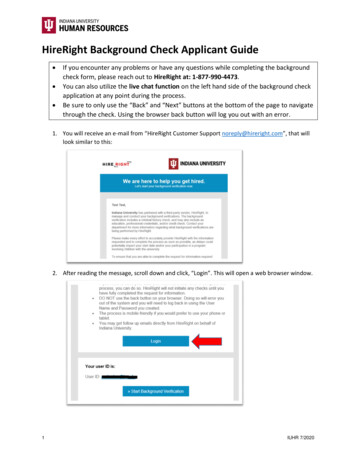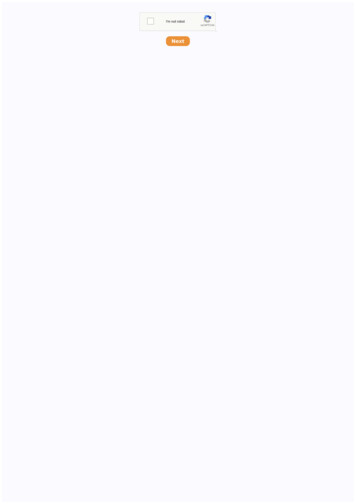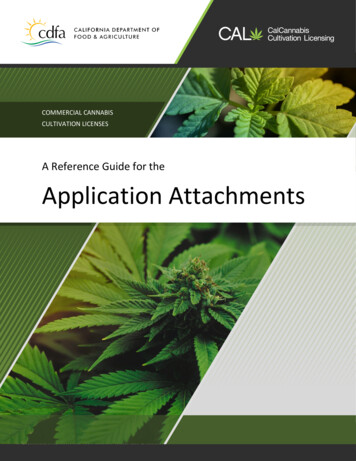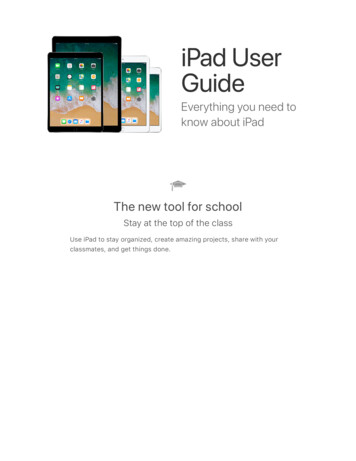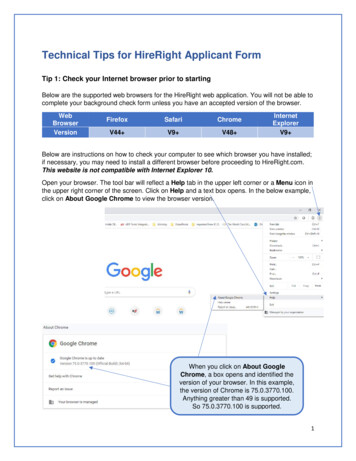
Transcription
Technical Tips for HireRight Applicant FormTip 1: Check your Internet browser prior to startingBelow are the supported web browsers for the HireRight web application. You will not be able tocomplete your background check form unless you have an accepted version of the browser.WebBrowserVersionFirefoxSafariChromeV44 V9 V48 InternetExplorerV9 Below are instructions on how to check your computer to see which browser you have installed;if necessary, you may need to install a different browser before proceeding to HireRight.com.This website is not compatible with Internet Explorer 10.Open your browser. The tool bar will reflect a Help tab in the upper left corner or a Menu icon inthe upper right corner of the screen. Click on Help and a text box opens. In the below example,click on About Google Chrome to view the browser version.When you click on About GoogleChrome, a box opens and identified theversion of your browser. In this example,the version of Chrome is 75.0.3770.100.Anything greater than 49 is supported.So 75.0.3770.100 is supported.1
Tip 2: Moving between pagesNote: Do not use the web browser back button on the upper left corner of the screen; youwill be kicked out of the form. At the bottom of each page is a link in Blue that reads PREVIOUS, click on PREVIOUS to go back to the previous screen and click NEXT toprocess forward.Click on PREVIOUSto move back a pageClick on NEXT tomove forward a pageContact Information:If you have any problems with the HireRight forms, please use the following customerservice numbers:Customer Service: (877) 990-4473 (5AM to 5PM Pacific Time)E-mail: customerservice@hireright.comContact at Dell Technologies:Please email the Dell Onboarding Team at Dell Onboarding Team Mailbox@dell.com if youare having difficulty with the HireRight process.2
Login to HireRight’s secure website:To access HireRight’s secure website, use the link provided to you in the ‘Dell TechnologiesBackground Check Instructions’ email from HireRight Customer Support. You will be promptedto create a password and will have the option to subscribe to text messages for notifications andpassword resets.Create and confirm yourpersonal password.If you choose to receive textmessages, please select theapplicable Country Code foryour mobile number within thedropdown menu.Click ‘Next’ to complete your account set up.3
Background Verification Instructions:Review the Background Verification Instructions and Additional Instructions. Please note thatyou could change the language for the Form Instructions on the upper right side of the page.Please note that once you toggle to a different language and move onto the next page, you willnot be able to toggle back to the original language.Click the Languagedropdown menu to changeHireRight’s Applicant Centertool from English to adifferent language. Pleasenote that once you toggle toa different language andmove onto the next page,you will not be able to toggleback to English.Click “Start Form” atthe bottom to progressto the next page.4
The Applicant Data Form will provide HireRight with the necessary information to verifyeducation (if applicable), employment (if applicable) and check for a criminal background.Please fill this out carefully so the process will move quickly. If you have any questions or needassistance with the form, call HireRight Customer Service or email the Dell Onboarding Team.All fields with a red asterisk (*) must be completed.Page 1: Personal InformationValidate that your legalFirst Name and Last Namewas auto-populated.If you do not have a LegalMiddle Name, check thebox “I certify that I do nothave a middle name”.Once done reviewing /editing, check the box thatreads “I certify this is mylegal name”.5
Please select theapplicableCountry Code forcontact phonenumber within thedropdown menu.If you have not lived at yourcurrent address for at least 7years, you will be required toprovide your residence historylater in the submissionprocess.6
HireRight is setup to automaticallyrequest a U.S. Social Security Number.If you do not have a U.S. Social SecurityNumber, please check the box provided.Click Save and then NEXTto move to the next page.7
Page 2: Drug and Health ScreeningPlease note: This is a U.S. background screening requirement ONLY. The drug screeningcomponent will not populate during the background submission process if being hired inCanada.If you previously checked “I do nothave a Social Security Number”, youwill not be required to input one foryour drug screen.Your current address will autopopulate in this section. If you willbe at a different location than yourcurrent home address during the 5business day timeframe tocomplete your drug screening,here is where you can enter yourtemporary address to find thenearest collection site.Select ‘Find Collection Site’ tomove to the next page.8
Choose the clinic of your choice andclick ‘Select’Check the box to confirm if youwill report to the selected clinicwithin the expiration timeframeof 5 business days.Click Save and then NEXTto move to the next page.9
Page 3: Resident HistoryYou will be required to input 7 years of residence history for your criminal check.Please note: This page will only appear if you have not lived at your current residence for atleast 7 years.Only click ‘Remove’ ifyou wish to edit yourCurrent Address.Enter your previous addresswithin the past 7 years. If youhave had more than one addressin the past 7 years, click “Addanother Address” to add as manyaddresses as applicableClick Save and then NEXTto move to the next page.10
Page 4: Education InformationPlease provide your highest education completed/achieved. Please do not list industry-specificlicenses such as: real estate, PHR, SPHR, corporate trainings, etc. Please note that we will notverify past enrollment or current enrollment. If we cannot contact the education institution, wemay require a copy of your degree, so please have that readily available.Only check this box if youhave not received adegree/diploma (i.e. youhave not receive a GED,High School diploma orcollege degree/diploma).Click Save and then NEXTto move to the next page.11
Page 5: Employment HistoryYou will be prompted to enter your Employment History. Please only provide your current ormost recent employment history.Only check this box if you are notcurrently employedIf the employer you listed does notissue your paycheck, please input thecompany that does (Ex: Dell Contractorbeing converted to full-time employee).If you select “No” for the question “Dowe have permission to contact thecurrent employer?”, your currentemployer will not be contacted toverify your employment status.However, you will be required toprovide documentation to verify yourcurrent employment.HireRight is only required to verifycurrent employer. If you accidentallyselect to add a previous employer, youcan select the box provided below.Click Save and then NEXTto move to the next page.12
Page 6: Review Your InformationYou will be prompted to carefully review the information you entered.Should you need to editany information, click on PREVIOUS to go backpage by page.Click Save and then NEXTto move to the next page.13
Page 7: Screening Disclosure and AuthorizationYou will be prompted to review the screening disclosures and authorization.After you read theDisclosure andAuthorization,electronically sign, checkboth boxes and click onAccept & Continue14
Page 8: Other Disclosures and AuthorizationsYou will be prompted to review additional screening disclosures and authorizations.After you read theadditional disclosures andauthorizations,electronically sign, checkboth boxes and click onAccept & Submit15
Final StepsAfter you have read and signed the required ‘Background Screening Disclosures andAuthorizations’ forms and have hit Submit, you will be brought to the confirmation page below.Please note: This is also where you will be prompted to schedule your drug screening with thecollection site selected on Page 2 of the submission screen.Once drug screening is scheduled, you may exit the browser. You will receive an email fromHire Right customer support stating that your background forms have been received.16
Your data has alreadybeen submitted toHireRight for processingat this point. Should youclick “Yes”, your personalinformation will not belost. However, you willnot be able to return tothis page.17
education (if applicable), employment (if applicable) and check for a criminal background. Please fill this out carefully so the process will move quickly. If you have any questions or need assistance with the form, call HireRight Customer Service or email the Dell Onboarding Team. All fields with a red asterisk (*) must be completed.