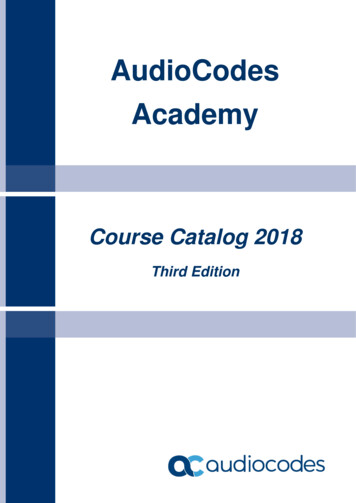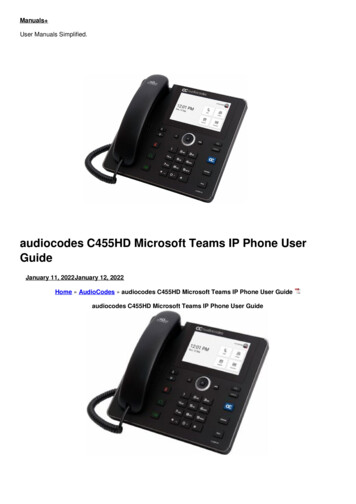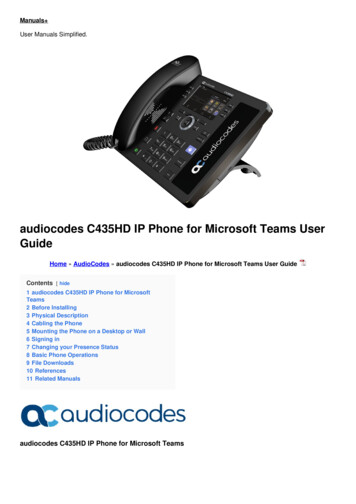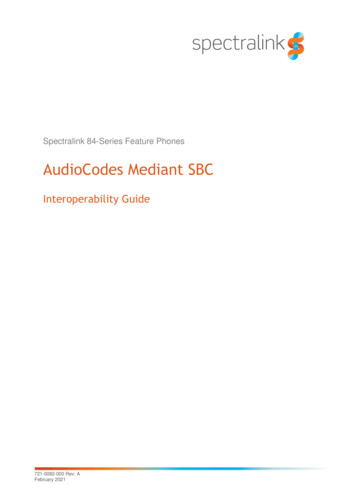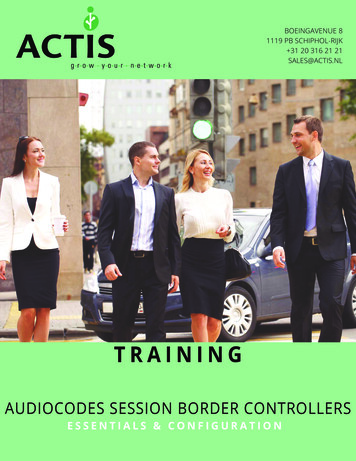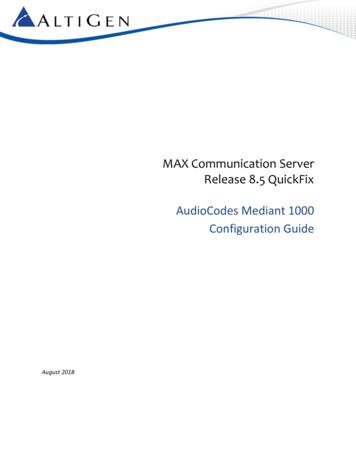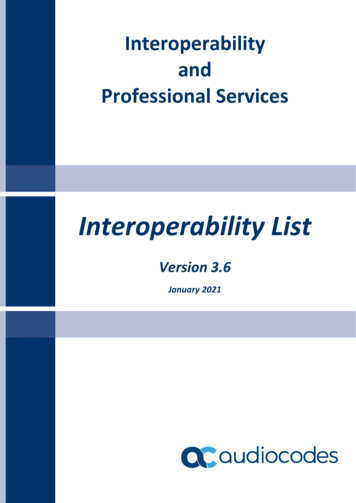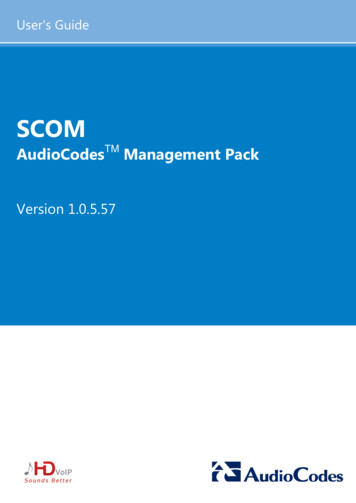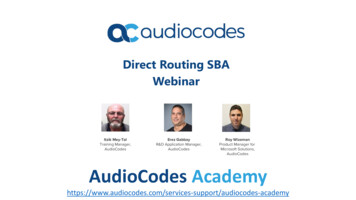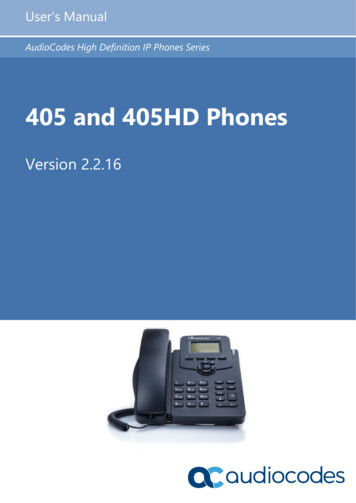
Transcription
User's ManualAudioCodes High Definition IP Phones Series405 and 405HD PhonesVersion 2.2.16
User's ManualContentsTable of Contents1Introducing the 405 / 405HD IP Phone . 91.11.21.31.41.52Setting up the Phone. 112.12.22.32.43Unpacking . 11Device Description . 112.2.12.2.2Front View .11Rear View .132.4.12.4.2Mounting on a Desk .15Mounting on a Wall.162.4.2.1 Routing the Handset Cable . 16Cabling. 15Mounting . 15Getting Started. 173.13.23.33.43.54About AudioCodes' 400HD Series of IP Phones . 9Features Common to All AudioCodes IP Phones . 9Unified Communications . 9Enterprise IP Telephony. 9IP Contact Centers. 10LCD in Idle State . 17Softkeys . 18Accessing Menus . 19Entering Numbers, Alphabetical Letters and Symbols . 20Displayed Messages . 22Customizing Your Phone . 234.14.24.34.44.54.64.74.84.9Selecting Language . 23Selecting Ring Tone . 24Enabling Call Waiting . 25Setting Date and Time . 26Changing LCD Contrast Level. 27Setting the LCD Backlight Timeout. 28Changing the Default Answer Device . 29Restarting the Phone . 29Adjusting Volume . 304.9.14.9.24.9.34.9.44.9.5Adjusting Ring Volume .30Adjusting Tones Volume .30Adjusting Handset Volume .31Adjusting Speaker Volume .31Adjusting Headset Volume .314.11.14.11.24.11.34.11.44.11.5Accessing the Directory .33Adding Contacts to the Personal Directory. 33Editing a Contact .35Deleting a Contact .36Searching for a Contact .364.10 Defining Call Forwarding . 324.11 Managing Your Personal Directory. 334.12 Configuring Keys. 374.12.1 Configuring Speed Dial Keys .37Version 2.2.163405 and 405HD IP Phone
405 and 405HD IP Phone4.13 Editing a Speed Dial. 384.13.14.13.24.13.34.13.44.13.54.13.6Deleting a Speed Dial .38Configuring Softkeys .39Deleting a Configured Softkey . 40Configuring a Softkey as a Speed Dial . 40Configuring a Softkey as a Speed Dial BLF . 40Configuring a Navigation Key Position Function . 414.13.6.1 Removing a Configured Function . 424.13.7 Configuring a Function Key for Paging. 424.13.8 Paging a Group .434.13.9 Receiving an Incoming Paging Call.435Performing Basic Operations . 455.15.25.35.45.55.65.75.86Using VocaNOM for Direct Voice-Dialing . 45Using Audio Devices . 45Making Calls . 465.3.15.3.25.3.3Dialing .46Redialing .47Dialing a Missed Call .47Answering Calls . 48Rejecting Incoming Calls. 49Silencing Incoming Calls . 49Ending an Established Call . 49Viewing Missed, Received and Dialed Calls. 50Performing Advanced Operations . 536.16.26.36.46.56.66.76.86.96.106.11Answering Waiting Calls . 53Placing Calls On Hold . 54Calling a Contact Listed in the Directory. 54Enabling Auto Redial. 54Pressing a Speed Dial Key to Make a Call . 56Transferring a Call . 566.6.16.6.26.6.3Blind Transfer .56Attended Transfer.57Semi- Attended Transfer.57Hosting 3‐Way Conference Calls . 586.7.1Leaving a 3-Way Conference You Set up without Disconnecting the Others . 586.11.16.11.26.11.36.11.46.11.56.11.6Choosing a Extension Line .60Making a Call on an Extension Line . 61Making up to Eight Calls per Extension Line . 61Toggling Between up to Eight Calls per Extension Line. 61Answering Calls .62Ending Calls .62Muting Calls . 59Activating Do Not Disturb . 59Retrieving Voice Mail Messages . 60Using Two Lines . 606.12 Logging into a Remote HTTP/S Server . 627Troubleshooting . 63ASpecific Third-Party Features . 65A.1BroadSoft . 65A.1.1User's ManualMonitored Lines Based on BroadSoft's BroadWorks BLF Service . 654Document #: LTRT-12058
User's .1.10A.1.11A.1.12A.1.13A.1.1ContentsSupport for SCA (Participant Only) . 65Softkey Display and Command Menu Options . 66A.1.3.1 Presence Management. 66A.1.3.2 Setting Unavailability Status. 67A.1.3.3 Setting Availability Status. 67A.1.3.4 Logging Out.68Viewing Missed Calls.68Configuring Do Not Disturb (DnD). 68Configuring Automatic Forwarding . 69Configuring the 'Forward No Reply' Timeout as Number of Rings . 69Automatically Receiving an External Line . 69Viewing VOICEMAIL Indications Per Line . 70Listening in Capability for Call Center Supervisors . 70Hearing a Beep, not a Ring Tone, on Headsets when a Call Comes in to a Call Center . 70Recording an Agent's Welcome Greeting.70Entering BroadWorks User Credentials for Xsi access . 71Setting up a Remote Conference . 72Genesys' Contact Centers . 73A.2.1A.2.2A.2.3A.2.4A.2.5A.2.6A.2.7A.2.8Version 2.2.16Using the BroadSoft ACD .73A.2.1.1 Setting Unavailability Status. 73A.2.1.2 Setting Availability Status. 74Presence Management .74Logging In .74Logging Out .75Configuring Do Not Disturb (DnD). 75Configuring Automatic Forwarding . 75Listening in Capability for Call Center Supervisors . 76Recording an Agent's Welcome Greeting.775405 and 405HD IP Phone
405 and 405HD IP PhoneList of FiguresFigure 2-1: Front View.12Figure 2-2: Rear View .14Figure 2-3: Desktop Mounting .15Figure 2-4: Wall Mounting .16Figure 3-1: LCD in Idle State .17Figure 3-2: Menus.19Figure 3-3: Alphanumerical Selection .20Figure 3-4: Selected Alphanumerical Mode (Abc) .20List of TablesTable 2-1: Font View Description.12Table 2-2: Rear View Description (from L-R) .14Table 2-3: Cabling.15Table 3-1: LCD in Idle State .17Table 3-2: Softkeys .18Table 3-3: Messages Displayed on LCD Indicating Processes In Progress . 22Table 4-1: Softkey Functionalities.39Table 7-1: Troubleshooting .63Table A-1: Broadsoft-Softkey Display States and Command Menu Options . 66Table A-2: Genesys Contact Center Phones' BroadSoft ACD . 73User's Manual6Document #: LTRT-12058
User's ManualNoticesNoticeInformation contained in this document is believed to be accurate and reliable at the time of printing.However, due to ongoing product improvements and revisions, AudioCodes cannot guaranteeaccuracy of printed material after the Date Published nor can it accept responsibility for errors uments.This document is subject to change without notice.Date Published: Dec-23-2019WEEE EU DirectivePursuant to the WEEE EU Directive, electronic and electrical waste must not be disposed of withunsorted waste. Please contact your local recycling authority for disposal of this product.Customer SupportCustomer technical support and services are provided by AudioCodes or by an authorizedAudioCodes Service Partner. For more information on how to buy technical support forAudioCodes products and for contact information, please visit our Web site tenance-and-support.Abbreviations and ConventionsEach abbreviation, unless widely used, is spelled out in full when first used.Version 2.2.167405 and 405HD IP Phone
405 and 405HD IP PhoneRelated DocumentationDocument NameIP Phone Release NotesIP Phone Administrator’s ManualIP Phone Quick GuideDocumentation FeedbackAudioCodes continually strives to produce high quality documentation. If you have any comments(suggestions or errors) regarding this document, please fill out the Documentation Feedback formon our Web site at ck.Document Revision RecordLTRTDescription12040First release. August 2015.120412.2.8. February 2016.120452.2.12. September 2017.120462.2.14. January 2018.120492.2.16 June 2018.120572.2.16 fix120582.2.16.376User's Manual8Document #: LTRT-12058
User's Manual11. Introducing the 405 / 405HD IP PhoneIntroducing the 405 / 405HD IP PhoneThe 405 / 405HD SIP IP Phone is a low-cost, entry-level IP phone designed to offer the essentialeveryday features that the modern business environment demands.Features include:1.1 Graphical, backlit multi-lingual LCD (132 X 64) Four programmable soft keys AudioCodes auto-provisioning Full SIP protocol support with extensive interoperability Robust security mechanisms Power over Ethernet (PoE) Multiple language support Integration with voice quality monitoring Full duplex speakerphone and headset connectivityAbout AudioCodes' 400HD Series of IP PhonesThe AudioCodes 400HD series of IP Phones includes a range of easy-to-use, feature-richproducts for the service provider hosted services, enterprise IP telephony and contact centermarkets. Based on the same advanced, field-proven underlying technology as its other VoIPproducts, AudioCodes high quality IP phones enable systems integrators and end-customers tobuild end-to-end VoIP solutions.1.21.3Features Common to All AudioCodes IP Phones High voice quality AudioCodes Auto-provisioning Full SIP protocol support with extensive interoperability Robust security mechanisms Power over Ethernet (PoE) Out-of-the-box global redirection server support Multiple language support Integration with voice quality monitoring Full duplex speakerphone and headset connectivity Centralized management with AudioCodes EMSUnified CommunicationsAudioCodes provides diverse solutions tailored for the Unified Communications (UC) market.AudioCodes’ offering for UC includes media gateways, E-SBCs, call recording solutions, mobilityand IP phones which, in addition to high quality voice calls, also support presence features.1.4Enterprise IP TelephonyAudioCodes IP phones offer reliable, high quality communications for users of on-premises, opensource and hosted IP PBXs. Their wide range of essential business features, reliability andproven interoperability makes them the perfect choice for any SIP-based environment, fromSOHO up to large enterprises.Version 2.2.169405 and 405HD IP Phone
405 and 405HD IP Phone1.5IP Contact CentersAudioCodes’ IP phones provide the perfect solution for IP contact center agents. Combiningexcellent voice quality for contact center agents, with a compact and robust enclosure design andheadset integration, AudioCodes’ IP Phones offer several essential features required in thegrowing contact center market including fully certified VoIP interoperability with leading contactcenter solution providers.User's Manual10Document #: LTRT-12058
User's Manual2. Setting up the Phone2Setting up the Phone2.1UnpackingWhen unpacking, ensure that the following items are present and undamaged:405 and 405HD IP Phone / StandHandset / CordCat 5e Ethernet CableAC Power Adapter (Optional)If anything appears to be missing or broken, contact the distributor from whom you purchased thephone for assistance.2.2Device DescriptionUse the graphics below to identify and familiarize yourself with the device's hardware functions.2.2.1Front ViewThe front view of the phone is shown in Figure 2-1 and described in Table 2-1.Version 2.2.1611405 and 405HD IP Phone
405 and 405HD IP PhoneFigure 2-1: Front View1234567891011121314Table 2-1: Font View DescriptionItem #Label/NameDescription1LCDLiquid Crystal Display - interactive screen displaying calling information,enabling you to set up phone features.2Ring LEDFlashing green light indicates an incoming call.Steady green light indicates that there is voicemail.3SoftkeysSee Section 3.2 on page 18 for details on the four softkeys and theavailable functions they offer.4MENUAccesses menus (1) Call Log (2) Directory (3) Keys Configuration(4) Settings (5) Status (6) Administration.5NavigationControl / OKPress the upper rim to scroll up menus/items in the LCD display screen.Press its lower rim to scroll down. Press its left or right rim to move thecursor left or right (when editing a contact number for example). Press theOK button to select a menu/item/option.6VOICE MAILRetrieves voice mail messages.User's Manual12Document #: LTRT-12058
User's ManualItem #78910111213142.2.22. Setting up the E VOLVOL AlphanumericalKeypadDescriptionPress to directly access the Personal directory.Accesses recently dialed numbers; one can be selected to redial.Places an active call on hold.Activates a call using an external headset.Activates the speaker, allowing a hands-free conversation.Mutes a call.Increases or decreases the volume of the handset, headset, speaker, ringtone and call progress tones.Keys for entering numbers, letters and symbols (e.g., colons).Rear ViewThe rear view of the phone is shown in the figure below and described in the table below.Version 2.2.1613405 and 405HD IP Phone
405 and 405HD IP PhoneFigure 2-2: Rear ViewTable 2-2: Rear View Description (from L-R)LabelDescriptionDC12V DC power jack that connects to the AC power adapter.PCRJ-45 port for connecting the phone to a PC (10/100 Mbps downlink).InternetRJ-45 port to connect to the Ethernet LAN cable for the LAN connection (uplink 10/100 Mbps). If you're using Power over Ethernet (PoE), power to the phone issupplied from the Ethernet cable (draws power from either a spare line or signalline).Headset jack, i.e., RJ-9 port that connects to an external headset.Handset jack, i.e., RJ-9 port, to connect the handset.User's Manual14Document #: LTRT-12058
User's Manual2.32. Setting up the PhoneCablingThe table below shows how to cable your phone.Table 2-3: CablingStepDescription1Connect the handset cord's shorter straight end to the handset. Connect the longer, straightend to thejack on the phone.2Connect the RJ-45 Internet port to your LAN network (LAN port or LAN switch/router), using aCAT 5 / 5e Ethernet cable.3Connect the RJ-45 PC port to a computer, using a CAT 5 / 5e straight-through Ethernet cable.4Connect the connector tip of the power adapter to the phone’s power socket (labelled DC12V). Connect the two-prong adapter directly to the electrical wall outlet.5Connect the RJ-9 headsetjack to a headset (optional)Note: If the LAN to which the phone is connected supports Power over Ethernet (PoE), noadapter is required; the phone receives power from the Ethernet network.Prior to connecting power, refer to the Compliancy and Regulatory Information atwww.audiocodes.com/library.2.4MountingThe phone can be mounted on a desk (or flat surface), or on a wall.2.4.1Mounting on a Desk To mount the phone on a desk (or flat surface): Slide the short edges of the L-shaped stand (the prongs) into the phone's two rear slots (seeA below). Slide the prongs in until they lock.Figure 2-3: Desktop MountingAABVersion 2.2.16B15405 and 405HD IP Phone
405 and 405HD IP Phone2.4.2Mounting on a Wall To mount the phone on a wall:1.Hook the phone's two rear notches (see B below) onto wall mounting screws.2.Pull out the handset's cradle clip, which is by default in desktop mounting position, invert it,and then push it back in.Figure 2-4: Wall MountingBBThis is the wall mounting position.2.4.2.1Routing the Handset CableThe phone features a groove for routing the handset cable.User's Manual16Document #: LTRT-12058
User's Manual33. Getting StartedGetting StartedThe phone features an LCD, providing an intuitive, menu-driven user interface for configuring thephone and viewing call information.This section shows how to use the phone’s LCD.3.1LCD in Idle StateThe figure below shows the phone’s LCD in idle state. See the table below for reference.Figure 3-1: LCD in Idle State132Table 3-1: LCD in Idle StateReferenceDescription1Extension lines. An extension line will only be displayed after your system administratorconfigures it using the Web interface. See the Administrator's Manual for details on how toconfigure a line.2Softkeys. To activate a softkey, press the key below it on the device.3Day, Date and Time.Version 2.2.1617405 and 405HD IP Phone
405 and 405HD IP Phone3.2SoftkeysThe table below describes the softkeys displayed in the LCD according to menu level currentlyaccessed. To use a softkey, press the key located on the device directly below it.Table 3-2: SoftkeysSoftkeyDescriptionOpens the phone's directory. Lets you select a contact in the Personal directory orCorporate directory. Displayed in idle state as well as (for example) after lifting the handset.MissedDisplays missed calls.ForwardDefines and activates call forwarding.DnDDisplayed in idle state. Activates the Do not Disturb feature.SelectSelects a menu or menu option. Identical to the OK key. Either can be used.BackDisplayed for example after pressing the MENU key as well as after selecting any of thesubmenu's under it. Returns you to the previous screen state or menu level.DialDisplayed after a number is keyed, a directory contact is selected, or a logged call isselected. Dials the phone number / directory contact / logged call.SaveSaves settings.DetailDisplayed after a number is keyed, a directory contact is selected, or a logged call isselected. Dials the phone number / directory contact / logged call.ClearDisplayed for example after pressing the first digit key of a phone number. Deletes from rightto left each time the digit or character is pressed. To delete all digits/characters, keep presseduntil all are deleted.New CallDisplayed after you dial a number and the call is answered. Also shown after you answer acall. Opens the NEW CALL screen in which you can key a number or URL to include in thecurrent call.ConfDisplayed after you dial a number and the call is answered. Also shown after you answer acall. Opens the CONFERENCE WITH screen in which you can key a number or URL toinclude in the current call.HoldLets you place the call on hold. Displayed when you are in an active call.URLDisplaye
AudioCodes auto-provisioning Full SIP protocol support with extensive interoperability Robust security mechanisms Power over Ethernet (PoE) Multiple language support Integration with voice quality monitoring Full duplex speakerphone and headset connectivity 1.1 About AudioCodes' 400HD Series of IP Phones