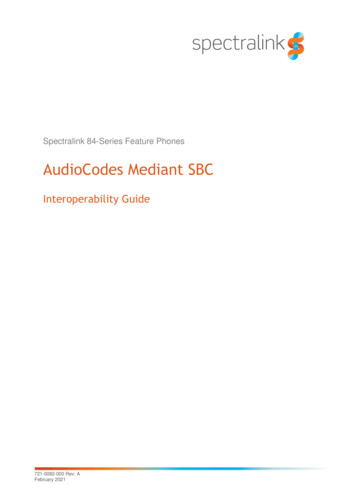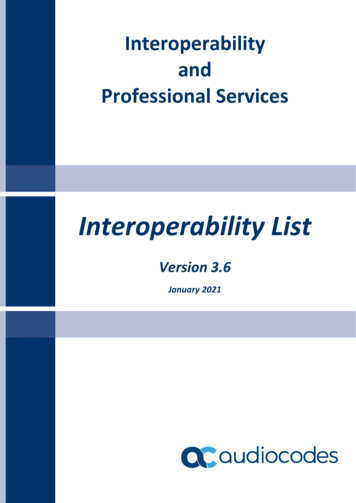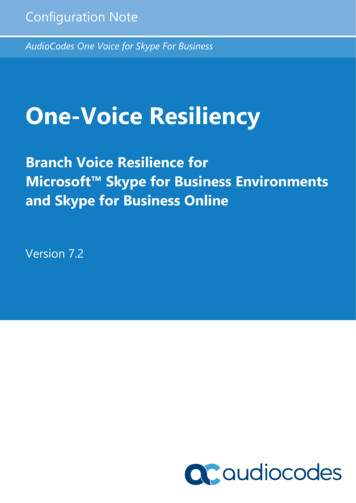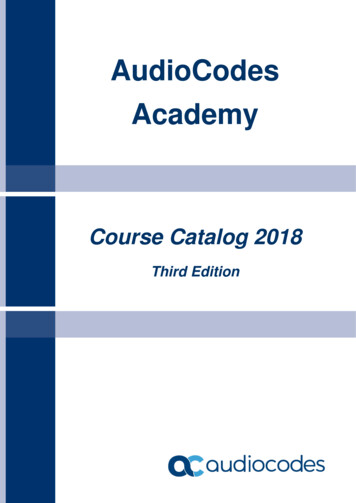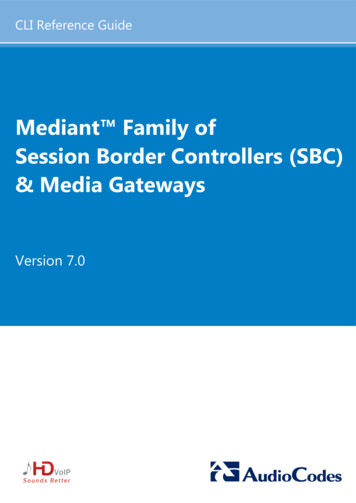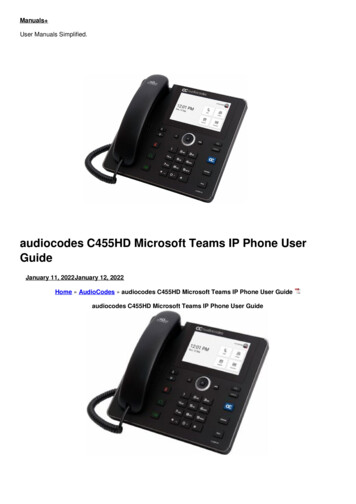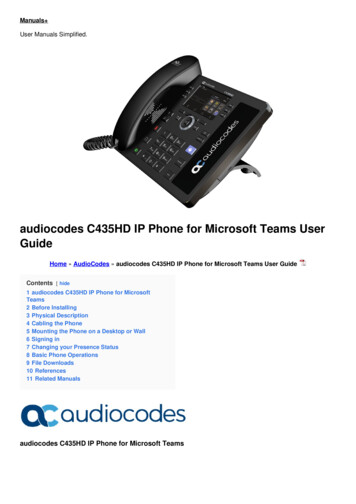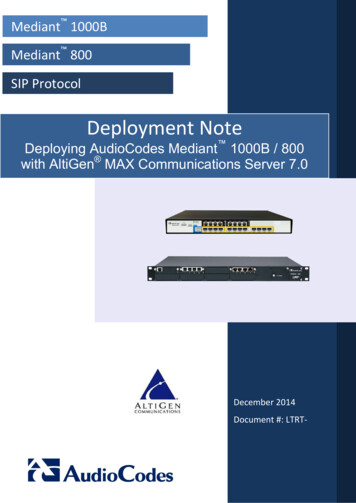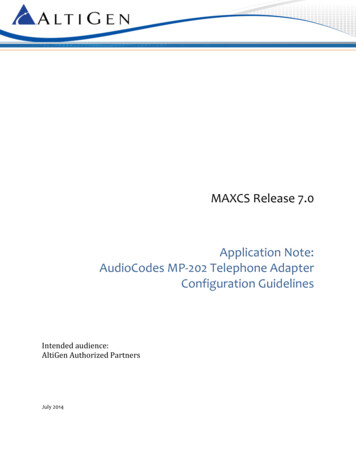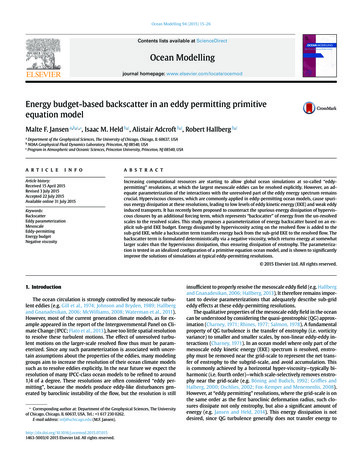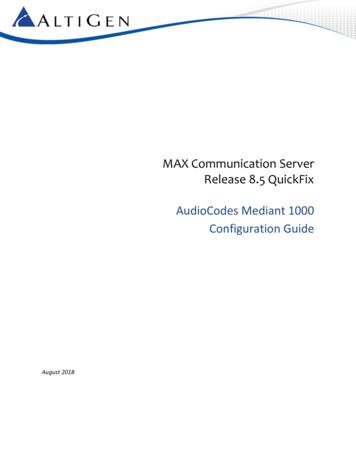
Transcription
MAX Communication ServerRelease 8.5 QuickFixAudioCodes Mediant 1000Configuration GuideAugust 2018
ContentsAbout This Guide . 3Requirements . 3Configuring the AudioCodes Gateway . 3Network Topology . 3Using the AudioCodes Web Configuration Tool . 4Reset the Gateway to Default Settings . 4Disable the DHCP Sever . 5Set VOIP Parameters . 6Set TDM Bus Parameters. 7Set PSTN Trunk Parameters . 8Set IPMedia Parameters . 8Set SIP General Parameters. 9Set Proxy and Registration Parameters . 10Set VoIP Coder Parameters . 11Set VoIP Trunk Group Parameters . 12Set VOIP Trunk Group Parameters . 13Configure IP to Trunk Group Routing . 13Set Digital Gateway Parameters. 13Configuring the MAX Communications Server . 14Configure the SIP Trunk in Enterprise Manager . 14Configure the SIP Group in MaxAdministrator. 16Configuring PRI TBCT - Release Link Tie for PRI (Optional) . 20Configuring TLS Support (Optional) . 22Set Web Security Settings . 22Set Proxy & Registration Settings . 23Configure TLS in the Codec Profile . 24Configure TLS for the SIP Trunk in MAXCS Administrator . 26Troubleshooting . 27AltiGen Communications, Inc.679 River Oaks ParkwaySan Jose, CA 95134Telephone: 888-AltiGen (258-4436) Fax: 408-597-9020 - E-mail: info@altigen.com Web site: www.altigen.comAll product and company names herein may be trademarks of their registered owners. Copyright AltiGen Communications, Inc. 2018. Allrights reserved.AudioCodes Mediant 1000 Configuration Guide for MAXCS 8.5Page 2 of 27
About This GuideThis guide describes how to configure an AudioCodes Mediant 1000 gateway for use with MAXCS 8.5.Please note the following considerations before you begin the procedures in this guide: The examples in this guide illustrate the configuration for a Mediant 1000 gateway. Forother models, adjust the port settings as needed. AltiGen does not provide general configuration support for AudioCodes devices. ContactAudioCodes support for assistance with general setup.Refer to your gateway’s product documentation, which came with your device, for installationinstructions and to retrieve the IP address of the AudioCodes web configuration tool.RequirementsYour system and environment must meet the following requirements: You must be using an AudioCodes gateway model Mediant 1000 with a T1/PRI module. You must be running MAXCS Release 8.0. You must have a support agreement with AudioCodes. The gateway must already have a static IP address and must be able to be configured throughthe web configuration tool. Make sure that MaxCS can ping the gateway. The gateway must be running the correct version of firmware: Click the Home button and checkthat you have firmware version 6.60A.336.04. If the version is incorrect, talk to AudioCodesSupport to obtain the correct firmware and update instructions. The gateway and MAXCS must be on the same LAN. If they are in different locations, a VPN mustbe set up between the two locations.Configuring the AudioCodes GatewayThis section shows how to customize AudioCodes' software settings for interoperability with the MAXCommunications Server.Network TopologyThe following figure illustrates the gateway and server deployed in the network.AudioCodes Mediant 1000 Configuration Guide for MAXCS 8.5Page 3 of 27
Using the AudioCodes Web Configuration ToolDuring these procedures, you will use the AudioCodes Web configuration tool.The Home page shows component status. Click any component in the graphic representation of thegateway to display operational information or additional configuration options.Figure 1: The AudioCodes Web Configuration ToolYou must stay in Full menu mode; Basic mode does not offer all of the menus and options that you willneed.If you take a break while configuring the gateway, upon return we recommend that you confirm that themenus are still set to Full before you continue. In some cases, switching to Full menu mode while on apage will not automatically refresh the page.Use the Burn button to write configuration changes to flash memory.Reset the Gateway to Default SettingsWe recommend that you reset the gateway to its original factory settings before you begin yourconfiguration.Reminder:Make sure that the menus set to Full, as shown in the next figure.1. We recommend that you save your current configuration as a precaution; click Maintenanceabove the menu, and then select Software Update Configuration File. Click Save INI File andchoose a name and folder.AudioCodes Mediant 1000 Configuration Guide for MAXCS 8.5Page 4 of 27
Figure 2: Click Maintenance and choose Software Update Configuration File2. Reset the device to its default settings. This procedure will not reset the device’s web login IPaddress.A. Use the Windows application Notepad to create an empty file. In this example, we nameit nullconfig.ini.B. In the AudioCodes configuration tool, click Maintenance above the menu and thenselect Software Update Configuration File. Click Browse and select the empty file thatyou just created (nullconfig.ini).C. Click Load INI File and follow the instructions to reboot the gateway.Disable the DHCP SeverDisable the DHCP server to avoid conflict with another DHCP server during the initial configuration.1. Click Configuration above the menu. Select Data Data Services DHCP Server.2. If the WAN Ethernet service is shown as Enabled, click the pencil icon on that row to edit thesettings. From the menu, select Disabled and click OK.AudioCodes Mediant 1000 Configuration Guide for MAXCS 8.5Page 5 of 27
Figure 3: Select Data Data Services DHCP Server and disable WAN EthernetSet VOIP ParametersSet the gateway IP address information for your system.1. Select VoIP Network IP Interfaces Table.2. Click the 0 (zero) Index button; an Edit button appears. Click it and configure the networksettings corresponding to your network IP address scheme: Set IP Address to the AudioCodes gateway’s IP address Set Prefix length to the subnet mask length in CIDR notation Set Gateway to the default gateway’s IP address (Optional) DNS: Enter the primary DNS server IP address (and the secondary if relevant) Leave the remaining options set to their default settingsAudioCodes Mediant 1000 Configuration Guide for MAXCS 8.5Page 6 of 27
Figure 4: Select VoIP Network IP Interfaces Table3. Click Apply. Click Done. Click Burn. The gateway reboots and starts using the new IP address.Maintain the cabled connection between the gateway LAN port and the provisioning computer.Set TDM Bus ParametersThe PSTN gateway's TDM bus must be configured. The parameters shown below configure the signalencoding used between the AudioCodes gateway and MaxCS.1. Select VoIP TDM TDM Bus Settings.2. Set PCM Law Select to MuLaw.Figure 5: Select VoIP TDM TDM Bus Settings and set PCM Law Select to MuLaw3. Click Submit.AudioCodes Mediant 1000 Configuration Guide for MAXCS 8.5Page 7 of 27
Set PSTN Trunk ParametersImportant!In this example, we use the typical PRI parameters. Before you configure this section,talk to your PRI service provider to get the correct protocol type and parameters.1. Select VoIP PSTN Trunk Settings.2. Set these parameters: Set Protocol Type to T1 NI2 ISDN Set Framing Method to T1 FRAMING ESF CRC63. Click Submit.Figure 6: Select VoIP PSTN Trunk Settings and adjust the settingsSet IPMedia ParametersConfigure the IPMedia parameters.1. Select VoIP Media IPMedia Settings.2. Set these (optional) parameters: Set IPMedia Detectors to Enable Set Enable AGC to Enable3. Click Submit.AudioCodes Mediant 1000 Configuration Guide for MAXCS 8.5Page 8 of 27
Figure 7: Select VoIP Media IP Media Settings and adjust the parametersSet SIP General ParametersConfigure the gateway SIP parameters.1. Select VoIP SIP Definitions General Parameters.2. Set the following parameters: Set Enable Early Media to Enable Set Session Expires Time to 300 Make sure that SIP Transport Type is set to UDP Make sure that SIP TLS Local Port is set to 50613. Click Submit.AudioCodes Mediant 1000 Configuration Guide for MAXCS 8.5Page 9 of 27
Figure 8: Select VoIP SIP Definitions General ParametersSet Proxy and Registration ParametersConfigure proxy and registration parameters.1. Choose VoIP SIP Definitions Proxy & Registration.2. Set Use Default Proxy to Yes.3. Click the arrow below the Use Default Proxy option to open the Proxy Set Table.Figure 9: Select VoIP SIP Definitions Proxy & RegistrationAudioCodes Mediant 1000 Configuration Guide for MAXCS 8.5Page 10 of 27
4. On row 1, set Proxy Address to the MaxCS server's IP address and port 5060.Figure 10: For Proxy Set ID 0, configure row 1 parameters5. Set Transport Type to UDP.6. Set Enable Proxy Keep Alive to Using Options.7. Click Submit.Set VoIP Coder ParametersConfigure the VoIP coder parameters.1. Choose VoIP Coders and Profiles Coders. Set the following parameters: For Coder Name, select the codec type to G.711 U-law. Set Silence Suppression to Disable.2. Click Submit.AudioCodes Mediant 1000 Configuration Guide for MAXCS 8.5Page 11 of 27
Figure 11: Select VoIP Coders and Profiles CodersSet VoIP Trunk Group ParametersConfigure VoIP Trunk group settings.1. Choose VoIP GW and IP to IP Trunk Group Trunk Group.2. For each trunk group, set these parameters: Set Module to the module number and type (e.g., PRI) on which the trunks are located Set From Trunk (first available) and To Trunk (last) to the physical trunk range For Channels, specify 1-23 Set Phone Number to the number for the first channel; the rest will be assigned sequentially Set Trunk Group ID to the ID groupFigure 12: Select VoIP GW and IP to IP Trunk Group Trunk Group3. Click Submit.AudioCodes Mediant 1000 Configuration Guide for MAXCS 8.5Page 12 of 27
Set VOIP Trunk Group ParametersConfigure the Trunk Group setting.1. Select VoIP GW and IP to IP Trunk Group Trunk Group Settings.2. For each trunk group, set Channel Select Mode to Descending and click Submit.Figure 13: Select VoIP GW and IP to IP Trunk Group Trunk Group SettingsConfigure IP to Trunk Group RoutingImportant!Be sure to set the source IP address as the MaxCS server's address instead of a wildcard; otherwise, a device from any IP address can use the gateway to make PSTN calls.1. Choose VoIP GW and IP to IP Routing IP to Trunk Group Routing.2. Set Source IP Address to the IP address of the MaxCS server.3. Click Submit.Figure 14: Select VoIP GW and IP to IP Routing IP to Trunk Group RoutingSet Digital Gateway ParametersConfigure digital gateway options.1. Choose VoIP GW and IP to IP Digital Gateway Digital Gateway Parameters.2. Set B-Channel Negotiation to Preferred.3. Click Submit.AudioCodes Mediant 1000 Configuration Guide for MAXCS 8.5Page 13 of 27
Figure 15: Select VoIP GW and IP to IP Digital Gateway Digital Gateway Parameters4. Click Burn and reboot the gateway.Configuring the MAX Communications ServerThis section shows how to configure MaxCS to work with the AudioCodes gateway.Configure the SIP Trunk in Enterprise ManagerConfigure the SIP trunk in Enterprise Manager.1. In MaxAdministrator, select VoIP Enterprise Network Management.2. In Enterprise Manager, click the Codec button on the top menu bar.AudioCodes Mediant 1000 Configuration Guide for MAXCS 8.5Page 14 of 27
Figure 16: In Enterprise Manager, click the Codec button at the top3. In the lower left corner, click Add to add a new codec profile. Name the profile Mediant1000and assign the following properties: For Selected Codec, select the appropriate codec and then add G.711 Mu-Law Set DTMF Delivery to RFC 2833 Set SIP Early Media to Enable Set SIP Transport to UDP and click Apply4. Click the Servers button on the top menu bar.5. Click the IP Codec tab, and in the IP Codec pane, click Add (the button below the IP DeviceRange).AudioCodes Mediant 1000 Configuration Guide for MAXCS 8.5Page 15 of 27
Figure 17: In Enterprise Manager, click Add and enter the IP device range6. Enter the gateway IP address for both the From and To IP addresses.7. For Codec, select Mediant1000.8. Click OK.Configure the SIP Group in MaxAdministrator1. First, create a SIP Group. In MAXCS Administrator, double-click SIPSP in Boards view. Click BoardConfiguration and then click SIP Group Configuration.Figure 18: Open the SIP Group Configuration panelAudioCodes Mediant 1000 Configuration Guide for MAXCS 8.5Page 16 of 27
2. Click Add. Enter a name for the group (for example, M1000). Do not check the AltiGen Trunkoption. Click OK.Figure 19: Enter a name for this new SIP Group3. You will now add a SIP server to this new SIP Group.In the panel, highlight the new SIP Group (in the next figure, the new group is named M1000)and click the lower Add button (the one that is below the SIP Servers list). Enter the URL for thedomain and click OK.Figure 20: Add a SIP server to the new SIP Group4. Highlight the new SIP Group. Select this new SIP Server and configure the settings on theRegister tab. Enter the SIP Server IP Address in the second field. For User Name, enter audiocodes Leave the Password field empty; AudioCodes does not accept registration, so nopassword is needed.AudioCodes Mediant 1000 Configuration Guide for MAXCS 8.5Page 17 of 27
For the Register Period, enter 0 For the SIP Source Port (Non-TLS) and the SIP Destination Port options, enter 5060Figure 21: Configure SIP Trunk parameters5. Switch to the Settings tab and set the following parameters: Set the SIP Protocol Field to From Header Set the options for the carrier’s ability to accept transmitted caller ID based on therestrictions provided by the PRI carrier. In this example, Carrier can only accept CallingNumber with minimum xx digits is set to 10 digits. For Use this as Calling Number if the Carrier cannot accept configured numbers, enter yourmain AudioCodes number. Select Send Caller Name to send the extension’s name in the outbound call. Note that manyremote systems may not receive or display this information. Make sure that Enable Standard Record-Route Header is NOT checked. Select To Header for the Incoming DID Number field.6. Next, enable channels. Return to the Board Configuration panel. Click Channel Assignment.Select the appropriate channels (use Ctrl-Click to select multiple channels) and click AssignGroup. Choose the SIP Group you created earlier and click OK. Check their checkboxes to enablethose channels.AudioCodes Mediant 1000 Configuration Guide for MAXCS 8.5Page 18 of 27
Figure 22: Assign channels to the new group and enable those channels7. Add a trunk access code to the SIP Trunks that you just configured.8. Close all of the SIP Group/Board Configuration windows.9. Re-open Boards view. Double click SIPSP, select Board Configuration, and click AdvancedConfiguration. Add the gateway's IP address, 10.30.6.55, to the Trusted SIP Device List.Figure 23: Add the gateway's IP address to the Trusted Device listIf this IP address is not included in the list, then the IP address will be treated as a malicious SIPdevice due to excessive SIP messages coming from that address.AudioCodes Mediant 1000 Configuration Guide for MAXCS 8.5Page 19 of 27
10. Verify the configuration by making inbound and outbound calls. Do not proceed any further withthis configuration until you can successfully make and receive calls.Configuring PRI TBCT - Release Link Tie for PRI (Optional)Before you begin these procedures, be aware that you will be stopping the trunk, which will cause anycalls over PRI to drop. Consider performing this step during a period of low call volume.1. Call your PRI provider to check if they support PRI TBCT (Two B Channel Transfer). If they do, askthem to enable it. Also, please be aware that additional fees may be charged for every TBCT thatis made from your PRI provider. Check with your PRI provider to determine if any additional feeswill be incurred.2. Make sure you can make inbound and outbound regular PRI calls without issues. If you cannotmake regular inbound or outbound calls, repeat the previous sections until you resolve theissue.3. In the AudioCodes configuration tool, make sure the menu option Full is selected.Figure 24: Make sure the Menu is set to Full4. Select Configuration VoIP PSTN Trunk Settings. Click Stop Trunk. (Warning: Any active callson the PRI lines will be dropped!)5. Change Transfer Mode to TBCT.Figure 25: Change Transfer Mode and click Apply Trunk Settings6. Click Apply Trunk Settings near the bottom-left corner to re-enable the trunk.7. In MaxCS Administrator, open Boards view. Double-click SIPSP, click Board Configuration, andthen click SIP Group Configuration.AudioCodes Mediant 1000 Configuration Guide for MAXCS 8.5Page 20 of 27
8. Select the SIP group in the list, and then select the SIP server below. Switch to the Settings taband check Enable SIP REFER.Figure 26: Check the Enable SIP REFER option9. In MaxCS Administrator, create a virtual extension. The next figure shows a virtual extension400. Check the Release SIP Tie-Link Trunk option.Figure 27: Create a new virtual extensionAudioCodes Mediant 1000 Configuration Guide for MAXCS 8.5Page 21 of 27
10. For the same virtual extension, open the extension’s Restriction tab and check the option AllowExtension User to Configure Forwarding, Notification and Reminder Call to an Outsidenumber. In this example, the option No Restriction on Outcalls is also selected.11. On the extension’s Answering tab, select Enable Forward to and choose Outside Number. Entera target number. In the next example, 14085979000 is the target number.Figure 28: Select the Enable Forward option and choose Outside NumberTo verify the configuration,1. Make a call from your cell phone to the MaxCS system, the number is 14085979200 in thisexample. The call will enter auto attendant.2. Dial 400, the call will be transferred to 14085979000. Check the MaxCS Administrator TrunkView; initially, it will use two SIP trunks, but once the call is connected, two of the trunkswill be released shortly. The voice between your cell phone and 4085979000 will remain.3. Remove the PRI cable from the gateway. The voice path between your cell phone and thecall (408597900) will remain. (Be aware that the other active calls on the PRI lines will dropduring this testing.)Configuring TLS Support (Optional)This section shows how to configure the gateway for TLS support.Set Web Security SettingsAudioCodes’ SIP TLS cannot work properly if Web Management’s HTTPS is not turned on properly.THESE STEPS ARE IMPORTANT – If you set the Web Security Settings incorrectly, then you mayneed to reset your device to its initial defaults and reconfigure it again from scratch.1. To configure TLS, select System Management WEB Security settings.2. Set Secured Web Connection (HTTPS) to HTTP and HTTPS. (If you set this to only HTTPS and thedevice stops working, you may need to reset the device and reconfigure it again.)3.Set HTTPS Cipher String to DEFAULT. This field is case-sensitive; your entry must be in alluppercase letters as shown in the following figure.AudioCodes Mediant 1000 Configuration Guide for MAXCS 8.5Page 22 of 27
4. Use the Burn button to write configuration changes to memory, and then reboot the gateway.Set Proxy & Registration SettingsSet the proxy and registration parameters.1. In the AudioCodes web utility, choose VoIP SIP Definitions Proxy & Registration.2. Set Use Default Proxy to Yes.3. Click the arrow below the Use Default Proxy parameter to open the Proxy Set Table.Figure 29: Select VoIP SIP Definitions Proxy & Registration4. In row 1, set Proxy Address to the MaxCS server's IP address and port 5061. Set Transport Type to TLS Set Enable Proxy Keep Alive to Using OptionsAudioCodes Mediant 1000 Configuration Guide for MAXCS 8.5Page 23 of 27
5. Click Submit. Click Burn.Figure 30: Configure Proxy Set ID 0 parameters6. Select VoIP Media Media Security. Change Media Security to Enable.Figure 31: Select VoIP Media and set Media Security to enable7. Burn, and then reboot the Gateway.Configure TLS in the Codec Profile in Enterprise ManagerCreate a new codec profile in Enterprise Manager.1. In MaxCS Administrator, select VoIP Enterprise Network Management.2. In Enterprise Manager, click the Codec button on the top menu bar.AudioCodes Mediant 1000 Configuration Guide for MAXCS 8.5Page 24 of 27
3. In the lower corner, click Add to add a new codec profile. Configure these properties: Assign the name Mediant1000TLS Select the appropriate codec and then add G.711 Mu-Law Set DTMF Delivery to RFC 2833 Set SIP Early Media to Enable Set SIP Transport to TLSFigure 32: Open Enterprise Manager and add a new codec4. Click the Servers button. Click the IP Codec tab.5. In the IP Codec pane, select the entry points to Mediant 1000 and click Edit. Enter the gateway IP address for both the From and To IP addresses For Codec, select Mediant1000TLS6. Click OK.AudioCodes Mediant 1000 Configuration Guide for MAXCS 8.5Page 25 of 27
Figure 33: Define the range for the new IP DeviceConfigure the SIP Trunk in MaxAdministratorSet up the SIP Trunk in MaxCS Administrator.1. In MAXCS Administrator, double-click SIPSP in Boards view. Click Board Configuration and thenclick SIP Group Configuration.Figure 34: In MaxCS Administrator, open the SIP Group Configuration panelAudioCodes Mediant 1000 Configuration Guide for MAXCS 8.5Page 26 of 27
2. In the SIP Trunk Configuration window, select the SIP Group that you created earlier (M1000)and the SIP Server. Check the following parameters: The SIP Server IP Address should be the gateway IP address The User Name should still be AudioCodes Leave the password empty The SIP Register Period should be 0 The SIP Source Port should be 5060 Set the SIP Destination Port to 50613. Next, check that the channels are enabled (you did this step earlier). In the Board Configurationpanel. Click Channel Assignment. Confirm that the channels are assigned and are enabled.4. Add a trunk access code to the SIP Trunk that you just configured.5. Click OK to save the changes.6. Click OK again to close the SIP Trunk Configuration window.7. Verify the configuration by making inbound and outbound calls.TroubleshootingIf making outbound PSTN calls sometimes fails, open the AudioCodes configuration tool, select VoIP GW and IP to IP Digital Gateway and set Remove Calling Name to Enable.AudioCodes Mediant 1000 Configuration Guide for MAXCS 8.5Page 27 of 27
instructions and to retrieve the IP address of the AudioCodes web configuration tool. Requirements Your system and environment must meet the following requirements: You must be using an AudioCodes gateway model Mediant 1000 with a T1/PRI module. You must be running MAXCS Release 8.0. You must have a support agreement with AudioCodes.