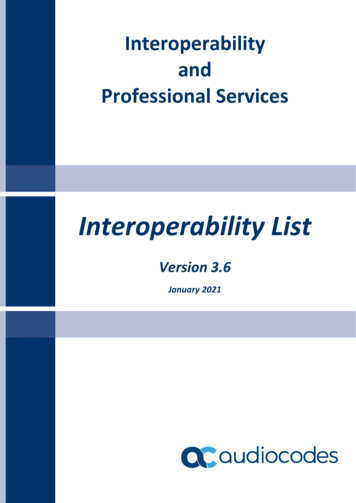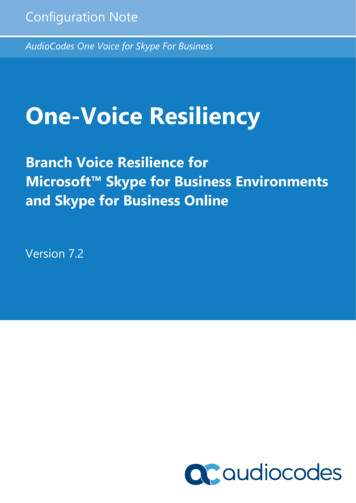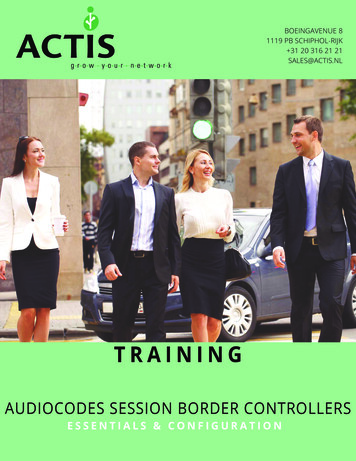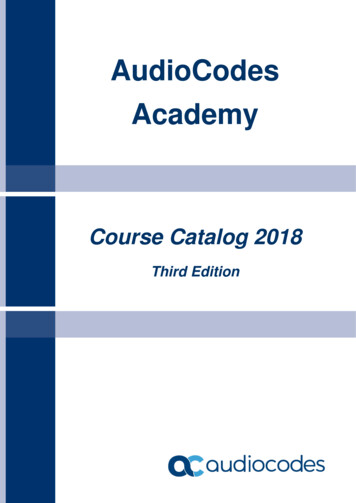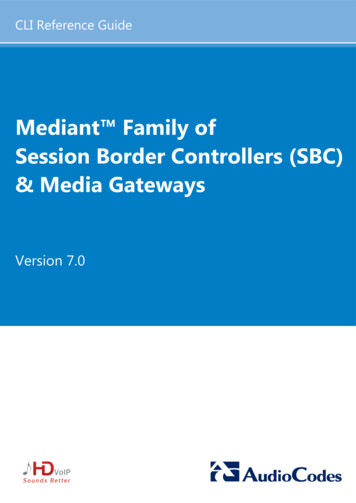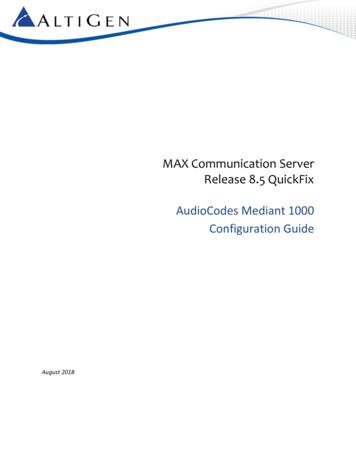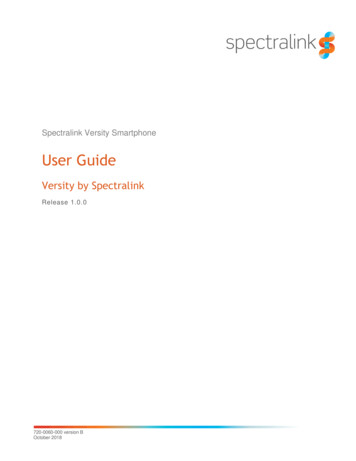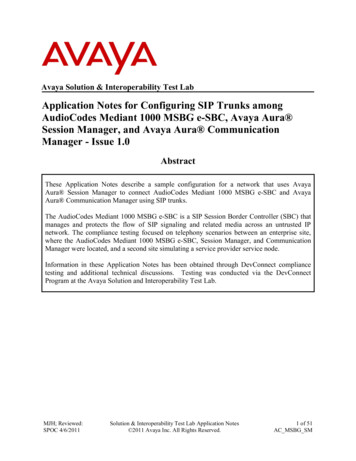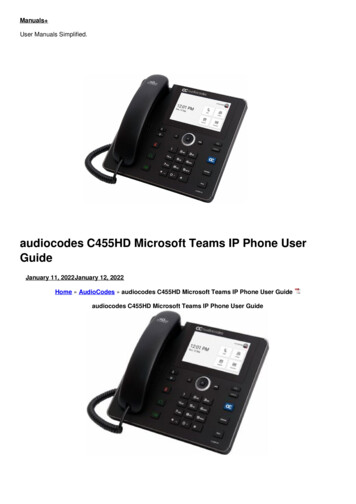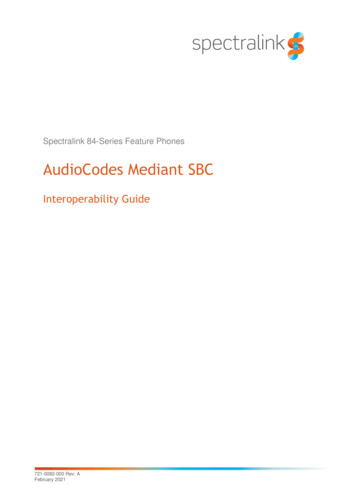
Transcription
Spectralink 84-Series Feature PhonesAudioCodes Mediant SBCInteroperability Guide721-0082-000 Rev: AFebruary 2021
AudioCodes Mediant SBC and Spectralink 84-Series Interoperability GuideCopyright Notice 2021 Spectralink Corporation All rights reserved. SpectralinkTM, the Spectralink logo and the namesand marks associated with Spectralink’s products are trademarks and/or service marks of SpectralinkCorporation and are common law marks in the United States and various other countries. All othertrademarks are property of their respective owners. No portion hereof may be reproduced ortransmitted in any form or by any means, for any purpose other than the recipient’s personal use,without the express written permission of Spectralink.All rights reserved under the International and pan-American Copyright Conventions. No part of thismanual, or the software described herein, may be reproduced or transmitted in any form or by anymeans, or translated into another language or format, in whole or in part, without the express writtenpermission of Spectralink Corporation.Do not remove (or allow any third party to remove) any product identification, copyright or othernotices.NoticeSpectralink Corporation has prepared this document for use by Spectralink personnel and customers.The drawings and specifications contained herein are the property of Spectralink and shall be neitherreproduced in whole or in part without the prior written approval of Spectralink, nor be implied to grantany license to make, use, or sell equipment manufactured in accordance herewith.Spectralink reserves the right to make changes in specifications and other information contained inthis document without prior notice, and the reader should in all cases consult Spectralink to determinewhether any such changes have been made.NO REPRESENTATION OR OTHER AFFIRMATION OF FACT CONTAINED IN THIS DOCUMENTINCLUDING BUT NOT LIMITED TO STATEMENTS REGARDING CAPACITY, RESPONSE-TIMEPERFORMANCE, SUITABILITY FOR USE, OR PERFORMANCE OF PRODUCTS DESCRIBEDHEREIN SHALL BE DEEMED TO BE A WARRANTY BY SPECTRALINK FOR ANY PURPOSE, ORGIVE RISE TO ANY LIABILITY OF SPECTRALINK WHATSOEVER.WarrantyThe Product Warranty and Software License and Warranty and other support documents areavailable at http://support.spectralink.com.Contact InformationUS Location 1 800-775-5330Denmark Location 45 7560 2850UK Location 44 (0) 20 3284 1536Spectralink Corporation2560 55th StreetBoulder, CO 80301USASpectralink Europe ApSBygholm Soepark 21 E Stuen8700 HorsensDenmarkSpectralink Europe UK329 Bracknell, Doncastle RoadBracknell, Berkshire, RG12 8PEUnited ry 20212
ContentsChapter 1: About This Guide . 4Related Documentation . 4Chapter 2: Introduction . 6Feature List . 6Prerequisites . 6Limitations . 6Integration Sequence . 7Example Environment . 8Chapter 3: AudioCodes Mediant SBC . 9Creating SIP Interface. 9Creating a Media Realm . 9Creating an allowed Audio Coders Groups . 9Creating a Message Manipulation . 9Creating an Inbound Manipulation . 10Creating an IP Profile. 10Creating an IP Group . 10Creating Classifications . 11Creating IP-to-IP routing rules . 11Chapter 4: Spectralink 84-Series Config Files. 12721-0082-000-A.docxFebruary 20213
Chapter 1: About This GuideThis guide describes how to configure a Spectralink 84-Series feature phone for connectingto Microsoft Teams using a AudioCodes Mediant SBC.This guide is intended for qualified technicians and the reader is assumed to have a basicknowledge about the Spectralink 84-Series feature phones, Microsoft Teams andAudioCodes Mediant SBC. It is also assumed, that you have an installed and functioningMicrosoft Teams, AudioCodes Mediant SBC and Spectralink 84-Series feature phone.The guide is divided into two parts: AudioCodes Mediant SBC Spectralink 84-SeriesEach part describes the general configuration and the user administration.Admin TipThe configuration steps described are only for a basic configuration to illustratethe important points when performing the integration. More advanced setupswith PSTN connectivity, Microsoft Teams hybrid environments etc. are possible,but not described here. For more information, see the Microsoft documentationsite for the latest Microsoft documentation.Setup of the MS Team and basic setup of the AudioCodes Mediant SBC arealso not covered. For more information about these tasks, see the relevantMicrosoft and AudioCodes documentation.Related DocumentationAll Spectralink documents are available at http://support.spectralink.com/.Microsoft TeamsNavigate to the Microsoft documentation site for the latestMicrosoft documentation.AudioCodes Mediant SBCNavigate to the AudioCodes Documentation Portal for thelatest AudioCodes Mediant SBC documentation.Spectralink 84-Series FeaturephonesFor more information about the feature phone, refer to the 84Series User Guide available online ink Technical BulletinsAvailable online at http://support.spectralink.com/products.Release NotesDocument that describes software changes, bugfixes,outstanding issues, and hardware compatibility considerationsfor new software releases. Available online ink Training materialTo gain access to the Spectralink training material, you mustattend training and become Spectralink Certified Specialist.721-0082-000-A.docxFebruary 20214
AudioCodes Mediant SBC and Spectralink 84-Series Interoperability GuidePlease visit sroom-training for moreinformation and registration.721-0082-000-A.docxFebruary 20215
Chapter 2: IntroductionFeature ListThe following features are supported:TelephonyUser experienceVoice QualityValue added Spectralink featuresSupported featuresBasic callingCall hold from 8400Call transfer BlindCall waitingCall forward on No Answer and AlwaysCentralized phone book via Active Directory and LDAPCodecs: G.711, G.722, G.729Rich APIs for third-party solutions integration InstantMessaging / Personal AlarmReal Time Location Services (RTLS) (required third partysolution)PrerequisitesThe following must be configured/installed: AudioCodes Mediant SBC with the following licenses: TEAMS (for Microsoft Teams only) Far End Users (FEU) For Microsoft Teams tenants, a Direct Route has been setup and configured with theAudioCodes Mediant SBC set up as gateway LDAP access to an Active Directory hosting the users and credentials for a user withread access.LimitationsAdmin TipThis setup requires that all users present in the AD have logged in using the MSTeam Client and configured simultaneous ringing to their 84-Series featurephone to do proper call routing.Users not in the AD will have calls routed correctly without any configuration.721-0082-000-A.docxFebruary 20216
AudioCodes Mediant SBC and Spectralink 84-Series Interoperability GuideNoteWith the setup in this guide, it is not possible to assign the same telephonenumber to both a Microsoft Teams Client and an 84-Series feature phonesimultaneously.For routing purposes, it is recommended, that the telephone numbers assignedto 84-Series feature phone are kept in a separate range.Integration SequenceThe basic 84-Series feature phone and AudioCodes Mediant SBC integration consists of thefollowing steps:1Create a SIP InterfaceFor more information, see Creating SIP Interface.2Create a Media RealmFor more information, see Creating a Media Realm.3Create an allowed Audio Coders GroupsFor more information, see Creating an allowed Audio Coders Group.4Create Message Manipulationfor more information, see Creating a Message Manipulation.5Create an Inbound Manipulationfor more information see Creating an Inbound Manipulation.6Create an IP ProfileFor more information see Creating an IP Profile.7Create an IP GroupFor more information, see Creating an IP Group.8Create ClassificationsFor more information, see Creating Classifications.9Create IP-to-IP routing rulesFor more information, see Creating IP-to-IP routing rules.Admin TipAs MS Teams requires all phone numbers to be in E.164 format, it is required totransform any other phone number format into E.164.This guide will keep phone numbers in E.164 format where possible and convertuser dialed numbers before processing.For more information about creating phone numbers in E.164 format, -A.docxFebruary 20217
AudioCodes Mediant SBC and Spectralink 84-Series Interoperability GuideTo facilitate that users with both an 84-Series feature phone and a MS Teams Client canreceive calls on both endpoints, all MS Teams Clients must be configured for SimultaneousRinging on the 84-Series feature phone. For more information about Simultaneous Ringing,see MS Teams Client documentation.Admin TipUnfortunately, setting the user’s own phone number as the destination of theSimultaneous Ringing will cause MS Teams to not route the call to the 84Series feature phone. A possible solution is to enter the local number with afake E.164 prefix and then transform to the correct prefix in the AudioCodesMediant SBC.It is recommended to use an unused E.164prefix, e.g. 999.When a call originates from an 84-Series feature phone, the AudioCodes Mediant SBC willneed to know if the call should be routed either: To a MS Team Client (and possibly also a 84-Series feature phone via SimultaneousRinging) Directly to an 84-Series feature phone.Therefore, the AudioCodes Mediant SBC will be configured to do a LDAP look-up in theActive Directory of the user of the destination number to be able to decide where to route thecall.Example EnvironmentThe detailed configuration steps in the next sections assume the following exampleenvironment: All users are homed the MS Teams environment Azure AD Domain Services is configured and has Secure LDAP enabled E.164 numbers for Teams are in the 1425100109x range E.164 numbers for 84-Series feature phones are in the 457628119x range AudioCodes Mediant SBC with IP address 172.29.198.4 84-Series feature phones with the IP address 172.29.194.* Fake E.164 routing prefix is 999721-0082-000-A.docxFebruary 20218
Chapter 3: AudioCodes Mediant SBCBelow is a description of how to perform a setup from the AudioCodes Mediant SBC userinterface of the AudioCodes Mediant SBC following the steps 1-9 to be able to make calls.Creating SIP InterfaceAdd an entry to the SIP Interfaces table (Setup Menu Signaling & Media tab CoreEntities folder SIP Interfaces): Name: IP-8400 Network Interface: LAN IF Application Type: SBC UDP Port: 5060 TCP Port: 0 TLS Port: 0Creating a Media RealmAdd an entry to the SIP Interfaces table (Setup Menu Signaling & Media tab CoreEntities folder Media Realms): Name: IP-8400 IPv4 Interface Name: LAN IF UDP Port Range Start: 6000 Number Of Media Session Legs: 1000Creating an allowed Audio Coders GroupsAdd an entry to the SIP Interfaces table (Setup Menu Signaling & Media tab Coders &Profiles folder Media Realms): Name: IP-8400 Items: G.711A, G.711U, G.729Creating a Message ManipulationAdd an entry to the Message Manipulations table (Setup Menu Signaling & Media tab Message Manipulation folder Message Manipulations): Name: Prefix Refer-To Manipulation Set ID: Pick an unused set ID721-0082-000-A.docxFebruary 20219
AudioCodes Mediant SBC and Spectralink 84-Series Interoperability Guide Message Type: Refer Condition: Header.Refer-To.url.User regex 11[8-9]x Action Subject: Header.Refer-To.URL.User Action Type: Add Prefix Action Value: ‘ 457628’Creating an Inbound ManipulationAdd an entry to the Message Manipulations table (Setup Menu Signaling & Media tab Manipulation folder Inbound Manipulations): Name: Add E.164 prefix Request Type: INVITE Source IP Group: IP-8400 Destination Username Pattern: 11[8-9]x Manipulated Item: Destination Prefix to Add: 457628Creating an IP ProfileAdd an entry to the Message Manipulations table (Setup Menu Signaling & Media tab Coders & Profiles folder IP Profiles): Name: IP-8400 SBC Media Security Mode: Not Secured Allowed Audio Coders: Select the Allowed Audio Coders Group created previously Remote REFER Mode: Handle Locally Remote Replaces Mode: Handle Locally Remote 3xx Mode: Handle Locally Remote Hold Format: Send Only Broken Connection Mode: IgnoreCreating an IP GroupAdd an entry to the Message Manipulations table (Setup Menu Signaling & Media tab Core Entities folder IP Groups): Name: IP-8400 Topology Location: Down721-0082-000-A.docxFebruary 202110
AudioCodes Mediant SBC and Spectralink 84-Series Interoperability Guide Type: User IP Profile: IP-8400 Media Realm: IP-8400 Classify By Proxy Set: Disabled Inbound Message Manipulation Set: The set ID of the Manipulation set createdpreviouslyCreating ClassificationsAdd an entry to the Classification table (Setup Menu Signaling & Media tab SBC folder Classification): Name: 8400-Series Source SIP Interface: IP-8400 Source IP Address: 172.29.194.* Source IP Group: IP-8400Creating IP-to-IP routing rulesAdd an entry to the Message Manipulations table (Setup Menu Signaling & Media tab Coders & Profiles folder IP-to-IP Routing): Name: Terminate REGISTER Source IP Group: IP-8400 Request Type: REGISTER Destination Type: All UsersAdd an entry to the Message Manipulations table (Setup Menu Signaling & Media tab Coders & Profiles folder IP-to-IP Routing): Name: *- IP-8400 Destination Username Pattern: 457628119x Destination Type: All Users721-0082-000-A.docxFebruary 202111
Chapter 4: Spectralink 84-Series ConfigFilesEnable the interop features on the 84-Series provisioning server by updating each phone’sconfiguration file(s).NoteSettings not mentioned below should be left at their default values.Below is a description of how to perform a setup of the 84-Series config files:site.cfgreg.1.server.1.address "172.29.198.4"reg.1.server.1.port "5060"dialplan.removeEndOfDial "1"dialplan.digitmap "x.T"[MAC]-ext.cfgreg.1.address " " 4576281197" (e.g. for handset with local no. 1197)*These settings refer to SIP register without digest authentication. For other Spectralink 84Series features, please refer to the Spectralink 84-Series Wireless Telephone AdministrationGuide available on the Spectralink support site at ralink-84-series-wireless-telephone.*****END OF DOCUMENT*****721-0082-000-A.docxFebruary 202112
AudioCodes Mediant SBC. It is also assumed, that you have an installed and functioning Microsoft Teams, AudioCodes Mediant SBC and Spectralink 84-Series feature phone. The guide is divided into two parts: AudioCodes Mediant SBC Spectralink 84-Series Each part describes the general configuration and the user administration. Admin Tip