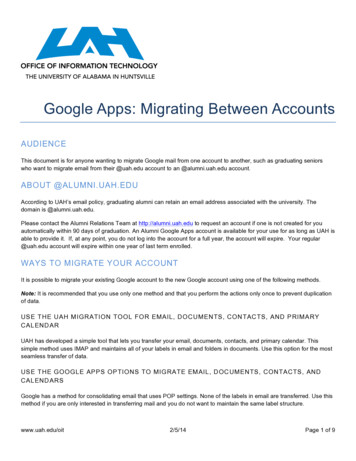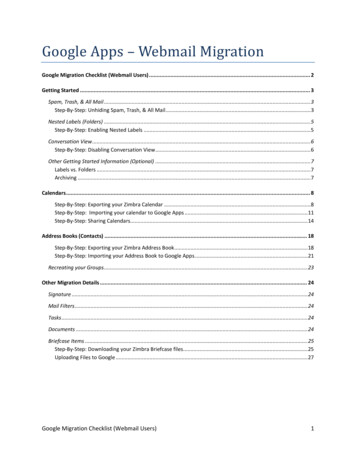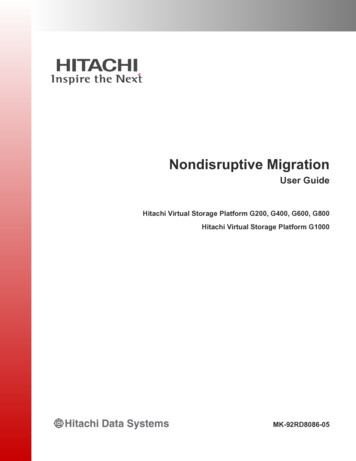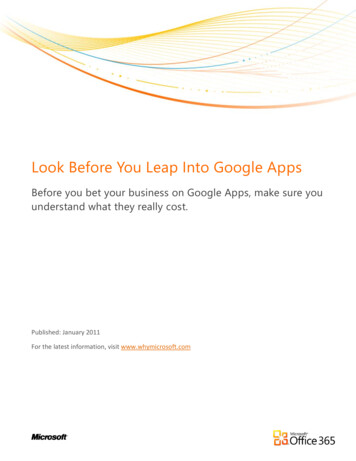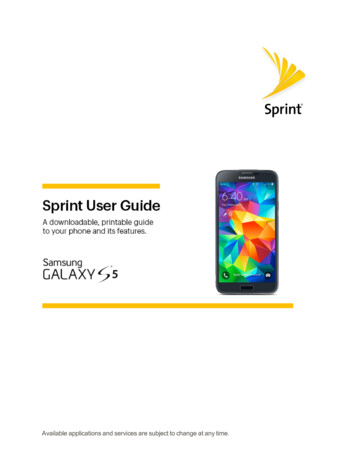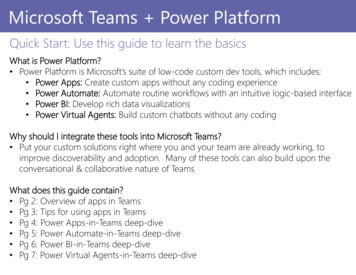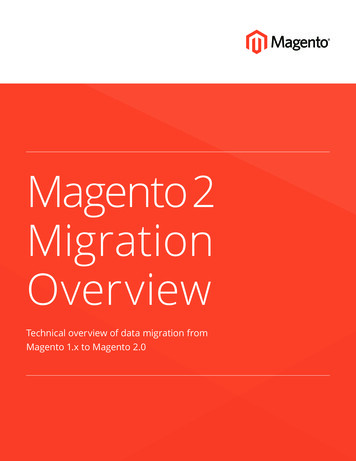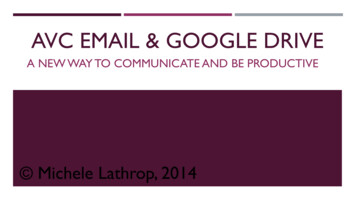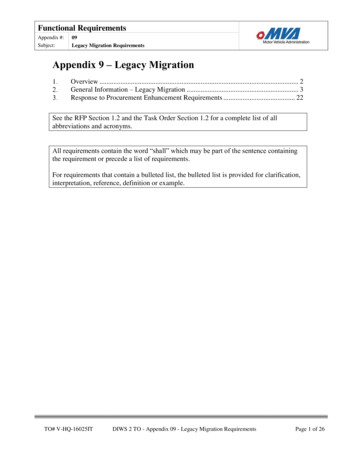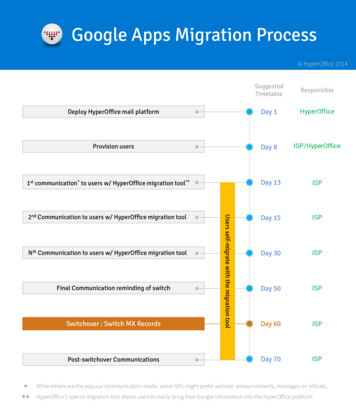
Transcription
Google Apps Migration Process HyperOffice 2014ResponsibleDeploy HyperOffice mail platformDay 1HyperOfficeProvision usersDay 8ISP/HyperOffice1st communication* to users w/ HyperOffice migration tool**Day 13ISP2nd Communication to users w/ HyperOffice migration toolDay 15ISPDay 30ISPDay 50ISPDay 60ISPDay 70ISPNth Communication to users w/ HyperOffice migration toolFinal Communication reminding of switchSwitchover : Switch MX RecordsPost-switchover Communications***Users self-migrate with the migration toolSuggestedTimetableWhile emails are the popular communication mode, some ISPs might prefer website announcements, messages on bills etc.HyperOffice’s special migration tool allows users to easily bring their Google information into the HyperOffice platform
Step 1Deployment of HyperOffice (ISP Branded) Mail PlatformHyperOffice launches a dedicated instance of its email platform with the option for ISP branding,including in-product branding, branded login screen, etc.1813153050Step 2ISP and HyperOffice teams provision usersISP admin compiles master list of users. ISP works together with HyperOffice team to provisionusers on the new email platform.6070
Step 4CommunicationsA key part of the process is announcing the upcoming switch of platforms to users. The key piecesof information that need to be communicated are as follows: Switchover date New platform features and login credentials Migration tool information and credentialsWhile mass emails to the entire user base are the most common, some ISPs might use a variety ofother communication mediums:18Mass Emails to userbaseAnnouncement onwebsiteDedicated transitionportalCommunicationthrough billsSample Email1315Dear {{Subscriber}}Since Google Apps for ISP, the platform we were leveraging to power your email, has entered its end-oflife phase, we will be switching you to a new email platform effective {{Date X}}. We have partnered withHyperOffice, a leader in cloud email solutions, to bring you the new platform.While you will continue to use the current platform for email till effective {{Date X}}, we encourage you totake a look at the new platform. It brings you all the features you have been using so far, and will allowyou to continue using your email account. Please watch the following video for an overview of the newplatform.We are also providing you with a special migration tool, which allows you to easily move your email,calendars and contacts to the new platform. The migration tool is a one-and-done, meaning once youinitiate the migration, it will automatically continue to move your information till the switchover datewithout you having to bother about it further. Details for accessing the migration tool are as follows:Migration Tool URL – http://www.application.com/it/{{ISP}}ID – {{email}}Password – {{Password}}If you have further questions, you may contact us at {{Phone}}Thanks,System Administrator{{ISP}}30506070
The HyperOffice Migration ToolThe HyperOffice Migration Tool puts the users in total control, and allows them to bring over theirdata to the new system while protecting their privacy. Importantly, once a user initiates migration,the tool takes over and automatically migrates historical information, and also keeps migratinginformation created after the migration tool is initiated. This process continues till the final switch.Effectively, what this means is every user needs to initiate the migration just once, and never again.What is Migrated?1EmailLargeMailboxesEmailAttachmentsEmail FoldersContactsCalendars What is the user’s experience?813The user logs in using their HyperOffice credentials provided by the admin1530506070
The user selects the sections they want to migrate and initiate the migration181315The user monitors the migration, & can also go directly to the new email platform to explore it30506070
The user goes to the new email platform using their HyperOffice credentialsUsers see thisbefore theswitchover dateWelcome to Our New Email Platform!The new platform gives you access to the same features you are used to. You canstart sending and receiving email here effective {{date x}}. In the meantime, weencourage you to play around and familiarize yourself with the interface.Please watch this video for a quick overview of the platform.18If you have not migrated your data yet, we highly recommend you initiate yourmigration through this tool.13Start Exploring1530Users see thison and after theswitchover dateWelcome to Our New Email Platform!50Starting today, this is the platform you will use to manage your email, contacts andcalendars.Please watch this video for a quick overview of the platform.60If you have not migrated your data yet, we highly recommend you initiate yourmigration through this tool.70Start Now!
Step 5The Switchover : MX Records SwitchedOn the date chosen by the service provider (which may be the same date as the end-of-life date forGoogle Apps for ISPs, or any date before that) the ISP will switch the MX records. All users willthereafter be able to send and receive their emails in the HyperOffice platform, as also managetheir contacts and calendars.181315Step 6Post switchoverEven after the switchover has happened, there may still be some users who have not had a chanceto migrate their data over from the Google platform. Until before Google’s end-of-life, these usersstill have the option to leverage the migration tool, and bring their data over to the new emailplatform.Keeping this in mind, the ISP Admin might still be interested in reaching out to non responsiveusers, or users who might have not had an opportunity to run the migration tool for some otherreason.30506070
HyperOffice m 1.301.339.855530 W Gude Drive #150Rockville, Maryland, USA
2nd Communication to users w/ HyperOffice migration tool Nth Communication to users w/ HyperOffice migration tool Final Communication reminding of switch Switchover : Switch MX Records Post-switchover Communications elf-tool ** HyperOffice's special migration tool allows users to easily bring their Google information into the HyperOffice platform