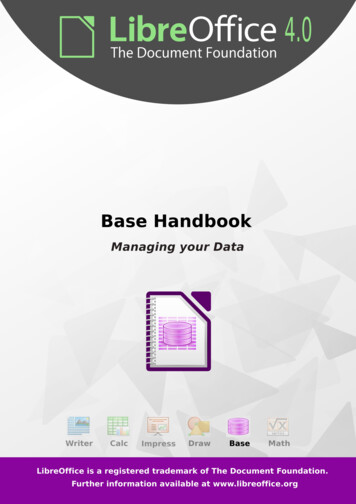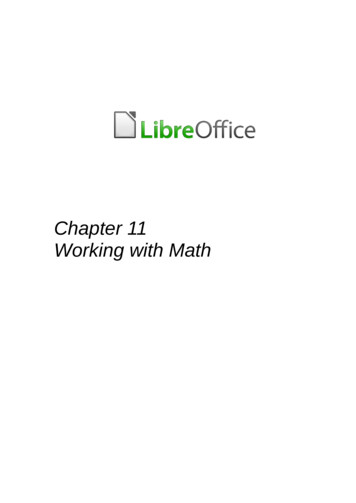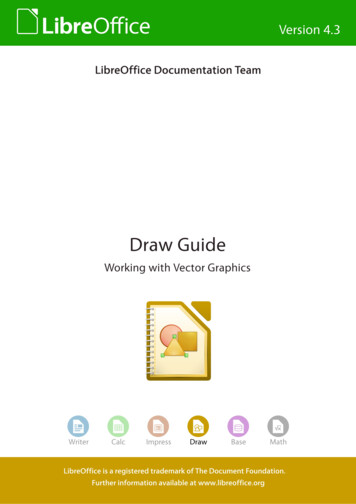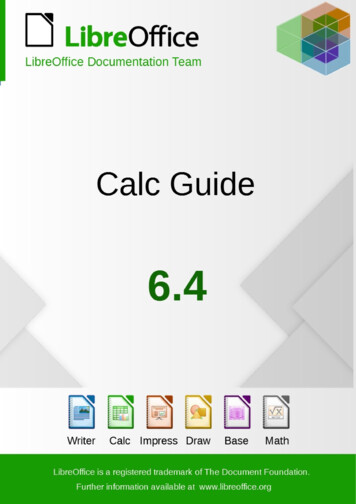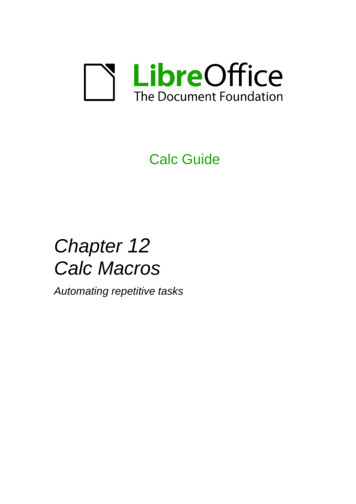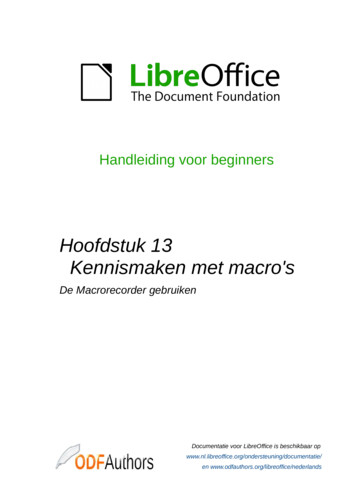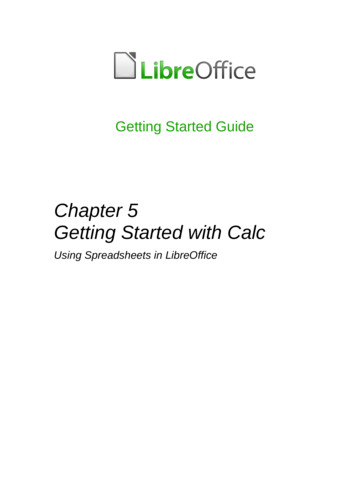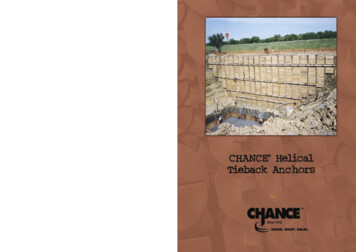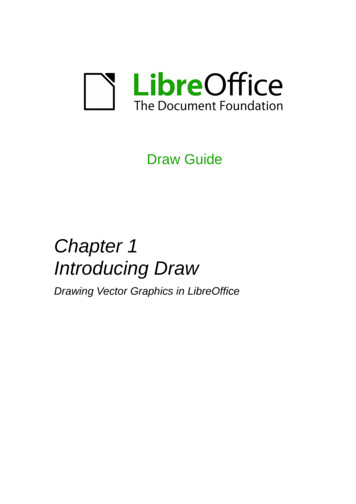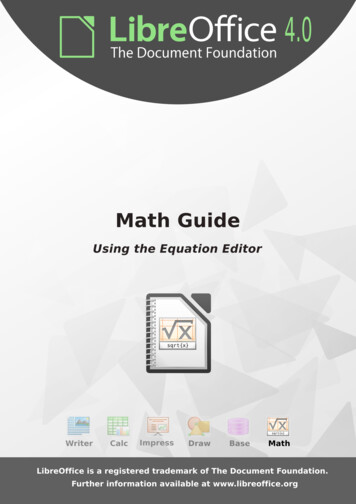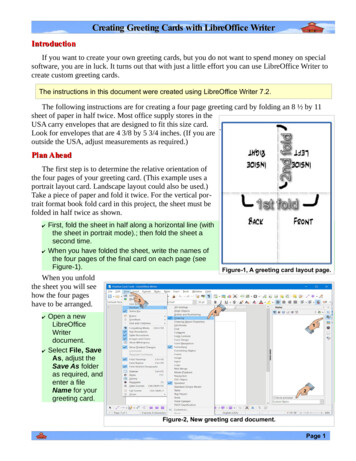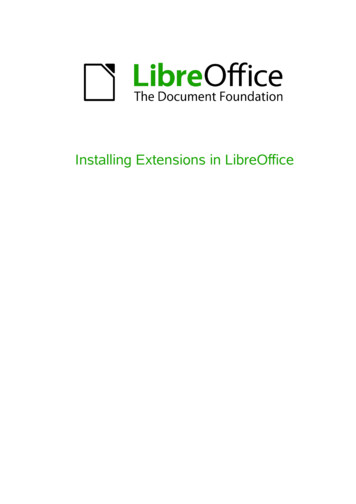
Transcription
Installing Extensions in LibreOffice
CopyrightThis document is Copyright 2010 by its contributors as listed below. You may distribute it and/ormodify it under the terms of either the GNU General Public License(http://www.gnu.org/licenses/gpl.html), version 3 or later, or the Creative Commons AttributionLicense (http://creativecommons.org/licenses/by/3.0/), version 3.0 or later.All trademarks within this guide belong to their legitimate owners.ContributorsRon Faile Jr.Andreas MantkeGustavo Buzzatti PachecoLuis Fernando HecklerFeedbackPlease direct any comments or suggestions about this document s chapter is based on Chapter 14 of Getting Started with LibreOffice. The contributors to thatchapter are:Peter Hillier-BrookJean Hollis WeberMichele ZarriPublication date and software versionPublished 12 August 2011. Based on LibreOffice 3.3.Note for Mac usersSome keystrokes and menu items are different on a Mac from those used in Windows and Linux.The table below gives some common substitutions for the instructions in this chapter. For a moredetailed list, see the application Help.Windows/LinuxMac equivalentEffectTools Options menuselectionLibreOffice PreferencesAccess setup optionsRight-clickControl clickOpens a context menuCtrl (Control)z (Command)Used with other keysF5Shift z F5Opens the NavigatorF11z TOpens the Styles & Formatting windowDocumentation for LibreOffice is available at www.libreoffice.org
ContentsCopyright. 2Note for Mac users. 2Introduction. 4Installing extensions. 4Some popular extensions. 7Installing Extensions in LibreOffice3
IntroductionThis chapter describes the installation of extensions in LibreOffice, that you can get from theLibreOffice extension site or from other providers.An extension is a package that can be installed into LibreOffice to add new functionality.The official extension repository is located at http://extensions.libreoffice.org/. These extensionsare free of charge.Installing extensionsTo install an extension, follow these steps:1) Download an extension and save it anywhere on your computer.2) In LibreOffice, select Tools Extension Manager from the menu bar.Figure 1: Tools Extension Manager.3) In the Extension Manager dialog (Figure 2), click Add.Figure 2: Using the Extension Manager4Installing Extensions in LibreOffice
4) A file browser window opens. In Add Extension(s) dialog, you can find the extension's filesin your system folders. The extension's files have OXT file extension.Figure 3: Add Extension(s) dialog5) Find and select the extension you want to install and click Open.6) If this extension it is already installed, you'll be prompted to press OK to confirm whether tooverwrite the current version by the new one, or press Cancel to stop the installation.Figure 4: Replacing an extension.7) After, you are asked whether to install the extension only for your user or for all users.If you choose Only for me option, the extension is installed only for your user (theextension will be stored in your user profile and other users will not have access to it).If you choose For all users, you must have system administrator rights. In this case, theextension is installed in LibreOffice system folder and will be available for all users.In general, choose Only to me, that doesn't require administration rights on the operatingsystem.Figure 5: Installation options: Only for me or For all usersInstalling Extensions in LibreOffice5
8) After, you may be asked to accept a license agreement.Figure 6: Use Scroll Down button to verify thelicense9) Use Scroll Down button to read the license agreement. At the end of license text, theAccept button will be enabled.Figure 7: Click Accept button to proceed theinstallation10) Click Accept to proceed the installation.11) When the installation is complete, the extension is listed in the Extension Manager dialog.Figure 8: Extension Manager dialog6Installing Extensions in LibreOffice
TipTo download extensions that are listed in the repository, open the ExtensionManager and click the Get more extensions online. link.12) To complete the procedure, click Close to close the dialog and, after, close LibreOffice,including quickstarter. The quickstarter, when enabled, is on the right corner of the programbar and can be closed with the right mouse button.13) Next time you open LibreOffice, the extension is already available for use. Please checkthe documentation of the extension, and the application on it is available.NoteNoteTo install a shared extension, you will need write access to the LibreOfficeinstallation directory.The OXT file type is linked to LibreOffice. Double click on the OXT file opens theExtension Manager and starts the installation.Some popular extensionsThis section describes a few of the more popular extensions to LibreOffice. Some are installed bydefault. If the extension is not already installed on your system, see Installing extensions in theprevious section for step-by-step instructions. All tools listed here are open source and free ofcharge.PDF ImportEnables you to make minor modifications to the text of existing PDF files when the originalsource files do not exist or you are unable to open the source files. (Whenever possible, modifythe source and regenerate the PDF to obtain the best results.)When the extension is installed, PDF is listed as a choice in the File Type drop-down list in theFile Open dialog.Best results can be achieved with the PDF/ODF hybrid file format, which this extension alsoenables. A hybrid PDF/ODF file is a PDF file that contains an embedded ODF source file.Hybrid PDF/ODF files will be opened in LibreOffice as an ODF file without any layout changes.Non-hybrid PDF documents open in Draw. Depending on the complexity of the layout, changesmay be easy or difficult to make, and the saved result may or may not preserve the originallayout. Font substitution may occur.Documents with more sophisticated layouts, such as those created with professional desktoppublishing applications that use special fonts and complex vector graphics, are not suitable forthe PDF Import Extension. Similarly, importing large documents may cause performanceissues.Presenter ConsoleProvides extra control over Impress presentations; for example, the presenter has ability to seethe upcoming slide, the slide notes, and a presentation timer—while the audience sees only thecurrent slide. The Presenter Console displays the elements in three easily changeable views: The first view displays the current slide, including the effects, and the upcoming slide. The second view shows the speaker's notes in large, clear, and scalable type, plus the current and upcoming slide.The third view is a slide sorter view with the slide thumbnails.Installing Extensions in LibreOffice7
NoteThe Presenter Console works only on operating systems that support multipledisplays.Report BuilderCreates professional database reports from Base. You can define group and page headers,group and page footers, and calculation fields. Export your reports to PDF or OpenDocumentformats, or send them as email attachments.Professional Template Pack IIProvides more than 120 templates for Writer, Calc, and Impress. Available in severallanguages. After you have installed this extension, you will find the templates under File New Templates and Documents.Template Changer (for Writer)Adds two new items to the File Templates menu in Writer that allow you to assign a newtemplate to the current document or to a folder of documents. All styles and formatting will beloaded from that template and the document will behave as it was created using that template.Solver for Nonlinear Programming (for Calc)Calc ships with a solver engine for linear programming only. This extension adds more solvers,which are capable of handling nonlinear problems as well as linear ones: DEPS - Differential Evolution & Particle Swarm Optimization SCO - Social Cognitive OptimizationDataPilot Tools for CalcAdds some utility functions that make using the Calc DataPilot easier: Display the current source range for a DataPilot Change the source range for a DataPilot Refresh all DataPilots on the current sheet8Installing Extensions in LibreOffice
4) A file browser window opens. In Add Extension(s) dialog, you can find the extension's files in your system folders. The extension's files have OXT file extension. 5) Find and select the extension you want to install and click Open. 6) If this extension it is already installed, you'll be prompted to press OK to confirm whether to overwrite the current version by the new one, or press Cancel .